 EZMAX Controller
EZMAX Controller
Instruction Manual
Contents
EZMAX Controller
Thank you very much for purchasing EZMAX+ product, Please read this manual carefully before use.

What’s in the box
- EZMAX+ Game Controller …………. 1
- Main Subject ……………………………… 1
- USB-A to USB-5 Cable ………………… 1
- USB-A to USB-C Coble ………………… 1
Combination key
Press and hold the combination keys of the same time for 1 second, the corresponding key light flashes, Indicating that the switch Is successful
| Combination Key | Game Mode |
| FN2 + B1 | PS4 Beginner Mode |
| FN2 + B3 | PS4 Conflict-free Mode |
| FN2 + B7 | Project DIVA XHD Mode |
| FN2 + B9 | Project DIVA FT Mode |
| FN2 + B2 | INFINITAS 1P Mode |
| FN2 + B4 | INFINITAS 2P Mode |
| FN2 + B6 | BMS Mode |
| FN2 + B8 | SDVX Mode |
| FN2 + El | Switch Beginner Mode |
| FN2 + E4 | Switch Conflict-free Mode |
| FN2 + E2 | Steam Beginner Mode |
| FN2 + E3 | Steam Conflict-free Mode |
| FN2 + B10 | Keyboard Mode |
| FN2 + B11 | Keyboard + Mouse Mode |
| Double click FN2 | Switch the click/double click functions of E2 and E3. (This function is only valid in the PS4 Beginner Mode, other modes are invalid) |
| Long press FN2 | Hold for more than 1 second to display the key light of current mode. |
| Combination Key | Game Mode |
| FN1 + B3 | Switch LEFT RING LIGHT mode |
| FN1 + B5 | Switch LIGHT-BAR mode |
| FN1 + B7 | Switch RIGHT RING LIGHT mode |
| FN1 + B2 + Left turntable | Adjust LEFT RING LIGHT color |
| FN1 + B4 +Left turntable | Adjust LEFT RING LIGHT brightness |
| FN1 + B6 + Right turntable | Adjust RIGHT RING LIGHT color |
| FN1 + B8 + Right turntable | Adjust RIGHT RING LIGHT brightness |
| FN1 + B10 + Left turntable | Adjust LIGHT-BAR color |
| FN1 + B11 + Left turntable | Adjust LIGHT-BAR brightness |
| FN1 + El | Reduce the dead zone for rotary table ( improve the turntable sensitivity ) |
| FN1 + E4 | Increase the dead zone for rotary table ( reduce the turntable sensitivity ) |
| FN1 + E2 + E3 | Light switch, All lights on / RGB light off / Key lights off / All lights off |
More functions may be added in the future, please follow on Twitter @GamoTwo.
Connect

CAUTIONS
- USB-HUB is not recommended. If necessary, please use USB-HUB with independent power supply.
- It is recommended that the USB-B cable be connected to the USB port on the computer motherboard.
- USB-C cable can be connected to any USB-A port (it must provide more than 1A current).
- The product consumes less than 350mA (not including the RGB lights), most USB2.0 ports provide 350mA of current at least. If the device is not working properly, please try to connect the USB-B cable to the USB port on the PC motherboard, sufficient current supply will be provided.
For the usage of the adjustment software and calibration procedures, please visit
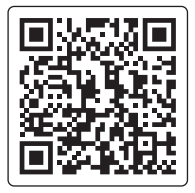 https://dj-dao.com/en/support
https://dj-dao.com/en/support
Warranty period: 180 days from delivery date
Our company warrant that we will comply with this aftermarket terms, and it doesn’t cover the accessories of this product.
- Within 1-7 days, whatever problem happens, our company will provide free maintenance, free replacement, and bear the shipping cost.
- Within 8-30 days, only in the case of normal use, we will provide free maintenance, free replacement. The shipping cost need to be born by the customer.
- Within 31-180 days, we will provide technical support via email, and free maintenance. The cost for replacement and shipping need to be born by the customer.
- If it were beyond 180 days, we only provide technical support via email. The other cost need to be born by the customer.
This warranty doesn’t cover following cases, and our company will provide paid maintenance service.
- Doesn’t provide order number when asking for maintenance.
- Second—hand products.
- The failure/damage caused by fire, earthquake, flood, public nuisance, lighting strike, salt injury and the other natural disasters.
- The failure/damage caused by dropping or impacting this product during the shipment, movement.
- The failure/damage caused by wrong connection method, or the operation not in accordance with the guide. O The failure/damage caused by the operation not in accordance with the notices.
- The failure/damage caused by unauthorized modification.
In the following key layout, if there is no key value marked on the key, the key value is null.
| PS4 Beginner Mode Suitable for music games on PS4, such as DJMAX, MUSYNX, Taiko Drum Master, etc. The key layout of this mode refers to the gamepad, which is suitable for beginning players. Due to the platform mechanism, the up and down buttons and the left and right buttons can not be triggered at the same time. |
PS4 Conflict-free Mode Suitable for music games on PS4, such as DJMAX, MUSYNX, Taiko Drum Master, etc. This mode is suitable for advanced players who need to customize key value. It optimizes the key layout without key conflicts. |
 |
 |
| (PS4 Project DIVA XHD Mode) Suitable for Project DIVA XHD on PS4. |
PS4 Project DIVA FT Mode Suitable for Project DIVA Future Tone on PS4. |
 |
 |
| INFINITAS 1P Mode Suitable for beatmania IIDX INFINITAS 1P. |
INFINITAS 2P Mode Suitable for beatmania IIDX INFINITAS 2P. |
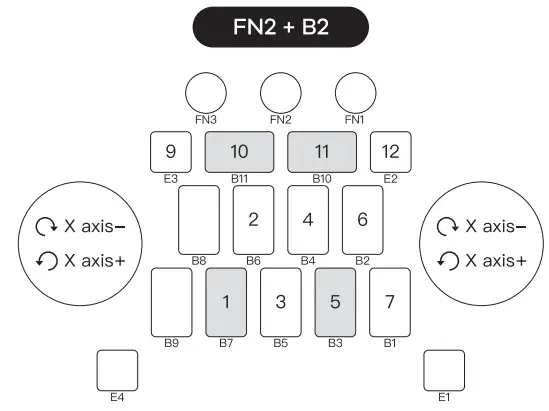 |
 |
| BMS Mode Suitable for BMS players (such as LR2/beatoraja, etc. ), emulator (such as MAME/ PCSX2, etc.) DJ music game with two-key turntable (such as Ez-Muse II, etc.), and any simulation software that supports controllers. |
Sound Voltex PC mode Suitable for Sound Voltex Kanaste version. |
 |
 |
| SWITCH Beginner Mode Suitable for SWITCH games, such as DEEMO, Hatsune Miku, Taiko Drum Master, Tetris, etc. The key layout of this mode refers to the gamepad, which is suitable for beginning players. Due to the platform mechanism, the up and down buttons and the left and right buttons can not be triggered at the same time. |
SWITCH Conflict-free Mode Suitable for SWITCH games, such as DEEMO, Hatsune Miku, Taiko Drum Master, Tetris, etc. This mode is suitable for advanced players who need to customize key config. It optimizes the key layout without key conflicts. This mode is suitable for the Hatsune Miku game on steam. |
 |
 |
| Steam Beginner Mode Suitable for any game on Steam. Caution! This mode is recognized as a PS4 controller on Steam, which is suitable for any games that support PS4 controller on Steam. |
Steam Conflict-free Mode Suitable for any game on Steam. Caution! This mode is recognized as a PS4 controller on Steam, which is suitable for any games that support PS4 controller on Steam. This mode is suitable for advanced players who need to customize key config. It optimizes the key layout without key conflicts. (The key conflict means that ← and → cannot be output at the same time, ↑ and ↓ cannot be output at the same time). |
 |
 |
| Keyboard Mode The turntable output is the keyboard value, suitable for any games that support the keyboard. |
Keyboard & mouse Mode The turntable output is the X-axis and Y-axis of the mouse, suitable for OSU!, Spin Rhythm. |
 |
 |
 @gamotwo
@gamotwo
[email protected]
