 Precision 5570
Precision 5570
Setup and Specifications
Regulatory Model: P91F
Regulatory Type: P91F003
October 2022
Rev. A02
Contents
Precision 5570 Core i7 12th Gen Laptop
Notes, cautions, and warnings
![]() NOTE: A NOTE indicates important information that helps you make better use of your product.
NOTE: A NOTE indicates important information that helps you make better use of your product.
![]() CAUTION: A CAUTION indicates either potential damage to hardware or loss of data and tells you how to avoid the problem.
CAUTION: A CAUTION indicates either potential damage to hardware or loss of data and tells you how to avoid the problem.
![]() WARNING: A WARNING indicates a potential for property damage, personal injury, or death.
WARNING: A WARNING indicates a potential for property damage, personal injury, or death.
Set up your Precision 5570
![]() NOTE: The images in this document may differ from your computer depending on the configuration you ordered.
NOTE: The images in this document may differ from your computer depending on the configuration you ordered.
- Connect the power adapter and press the power button.
 NOTE: You can charge your computer by connecting the power adapter to one of the Thunderbolt 4 (USB4) Type-C ports or to the USB 3.2 Gen 2 Type-C port on your computer.
NOTE: You can charge your computer by connecting the power adapter to one of the Thunderbolt 4 (USB4) Type-C ports or to the USB 3.2 Gen 2 Type-C port on your computer.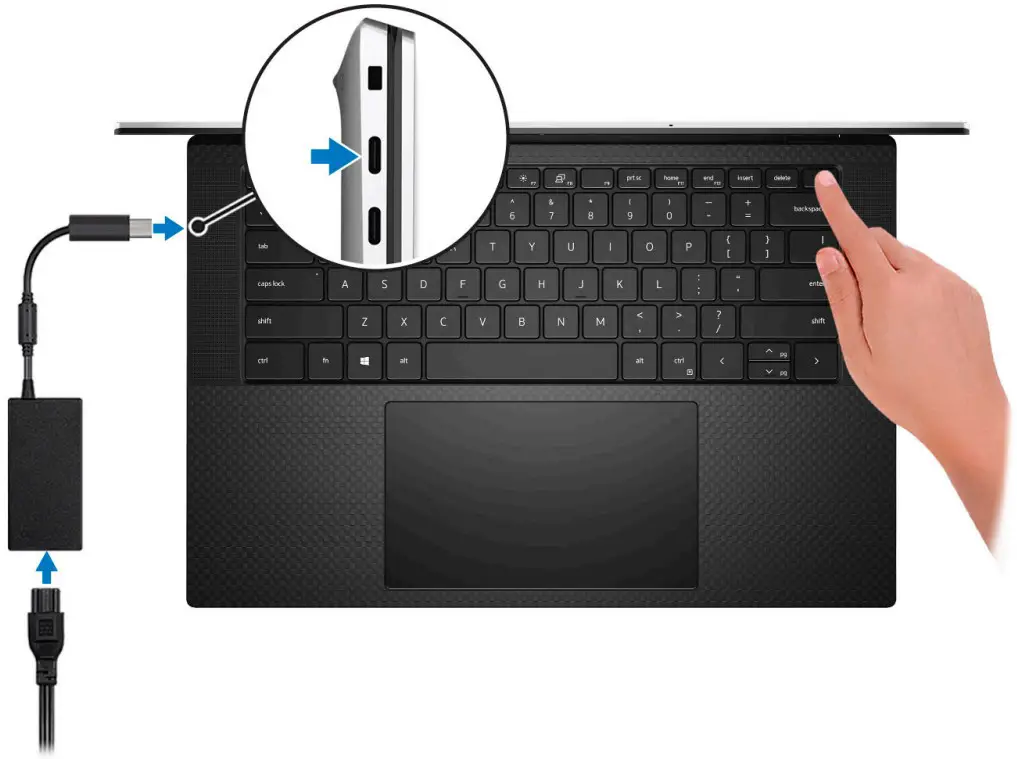
 NOTE: The battery may go into power-saving mode during shipment to conserve charge on the battery. Ensure that the power adapter is connected to your computer when it is turned on for the first time.
NOTE: The battery may go into power-saving mode during shipment to conserve charge on the battery. Ensure that the power adapter is connected to your computer when it is turned on for the first time. - Complete the operating system setup.
Table 1. Operating system setupOperating system Setup instructions
Windows
Follow the on-screen instructions to complete the setup:
● Connect to a network for Windows updates.
 NOTE: If connecting to a secured wireless network, enter the password for the wireless network access when prompted.
NOTE: If connecting to a secured wireless network, enter the password for the wireless network access when prompted.
● If connected to the Internet, sign in with or create a Microsoft account. If not connected to the Internet, create an offline account.
● On the Support and Protection screen, enter your contact details.Ubuntu
Follow the on-screen instructions to complete the setup. For more information about installing and configuring Ubuntu, see the knowledge base article KB000131676 at https://www.dell.com/ support.
 NOTE: All Dell apps are not available on Ubuntu.
NOTE: All Dell apps are not available on Ubuntu.3. Locate and use Dell apps from the Windows Start menu—Recommended.
Resources Description

Dell Product Registration
Register your computer with Dell.
Dell Help & Support
Access help and support for your computer.
Dell SupportAssist Pre-boot System Performance Check
Dell SupportAssist Preboot System Performance Check is the smart technology that keeps your computer running at its best by optimizing settings, detecting issues, removing viruses and notifies when you must make computer updates. Dell SupportAssist Pre-boot System Performance Check proactively checks the health of your computer hardware and software. When an issue is detected, the necessary computer state information is sent to Dell to begin troubleshooting. Dell SupportAssist Pre-boot System Performance Check is pre-installed on most of the Dell devices running Windows operating system. For more information, see Dell SupportAssist Pre-boot System Performance Check for Home PCs User Guide on https://www.dell.com/serviceabilitytools.
 NOTE: In Dell SupportAssist Pre-boot System Performance Check, click the warranty expiry date to renew or upgrade your warranty.
NOTE: In Dell SupportAssist Pre-boot System Performance Check, click the warranty expiry date to renew or upgrade your warranty.
Dell Update
Dell Update performs critical fixes and updates latest available device on your computer. For more information about using Dell Update, see the knowledge base article KB000149088 at https:// www.dell.com/support/home/.
Dell Digital Delivery
Download software applications, which are purchased but not pre-installed on your computer. For more information about using Dell Digital Delivery, see the knowledge base article KB000128904at https://www.dell.com/support/home/.
Views of Precision 5570
Right
- Right woofer
Enhances low-frequency audio output. - USB 3.2 Gen 2 (Type-C) port with DisplayPort and Power Delivery
Connect peripherals such as external storage devices, printers, and external displays. Provides data transfer rate of up to 10 Gbps for USB 3.2 Gen 2×1 port.
Supports DisplayPort and also enables you to connect an external display using a display adapter.
 NOTE: A USB Type-C to DisplayPort adapter (sold separately) is required to connect a DisplayPort device.
NOTE: A USB Type-C to DisplayPort adapter (sold separately) is required to connect a DisplayPort device.
Supports Power Delivery that enables two-way power supply between devices. Provides up to 5 V/1.50 A power output - SD-card slot
Reads from and writes to the SD card. The computer supports the following card types:
● Secure Digital (SD)
● Secure Digital High Capacity (SDHC)
● Secure Digital Extended Capacity (SDXC) - Headset port
Connect headphones or a headset (headphone and microphone combo).
Left

- Security-cable slot (wedge-shaped)
Connect a security cable to prevent unauthorized movement of your computer. - Thunderbolt 4 (USB4) Type-C port with Power Delivery (2)
Supports USB4 Gen 3×2, DisplayPort 1.4a and Thunderbolt 4. Enables you to connect to an external display using a display adapter. Provides data transfer rates up to 40 Gbps for USB4 Gen 3×2 Thunderbolt 4. Supports Power Delivery that enables
two-way power supply between devices. Provides up to 5 V/ 3 A power output that enables faster charging.
 NOTE: A USB Type-C to DisplayPort adapter (sold separately) is required to connect a DisplayPort device.
NOTE: A USB Type-C to DisplayPort adapter (sold separately) is required to connect a DisplayPort device.
 NOTE: A 40 Gbps-certified cable is required to achieve the maximum performance of 40 Gbps.
NOTE: A 40 Gbps-certified cable is required to achieve the maximum performance of 40 Gbps.
 NOTE: Thunderbolt 4 supports two 4K displays or one 8K display.
NOTE: Thunderbolt 4 supports two 4K displays or one 8K display.
 NOTE: USB4 is backward compatible with USB 3.2, USB 2.0, and Thunderbolt 3.
NOTE: USB4 is backward compatible with USB 3.2, USB 2.0, and Thunderbolt 3.
 NOTE: You can connect a Dell docking station to the Thunderbolt 4 ports. For more information, see the knowledge base article 000124295 at www.dell.com/support.
NOTE: You can connect a Dell docking station to the Thunderbolt 4 ports. For more information, see the knowledge base article 000124295 at www.dell.com/support. - Left woofer
Enhances low-frequency audio output.
Top

- Microphones (2)
Provide digital sound input for audio recording, voice calls, and so on. - Power button with fingerprint reader
Press to turn on the computer if it is turned off, in sleep state, or in hibernate state.
When the computer is turned on, press the power button to put the computer into sleep state; press and hold the power button for 10 seconds to force shut-down the computer.
Place your finger on the power button to log in with the fingerprint reader.
 NOTE: You can customize power-button behavior in Windows. For more information, see Me and My Dell at www.dell.com/support/manuals.
NOTE: You can customize power-button behavior in Windows. For more information, see Me and My Dell at www.dell.com/support/manuals.
 NOTE: In Windows, Windows Hello supports a defined number of fingerprints per account. For more information about configuring your fingerprint reader with Windows Hello, search in the Knowledge Base Resource at www.dell.com/support.
NOTE: In Windows, Windows Hello supports a defined number of fingerprints per account. For more information about configuring your fingerprint reader with Windows Hello, search in the Knowledge Base Resource at www.dell.com/support. - Right speaker
Provides audio output. - Right-click area
Press to right-click. - Left-click area
Press to left-click. - Touchpad
Move your finger on the touchpad to move the mouse pointer. Tap to left-click and two fingers tap to right-click. - Left speaker
Provides audio output.
Display

- Infrared emitter
Emits infrared light, which enables the infrared camera to sense and track motion. - Ambient-light sensor
The sensor detects the ambient light and automatically adjusts the keyboard backlight and display brightness. - RGB-infrared camera
This combined camera supports both infrared Windows Hello facial recognition and standard RGB imaging for photos and videos. - Camera-status light
Turns on when the camera is in use. - Infrared emitter
Emits infrared light, which enables the infrared camera to sense and track motion. - Battery-status light
Indicates the battery-charge status.
Solid white—Power adapter is connected and the battery has more than 5% charge.
Amber—Computer is running on battery and the battery has less than 5% charge.
Off—Power adapter is disconnected or the battery is fully charged.
Bottom

- Service Tag and regulatory labels
The Service Tag is a unique alphanumeric identifier that enables Dell service technicians to identify the hardware components in your computer and access warranty information. The regulatory label contains regulatory information of your computer.
Battery Charge and Status LED
Table 3. Battery Charge and Status LED Indicator
| Power Source | LED Behavior | System Power State | Battery Charge Level |
| AC Adapter | Off | S0 – S5 | Fully Charged |
| AC Adapter | Solid White | S0 – S5 | < Fully Charged |
| Battery | Off | S0 – S5 | 11-100% |
| Battery | Solid Amber (590+/-3 nm) | S0 – S5 | < 10% |
- S0 (ON) – System is turned on.
- S4 (Hibernate) – The system consumes the least power compared to all other sleep states. The system is almost at an OFF state, expect for a trickle power. The context data is written to hard drive.
- S5 (OFF) – The system is in a shutdown state.
Specifications of Precision 5570
Dimensions and weight
The following table lists the height, width, depth, and weight of your Precision 5570.
Table 4. Dimensions and weight
| Description | Values |
| Height: | |
| Front height | 7.70 mm (0.30 in.) |
| Rear height | 11.65 mm (0.46 in.) |
| Width | 344.40 mm (13.56 in.) |
| Depth | 230.14 mm (9.06 in.) |
| Weight | 2.10 kg (4.62 lb) |
![]() NOTE: The weight of your computer depends on the configuration ordered and manufacturing variability.
NOTE: The weight of your computer depends on the configuration ordered and manufacturing variability.
Processor
The following table lists the details of the processors supported by your Precision 5570.
Table 5. Processor
| Description | Option one | Option two | Option three | Option four |
| Processor type | 12th Generation Intel Core i5-12600H | 12th Generation Intel Core i7-12700H | 12th Generation Intel Core i7-12800H |
12th Generation Intel Core i9-12900H |
| Processor wattage | 45 W | 45 W | 45 W | 45 W |
| Processor core count | 12 | 14 | 14 | 14 |
| Processor thread count | 16 | 20 | 20 | 20 |
| Processor speed | Up to 4.50 GHz | Up to 4.70 GHz | Up to 4.80 GHz | Up to 5 GHz |
| Processor cache | 18 MB e | 24 MB | 24 MB | 24 MB |
| Integrated graphics | Intel Iris Xe Graphics | Intel Iris Xe Graphics | Intel Iris Xe Graphics | Intel Iris Xe Graphics |
Chipset
The following table lists the details of the chipset supported by your Precision 5570.
Table 6. Chipset
| Description | Values |
| Chipset | Intel 600 Series |
| Processor | 12 th Generation Intel Core i5/i7/i9 |
| DRAM bus width | 64-bit |
| Flash EPROM | 64 MB |
| PCIe bus | Up to PCIe Gen 4 |
Operating system
Your Precision 5570 supports the following operating systems:
- Windows 11 Home, 64-bit
- Windows 11 Pro, 64-bit
- Ubuntu 20.04 LTS, 64-bit
- Red Hat Enterprise Linux (RHEL v8.6)
Memory
The following table lists the memory specifications of your Precision 5570.
Table 7. Memory specifications
| Description | Values |
| Memory slots | Two-SODIMM slots |
| Memory type | DDR5 |
| Memory speed | 4800 MHz |
| Maximum memory configuration | 64 GB |
| Minimum memory configuration | 8 GB |
| Memory size per slot | 8 GB, 16 GB, 32 GB |
| Memory configurations supported | ● 8 GB, 1 x 8 GB, DDR5, 4800 MHz ● 16 GB, 2 x 8 GB, DDR5, 4800 MHz, dual-channel ● 32 GB, 2 x 16 GB, DDR5, 4800 MHz, dual-channel ● 64 GB, 2 x 32 GB, DDR5, 4800 MHz, dual-channel |
Internal slots
The following table lists the internal slots of your Precision 5570.
Table 8. Internal slots
| Description | Values |
| M.2 | Two M.2 2230/2280 slots for solid-state drive |
![]() NOTE: To learn more about the features of different types of M.2 cards, search in the Knowledge Base Resource at www.dell.com/support.
NOTE: To learn more about the features of different types of M.2 cards, search in the Knowledge Base Resource at www.dell.com/support.
External ports
The following table lists the external ports on your Precision 5570.
Table 9. External ports
| Description | Values |
| USB ports | ● One USB 3.2 Gen 2 (Type-C) port with DisplayPort Alt Mode ● Two Thunderbolt 4 (USB4) Type-C ports with Power Delivery |
| Audio port | One headset (headphone and microphone combo) port |
| Video port/ports | USB Type-C port with DisplayPort Alt mode and Thunderbolt |
| Media-card reader | One SD-card slot |
| Power-adapter port | DC-IN through one of the three USB Type-C ports |
| Security-cable slot | 1 wedge-shaped lock slot |
Wireless module
The following table lists the Wireless Local Area Network (WLAN) module supported on your Precision 5570.
Table 10. Wireless module specifications
| Description | Values |
| Model number | Intel AX211 |
| Transfer rate | Up to 2400 Mbps |
| Frequency bands supported | 2.4 GHz/ 5 GHz |
| Wireless standards | ● WiFi 802.11a/b/g ● Wi-Fi 4 (WiFi 802.11n) ● Wi-Fi 5 (WiFi 802.11ac) ● Wi-Fi 6 (WiFi 802.11ax) |
| Encryption | ● 64-bit/128-bit WEP ● AES-CCMP ● TKIP |
| Bluetooth | Bluetooth 5.2 |
Audio
The following table lists the audio specifications of your Precision 5570.
Table 11. Audio specifications
| Description | Values |
| Audio controller | Realtek ALC3281 |
| Stereo conversion | Supported |
| Internal audio interface | High definition audio interface |
| External audio interface | Universal audio jack |
| Number of speakers | Two |
| Internal-speaker amplifier | Supported |
| External volume controls | Keyboard shortcut controls |
| Speaker output: | |
| Average speaker output | Tweeters (2 x 2 Watt); Woofers (2 x 2 Watt) |
| Peak speaker output | 2.5 Watt x 4 = 10 Watt |
| Subwoofer output | Supported |
| Microphone | Digital-array microphones |
Storage
This section lists the storage options on your Precision 5570.
Your Precision 5570 supports one of the following storage configurations:
- One M.2 2230 solid-state drive and one M.2 2280 solid-state drive
- Two M.2 2280 solid-state drives
Table 12. Storage specifications
| Storage type | Interface type | Capacity |
| M.2 2230 solid-state drive | PCIe Gen3.0x4 NVMe, up to 32 Gbps | Up to 256 GB |
| M.2 2230 solid-state drive | PCIe Gen4.0x4 NVMe, up to 64 Gbps | Up to 256 GB |
| M.2 2280 solid-state drive | PCIe Gen3.0x4 NVMe SED, up to 32 Gbps | Up to 1 TB |
| M.2 2280 solid-state drive | PCIe Gen4.0x4 NVMe, up to 64 Gbps | Up to 4 TB |
RAID (Redundant Array of Independent Disks)
For optimal performance when configuring drives as a RAID volume, Dell recommends drive models that are identical.
![]() NOTE: RAID is not supported on Intel Optane configurations.
NOTE: RAID is not supported on Intel Optane configurations.
RAID 0 (Striped, Performance) volumes benefit from higher performance when drives are matched because the data is split across multiple drives: any IO operations with block sizes larger than the stripe size will split the IO and become constrained by the slowest of the drives. For RAID 0 IO operations where block sizes are smaller than the stripe size, whichever drive the IO operation targets will determine the performance, which increases variability and results in inconsistent latencies. This variability is particularly pronounced for write operations and it can be problematic for applications that are latency sensitive. One such example of this is any application that performs thousands of random writes per second in very small block sizes.
RAID 1 (Mirrored, Data Protection) volumes benefit from higher performance when drives are matched because the data is mirrored across multiple drives: all IO operations must be performed identically to both drives, thus variations in drive performance when the models are different, results in the IO operations completing only as fast as the slowest drive. While this does not suffer the variable latency issue in small random IO operations as with RAID 0 across heterogeneous drives, the impact is nonetheless large because the higher performing drive becomes limited in all IO types. One of the worst examples of constrained performance here is when using unbuffered IO. To ensure writes are fully committed to non-volatile regions of the RAID volume, unbuffered IO bypasses cache (for example by using the Force Unit Access bit in the NVMe protocol) and the IO operation will not complete until all the drives in the RAID volume have completed the request to commit the data. This kind of IO operation completely negates any advantage of a higher performing drive in the volume.
Care must be taken to match not only the drive vendor, capacity, and class, but also the specific model. Drives from the same vendor, with the same capacity, and even within the same class, can have very different performance characteristics for certain types of IO operations. Thus, matching by model ensures that the RAID volumes is comprised of an homogeneous array of drives that will deliver all the benefits of a RAID volume without incurring the additional penalties when one or more drives in the volume are lower performing.
Precision 5570 supports RAID with more than one hard drive configuration.
Media-card reader
The following table lists the media cards supported by your Precision 5570.
Table 13. Media-card reader specifications
| Description |
Values |
| Media-card type | One SD card slot |
| Media-cards supported | ● Secure Digital (SD) ● Secure Digital High Capacity (SDHC) ● Secure Digital Extended Capacity (SDXC) |
![]() NOTE: The maximum capacity supported by the media-card reader varies depending on the standard of the media card installed in your computer.
NOTE: The maximum capacity supported by the media-card reader varies depending on the standard of the media card installed in your computer.
Keyboard
The following table lists the keyboard specifications of your Precision 5570.
Table 14. Keyboard specifications
| Description | Values |
| Keyboard type | Standard backlit keyboard |
| Keyboard layout | QWERTY |
| Number of keys | ● United States and Canada: 79 keys ● United Kingdom: 80 keys ● Japan: 83 keys |
| Keyboard size | X=19.05 mm key pitch Y=18.05 mm key pitch |
| Keyboard shortcuts | Some keys on your keyboard have two symbols on them. These keys can be used to type alternate characters or to perform secondary functions. To type the alternate character, press Shift and the desired key. To perform secondary functions, press Fn and the desired key. For more information, see Keyboard shortcuts. |
Camera
The following table lists the camera specifications of your Precision 5570
Table 15. Camera specifications
| Description |
Values |
|
| Number of cameras | One | |
| Camera type | HD RGB Camera | |
| Camera location | Front camera | |
| Camera sensor type | CMOS-sensor technology | |
| Camera resolution: | ||
| Still image | 0.92 megapixel | |
| Video | 1280 x 720 (HD) at 30 fps | |
| Infrared camera resolution: | ||
| Still image | 0.20 megapixel | |
| Video | 576 x 360 (VGA) at 15 fps | |
| Diagonal viewing angle: | ||
| Camera Infrared camera |
78.50 degrees 78.50 degrees |
|
Touchpad
The following table lists the touchpad specifications of your Precision 5570.
Table 16. Touchpad specifications
| Description |
Values |
|
| Touchpad resolution: | ||
| Horizontal | 1770 | |
| Vertical | 1039 | |
| Touchpad dimensions: | ||
| Horizontal | 150.90 mm (5.94 in.) | |
| Vertical | 90 mm (3.54 in.) | |
| Touchpad gestures | For more information about touchpad gestures available on Windows, see the Microsoft knowledge base article at support.microsoft.com. | |
Power adapter
The following table lists the power adapter specifications of your Precision 5570.
Table 17. Power adapter specifications
| Description | Option one |
Option two |
|
| Type | 90 W USB Type-C | 130 W USB Type-C | |
| Input voltage | 100 VAC–240 VAC | 100 VAC–240 VAC | |
| Input frequency | 50 Hz–60 Hz | 50 Hz–60 Hz | |
| Input current (maximum) | 1.50 A | 1.80 A | |
| Output current (continuous) | 4.50 A | 6.50 A | |
| Rated output voltage | 20 VDC | 20 VDC | |
| Temperature range: | |||
| Operating | 0°C to 40°C (32°F to 104°F) | 0°C to 40°C (32°F to 104°F) | |
| Storage | -40°C to 70°C (-40°F to 158°F) | -40°C to 70°C (-40°F to 158°F) | |
Battery
The following table lists the battery specifications of your Precision 5570.
Table 18. Battery specifications
|
Description |
Option one |
Option two |
|
| Battery type | 3-cell, 56 Wh “smart” lithium-ion | 6-cell, 86 Wh “smart” lithium-ion | |
| Battery voltage | 11.40 VDC | 11.40 VDC | |
| Battery weight (maximum) | 0.26 kg (0.57 lb) | 0.34 kg (0.75 lb) | |
| Battery dimensions: | |||
| Height | 77.70 mm (3.06 in.) | 77.70 mm (3.06 in.) | |
| Width | 295.20 mm (11.62 in.) | 295.20 mm (11.62 in.) | |
| Depth | 7.56 mm (0.30 in.) | 7.56 mm (0.30 in.) | |
| Temperature range: | |||
| Operating | 0°C to 70°C (32°F to 158°F) | 0°C to 70°C (32°F to 158°F) | |
| Storage | -20°C to 65°C (-4°F to 149°F) | -20°C to 65°C (-4°F to 149°F) | |
| Battery operating time | Varies depending on operating conditions and can significantly reduce under certain power-intensive conditions. | Varies depending on operating conditions and can significantly reduce under certain power-intensive conditions. | |
| Battery charging time (approximate) NOTE: Control the charging time, duration, start and end time, and so on using the Dell Power Manager application. For more information on the Dell Power Manager see, Me and My Dell on www.dell.com/ |
2hr (Express charge), 3hr (Standard charge) hours (when the computer is off) | 2hr ( Express charge), 3hr (Standard charge) hours (when the computer is off) | |
| Coin-cell battery | Not supported | Not supported | |
Display
The following table lists the display specifications of your Precision 5570.
Table 19. Display specifications
|
Description |
Option one |
Option two |
|
| Display type | Full High Definition (FHD+) | WLED UHD+ Touch | |
| Touch options | No | Touch support, with 10 touch points | |
| Display-panel technology | Wide Viewing Angle (WVA) | Wide Viewing Angle (WVA) | |
| Display-panel dimensions (active area): | |||
| Height | 210.24 mm (8.28 in.) | 210.24 mm (8.28 in.) | |
| Width | 336.38 mm (13.24 in.) | 336.38 mm (13.24 in.) | |
| Diagonal | 396.24 mm (15.6 in.) | 396.24 mm (15.6 in.) | |
| Display-panel native resolution | 1920 x 1200 | 3840 x 2400 | |
| Luminance (typical) | 500 nits | 500 nits | |
| Megapixels | 2.30 | 9.20 | |
| Color gamut | sRGB 100% | 100% AdobeRGB, 94% DCI-P3 | |
| Pixels Per Inch (PPI) | 145 | 290 | |
| Contrast ratio (min.) | 1650:1 (typical) | 1600:1 (typical) | |
| Response time (max.) | 35 ms | 60 ms | |
| Refresh rate | 60 Hz | 60 Hz | |
| Horizontal view angle | +/- 89 degrees | +/- 89 degrees | |
| Vertical view angle | +/- 89 degrees | +/- 89 degrees | |
| Pixel pitch | 0.18 mm | 0.09 mm | |
| Power consumption (maximum) | 4.41 W | 10.4 W | |
| Anti-glare vs glossy finish | Anti-glare | Anti-reflective | |
Fingerprint reader
The following table lists the fingerprint-reader specifications of your Precision 5570.
![]() NOTE: The fingerprint reader is located on the power button.
NOTE: The fingerprint reader is located on the power button.
Table 20. Fingerprint reader specifications
|
Description |
Values |
| Fingerprint-reader sensor technology | Capacitive |
| Fingerprint-reader sensor resolution | 500 dpi |
| Fingerprint-reader sensor pixel size | 108 x 88 |
Sensors
Table 21. Sensors
Sensor support
- eCompass/Magnetometer
- Ambient Light Sensor
- Adaptive Thermal Performance (via Gyroscope/Accelerometer)
- Dell ExpressSign-In 1.0 (via Proximity Sensor)
- Dell ExpressSign-in 2.0 IR/RGB Camera Sensing Technology
- Wake/Power on with lid open
- Hall sensor
GPU—Integrated
The following table lists the specifications of the integrated Graphics Processing Unit (GPU) supported by your Precision 5570.
Table 22. GPU—Integrated
|
Controller |
Memory size |
Processor |
| Intel Iris Xe Graphics (Dual-channel memory configurations) | Shared system memory | 12th Generation Intel Core i5/i7/i9 |
| Intel UHD Graphics (Single-channel memory configurations) | Shared system memory | 12th Generation Intel Core i5/i7/i9 |
GPU—Discrete
The following table lists the specifications of the discrete Graphics Processing Unit (GPU) supported by your Precision 5570.
Table 23. GPU—Discrete
| Controller | Memory size |
Memory type |
| NVIDIA RTX A1000 Laptop | 4 GB | GDDR6 |
| NVIDIA RTX A2000 Laptop | 8 GB | GDDR6 |
Multiple display support matrix
The following table lists the multi-monitor support matrix supported by your Precision 5570.
Table 24. Integrated – Multiple display support matrix
| Video port option | Supported configuration |
| Video ports on Integrated Graphics Card | ● One USB 3.2 Gen 2 Type-C port with DisplayPort Alt Mode ● Two Thunderbolt 4 ports with Power Delivery |
| Video port on Option Video module | ● One USB 3.2 Gen 2 Type-C port with DisplayPort Alt Mode ● Two Thunderbolt 4 ports with Power Delivery |
| Number of displays | Three 4K external displays, one 5K or one 8K and above displays using the Thunderbolt 4 (USB-C) ports available on your Precision 5570 |
Table 25. Discrete – Multiple display support matrix
|
Graphics Card |
NVIDIA RTX A1000 Laptop |
NVIDIA RTX A2000 Laptop |
| Memory | 4 GB GDDR6 | 8 GB GDDR6 |
| Video Ports on system | ● One USB 3.2 Gen 2 Type-C port with DisplayPort Alt Mode ● Two Thunderbolt 4 ports with Power Delivery |
● One USB 3.2 Gen 2 Type-C port with DisplayPort Alt Mode ● Two Thunderbolt 4 ports with Power Delivery |
| Max Displays (direct connect) | 4 | 4 |
| Max Displays (DP multi-stream) | 1 | 1 |
| Number of displays | 1 | 1 |
| Supported Resolution | 4096×2304 @60 Hz | 4096×2304 @60 Hz |
| Total Power | 35 W to 95 W | 35 W to 95 W |
Hardware security
The following table lists the hardware security of your Precision 5570.
Table 26. Hardware security
- Hardware security options
- NIST 800-147 protocol
- Trusted Platform Module (TPM) 2.0 FIPS-140-2 Certified/TCG Certified
- Touch Fingerprint Reader (in Power Button) with Control Vault 3.0 Advanced Authentication with FIPS 140-2 Level 3 Certification (Optional)
- Face IR camera (Windows Hello compliant) with ExpressSign-in 1.0 (Proximity Sensor)
- Face IR camera (Windows Hello compliant) with ExpressSign-in 2.0 (Camera Sensing) (Optional)
- Intel vPro Technology (iAMT 12) (optional, requires Intel WiFi Link WLAN and a vPro compatible processor)
- Dell Client Command Suite available (dell.com/command), Factory Installed Dell Client Command | Update, Dell Command Power Manager
- Intel Platform Trust Technology
- Chassis wedge-shaped security lock
- Support for Absolute module interface and external SmartCard Reader
Operating and storage environment
This table lists the operating and storage specifications of your Precision 5570.
Airborne contaminant level: G1 as defined by ISA-S71.04-1985
Table 27. Computer environment
| Description | Operating | Storage |
| Temperature range | 0°C to 35°C (32°F to 95°F) | -40°C to 65°C (-40°F to 149°F) |
| Relative humidity (maximum) | 10% to 90% (non-condensing) | 0% to 95% (non-condensing) |
| Vibration (maximum) * | 0.66 GRMS | 1.30 GRMS |
| Shock (maximum) | 110 G† | 160 G† |
| Altitude range | -15.2 m to 3048 m (-49.87 ft to 10000 ft) | -15.2 m to 10668 m (-49.87 ft to 35000 ft) |
![]() CAUTION: Operating and storage temperature ranges may differ among components, so operating or storing the device outside these ranges may impact the performance of specific components.
CAUTION: Operating and storage temperature ranges may differ among components, so operating or storing the device outside these ranges may impact the performance of specific components.
* Measured using a random vibration spectrum that simulates user environment.
† Measured using a 2 ms half-sine pulse when the hard drive is in use.
Dell low blue light display
![]() WARNING: Prolonged exposure to blue light from the display may lead to long-term effects such as eye strain, eye fatigue, or damage to the eyes.
WARNING: Prolonged exposure to blue light from the display may lead to long-term effects such as eye strain, eye fatigue, or damage to the eyes.
The ComfortView feature on Dell laptops and displays is designed to minimize blue light emitted from the display for better eye comfort.
To reduce the risk of eye strain after looking at the laptop’s display for an extended period of time, it is recommended that you:
- Set the laptop’s display at a comfortable viewing distance between 20 inches and 28 inches (50 cm and 70 cm) from your eyes.
- Blink frequently to moisten your eyes, or wet your eyes with water.
- Take a break for 20 minutes every two hours.
- Look away from your display, and gaze at a distant object at 20 ft (609.60 cm) away for at least 20 seconds during each break.
Keyboard shortcuts of Precision 5570
![]() NOTE: Keyboard characters may differ depending on the keyboard language configuration. Keys used for shortcuts remain the same across all language configurations.
NOTE: Keyboard characters may differ depending on the keyboard language configuration. Keys used for shortcuts remain the same across all language configurations.
Some keys on your keyboard have two symbols on them. These keys can be used to type alternate characters or to perform secondary functions. The symbol shown on the lower part of the key refers to the character that is typed out when the key is pressed. If you press shift and the key, the symbol shown on the upper part of the key is typed out. For example, if you press 2, 2 is typed out; if you press Shift + 2, @ is typed out.
The keys F1-F12 at the top row of the keyboard are function keys for multi-media control, as indicated by the icon at the bottom of the key. Press the function key to invoke the task represented by the icon. For example, pressing F1 mutes the audio (refer to the table below).
However, if the function keys F1-F12 are needed for specific software applications, multi-media functionality can be disabled by pressing Fn + esc. Subsequently, multimedia control can be invoked by pressing Fn and the respective function key. For example, mute audio by pressing Fn + F1.
![]() NOTE: You can also define the primary behavior of the function keys (F1-F12) by changing Function Key Behavior in BIOS setup program.
NOTE: You can also define the primary behavior of the function keys (F1-F12) by changing Function Key Behavior in BIOS setup program.
Table 28. List of keyboard shortcuts
| Function key | Redefined key (for multimedia control) | Behavior |
 |
 |
Mute audio |
 |
 |
Decrease volume |
 |
 |
Increase volume |
 |
 |
Play/Pause |
 |
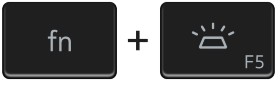 |
Toggle keyboard backlight |
 |
 |
Decrease brightness |
 |
 |
Increase brightness |
| Switch to external display | ||
| Print screen | ||
| Home | ||
| End |
The Fn key is also used with selected keys on the keyboard to invoke other secondary functions.
Table 29. List of keyboard shortcuts
| Function key | Behavior |
| Pause/Break | |
| Toggle scroll lock | |
| System request | |
| Open application menu | |
| Toggle Fn-key lock |
Getting help and contacting Dell
Self-help resources
You can get information and help on Dell products and services using these self-help resources:
Table 30. Self-help resources
|
Self-help resources |
Resource location |
| Information about Dell products and services | www.dell.com |
| My Dell app |
|
| Tips |
|
| Contact Support | In Windows search, type Contact Support, and press Enter. |
| Online help for operating system | www.dell.com/support/windows www.dell.com/support/linux |
| Access top solutions, diagnostics, drivers and downloads, and learn more about your computer through videos, manuals and documents. | Your Dell computer is uniquely identified by a Service Tag or Express Service Code. To view relevant support resources for your Dell computer, enter the Service Tag or Express Service Code at www.dell.com/support. For more information on how to find the Service Tag for your computer, see Locate the Service Tag on your computer. |
| Dell knowledge base articles for a variety of computer concerns | 1.Go to www.dell.com/support. 2.On the menu bar at the top of the Support page, select Support > Knowledge Base. 3.In the Search field on the Knowledge Base page, type the keyword, topic, or model number, and then click or tap the search icon to view the related articles. |
Contacting Dell
To contact Dell for sales, technical support, or customer service issues, see www.dell.com/contactdell.
![]() NOTE: Availability varies by country/region and product, and some services may not be available in your country/region.
NOTE: Availability varies by country/region and product, and some services may not be available in your country/region.
![]() NOTE: If you do not have an active Internet connection, you can find contact information about your purchase invoice, packing slip, bill, or Dell product catalog.
NOTE: If you do not have an active Internet connection, you can find contact information about your purchase invoice, packing slip, bill, or Dell product catalog.
Getting help and contacting Dell
