 WPP-350 3 Inch Rugged Printer Bluetooth Smart Card
WPP-350 3 Inch Rugged Printer Bluetooth Smart Card
User Manual
Contents
WPP-350 3 Inch Rugged Printer Bluetooth Smart Card

WPP-350
The marking is a designation for separate collection of obsolete electrical and electronic equipment. Disposal of in containers for mixed household waste is prohibited.
(According to the ORDINANCE on the requirements for placing on the market of electric and electronic equipment and waste treatment and transportation of electrical and electronic equipment, adopted by Council of Ministers № 82 of 10.04.2006)
| Version | Date | Range | Change-description | Author |
| 1.0.0 | 29.11.2021 | All document | First draft | Rami Ensansi |
| 2.0.0 | 04.07.2023 | 8. Regulatory | Added new section “8. Regulatory” | Stefan Mitov |
| 2.1.0 | 09.11.2023 | 8. Regulatory | Updated section “8. Regulatory” | Stefan Mitov |
| 2.2.0 | 20.11.2023 | 8. Regulatory | Updated section “8. Regulatory” | Stefan Mitok |
Turn on the device
- Open battery cover
- Eject battery
- Put battery pack in battery holder, and close battery cover.
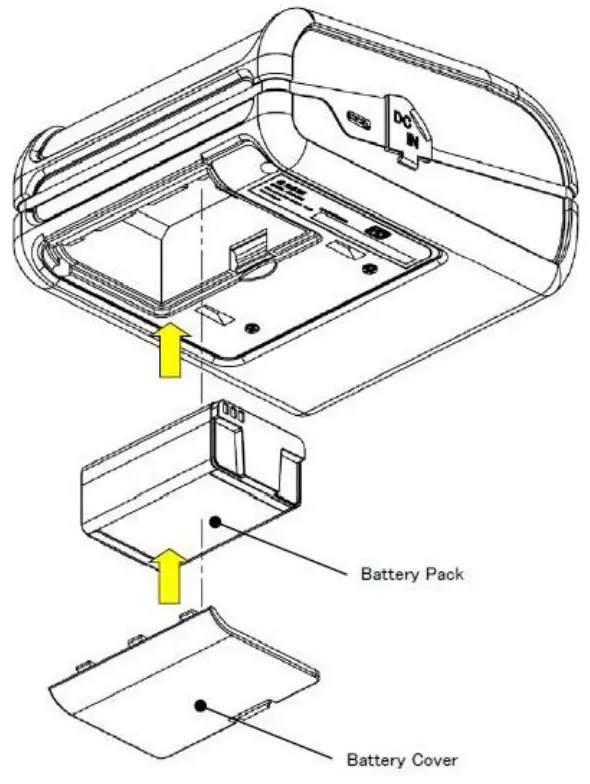
- When the device is turned on, it emits a signal
- When the on/off button is pressed and no signal is issued, the battery is discharged.
- Charge the device for at least 10-15 minutes and try again.
- Charging form USB type C
*Disposal of battery pack
The symbol indicates a disposal that must be done separately from domestic waste the law regulation of collecting and recycle of used battery pack. In order to prevent environmental or health damage from the waste of electric device, please dispose them collect according to a recycle law in your region with your own responsibility.
Technical specification
| Parameter | Comments |
| Printing mechanism | Direct thermal printer |
| Printing width | 72 mm (576 dots) |
| Printing resolution | 203 x 203 dpi (8 x 8 dpmm) |
| Printing speed | 80 mm per second |
| Font sizes | Font A: 12 x 24 dots Font B: 9x 16 dots |
| Barcode types | 1D: UPC-A/E, JAN13/8, CODE39/93, ITF, CODABAR, CODE 128, GS1 Databa Omni – directional, Truncated, Limited, Stacked, Stacked Omni – directional |
| 2D: QR Code, Microarc, Maxi Code, MicroPDF417, PDF417, Data Matrix | |
| Paper type | Thermal paper roll |
| Paper width | 80 mm |
| Paper Thickness | 59 to 85 µm |
| Roll diameter | 50 mm |
| Paper loading | Drop-in loading |
| Emulation | ESC / POS (Mode-A) |
| Display | OLED Display |
| Buttons | On/Off button, 2 navigation buttons |
| Connector | USB Type – C port |
| Interface | USB (device) |
| Bluetooth | |
| Wi-Fi IEEE 802.11 b/g/n | |
| OS compatibility | iOS, Android, Windows |
| LED Indication | Paper end Cover open Overheating |
| Audio Features | Electromagnetic buzzer |
| Power supply | DC 9V/1.3 A |
| Battery | Li-Ion battery 7.4V/2000mAh |
| Reliability | Pulse activation: 100 million pulses or more Abrasion resistance: 50 km or more |
| Dimension W x D x H | 106 x 122 x 61 mm |
| Weight | 370 g |
| Operation temperature | -10 to 50 °C , 20 to 80 % RH |
| Storage temperature | -20 to 60°C, 10 to 90 % RH |
| Drop test | 1.5 m |
| Compatible with | Carry case |
Paper roll replacement
- Pull the open lever up and open the paper cover
- Place the paper roll as shown in the picture
- Close the paper cover
- Push the up-arrow button

Handle the paper cutter carefully so as not to injure fingers or a hand.
As the thermal head may be very hot immediately after printing, do not touch it to avoid burning your fingers.
Be sure that the thermal head is cool before replacing a paper.
General view
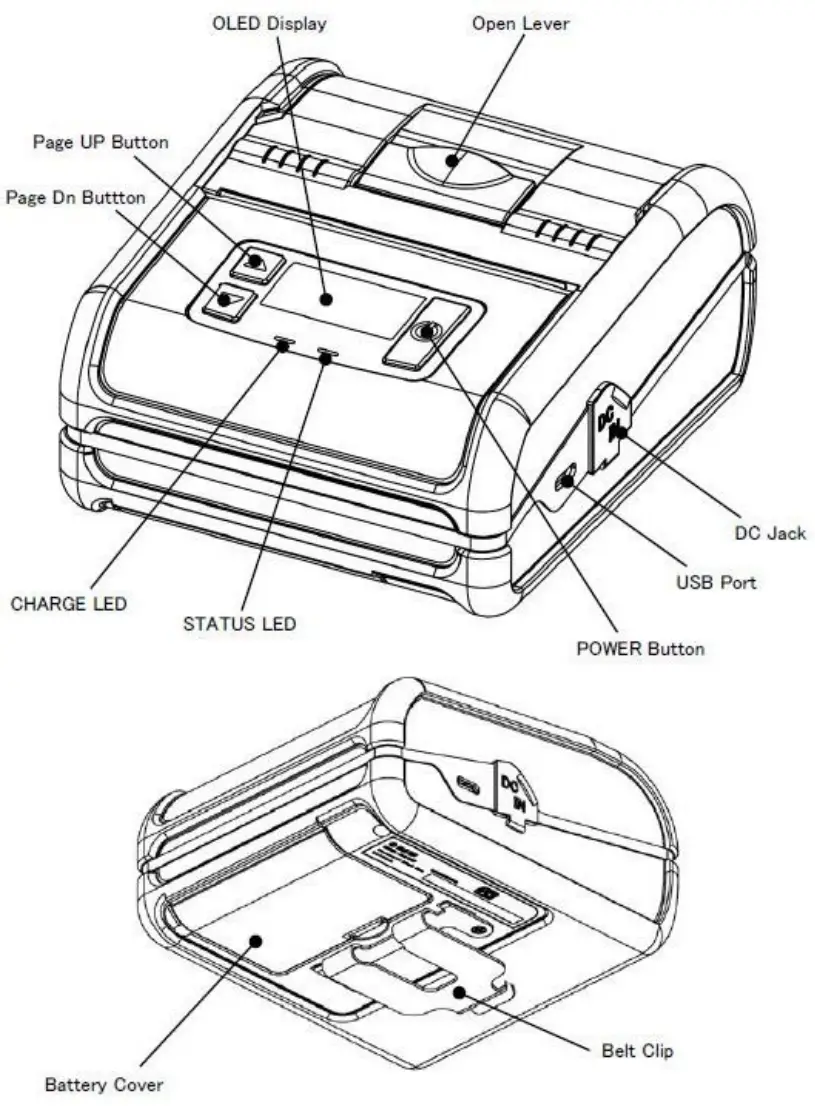
| POWER BUTTON | : Turn power ON or OFF |
| Page Up Button | : Please refer to the button operation list. (next page) |
| Page Dn Button | : Please refer to the button operation list. (next page) |
| CHARGE LED | : Indicate charging state of battery |
| STATUS LED | : Indicate status of printer |
| OLED Display | : This is a display that displays the status of the printer with icons and text |
| USB Port | : USB interface port |
| DC Jack | : Connect the AC adapter |
| Open Lever | : Open paper cover |
| Battery Cover | : Cover for battery |
| Belt Clip | : A clip for attaching to a belt |
Functions
5.1. Self-test printing
- Hold down the Page Up button and press the POWER button to turn on the power.
- After the STATUS LED lights red, release the Page up button.
- After completing the self-test printing, the printer goes to Standby mode.

5.1. Setting mode
- The device is switched off.
- Press both on/off and down arrow keys at the same time extended.
- Until the display shows:
MSW Settings
Up: Yes Dn:No - Press the up arrow.
- Waiting for the paper to be printed.
- He asks us if we want to enter the settings.
- Press the up arrow again.
- You are in setting menu
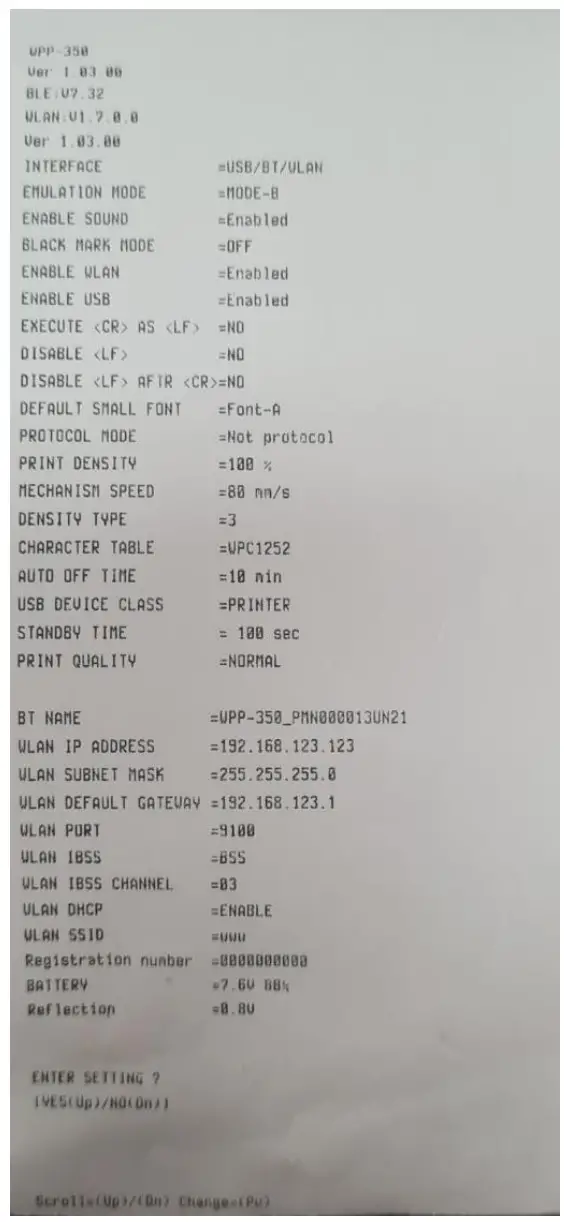
5.2. Setting Menu.
- In menu move with the up and down arrow.
- With the on/off button select.
5.3. Save settings
- Go down to Save & Exit.
- Press the on/off button once time.
- The display shows: [Yes (Dn)] to save setting.
- Select Yes with the down arrow.
- The device restarts.
Interfaces
6.1. USB
(1) Pin layout
Connector: USB Type-C
This printer is equipped with USB version 2.0 for high speed data transfer.
Supportable device class are “Printing Device”(MSE: USB DEVICE CLASS = PRINTER) and “Communication Device”(MSE: USB DEVICE CLASS = SERIAL).
| Pin | Signal | Direction | Function |
| A4, A9 B4, B9 | VBUS | – | Detection of USB connection |
| A7, B7 | D- | I/O | USB Data (-) |
| A6, B6 | D+ | I/O | USB Data (+) |
| A1, A12 B1, B12 | GND | – | GND |
6.2. Bluetooth
- Open Bluetooth from the setting menu of your Android.
- Tab “Pair new device”.
- Tab the Bluetooth name example : ( WPP-350_PMN000013UN21) from the “Available devices” and the pairing is completed
- The device emits a signal, if the connection is successful, display “BLE Icon” on the printer’s display: BLE
6.2.1. “Printer Demo”
Printing example by using application

6.3. Wireless LAN
First go to Setting mode as shown in point 5
Select Protocol mode: Not protocol
Select USB DEVICE CLASSS: Serial
Save setting.
| Item | Specification |
| WLAN Protocols | IEEE 802.11b/g/n |
| Security/Encryption | WEP, WPA-PSK, WPA2-PSK |
| Network Protocols | IPv4. TCP/UDP/HTTP/FTP |
| Port Number | Max. 9999 (Default 9100) |
| Network mode | Infrastructure mode |
| SSID | Max 32 characters (Available to specify with alphanumeric characters and Space). |
| DHCP | Available |
| IP Address | 0.0.0.0 to 255.255.255.255 |
| Subnet mask | 0.0.0.0 to 255.255.255.255 |
| Gateway | 0.0.0.0 to 255.255.255.255 |
WLAN setting example: The connection example using the PrinterConfig_2.1.1.0 is shown.
6.3.1. “Printer Config”
- Start application PrinterConfig_2.1.1.0.exe
Example:
- Select serial port and speed communication
- Click “Read Settings”
In case of interference occurred at the circumstance, turn off the power of interrupted devices or move the place where is not influenced.
- Input your WLAN information and press .
- The printer will turn off and then print “Setting stored”.
- Remove the cable, and turn on the printer.
*This is completed the WLAN setting. (This setting information is stored all in the printer’s memory)
WLAN connection example:
- Check the connection with the wireless router.
When connecting, the following ICON is displayed on the printer screen. - Check the assigned IP address.
When assigning the IP address, pressing, and holding the “Page UP and Paged” buttons, the IP address is displayed on the printer screen. - Set this IP address to the Port on the utility driver and send any document (print data).
When communicating data, the following ICON is displayed on the printer screen.
Maintenance
Periodically clean the printer to maintain the printing quality and avoid failures. It is recommended to maintain the printer every 6 months or 1 million lines of printing.
- Print thermal head
When cleaning the thermal dot line on the print thermal head, use a cotton swab with alcohol (Ethanol, methanol, or Isopropyl alcohol) and wipe off stains and dust. - Platen roller
When cleaning the platen roller, use a dry soft cloth and wipe off the stain with rotating the roller. - Sensor and peripherals
Clean the stain, dust, and paper powder on the paper empty sensor.
| ・Prior to maintenance work, be sure to turn OFF the printer. ・Avoid cleaning the print head immediately because the print head is hot. Start maintenance work after the thermal head becomes cool. ・Do not touch the print head with fingers directly. It may cause damage by electrostatic discharge and contamination. ・Do not touch the thermal head dot line with bare hands or metal objects. ・Do not use volatile chemical agents, such as thinner and benzene. ・Do not get moisture or spill liquids inside of the printer. ・Turn ON the printer only after alcohol is completely dried. |
7.1. Service for trouble shooting
➢ For WPP-350 problems, product service, and repair information, contact your local Datecs representative or service provider.
➢ International – Contact your local Datecs distributor
➢ Service Returns:
➢ All customers, please contact your local Datecs Ltd representative or distributor for assistance with your service, return, or replacement.
Regulatory
Waste Electrical & Electronic Equipment
The symbol means that according to local laws and regulations your product shall be disposed of separately from household waste at the end of its working life. To prevent possible harm to the environment or human health from uncontrolled waste disposal, please separate this from other types of wastes and recycle it responsibly to promote the sustainable reuse of material resources.
USA regulatory compliance
This device complies with part 15 of the FCC Rules. Operation is subject to the following two conditions: (1) This device may not cause harmful interference, and (2) this device must accept any interference received, including interference
that may cause undesired operation.
Any changes or modifications not expressly approved by the party responsible for compliance could void the user’s authority to operate the equipment.
NOTE: This equipment has been tested and found to comply with the limits for a Class B digital device, pursuant to Part 15 of the FCC Rules. These limits are designed to provide reasonable protection against harmful interference in a residential installation. This equipment generates, uses and can radiate radio frequency energy and, if not installed and used in accordance with the instructions, may cause harmful interference to radio communications.
However, there is no guarantee that interference will not occur in a particular installation.
If this equipment does cause harmful interference to radio or television reception, which can be determined by turning the equipment off and on, the user is encouraged to try to correct the interference by one or more of the following measures:
— Reorient or relocate the receiving antenna.
— Increase the separation between the equipment and receiver.
— Connect the equipment into an outlet on a circuit different from that to which the receiver is connected.
— Consult the dealer or an experienced radio/TV technician for help.
The device has been evaluated to meet general RF exposure requirement.
The device can be used in portable exposure condition without restriction.
Specific Absorption Rate (SAR) information:
This device meets the government’s requirements for exposure to radio waves.
The guidelines are based on standards that were developed by independent scientific organizations through periodic and thorough evaluation of scientific studies. The standards include a substantial safety margin designed to assure the safety of all persons regardless of age or health. FCC RF Exposure Information and Statement the SAR limit of USA (FCC) is 1.6 W/kg averaged over one gram of tissue. Device types: mobile printer (FCC ID: YRW-WPP350WBT) has also been tested against this SAR limit. This device was tested for typical body-worn operations with the back of the device kept 10mm from the body. To maintain compliance with FCC RF exposure requirements, use accessories that maintain a 10mm separation distance between the user’s body and the back of the mobile printer.
THE INFORMATION IN THIS DOCUMENT CANNOT BE REPRODUCED IN ANY MECHANICAL, ELECTRICAL
OR ELECTRONIC WAY AND UNDER ANY CIRCUMSTANCES WITHOUT THE WRITTEN CONSENT FROM DATECS LTD.
Address: 4 Datecs Street, Sofia 1592, Bulgaria
Phone: +359 2 816 55 50
Fax: +359 2 816 55 65
E-mail: [email protected]

UM 07.01.38/v2.2.0
