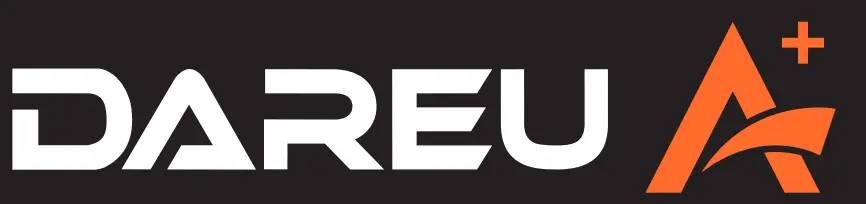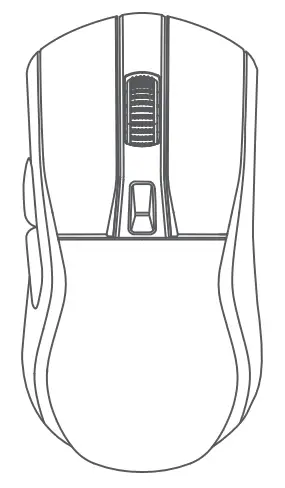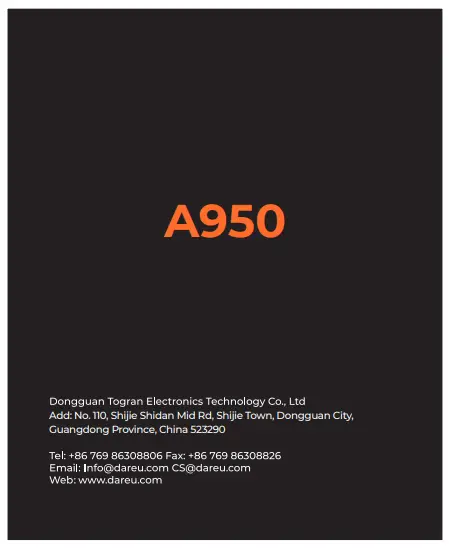DAREU A plus Gaming Mouse

Contents
What’s in the box
|
Mouse x1 |
cable x1 |
|
Charging dock x1 |
User manual x1 |
Instruction
① Left button
② Right button
③ Scroll wheel
④ DPI button
⑤ Forward button
⑥ Backward button
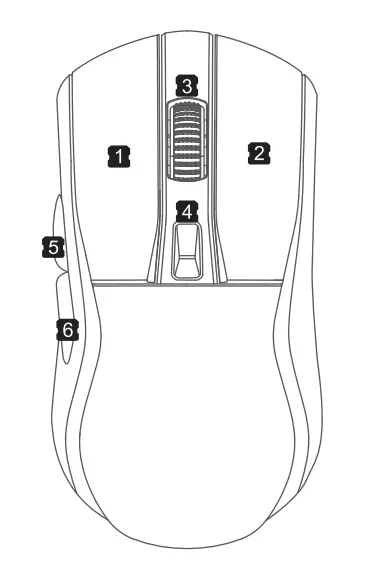
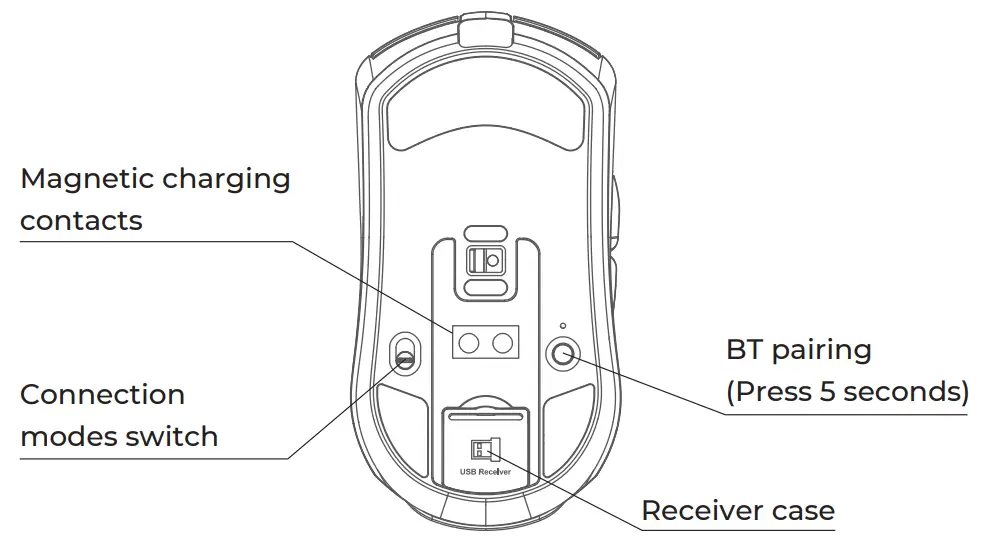
Parameter
| Connection: wired / 2.4G / BT | Cable length: 1.5 meters |
| Acceleration: 35G | Tracking speed: 300 IPS |
| DPI(BT): 800/1200/1600(default) | Battery: 930mAh |
| DPI (wired/2.4G): 400/800/1600(default)/3200/6400 (Max 12000) | |
| Report rate: 1000Hz(wired/2.4G); 125Hz(BT) | |
| Working time (wireless): approx. 12 days (2.4G); approx. 30 days (BT) | |
| Charging time: approx. 2.5 hours by wire; approx. 4 hours by charging dock. | |
| Weight: 88±5g (Not including cable and charging dock) | |
| Dimension: 123*64*39mm | |
| Compatibility: Windows/MaC OS/Android/IOS and so on | |
Logo indicator light
When battery power is lower than 20%, the decorative light flashes red;
When charging, the decorative light turns green;
When battery power exceeds 90%, the decorative light will change back to original lighting effects.
How to connect
2.4G: switch bottom button to 2.4G mode, insert the dongle and use.
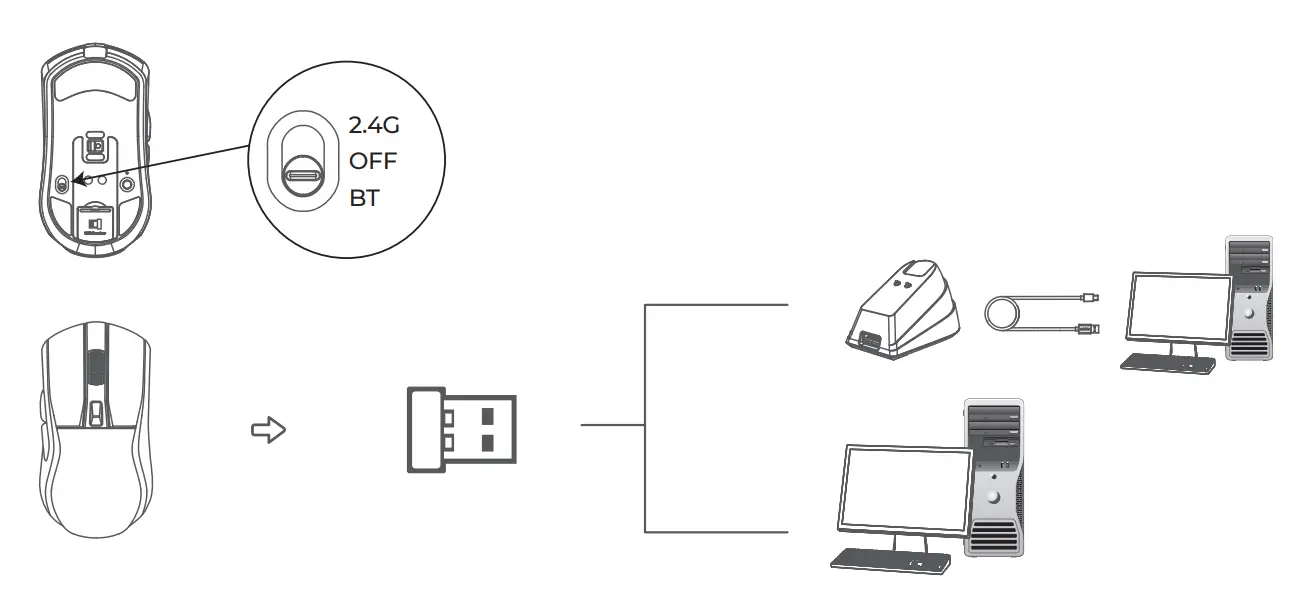
Wired: wherever the mode button stays (either on 2.4G or BT mode), mouse will be in wired mode once cable is plugged in.

BT:
- Switch button to BT mode;
- Turn on BT of the device, and search “A950 BT”;
- Pairing then use.
*In BT mode, if can’t search the mouse, press bottom BT pairing button (5 seconds), then pair it and use.
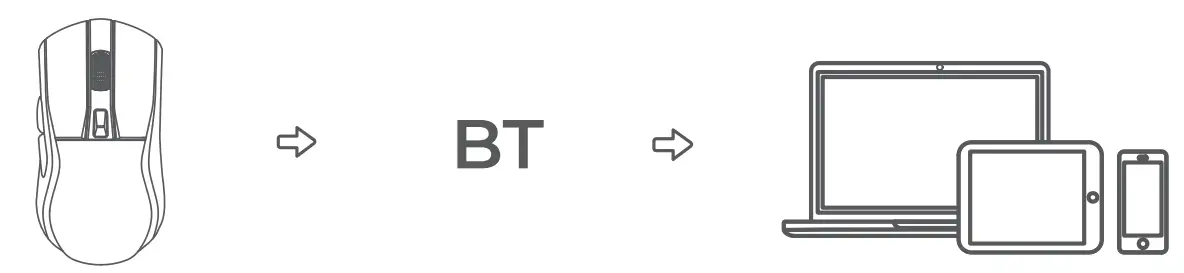
How to use driver
Driver interface
Download driver from Dareu’s official website (www.dareu.com) and install it on computer. (Driver only supports Windows systems.)
*Picture is for reference only.
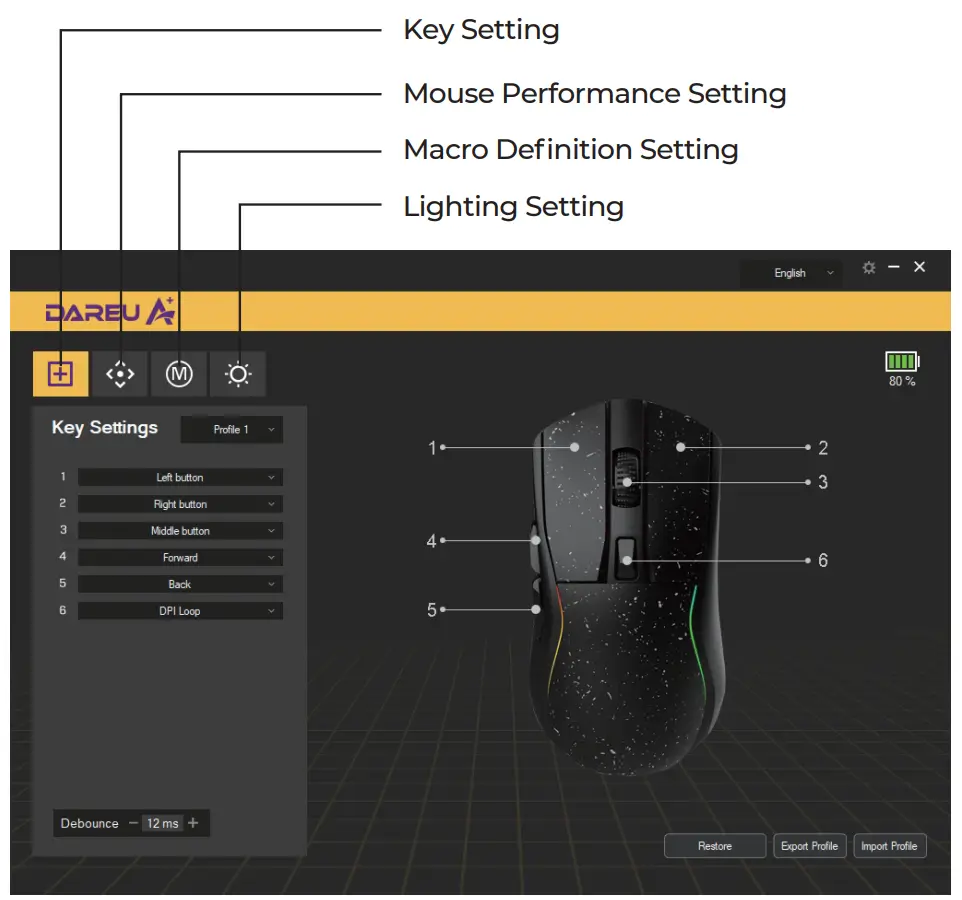
How to use driver
How to set macro function
① Create a new macro;
② Before recording, we can check the options we need;
③ Click Start Recording, then set the macro definition;
④ When finished, click Stop Recording;
⑤ Save and back to Key Setting page;
⑥ Press the key which we want to set the marco; (If want to set the macro definition for the Left/Right button, we must set other button to the Left/Right button first, otherwise the mouse will not work normally.)
⑦ Select the Macro option;
⑧ Select the Macro Definition which we recorded and confirm OK .
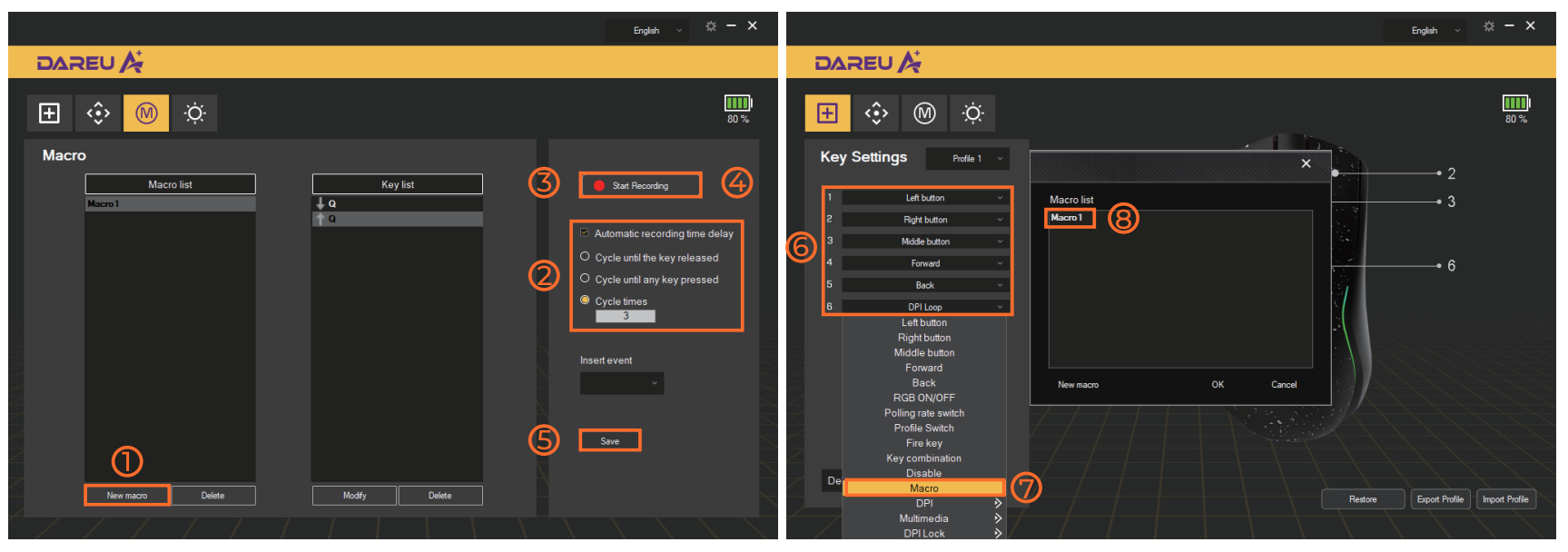
Customer Support
Dongguan Togran Electronics Technology Co., Ltd
Add: No. 110, Shijie Shidan Mid Rd, Shijie Town, Dongguan City, Guangdong Province, China 523290
Tel: +86 769 86308806 Fax: +86 769 86308826
Email: [email protected] [email protected]
Web: www.dareu.com