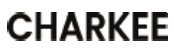

User Instruction
WIFI LED Strip Lights
Contents
How to Connect?
Stepl : Connect LED Controller with LED Light Strip.
Step2: Connect the LED Controller with power supply.
Step3: Plug in the power supply.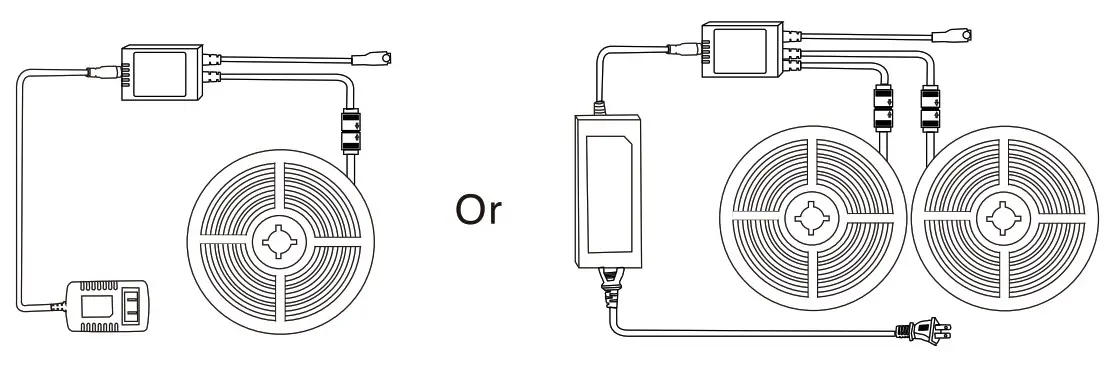
WARNING
Do not connect the power supply to wall plug before installation.
Spread out the lights strip before using.
Test the lights before installing.
How to Install?
- Stick on the smooth, dry, clean surface.
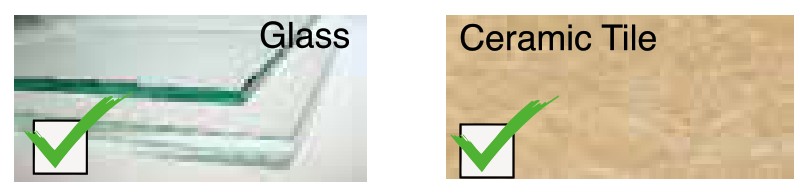
- Any rough and dusty surface can not be slicked.
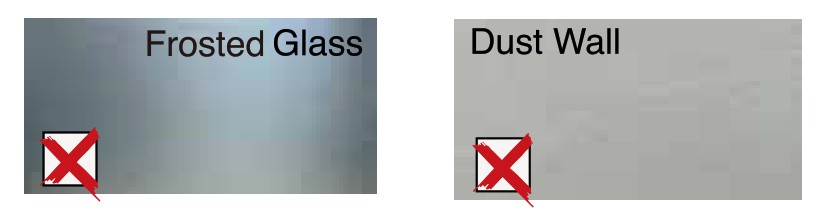
- Clean the surface, dry out and stick it.
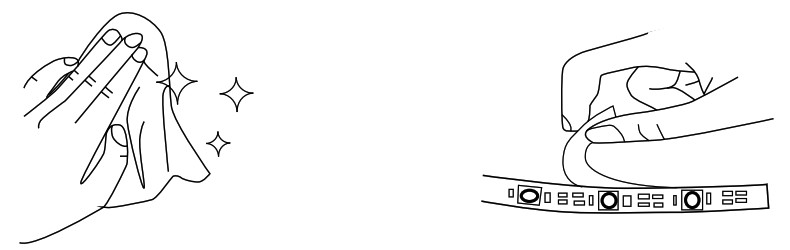
- Press the whole strip lights repeatedly with force.
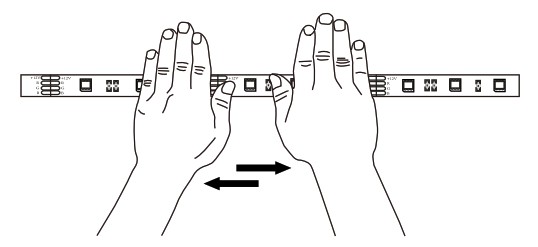
- Place the strip lights in the right way. (The strip lights can not be headed down.)

CONTROL WITH IR REMOTE
For controllers with infrared function to operate the lights.
24 KEY
| 1.LED brightness adjustment button (up). | 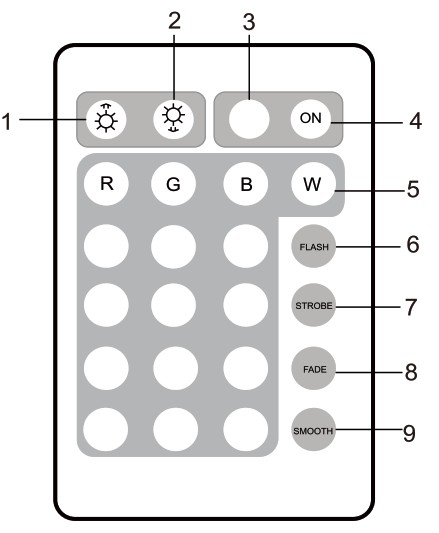 |
| 2.LED brightness adjustment button (down). | |
| 3.OFF button. | |
| 4.0N button. | |
| 5.LED color buttons (16 colors): Static red/ Static green/ Static blue! Static white Static 0ffiriget Static pea green/ Static Oak blue Static dark yellow! Static cyan/ Static brown Static yellow! Static light blue/ Static pink Static straw yellow/ Static sky blue! Static purple |
|
| 6.Flash button: Flash on and off. | |
| ).Strobe button: Fast change LED colors in every 3 seconds. | |
| 8.Fade button: Fade out the current LED color and fade in to the next LED color In every 3 seconds. | |
| 9.Smooth button: Fade out the current LED color and fade In to the next LED color in every 0.5 seconds. |

Please pull out the transparent chip from the bottom of the IR remote to ensure that the battery is powered properly.
Make sure the IR remote aims at the IR receiver within the sensing distance. The angle of the IR receiver is 120° and the sensing distance is 8 meters. Please remotely control within the sensing range. 
CONTROL WITH APP ON YOUR PHONE
Stepl install TuyaSmart app on your phone
| Method 1:Download the App by searching “TuyaSmart” in App Store( JOS) or Google Play Store(Android). | Method 2:Scan the below OR code and switch to App Store( ios) or Google Play Store (Android) to download. |
 |
 |
Open the TuyaSmart App, click “Sign Up” to register an account and log in.
Note: Please allow App related access permissions, such as Bluetooth access permissions, network access permissions, and location access permissions. Otherwise, you may fail to connect. 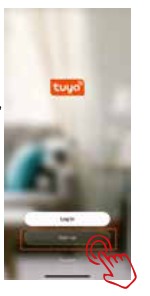
Step2.Turn on your smart phone WI-FI function and connect a 2.4Ghz Wi-Fi(5Ghz Wi-Fi is not supported).
Turn on bluetooth button on your phone
 Step3.Initialize the strip light device
Step3.Initialize the strip light device
- Power on
- Remote control press and hold the on button for 5 seconds aimed at the white box. Or turn On-off-on-off-on the lights.
- Ensure light Is fast blinking
Attention:Please complete pairing process within 3 minutes after device is Initialized.Othenvlse the connection may timeout and fall.
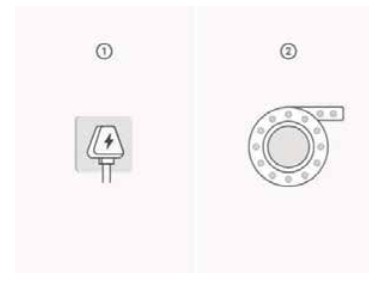 Step4.Open the TuyaSmart APP, the connection window will automatically pop up, click “Go to add”
Step4.Open the TuyaSmart APP, the connection window will automatically pop up, click “Go to add”
 Step6.Enter the Wi-FI password and click “Confirm”
Step6.Enter the Wi-FI password and click “Confirm” 
Step7.Wait for connecting
 Step8.After the connection is complete, click ‘Done’
Step8.After the connection is complete, click ‘Done’
 Step9.Connection succeeded.You can control the lights with TuyaSmart app now.
Step9.Connection succeeded.You can control the lights with TuyaSmart app now.
 Dimmer:Change the color and adjust bright nes
Dimmer:Change the color and adjust bright nes- Scene:Customize your color mode
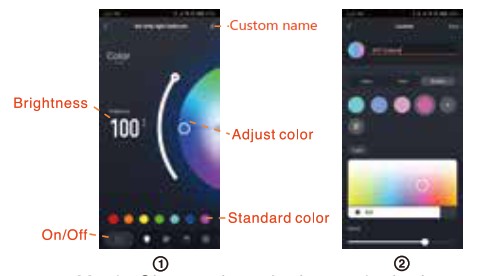
- Music:Cliange the color by music rhythm
- Click ‘More to use the function of timed on and off
- Click ‘More to use the function of countdown off
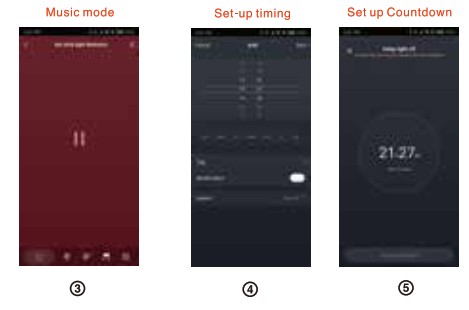
Support 3rd party Control[Al exa&Goog le Home]
- Select the “Me” interface and then click More Services”
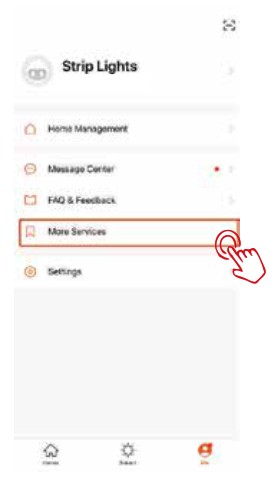
- Select the third-party application to be operated.
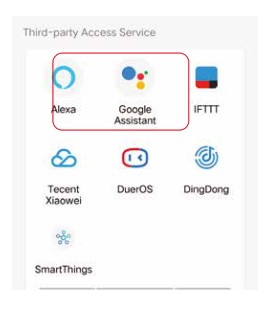
Click”Sign In With Amazon”
Click”Link with Google Assistant”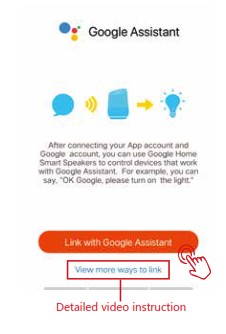
Scan the OR code to learn more detailed tutorial on connecting to °Amazon Alexa*
Scan the OR code to learn more detailed tutorial on connecting to “Google Assistant’
Company:
Marvelous future technology limited Email [email protected] Please contact us if you nave any doubt or get a defective product.we 11 reply within 24 hours.
Official Email: [email protected]

