 User Manual
User Manual
Smart Bulb 丨 LB4E26/LB4E27
![]()
Contents
Product Features
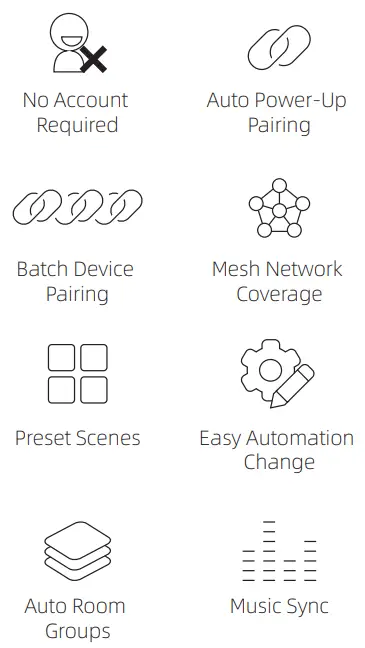
What’s Required
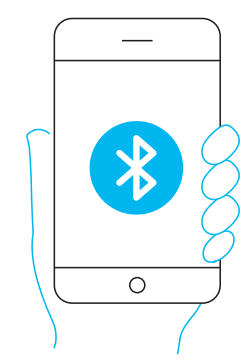
- A smart phone or tablet running iOS 11.0 / Android 5.1 or higher with Bluetooth turned on.
NOTE: For remote control from external networks or Alexa/Google voice control, a BLE gateway/hub is required to be set up to router with Internet access.
Specifications
| Model | LB4E26 | LB4E27 |
| Dimensions | ®60×107 | 060×110 |
| Rated Voltage | AC 110-130V 50/60Hz | AC 220-240V 50/60Hz |
| Rated Power | 9W | |
| Luminous Flux | 130Olm | |
| Dimming | Wirelessly Dimmable | |
| Color Temp | 2700K-6500K | |
| Multi-Color | RGB Full Colors | |
STEP 1 Install APP

https://www.ibroadlink.com/bleapp
- Scan the QR code or search “BroadLink BLE” in App Store or Google Play to download and install the free App.
- Account creation is not mandatory to use the App. However, as an option, you can go to “Me” tab to create your account for syncing data between diferent mobile devices.
STEP 2Add Device
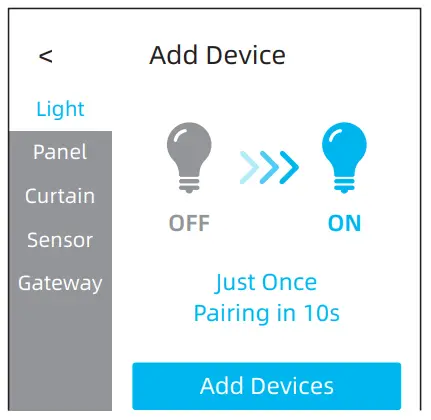
You can add multiple devices at same time.
- Tap “Add Device” > “Light” > “Add Devices”.
- Power up devices (if they are already powered up, switch them o and on just once to enable pairing mode) and wait them to be discovered in the App.
STEP 3Complete Adding

- You can tap “
 ” to edit the name of devices and assign rooms before adding them.
” to edit the name of devices and assign rooms before adding them. - Try to tap “
 ” to identify which one you are editing if you are trying add multiple devices at the same time.
” to identify which one you are editing if you are trying add multiple devices at the same time. - Tap “Done” to finish the setup.
STEP 3Use & Manage Devices
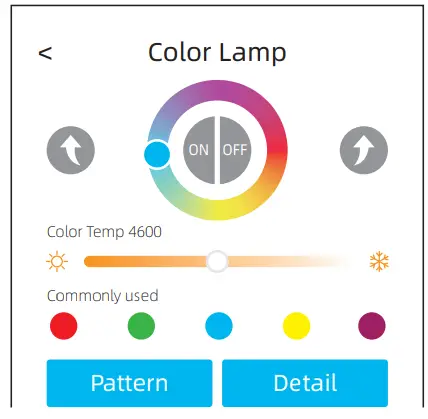
- Now you can tap “ON” or “OFF” button in device list for quick control or enter device page for detailed control of color, color temp, brightness and effects.
- Tap “Detail” to rename the device or re-assign a room. To manage multiple devices in rooms, tap “
 ” at the end of room names or go to “Me” > “Room management”.
” at the end of room names or go to “Me” > “Room management”.
STEP 5Control Groups
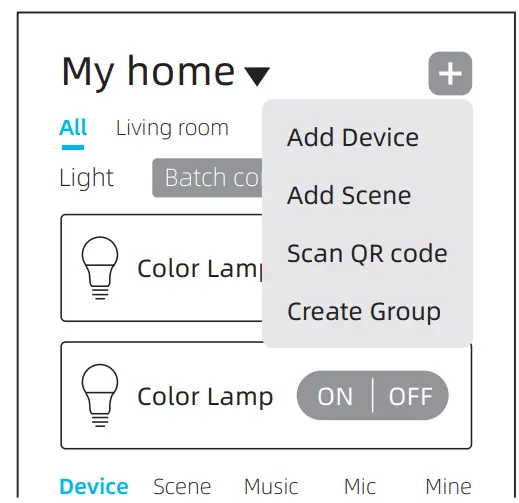
- You can tap “Batch Control” for temporary grouped control or “Room Control” for controlling all lights in the room.
- For fixed group control, please use “+” > “Create Group”.
STEP 6Control Preset Scenes
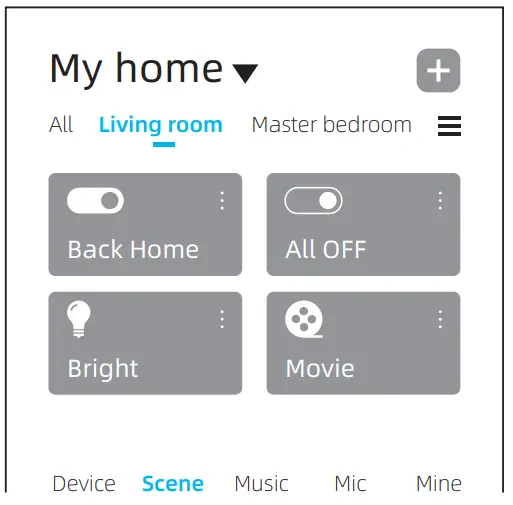
- The App and devices are designed with preset scenes in each room for out-of-box use.
- Just switch to “Scene” tab and choose a room to activate scenes.
TEP 7Edit Scenes

- Most of time you can just activate a scene and do some small tune-ups on devices as you wish. Then tap the “
 ” to enter scene detail and tap “Save current status” to override the default scene.
” to enter scene detail and tap “Save current status” to override the default scene. - You can also add/delete devices or set device status on scene detail page.
STEP 8 Music Sync

- You can switch to “Music” tab and select music from default list or phone (only support Android) to play. The lights will change effects according to the music.
- You can also switch to “Mic” to let the App sense the rhythm of sound in your environment and change the effects.
Important Notices
- A compatible BLE gateway/hub is required if you want to enable remote control (outside home), voice control and timer function to devices.
- The devices support mesh networking up to 255 devices to extend signal range and sync actions. The more device you add, the more stable the network will be.
- The use of App doesn’t require creation of account for simplest experience. We still highly recommend users to create account so when you change a phone and log in with same account, everything will be automatically synced without setting up again.
FCC Radiation Exposure Statement
- FCC ID: 2ATEV-LB4E26
- This device complies with Part 15 of the FCC Rules. Operation is subject to the following two conditions:
- This device may not cause harmful interference, and this device must accept any interference received, including interference that may cause undesired operation.


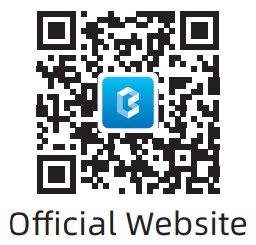 |
 |
 |
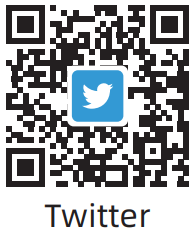 |
| https://www.ibroadlink.com/support | https://www.facebook.com/BroadlinkInternational | https://www.youtube.com/c/BroadLinkInternational/featured | https://twitter.com/broadlink_intl |
Having issues of using the product?
Please contact us before returning.
We are always be ready to help until you smile 🙂
[email protected]
