 Apple iPhone 7 Plus – Set up roaming
Apple iPhone 7 Plus – Set up roaming

- Before you start
When traveling abroad, roaming charges may apply. This guide will show you how to turn to roam on and off as needed. The guide will also show you how to change your network if you experience network problems when traveling abroad. - Select Settings
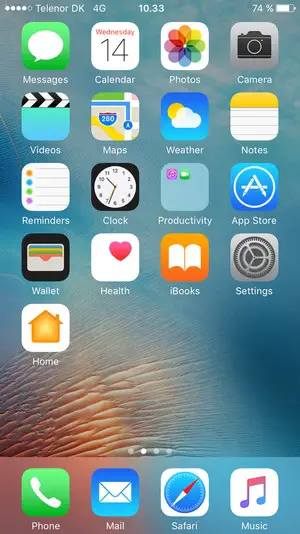
- Select Mobile Data

- Select Mobile Data Options
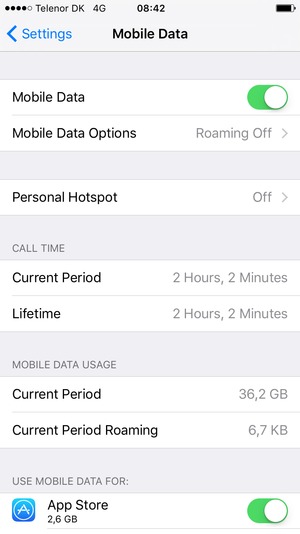
- Set Data Roaming to ON or OFF

- To change the network if network problems occur, select Settings

- Select Carrier

- Set Automatic to OFF
Wait for the search to finish.
- Select a network operator from the list
Please be aware that you can only use a network operator the Public has a roaming agreement with.
Device Guides are offered to MNOs and MVNOs by Mobilethink & Tweakker
