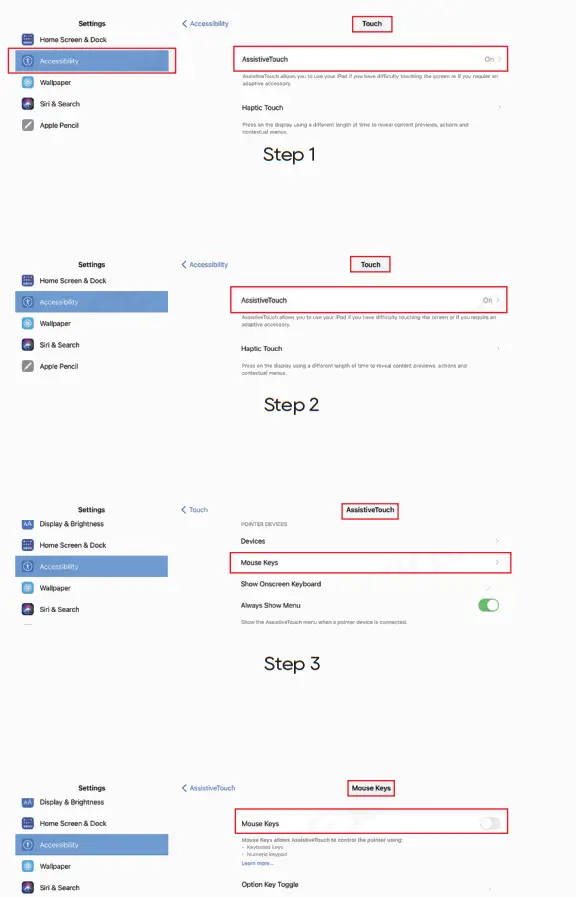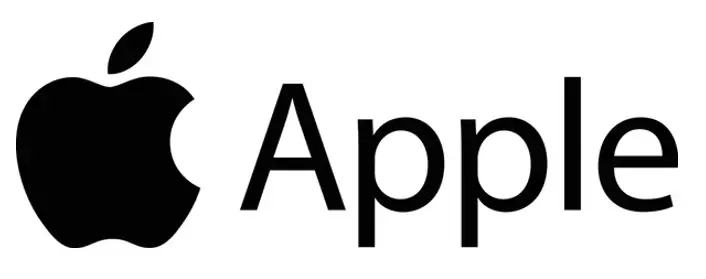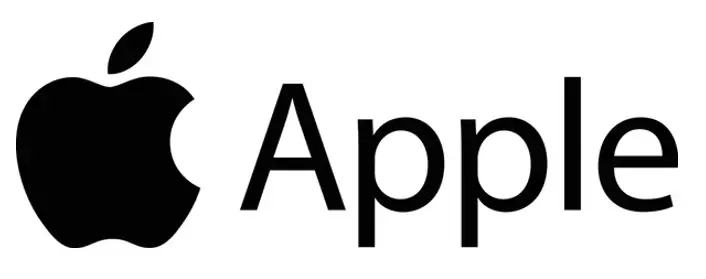
Numeric Key Touchpad Gesture Manual V3.0
Contents
iPad Pro 11 Magic Keyboard Case
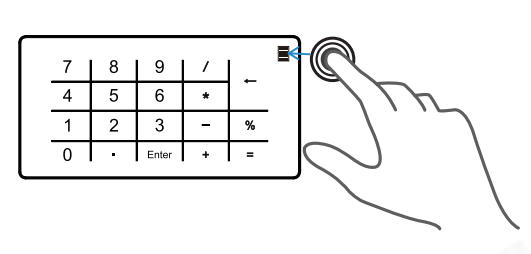
Double click the digital power point: to switch the functions between touchpad / number pad.
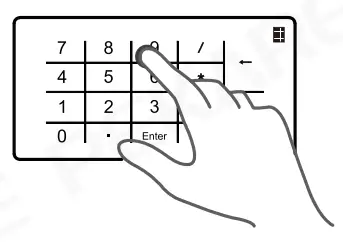
Single click: to input number.
Notice:
- The numeric touchpad only can be used for digital input and cannot be used as a calculator function.
- If the model you purchased does not have digital numeric pad function, please ignore this part.
One Finger
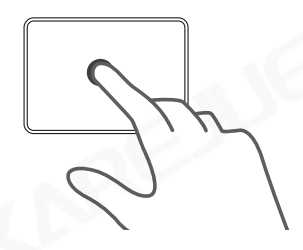
Tap: Press with one finger until it feels a little bit.
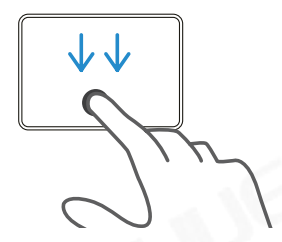
Go to the home screen: Swipe the pointer across the bottom of the screen with one finger. When the dock appears, swipe the pointer across the bottom of the screen again.
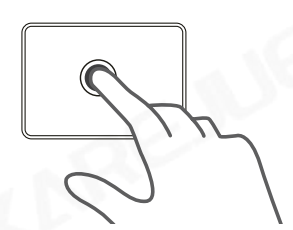
Tap and hold: Press and hold with one finger.
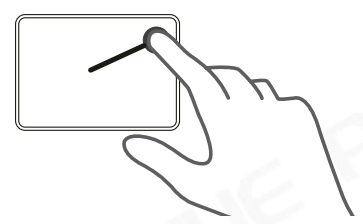
Open “Control Center”: Move the pointer to the status icon in the upper right corner of the screen with one finger, then tap or swipe up again with one finger.
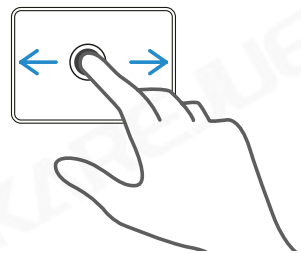
Drag: Tap and hold the item, then slide your finger on the touchpad to move it.
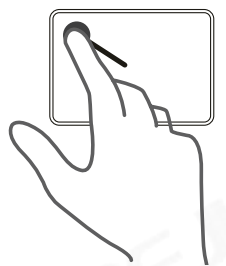
Open “Notification Center”: Move the pointer to the status icon in the upper left corner of the screen with one finger, then tap or swipe up again with one finger.
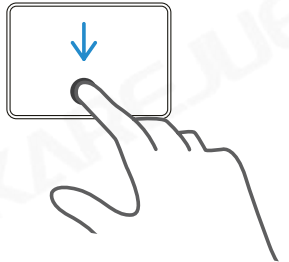
Open the Dock: Swipe the pointer across the bottom of the screen with one finger.
Double Fingers
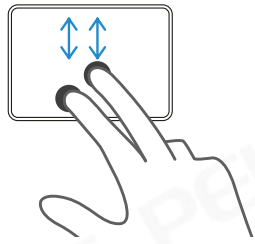
Scroll up or down: Swipe up or down with two fingers.
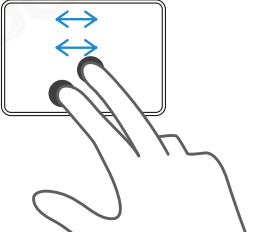
Scroll left or right: Swipe left or right with two fingers.
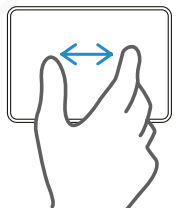
Zoom: Place two fingers close together, spread to zoom in, or pinch to zoom out.
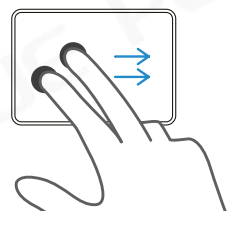
Turn on the Today view: When the home screen or lock screen is visible, swipe right with two fingers.
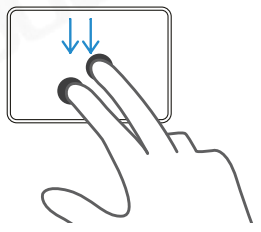
Open search from the home screen: Swipe down with two fingers.
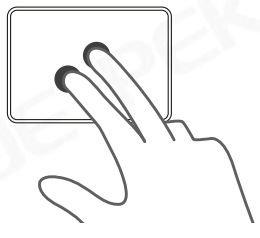
Auxiliary tap: Move the cursor to the APP icon with one finger, then tap or tap with two fingers to open the APP menu.
Three Fingers
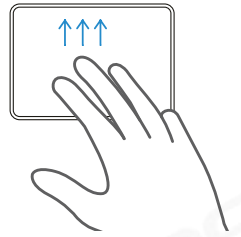
Go to the home screen: Swipe up with three fingers.
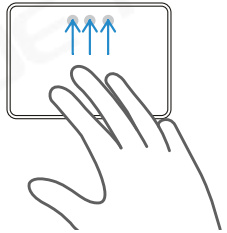
Open the APP switcher: Swipe up with three fingers, pause and then lift your finger.
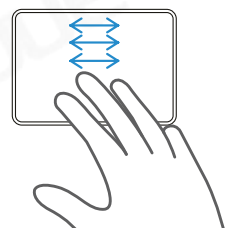
Switch between open apps:Swipe right with three fingers, then swipe left or right to switch.
Any more question, kindly contact us at [email protected]
*Be sure that touchpad can be used on your iPad as below steps:
- After successful connect to Bluetooth, you need to complete below settings: Settings -> General -> Touchpad Tap to Tap / Two-finger assist point (open)Assistive Touch On
- Make sure your iPad Software Version is up to 14.6 or above version (device must support touch).
- Choose right “Keyboard’ on your iPad General/Keyboard/Keyboards/English (US)/QWERTY Fn T
- Sensitivity setting: Settings General-Touchpad-Trackingspeed (adjust to appropriate speed)
- Touchpad (no physical button style):
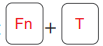 Turn on and off the touchpad function. No “drag” gesture function option.
Turn on and off the touchpad function. No “drag” gesture function option.
*How to updating your iPadOS to 14.6 ?
- Open your device’s Settings > General > Software Update.
- Tap Download and Install. (lf you see Resume Download, tap that instead)
*Touchpad /Gesture
- After successfully turn on the touchpad, when moving the touchpad with your hand you will see a cursor appear on the iPad screen.
- The shortcut gestures are based on default setting. Kindly refer to our gesture instruction manual.
- Kindly mind your hands on touchpad when typing, otherwise your cursor may move randomly. You can simply to turn it on or off.
- When every time to connect the Bluetooth, the touchpad will a slight delay of about 3 seconds, which is normal, because the touchpad needs to retrieve Bluetooth and connect to it.
*You can adjust the cursor tracking speed as one of below settings:
- Go to iPad Settings/Accessibility/Touch/Assistive Touch: on the bottom of this page, you can adjust tracking sensitivity, cursor will be slower when it’s closer to tortoise, and be more sensitive when it’s close to the rabbit.
- Settings/General/ Trackpad &Mouse: You can adjust tracking sensitivity, cursor will be slower when it’s closer to tortoise and be more sensitive when it’s close to the rabbit.
*How to do if digital touch doesn’t work?
- Go to iPad Settings/Accessibility/Touch/Accessive Touch /Mouse Keys, and then turn off the Mouse Keys
*How to do if those keys “U”, “I”, “O”, “J”, “K” and “L” can not be used normally?
- Go to iPad Settings/Accessibility/Touch/Accessive Touch /Mouse Keys, and then turn off the Mouse Keys
*Steps for turning off the mouse keys on your iPad: