ANYCUBIC M5s Photon Mono 12K Resin 3D Printer

Contents
Dear customers
Thank you for choosing Anycubic products!
Anycubic Photon M3 Premium new module–Cloud is online. You can update the firmware of the printer to use the functions such as remote control and print task monitoring.
It is suggested to follow this instruction to finish the preparation including firmware update and cloud connection before you use Anycubic App. If there are some other questions, please check the “Troubleshooting” or contact the technical support at support.anycubic.com/en. Team ANYCUBIC
Copyrighted by “Shenzhen Anycubic Technology Co., Ltd ” , all rights reserved.
Firmware Upgrade
*Do not power off the printer during firmware upgrade.
Install the New Firmware
- Save the firmware installer files to a USB drive.
- Turn on the printer and insert the USB drive. Print file “P – M34GSV- 1021test.bin” . File

- Then, print file “ota-m3_premium-1 .0.2. 1-16AF3D4E-2023011 0.acf” .

TIPS:
- When the UI firmware is upgraded, the characters in popup may be garbled.
- When the steps above is finished, please follow the checking steps on the next page. If all things are correct, the firmware upgrade is finished .
Check
- Turn on the WIFI module by steps below, wait 90-120s.
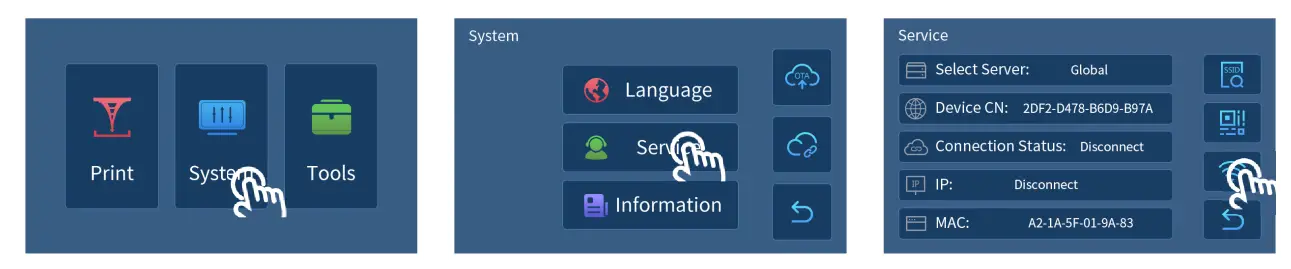
- Check whether the WIFI reset button is available.

If it is unavailable, please print the file “P M34GSM_0l 09_sysvl 002.bin” .

- Check whether the version and serial number is correct:

If the version and serial number is different from the numbers above, please print the file “P M34GSM_0l 09_sysvl 002.bin” .

- MAC is 02-00-00-00-00-00/ FF-FF-FF-FF-FF-FF/Blank, there is an error.

Please print the file “P M34GSM_ 1108_ 1 .bin” at this time.

Cloud Connection
- Reset WIFI connection. System

- Please search “Anycubic” in App Store or Google Play, or scan the QR cord on the printer, to download Anycubic App. Then, sign up and sign in.
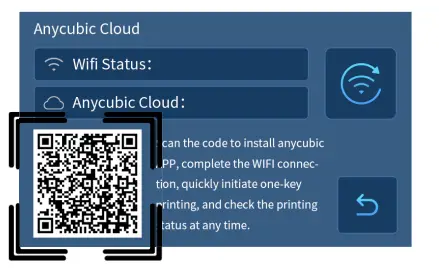
- Add a printer in Anycubic App.

- Connect to printer’s hotspot.

- Return to App, connect the printer to the network.

Notice:
- The location and local network must be allowed to use during connection.
- Please ensure the connection to printer’s hotspot during the network connection to avoid connection failure.
- Printer is added successfully.

Troubleshooting
| Issues | Troubleshooting | Solution |
| Fail to connect to printer’s hotspot in App | Check whether the hotspot is print’s MAC | If not, please reconnect to the printer’s hotspot. |
| Check whether Connection Status in Service interface is connect | If not, please click  to turn off WIFI module, and then click to turn off WIFI module, and then click  to turn on the WIFI module. to turn on the WIFI module. |
|
| The printer prompt that the connection with network is failed |
Check whether the WIFI and its password is correct | If not, please click  in System-Anycubic Cloud on the printer to reset WIFI. Then, connect the printer to network again. in System-Anycubic Cloud on the printer to reset WIFI. Then, connect the printer to network again. |
| Check whether the SSID on printer is the WIFI | If not, please click  in System-Anycubic Cloud on the printer to reset WIFI. Then, connect the printer to network again. in System-Anycubic Cloud on the printer to reset WIFI. Then, connect the printer to network again. |
|
| Check whether the WIFI network is unavailable | Join an available network. Click  in System-Anycubic Cloud on the printer to reset WIFI. Then, connect the printer to network again. in System-Anycubic Cloud on the printer to reset WIFI. Then, connect the printer to network again. |
|
| Remote print is failed, and the printer prompt that the print file name is too long | check whether the file name include the characters out of Chinese, English and ASCII | if there are other characters, please modify the file name and then reprint the file. |
New Menu Directory
Home menu

File List:
File

System
Language:

Service:

Information:

 OTA Upgrade
OTA Upgrade
![]() Anycubic Cloud:
Anycubic Cloud:

Tool
Move Z:

Exposure:

Status:

 Enter to switch on/off air purifier
Enter to switch on/off air purifier
 Turn on/off the screen sound
Turn on/off the screen sound

