Contents
ANDYCINE A6 Max 6 Inch Touchscreen Camera Monitor

Product Information
The A6 Max is a touchscreen camera monitor that comes with the F970 Power Kit. It features a 6-inch display and offers various menu functions and options for customization. The monitor can be powered by NP-F series batteries or through the included DC 12V power adapter. It also has HDMI input and output ports for connecting to cameras and other devices.
Overview
Thank you for choosing the Andycine A6 Max HDR Monitor. Featuring a super high-resolution screen in a lightweight polycarbonate ABS chassis, and an array of essential production tools including waveform monitoring, vectorscope, luma, focus assist and F970 power kit to set up external wireless transmission. This user manual will get you up to speed with all the amazing features packed into the A6 Max. Stay up-to-date with the latest information and software on www.andycine.com
Please read this manual carefully before you use.
Safety Instructions
The A6 Max is designed to a high standard but there are some things you should be aware of to prolong the life of the unit and for your own safety.
Using the A6 Max safely
- Although the A6 Max is very lightweight compared to all the devices it replaces, it is still a solid object that could cause injury if misused.
- Always make sure that the A6 Max is mounted securely and is unable to fall onto anyone nearby. This is especially important when there are children present who might be tempted to pull on cables.
- Always ensure that cables that run to the A6 Max are clearly visible and do not present a trip hazard.
- Do not place on uneven or unstable surfaces.
- Do not touch the A6 Max screen with sharp, metallic or abrasive objects.
- Do not expose to strong electrical or magnetic fields.
- Do not expose to liquids, rain or moisture.
- Do not dispose of the A6 Max in municipal waste and do not incinerate it, always follow local regulations for safe disposal.
HDMI cables
- Please remember that almost all HDMI cables do not use locking connectors and will simply pull out if they are jerked or tripped over.
- Please ensure your cables make a secure connection and avoid flexing them excessively to maintain reliability.
What is included?
- 1 x A6 Max
- 1 x HDMI to Micro HDMI Cable
- 1 x Tilt Arm
- 1 x User Manual
- 1 x USB to USB-C Cable
Optional accessories including power and accessory kits and are also available. Visit www.andycine.com for the latest accessory options.
- NP-F Battery
- Carry Case
- HDMI to HDMI Cable
- HDMI to Mini HDMI Cable
- DC 12V Power Adapter
- D-tap to 2pin DC Power Cable
Key Features
- High-resolution 1920 x 1080 IPS Panel
- High contrast of 1000:1
- Bright 450 cd/m²
- 160° wide-view-angle IPS panel
- Histogram/ 3D Lut
- Focus assist (red, green, blue three colors optional highlight over parts of the image in focus)
- Zebra/False color/Zebra exposure/Check field (red, green, blue, mono)
- Embedded audio meter
- Scan mode (underscan, overscan)
- Zoom (4x, 9x, 16x)
- Anamorphic mode (1.3x, 2x, 2x mag)
- Pixel-to-pixel
- Center marker
- Safe area (80%, 85%, 90%, 93%, 96%, 2.35:1)
- Ratio Marker (4:3, 13:9, 14:9, 15:9, 16:9, 1.85:1, 2.35:1)
- Marker color (red, green, blue, white, black)
- Image flip (H, V, H/V)
- Image freeze
- Color temperature adjustment
Product Description
Front Panel Instruction

- Indicator Light: After connecting the power, the indicator light is on (red).
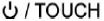 Long Press button to turn on the monitor, it turns yellow. After the signal is connected, it turns green.
Long Press button to turn on the monitor, it turns yellow. After the signal is connected, it turns green.
Rear Panel Instruction

- Battery Lock: The PUSH lock will lock after the battery installed, please press PUSH firstly before remove the battery.
- NP-F Battery Slot: It is applicable to install NP-F series of batteries.
- F970 Install and Power Kit: Installing the external equipment, like wireless transmitter, LED light, video converter and others which can be powered by Sony F970 battery. (The details see: 1.7 Sony F970 Install and Power Kit)
Top Button Instruction

|
Button |
Function when OSD is
not displayed |
Function when OSD is
displayed |
| F1 | Custom button F1 | / |
| F2 | Custom button F2 | / |
|
< |
Decrease the volume or
backlight |
Decrease or adjust value of
selected parameter |
|
> |
Increase the volume or
backlight |
Increase or adjust value of
selected parameter |
| MENU | Display OSD Main menu | Return to previous OSD menu |
| ∨ | / | Select next menu item |
| ∧ | / | Select previous menu item |
 |
Power On/Off button | |
Bottom Port Instruction

- USB-C IN 5V: USB-C power input, polarity as the input power
 .
. - DC OUT 8.4V: DC power output, polarity as the output power

- Barrel output for powering your camera with a separately available DC coupler via adaptor (NP-FW50 Sony/LP-E6 Canon/DMW-BLF19 Panasonic/NP-FZ100/NP-W126S). More adapters coming soon.
 : 3.5mm earphone port output
: 3.5mm earphone port output
Left Port Instruction

- HDMI IN: HDMI signal input, up to 4K@30Hz, V1.4
- HDMI OUT: HDMI signal output, up to 4K@30Hz, V1.4
- DC IN 12V: DC power input, polarity as the input power

Powering the A6 Max
- The rear cover of the monitor is equipped with a F970 battery plate, which is applicable to NP-F series of batteries. Sony F970 battery plate for battery of Sony DV: Sony F970 F960 F950 F930 F770 F750 F730 F570 F550 F530 series
- Remark: It is recommended to use standard original F970 batteries Different specifications of the battery have different capability. The working time for the monitor will be different. Higher capability (working time) will be longer. Please take off the battery from the monitor if you don’t use the monitor in a long time.
- DC IN 12V: DC power input, polarity as the input power
 , Barrel (5.5mm outer, 2.1mm inner) at the bottom of the monitor, DC 7~24V Input.
, Barrel (5.5mm outer, 2.1mm inner) at the bottom of the monitor, DC 7~24V Input. - USB-C IN 5V: USB-C power input, polarity as the input power
 . This port can be connected to the power bank for power supply and is not used for data transmission; it is recommended to be used only for local power supply, and it is not recommended to connect other devices to provide loop-out power.
. This port can be connected to the power bank for power supply and is not used for data transmission; it is recommended to be used only for local power supply, and it is not recommended to connect other devices to provide loop-out power.
Sony NP-F970 Power Kit
This HDMI monitor has an integrated dummy battery plate that allows you to mount and power optional accessories, such as wireless transmitters or receivers with an L-series battery slot. The kit has two cross grooves, you can adjust the position of the external device by loosening 2 screws up and down / left or right, or install the kit upside down. When you don’t need the kit, you can loosen the screws and remove the kit.
Note: Before disassembling the kit, make sure that the monitor is turned off, and then remove the battery or power adapter.

- Just move the kit: Loosen 2 screws, and then adjust up / down / left / right.
- Steps to remove the kit:

- Loosen the 2 screws.
- Use both hands to move the kit left.
- Move the round holes to the corresponding 2 screws. (You can also install the kit upside down.)
- Then gently lift the kit upwards and carefully disassemble the 2P power cord.
- Then remove the 2 screws.
- Install back to the kit: first screw the 2 screws back to the screw hole used to install the kit on the back of the monitor, install the 2P power cable to the cutout, then align the round hole of the kit with the screw, and then push the kit to the screw at the center of the kit cross, then tighten the screws.
Mounting Points
¼-20 Thread Points

- There are (4) ¼-20 thread points (top, bottom, right side & Back center) can be mounted easily to the hot shoe mount or magic arm etc.
Tilt Arm Mounting

- The monitor secures to your camera using the included Tilt Arm via shoe mount or 1/4″- 20 thread. The Tilt Arm enables 180° of tilt for convenient monitoring at nearly any angle.
- A cold shoe on the Tilt Arm lets you secure equipment (like a microphone, LED light, or wireless receiver) that would otherwise be displaced from the camera’s accessory shoe.
Menu Operation Instruction
After the monitor is properly connected to the power supply, the indicator light is on (red). Long press ![]() the button to turn on the monitor, and the indicator light turns yellow. After the signal is connected, the indicator light turns green. After startup, short press
the button to turn on the monitor, and the indicator light turns yellow. After the signal is connected, the indicator light turns green. After startup, short press ![]() to select to turn the screen touch function on or off.
to select to turn the screen touch function on or off.
Touch screen menu operation (default touch screen is on)
- Double-click on the screen to open the main menu (on the left side of the screen) and click on the corresponding menu to display the secondary menu.
- Swipe up from the bottom of the screen to open the shortcut menu and click on the corresponding menu to open or set the corresponding function.
- On the left side of the screen (1/2 split screen), you can directly adjust the brightness of the screen backlight; on the right side of the screen (1/2 split screen), you can directly adjust the volume.
Figure

Button Menu Operation
- When the menu is not displayed, directly press the “<” or “>” button to adjust the volume or backlight. You can set the left and right buttons in the menu
 Left Right Key Set to set the volume or backlight.
Left Right Key Set to set the volume or backlight. - Short press the MENU button to open the main menu (on the left side of the screen). Press “∨” or “∧” to select the secondary menu, press “>” to enter the secondary menu, and then press “∨” or “∧” to select the secondary menu Menu options. After selecting the secondary menu option, press “<” or “>” to adjust the parameter value. After adjusting to the preset parameters, press the “∨” or “∧” button to enter the next adjustment. After adjustment, press “MENU” to exit.
- After booting, you can choose to turn on or off the screen touch function in the Touch Switch in the
 (the touch screen is turned on by default). In the closed state, you need to select the Touch Switch option according to the ② step of the Button Menu Operation, and then press the “<” or “>” button to turn on the touch function.
(the touch screen is turned on by default). In the closed state, you need to select the Touch Switch option according to the ② step of the Button Menu Operation, and then press the “<” or “>” button to turn on the touch function.
Menu Function Instruction

| All Waves | Off, On
After turning on, waveform, vector, histogram and embedded audio will be shown. |
| Waveform | Off, RGB, Y, YUV
This essential feature assists with the calibration of professional video cameras. It shows the overall brightness of the image assisting the video professional in correcting exposure. The waveform feature also checks the evenness of the lighting when lighting a chromakey or background. |
| Vector | Off, On
shows how saturated the image is and where the pixels in the image land on the color spectrum. |
| Histogram | Off, RGB1, Y, RGB2 |
| Waves Trans. | Off, 25, 50, 75 |
| Focus Assist | Off, On
By sharpening the edge of images to help photography for focusing operation. |
| Peaking Color | Red, Green, Blue
Due to the image color is colorful when shooting in natural light, so the user may react to the edge of the single line not too sensitive, at this time to change the auxiliary focal edge line color will improve the sensitivity of the image contour. It is convenient during filming tracking in focus. The edge line color can be chosen according to the site situation to select red, green and blue. |
| Embedded Audio | Off, On
The Audio Level Meters provide numerical indicators and headroom levels. The audio meter is green, and will turn yellow when exceeds -20dB, and turn red when exceeds -9dB. |

| Nine Grid | Off, On |
| Safe Frames | Off, 80%, 85%, 90%, 93%, 96%, 2.35:1
To select the screen marker. |
| Center Marker | Off, On |
|
Ratio Marker |
Off, 4:3, 13:9, 14:9, 15:9, 16:9, 1.85:1, 2.35:1
Image display ratio marker. |
| Mark Color | Red, Green, Blue, Black, White
To select the above high contrast mark color according to different image. |
| Mark Width | 1~7 |
| To select the above mark color display width. | |
| Modified Mark | 0~5
Adjust the brightness of the image outside tag line to highlight the inside tag line of image. |

| Scan Mode | Under Scan, Over Scan |
| Aspect Ratio | Auto., 4:3, 16:9, Just Scan, Panorama, P2P |
|
Anamorphic |
Off, 1.3X, 2.0X, 2.0X MAG, User
Under the User, the Anamorphic nX can be customized. |
| Anamorphic nX | 1.20X~2.00X |
| Image Flip | Off, H Flip, V Flip, H_V Flip |
| OSD Flip | Off, On |
|
Zoom Mode |
Off, Mode1, Mode2
The Zoom All can be customized. |
| Zoom All | 0~500 |
|
Nine Grid Zoom |
Off, On
Open the Nine Grid function in the |
| Zoom | Off, 4X, 9X, 16X |
| Image Freeze | Off, On |

| Lut Switch | OFF, ON
After the LUT Switch is turned on, you can use the Lut (SLOG2, SLOG3, LOGC, VLOG). |
| Lut Table | Show the 4 built-in Lut and the custom load Lut |
|
Lut Import (USB- C) |
After copying the 3D LUT file to the U disk and inserting it into the TYPE-C to USB Connector, you can click the “<” or “>” key in the
Lut Import(USB-C) to import the 3D LUT file. |
|
Color Temp. |
5600, 6500, 9300, User
Under the User, the red, green and blue of the image can be adjusted. |
| Red | 0~255 |
| Green | 0~255 |
| Blue | 0~255 |
| Backlight | 0~100 |
|
Pic. Mode |
Standard, Mild, User, Dynamic
Under the User, you can adjust the image Brightness, Contrast, Saturation, and Sharpness. |
| Brightness | 0~100 |
| Contrast | 10~100 |
| Saturation | 0~100 |
| Sharpness | 0~100 |
| Tint | 0~100 |

|
Left Right Key Set |
Volume, Backlight
You can set the Left Right Key Set as shortcut keys for volume or backlight adjustment. After setting, when the menu is not |
| displayed, you can directly press the “<” or “>” key for quick adjustment. | |
| Language | English, Español, Português, Français, Nederlands, Deutsch |
| OSD Trans. | Off, Low, Middle, High |
| OSD Time | Off, 10Sec, 20Sec, 30Sec |
|
No Signal |
Blue Screen, Red Screen, Green Screen,
Gray Screen, Black Screen, White Screen |
| Volume | 0~100 |
|
Touch Switch |
On, Off
When the touch screen is closed, you need to select the Touch Switch option according to step ② of the Button Menu Operation, and then press the “<” or “>” key to turn on the touch function. |
|
USB Upgrade |
Copy the file to the U disk, insert the Type-C to USB female adapter, and then connect to the Type-C interface of the monitor, press the “>” button to confirm the upgrade. After the upgrade is
complete, the monitor will automatically restart. |
| Reset | Press “>” button to confirm, back to original setting. |
F
- F1/F2: Safe Frames, Check Field, Focus Assist, Aspect Ratio, Image Flip, Image Freeze, Histogram, False Colors, Over Exposure, Embedded Audio, Nine Grid, Zoom, Anamorphic, Waveform, Vector, Center Marker
- To set the 2 shortcut custom button F1, F2 on the panel. e.g. Tap the menu “F”, select F1, then tap “<” or “>” to pop-up function items to select one of them, such as “Focus Assist”. So when you exit menu, you could press F1 directly on the front of panel to turn on “Focus Assist” function. Same setting for F2.
How to Load 3D LUT
- SD Card Format FAT32 and NTFS
- Max Files Limit Maxium 50 Lut files
- File Requirements The lut should in.cube Single file not exceeded to 7.9Mb Support LUT-3D-Size 16,17,32,33,64,65 The files should be valid The files’ name should in English or Arabic Words
- Steps and Instruction Make sure that the SD card correctly insert Enter the Monitor Menu—“Color”—“Load Lut”
After this, the monitor will auto detect the sd card
- There is no SD Card The screen will show failded,can try one more time,if not work, restart the monitor
- There is SD Card The monitor will erase the exits user’s lut fill and show “Initializing” If there is no valid lut file in sd card, the lut will not load.The monitor will show “clean up”
- If there is valid lut file in sd card, the monitor will load lut files and show “[n] name. The [n] shows the quantity number. The “name” should in lut files’ name. If load successful, the screen will show “complete[n]”. [n] Stands for the quantity number for lut files should under 50.
Firmware Updates (AndyOS)
From time to time we will issue software updates for your Andycine Monitor. To update the firmware (that’s the software that runs inside your Andycine Monitor), there is a simple procedure you have to follow.
- Extract the files .bin from the firmware zip file.
- Copy these files onto a SD Card.
- AndyOS recommends you use a freshly formatted compatible SD Card (FAT32 or NTFS).
- Ensure that the firmware update file is on the root of the SD card, and not in a folder or sub folder.
- Insert the SD Card with A6 Max.bin file.
- Use a freshly charged battery on your A6 Max or connect to mains power. It is very important that your monitor does not lose power during a firmware upgrade.
- Power up your monitor with a long press of the Power Button.
- Double tap monitor screen to access menu, Select Setting, Select firmware to update.
- Watch the screen, the firmware upgrade will start.
- While the firmware upgrade is happening, an ‘updating firmware’ screen will appear.
- The firmware upgrade will take up to a few minutes.
Let it finish updating when finish it should reboot, if not, turn it off and on again Done.
Technical Parameters
| Panel Size | 6” touch screen |
| Resolution | 1920 x 1080 pixels |
| Dot Pitch | 0.069(H) x 0.069(V) (mm) |
| Aspect Ratio | 16:9 |
| Brightness | 450cd/m2 |
| Contrast | 1000:1 |
| Viewing Angle | 80°/80°(L/R) 80°/80°(U/D) |
| Backlight | LED |
| Input | HDMI V1.4 |
| Output | HDMI V1.4 |
|
HDMI Input/Output Support Format |
480i/576i/480p/576p
720p (60/59.94/50/30/29.97/25/24/23.98) 1080i (60/59.94/50) 1080p (60/59.94/50/30/29.97/25/24/23.98) 3840×2160p (30/29.97/25/24/23.98) 4096×2160p (24Hz) |
| Audio | 3.5mm stereo headphone jack |
|
Power In |
DC IN 12V, Barrel (5.5mm outer, 2.1mm inner) USB-C IN 5V
Note: please use 5V/2A or more than 2A USB-C power |
|
Power Out |
DC OUT 8.4V, Barrel (5.5mm outer, 2.1mm inner; Power DSLR or mirror-less camera) |
| Input Voltage | 7~24V, Barrel (5.5mm outer, 2.1mm inner) |
| Power Consumption | ≦8W |
| Unit Size | 148Lx93Hx21.75D (mm) |
| Unit Weight | 245g (with F970 power kit ) |
| Mount Points | (4) ¼-20 thread points (top, right, bottom&back center) |
| Working Temperature | -20℃~50℃ |
| Storage Temperature | -30℃~60℃ |
Trouble Shooting
Only black and white or monochrome picture:
- please check saturation, brightness & contrast adjustment.
- Please check “Monochrome” is in black, white or monochrome image or other condition.
NO Image after put on the power
- Check if signal cable connecting is in good condition.
- Check signal cable connecting, and make sure to use the standard adapter to connect the monitor. If power is supplied by battery, please check if the battery is fully charged.
Earphone No sound
- Check if Volume control do not open, press the volume button, and try to increase the volume.
If you have more questions, please contact us
- Customer Support: [email protected]
- Sales Inquiry: [email protected]
- Website: www.andycine.com
- Facebook/Youtube: @andycinegear
- Instagram: @andycinegear
- Twitter: @andycinegear
Please note: Specifications are subject to change without notice. All information correct at time of publishing.
Send Email to [email protected] to receive the latest software updates and user information.
