BLISS™ Automation by Alta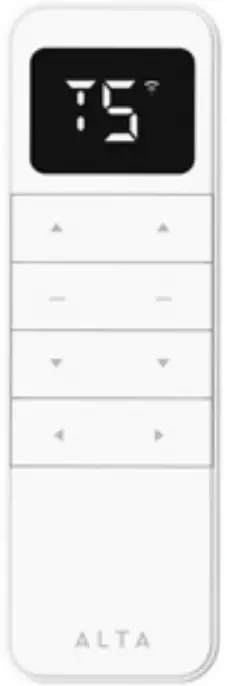 TD/BU COMBINATION
TD/BU COMBINATION
REMOTE CONTROL
PROGRAMMING AND USERS GUIDE
Contents
AMP25B TD/BU Combination Remote Control
Scan QR code to view additional BLISS™ Automation Programming Guides
 https://www.altawindowfashions.com/automation-guides/
https://www.altawindowfashions.com/automation-guides/
Scan QR code to watch BLISS™ Automation Programming Videos
 https://www.youtube.com/playlist?list=PLkaX8CDqJEX0z8PXhY4-qIDdpM863wBjU
https://www.youtube.com/playlist?list=PLkaX8CDqJEX0z8PXhY4-qIDdpM863wBjU
DECLARATIONS
U.S. Radio Frequency FCC Compliance
This device complies with Part 15 of the FCC Rules. Operation is subject to the following two conditions:
- This device may not cause harmful interference, and
- This device must accept any interference received, including interference that may cause undesired operation.
This equipment has been tested and found to comply with the limits for a Class B digital device, pursuant to Part 15 of the FCC Rules. These limits are designed to provide reasonable protection against harmful interference in a residential installation. This equipment generates, uses, and can radiate radio frequency energy and, if not installed and used in accordance with the instructions, may cause harmful interference to radio communications. However, there is no guarantee that interference will not occur in a particular installation. If this equipment does cause harmful interference to radio or television reception, which can be determined by turning the equipment off and on, the user is encouraged to try to correct the interference by one or more of the following measures:
- Reorient or relocate the receiving antenna.
- Increase the separation between the equipment and receiver.
- Connect the equipment into an outlet on a circuit different from that to which the receiver is connected.
- Consult the dealer or an experienced radio/TV technician for help.
Any Changes or modifications not expressly approved by the party responsible for compliance could void the user’s authority to operate the equipment.
ISED RSS Warning:
This device complies with Innovation, Science and Economic Development Canada licence-exempt RSS standard(s). Operation is subject to the following two conditions: (1) this device may not cause interference, and (2) this device must accept any interference, including interference that may cause undesired operation of the device.
SAFETY INSTRUCTIONS
Never drop, knock drill or submerge the motor, Read all safety instructions before installation. Incorrect installation can lead to serious injury and will void manufacturer’s liability and warranty.
- Do not expose motor to humid, damp, or extreme temperature conditions.
- Do not drill into motor.
- Do not cut the antenna. Keep it clear from metal objects.
- Do not allow children to play with this device.
- If the power cable or connector is damaged, do not use.
- Ensure the correct crown and drive adaptor are used.
- Ensure the power cable and aerial is clear and protected from moving parts.
- Cable routed through walls should be properly isolated.
- Motor is to be mounted in horizontal position only.
- Before installation, remove unnecessary cords and disable equipment not needed for powered operation.
- Installation and programming should be performed by a qualified professional.
Use or modification outside the scope of these instructions may void warranty.
SPECIFICATIONS
| Voltage | 4.5V |
| Radio Frequency | 433.92 MHz Bi-directional |
| Transmitting Power | 10 milliwatt |
| Operating Temperature | 14°F to 122°F (-10°C to 50°C) |
| RF Modulation | FSK |
| Lock Function | Yes |
| IP Rating | IP20 |
| Transmission Distance | up to 200m (outdoor) |
QUICK INDEX
| Settings | Steps |
| 1 Pairing | TDBU Shades: P1 (hold down for 2s) > Left Stop (hold down for 2s) Regular Shades: P1 (hold down for 2s) > Stop (hold down for 2s) Per Left / Right you choose to pair |
| 2 Switch Rotating Direction | TDBU Shades: Left Up + Left Down (hold down for 2s) Regular Shades: Up + Down (hold down for 2s) Per Left / Right paired |
| 3 Setting Upper & Lower Limits | TDBU Shades: Upper Limit: Up (hold down for 2s) > Left Up + Left Stop (hold down for 2s) Lower Limit: Down (hold down for 2s) > Left Down + Left Stop (hold down for 2s) Regular Shades: Upper Limit: Up (hold down for 2s) > Up + Stop (hold down for 2s) Per Left / Right paired Lower Limit: Down (hold down for 2s) > Down + Stop (hold down for 2s) Per Left / Right paired |
| 4 Add / Remove Favorite Position | TDBU Shades: P2 > Left Stop > Left Stop Regular Shades: P2 > Stop > Stop Per Left / Right paired |
| 5 Roller Mode & Sheer Mode Switch | TDBU Shades: Left Up + Left Down (hold down for 5s) > Stop Regular Shades: Up + Down (hold down for 5s) > Stop Per Left / Right paired |
| 6 Adjust Limits | TDBU Shades: Upper Limit: Left Up + Left Stop (hold down for 5s) > Up or Down > Left Up + Left Stop (hold down for 2s) Lower Limit: Left Down + Left Stop (hold down for 5s) > Up or Down > Left Down + Left Stop (hold down for 2s) Regular Shades: Upper Limit: Up + Stop (hold down for 5s) > Up or Down > Up + Stop (hold down for 2s) Per Left / Right paired Lower Limit: Down + Stop (hold down for 5s) > Up or Down > Down + Stop (hold down for 2s) Per Left / Right paired |
| 7 Pair / Unpair Additional Emitter | TDBU Shades: P2 (existing) > P2 (existing) > P2 (new) Regular Shades: P2 (existing) > P2 (existing) > P2 (new) Per Left / Right paired |
| 8 Speed Regulation | TDBU Shades: Acceleration: P2 > Left Up > Left Up Deceleration: P2 > Left Down > Left Down Regular Shades: Acceleration: P2 > Up > Up Per Left / Right paired Deceleration: P2 > Down > Down Per Left / Right paired |
TROUBLESHOOTING
Problem – The motor has no response
| Cause | Solution |
| Battery in motor is depleted Insufficient charging from Solar Panel Remote control battery is discharged or not installed properly Radio interference / shielding Receiver distance is too far Power failure Incorrect wiring |
Recharge with compatible AC adaptor and check connection and positioning of solar panel Check connection and orientation of solar panel. Replace battery or check placement. Ensure remote control and the antenna on the motor are positioned away from metal objects. Move the remote control to a closer position. Check power supply to motor is connected/active. Check that wiring is connected correctly. |
Problem – The Motor beeps 10 times when in use
| Cause | Solution |
| Battery voltage is low/ Solar Panel Issue | Recharge with AC adapter or check connection and positioning of solar PV panel |
Problem – The Motor Will Not Program or Connect
| Cause | Solution |
| Check if the motor in Sleep Mode Multiple Motors are paired to the same Channel |
Press the P1 button on the motor for 2 seconds to activate Pairing Mode. Always reserve a channel for programming. To work on a single motor at a time, place all other motors into sleep mode. Press the “P1” button (about 6 ec) on the motor head until motor jog x2 and beep x2. |
To work on a single motor at a time, place all other motors into sleep mode by pressing the P1 button (about 6 seconds) on the motor head until motor jogs X2 and beeps X2.
REPLACE/INSTALL BATTERIES
a. Gently apply a small amount of pressure to the cover and slide the cover off.
b. Install 2 AAA batteries into the battery compartment making sure the polarity matches the markings.
c. Gently slide the cover back on until a “click” sound is heard.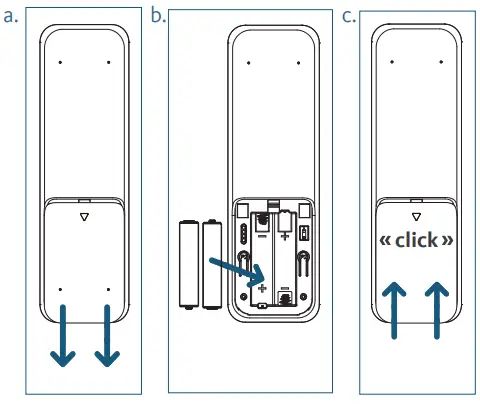
ADVANCED SETTING – DISABLE LIMIT SETTING
a. Remove the cover from the backside of remote, the lock switch is in the right corner.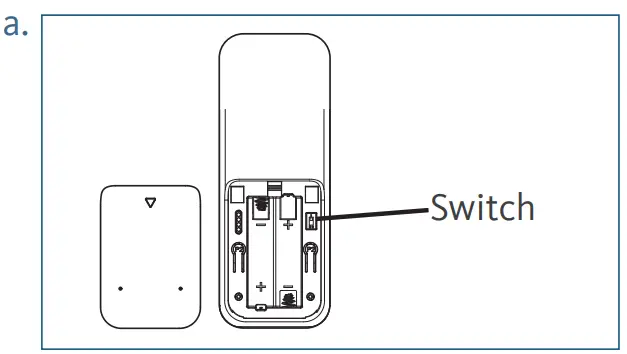 b. Move the switch to the “Lock” position to disable the following commands, remote will show “L” (lock):
b. Move the switch to the “Lock” position to disable the following commands, remote will show “L” (lock):
– Change Motor Direction
– Setting the Upper and Lower Limit
– Adjust Limit
– Roller Mode or Sheer Mode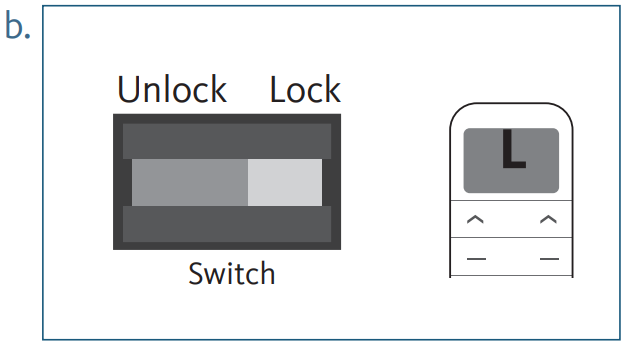 c. Move the switch to “Unlock” position to assess all remote functions, remote will show “U” (unlock).
c. Move the switch to “Unlock” position to assess all remote functions, remote will show “U” (unlock).
*This advanced feature is intended to be used after all shade programming is completed.
User Mode will prevent accidental or unintended changing of limits.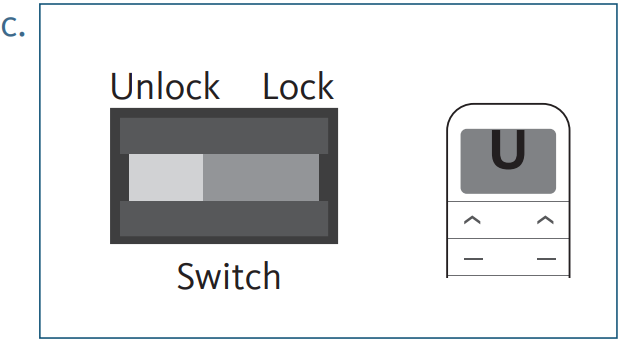
MOTOR CHARGING AND BATTERY STATUS INDICATORS
Internal Rechargeable Battery
During operation, if the motor begins to beep, this is an indicator to let users know the motor power is low and needs to be charged. To charge, plug the micro-USB port on the motor into the 5V/2A charger.
 |
Blinking Red: Low battery alert |
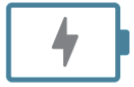 |
Blinking Green: Charging in process |
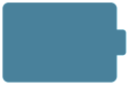 |
Solid Green: Finished charging |
External Rechargeable Battery Pack
During operation, if the voltage is detected to be too low, the battery stops running and needs to be recharged. To charge, plug the micro-USB port on the end of the battery pack into the 5V/2A charger.
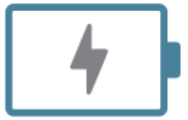 |
Solid Red: Charging in process |
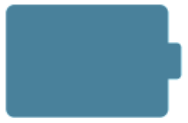 |
Solid Green: Finished charging |
CHANNEL OPTIONS
Select A Channel
a. Press “<” button on the remote to select a lower channel.
b. Press “>” button on the remote to select a higher channel.
| Action on Remote Control Remote Response |
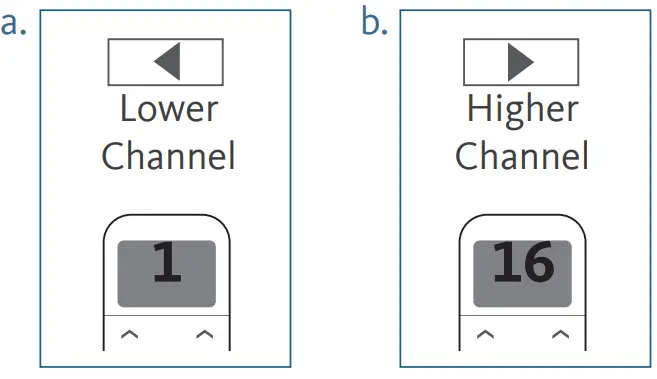 |
Channel 1 – Channel 5 are for TDBU Honeycomb

Channel 6 – Channel 16 are for Standard or Tilt-Only shades

Channel 0 – Controls all shades

HIDE UNUSED CHANNELS
Unused channels can be hidden:
Channel 1 – 5: Channel 1 must show
a. At CH 1 ~ CH 5, Press and Hold (about 3 sec) “<” and “>” buttons simultaneously until remote control displays “t” (TDBU). Action on Remote Control
Action on Remote Control
Remote Response
b. Press “<” or “>” button to select desired channel (between 1 ~ 5).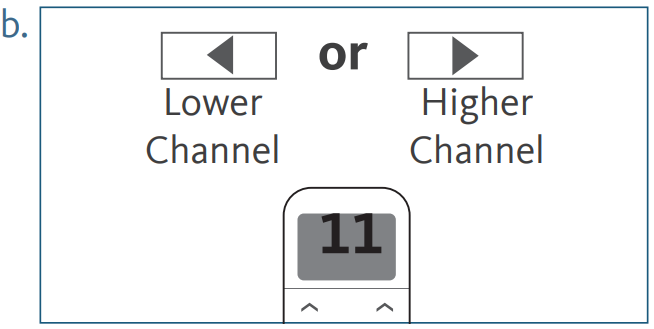 Action on Remote Control
Action on Remote Control
Remote Response
c. Press “Stop” button to confirm selection (the example shows a 3-channel selection).
The LED will display “o” (OK) once to confirm selection.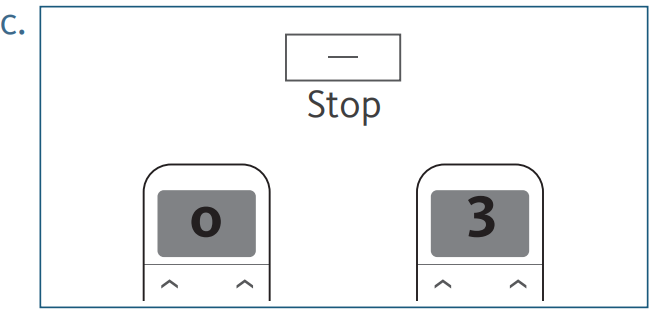 Action on Remote Control
Action on Remote Control
Remote Response
Channel 6-16: Channel 6 must show
a. At CH 6 ~ CH 16, Press and Hold (about 3 sec) “<” and “>” buttons simultaneously until remote control displays “C” (channel). Action on Remote Control
Action on Remote Control
Remote Response
b. Press “<” or “>” button to select desired channel (between 6 ~ 16). Action on Remote Control
Action on Remote Control
Remote Response
c. Press “Stop” button to confirm selection (the example shows a 5-channel selection:
CH6 ~ CH10). The LED will display “o” (OK) once to confirm selection.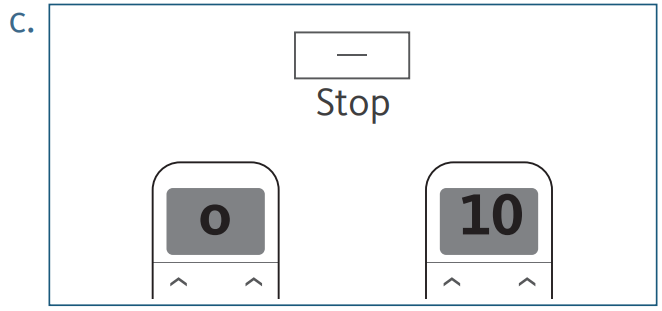 Action on Remote Control
Action on Remote Control
Remote Response
BUTTON INSTRUCTIONS
Channel 1 – Channel 5 are for TDBU Shades

Channel 6 – Channel 16 are for regular shades. The right side and left side serve the same function and can be considered as 2 individual channels.
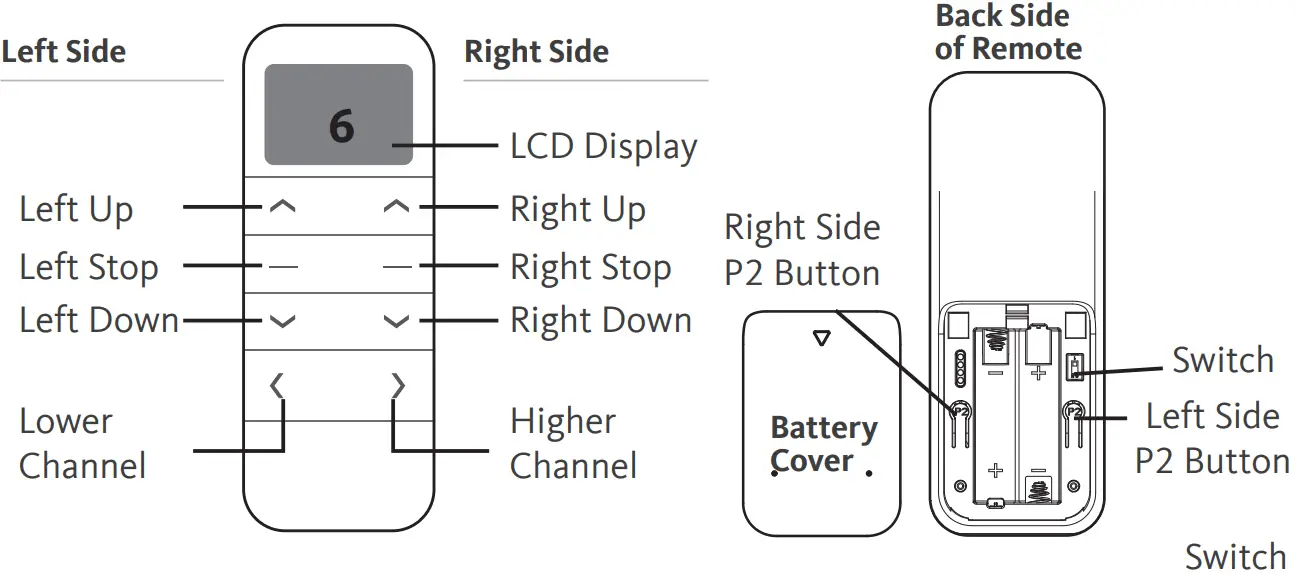
P1 BUTTON LOCATION
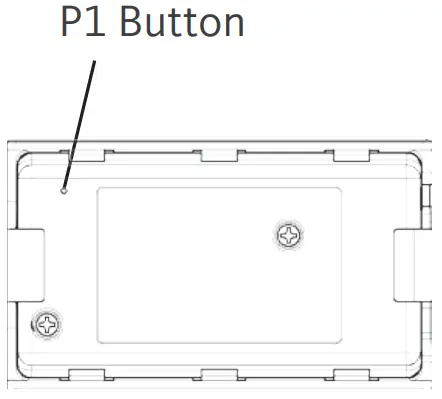 |
HORIZONTAL BLIND TILT MOTOR |
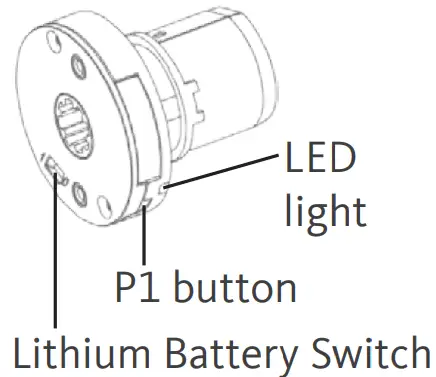 |
ROLLER / SHEER DUAL / WOVEN MOTOR |
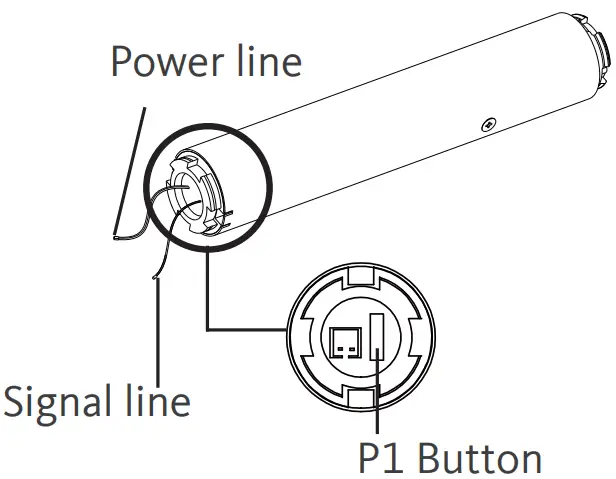 |
HONEYCOMB STANDARD SHADE MOTOR |
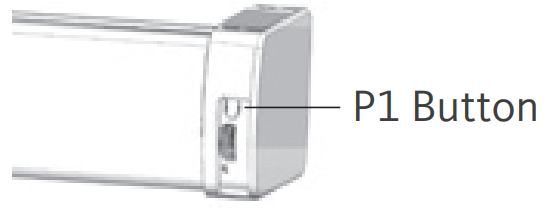 |
HONEYCOMB TOP-DOWN/BOTTOM-UP SHADE MOTOR (TDBU) |
CHANNELS 1 -5 PROGRAMMING GUIDE FOR TDBU SHADES All setup needs to be done using LEFT SIDE of the remote.
 NOTE: If you are programming any product other than a Honeycomb Top-Down/Bottom-Up shade please proceed to the programming section for Channels 6-16 Standard Shades
NOTE: If you are programming any product other than a Honeycomb Top-Down/Bottom-Up shade please proceed to the programming section for Channels 6-16 Standard Shades
GETTING STARTED
It is important to confim that the motor is awake and ready to receive programming. To do this, press “P1” button on the motor less than 1 sec, to activate the motor from Sleep Mode.
- PAIR / UNPAIR REMOTE CONTROL.
Press “P1” button (about 2 sec) on the End Cap as shown until the motor jogs x1.
 b. In the next 10 secs, press and hold Left “Stop” button on the remote control until the motor jogs x2.
b. In the next 10 secs, press and hold Left “Stop” button on the remote control until the motor jogs x2.
* Repeat the same procedure to unpair remote control.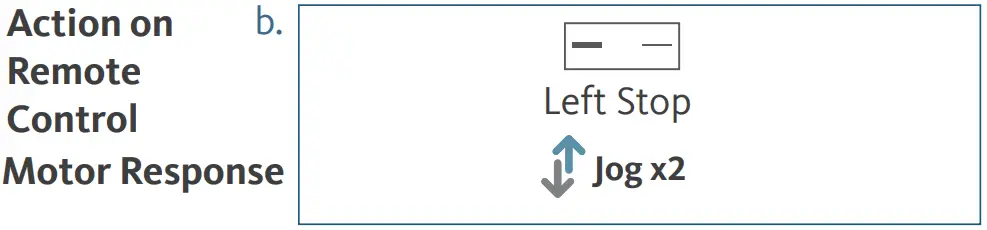
- CHANGE MOTOR DIRECTION (IF NECESSARY)Press Left “Up” or Left “Down” button to check if the shade moves in the desired direction.
If you need to reverse the direction, press and hold (about 2 sec) Left “Up” and “Down” buttons simultaneously until motor jog x1.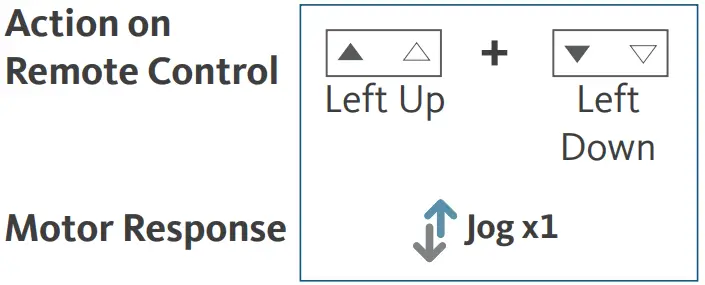 *The operation is only valid when there are no set limits.
*The operation is only valid when there are no set limits. - SETTING THE UPPER AND LOWER LIMITS3.1 Set Upper Limit
a. Press Right “Up” button to raise the Middle Rail, then press Right “Stop” button when it is in the desired upper limit.
b. Press Left “Up” button to raise the Bottom Rail, then press Left “Stop” button when it is in the desired upper limit.
c. Press and hold (about 2 sec) Left “Up” and Left “Stop” buttons simultaneously until the motor jogs x2.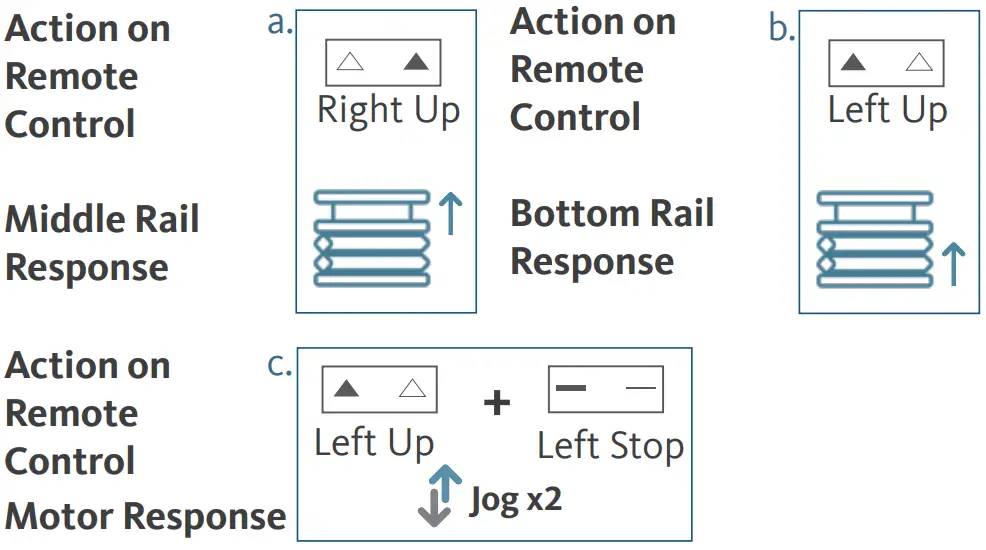 3.2 Set Lower Limit
3.2 Set Lower Limit
a. Press Left “Down” button to lower the Bottom Rail, then press Left “Stop” button when it is in the desired lower limit.
b. Press Right “Down” button to lower the Middle Rail, then press Right “Stop” button when it is in the desired lower limit.
c. Press and hold (about 2 sec) Left “Down” and Left “Stop” buttons simultaneously until the motor jogs x2.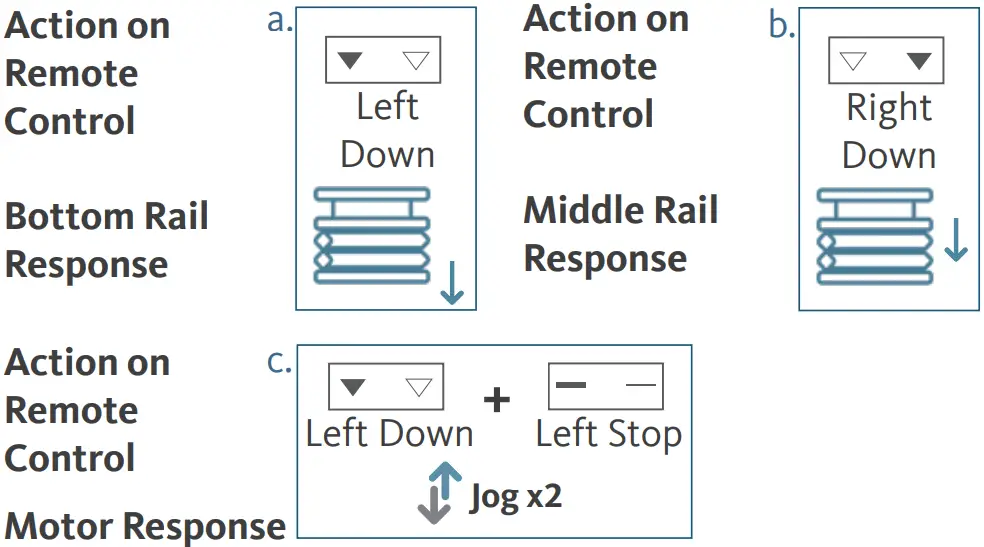
- ADJUST LIMITS
4.1 Adjust the Upper Limit
a. Press and hold (about 5 sec) Left “Up” and Left “Stop” buttons simultaneously until the motor jogs x1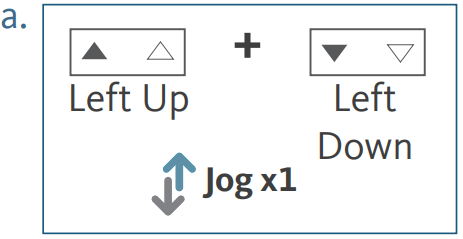
Action on Remote Control
Motor Responseb. Press Right “Up” button to raise the Middle Rail, then press Right “Stop” button when it is in the new desired upper limit.
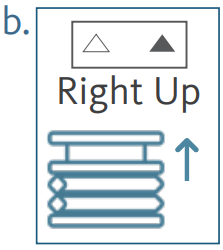
Action on Remote Control
Motor Responsec. Press Left “Up” button to raise the Bottom Rail, then press Left “Stop” button when it is in the new desired upper limit.
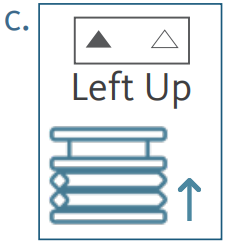
Action on Remote Control
Motor Responsed. Press and hold (about 2 sec) Left “Up” and Left “Stop” buttons simultaneously until the motor jogs x2.
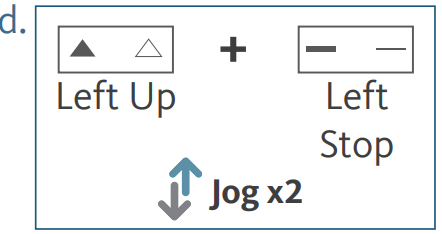
Action on Remote Control
Motor Response4.2 Adjust the Lower Limit
a. Press and hold (about 5 sec) Left “Down” and Left “Stop” buttons simultaneously until the motor jogs x1.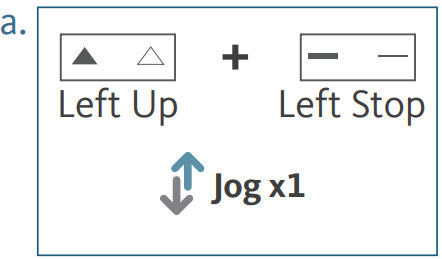
Action on Remote Control
Motor Responseb. Use Left “Down” button to lower the Bottom Rail then press Left “Stop” button when it is in the new desired lower limit.

Action on Remote Control
Motor Responsec. Press Right “Down” button to lower the Middle Rail, then press Right “Stop” button when it is in the new desired lower limit.
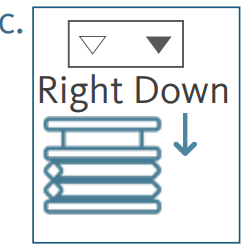
Action on Remote Control
Motor Responsed. Press and hold (about 2 sec) Left “Down” and Left “Stop buttons simultaneously until the motor jogs x2.
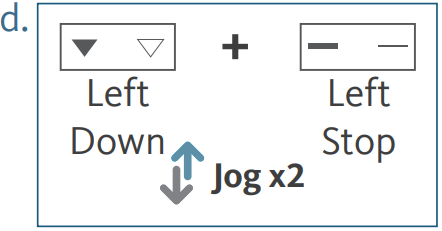
Action on Remote Control
Motor Response - FAVORITE POSITION
5.1 Set Favorite Position
a. Use Left “Up” and “Down” buttons to move the bottom rail to the desired Favorite position.
Use Right “Up” and “Down” buttons to move the middle rail to the desired Favorite position.
b. Press one of the “P2” buttons on the back of remote control until the motor jogs x1.
c. Press and hold the Left “Stop” button until the motor jogs x1.
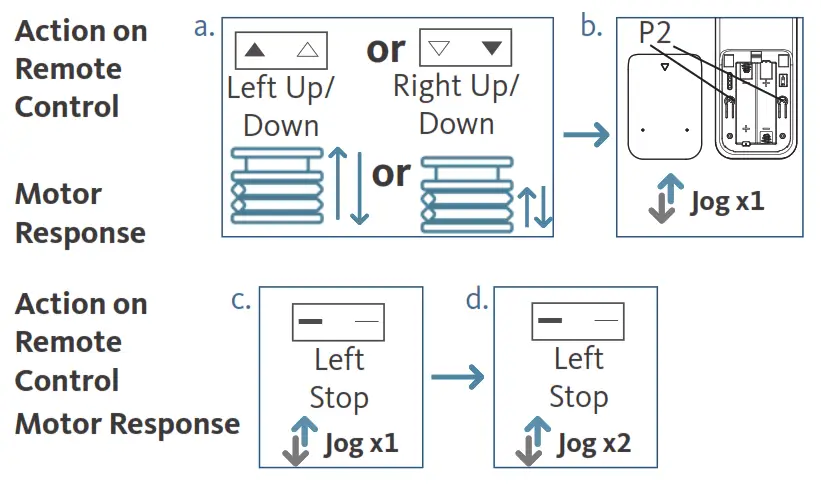 d. Once more, press and hold the Left “Stop” button until the motor jogs x2.
d. Once more, press and hold the Left “Stop” button until the motor jogs x2.
5.2 Send Shade to Favorite Position
Press and hold the Left “Stop” button until the shade moves. The rails will move to Favorite position.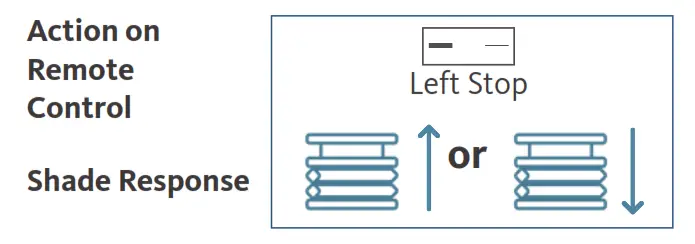 5.3 Delete Favorite Position
5.3 Delete Favorite Position
a. Press one of the “P2” buttons on the back of the remote, the shade will jog X1.
b. Press and hold (about 2 sec) Left “Stop” button until the motor jogs X1.
c. Once more, press and hold (about 2 sec) Left “Stop” button until the motor jogs x2.
- ROLLER MODE
6.1 Roller Shade Mode – continue movement after a short press – Default Mode
a. Press and hold (about 5 sec) Left “Up” and Left “Down” buttons simultaneously until the motor jogs x1.
b. Press and hold (about 2 sec) Left “Stop” button until the motor jogs x2.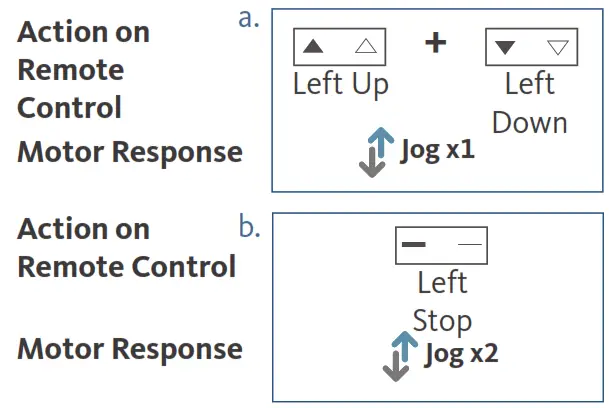
- ADD OR REMOVE ADDITIONAL REMOTE
7.1 Using Current Remote Control
a. On the current remote control, press Left Side “P2” button until the motor jogs x1.
b. Once more, on the current remote control, press Left Side “P2” button until the motor jogs x1.
c. On the Additional remote control, press Left Side “P2” button until the motor jogs x2.
*Repeat the same procedure to remove additional remote control. 7.2 New Remote Control
7.2 New Remote Control
Follow instructions under the section 1. Pair / Unpair Remote Control - ADJUST MOTOR SPEED
8.1 Acceleration Speed
a. Press Left Side “P2” button until the motor jogs x1.
b. Press Left “Up” button until the motor jogs x1.
c. Once more, press Left “Up” button until the motor jogs x2. 8.2 Decelaration Speed
8.2 Decelaration Speed
a. Press Left Side “P2” button until motor jog x1.
b. Press Left “Down” button until the motor jogs x1.
c. Once more, press Left “Down” button until the motor jogs x2.
*If the motor has no response, it already has a Maximum or Minimum speed.
CHANNELS 6 -16 PROGRAMMING GUIDE FOR STANDARD OR TILT-ONLY SHADES, LEFT SIDE AND RIGHT SIDE SERVE THE SAME FUNCTIONS.
 NOTE: If you are programming a Honeycomb Top-Down/Bottom-Up shade, please proceed to the programming section for Channels 1-5.
NOTE: If you are programming a Honeycomb Top-Down/Bottom-Up shade, please proceed to the programming section for Channels 1-5.
GETTING STARTED
It is important to confirm that the motor is awake and ready to receive programming. To do this, press “P1” button on the motor less than 1 sec, to activate the motor from Sleep Mode.
NOTE: BLISS LIFT and BLISS TILT motors DO NOT BEEP.
- PAIR / UNPAIR REMOTE CONTROL
a. Press “P1” button (about 2 sec) on the motor head until motor jogs x1 and beeps x1.
b. In the next 10 secs, press and hold “Stop” button on the remote control until motor jogs x2 and beeps x3.
 * Repeat the same procedure to unpair remote control.
* Repeat the same procedure to unpair remote control. - CHANGE MOTOR DIRECTION (IF NECESSARY)
Press “Up” or “Down” button to check if the shade moves in the desired direction.
If you need to reverse the direction, press and hold (about 2 sec) “Up” and “Down” buttons simultaneously until motor jogs x1 and beeps x1. *The operation is only valid when there are no limits. If the motor has already set the upper and lower limit, then you can only switch direction by pressing “P1” button (about 10 sec) on the motor head until motor jog x3 and beep x3.
*The operation is only valid when there are no limits. If the motor has already set the upper and lower limit, then you can only switch direction by pressing “P1” button (about 10 sec) on the motor head until motor jog x3 and beep x3. - SETTING THE UPPER AND LOWER LIMITS
3.1 Set Upper Limit
a. Press “Up” button to raise the shade, then press “Stop” button when it is in the desired upper limit.
b. Press and hold (about 5 sec) “Up” and “Stop” buttons simultaneously until motor jogs x2 and beeps x3.
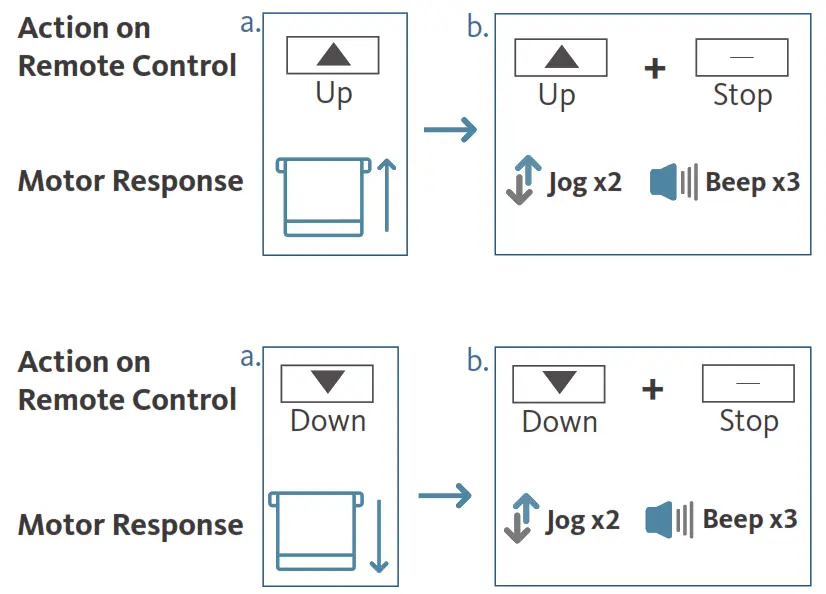 3.2 Set Lower Limit
3.2 Set Lower Limit
a. Press “Down” button to lower the shade, then press “Stop” button when it is in the desired lower limit.
b. Press and hold (about 5 sec) “Down” and “Stop” buttons simultaneously until motor jogs x2 and beeps x3.
Factory Mode Complete
User Mode Begins
*If you exit the limit setting status before you finish the limit settings, the motor will take the previous existing limits. - ADJUST LIMITS
4.1 Adjust the Upper Limit
a. Press and hold (about 5 sec) “Up” and “Stop” buttons simultaneously until motor jogs x1 and beeps x1.
b. Use “Up” button to raise the shade to the desired highest position, and use “Up” or “Down” button to do the final adjustment if necessary.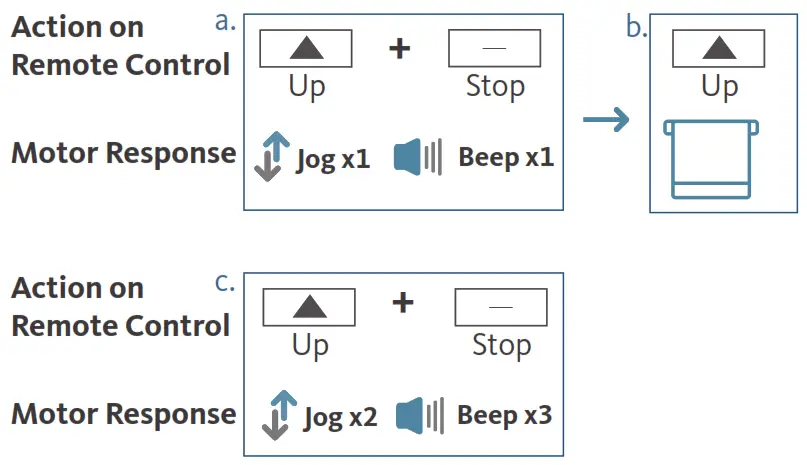 c. Press and hold (about 5 sec) “Up” and “Stop” buttons simultaneously until motor jogs x2 and beeps x3.
c. Press and hold (about 5 sec) “Up” and “Stop” buttons simultaneously until motor jogs x2 and beeps x3.
4.2 Adjust the Lower Limit
a. Press and hold (about 5 sec) “Down” and “Stop” buttons simultaneously until motor jogs x1 and beeps x1.
b. Use “Down” button to lower the shade to the desired lowest position, and use “Up” or “Down” button to do the final adjustment if necessary.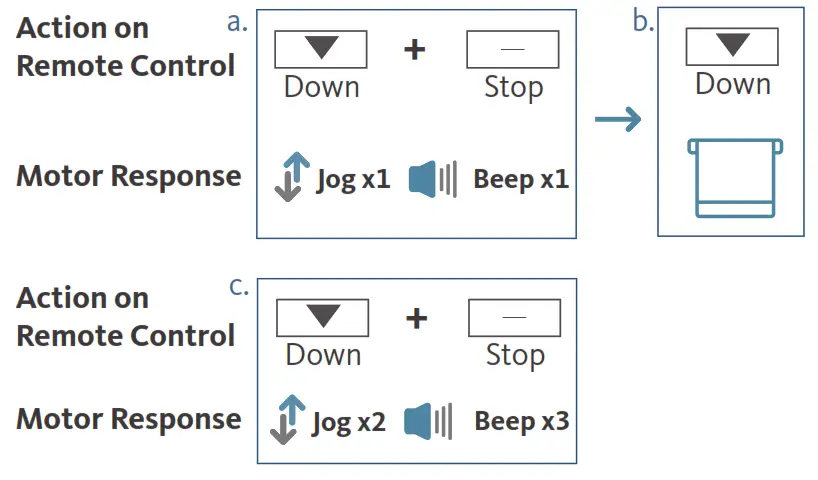 c. Press and hold (about 5 sec) “Down” and “Stop” buttons simultaneously until motor jogs x2 and beeps x3.
c. Press and hold (about 5 sec) “Down” and “Stop” buttons simultaneously until motor jogs x2 and beeps x3. - FAVORITE POSITION
5.1 Set Favorite Position
a. Use “Up” or “Down” button to move the shade to desired Favorite position.
b. Press Left or Right “P2” button (per Left/Right paired) on the back of remote control until motor jogs x1 and beeps x1.
c. Press “Stop” button until motor jogs x1 and beeps x1.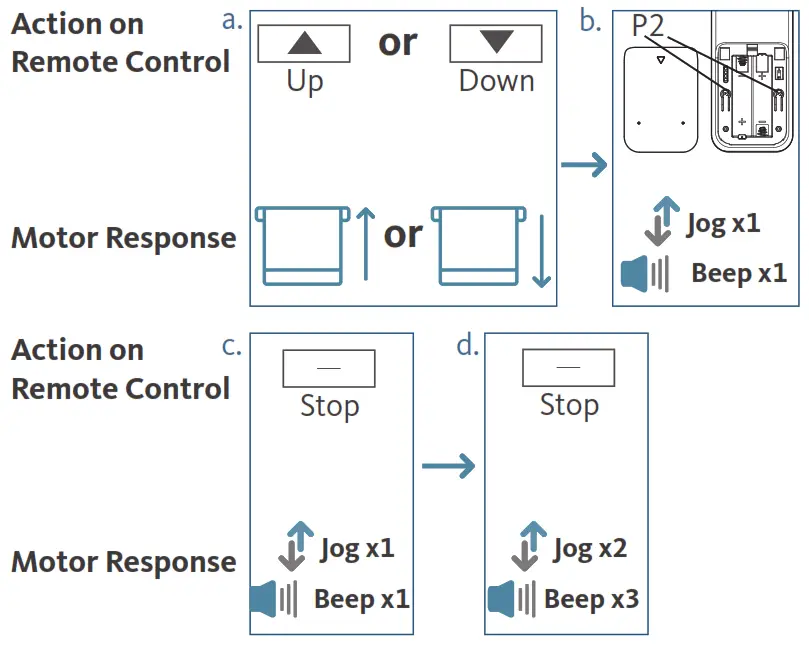 d. Once more, “Stop” button until motor jogs x2 and beeps x3.
d. Once more, “Stop” button until motor jogs x2 and beeps x3.
5.2 Send Shade to Favorite Position
Press and hold (about 2 sec) “Stop” button, motor will move to Favorite position.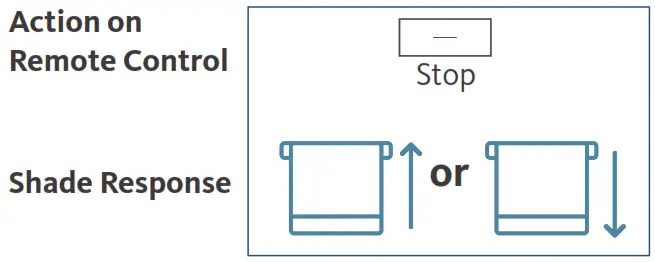 5.3 Delete Favorite Position
5.3 Delete Favorite Position
a. Press Left or Right “P2” button (per Left/Right paired) until motor jogs and beeps x1.
b. Press “Stop” button until motor jogs and beeps x1.
c. Once more, “Stop” button until motor jogs x1 and long beep x1.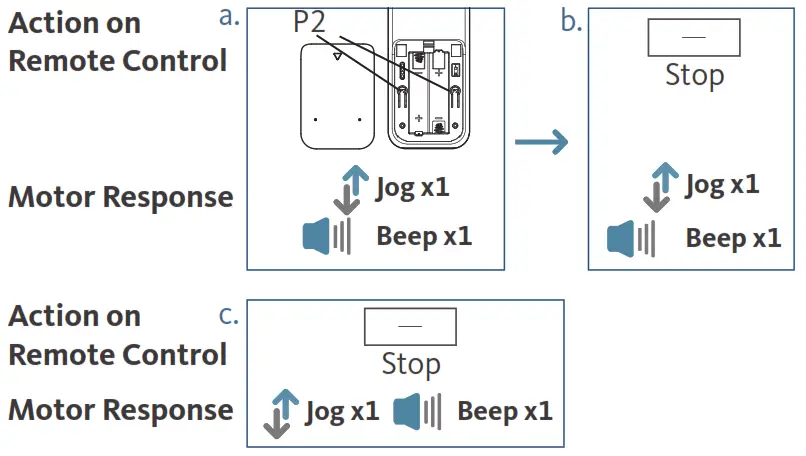
- ROLLER MODE AND SHEER MODE
6.1 Roller Shade Mode – continue movement after a short press – Default Mode
a. Press and hold (about 5 sec) “Up” and “Down” buttons simultaneously until motor jogs x1.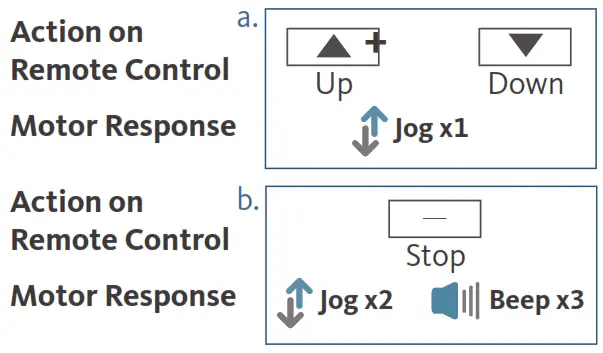 b. Press and hold (about 2 sec) “Stop” button until motor jogs x2 and beeps x3.
b. Press and hold (about 2 sec) “Stop” button until motor jogs x2 and beeps x3.
6.2 Sheer Shade Mode – jog movement after a short press (continue movement after a long press)
a. Press and hold (about 5 sec) “Up” and “Down” buttons simultaneously until motor jogs x1.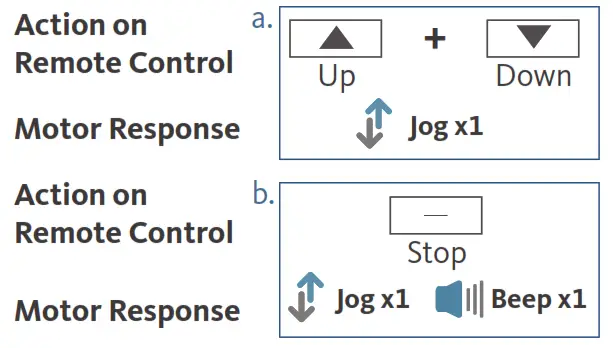 b. Press and hold (about 2 sec) “Stop” button until motor jogs x1 and beeps x1.
b. Press and hold (about 2 sec) “Stop” button until motor jogs x1 and beeps x1. - ADD OR REMOVE ADDITIONAL REMOTE
7.1 Using Current Remote Control
a. On the current remote control, press Left or Right “P2” button (per Left/Right paired) until motor jog x1 and beep x1.
b. Once more, on the current remote control, press Left or Right “P2” button (per Left/ Right paired) until motor jog x1 and beep x1.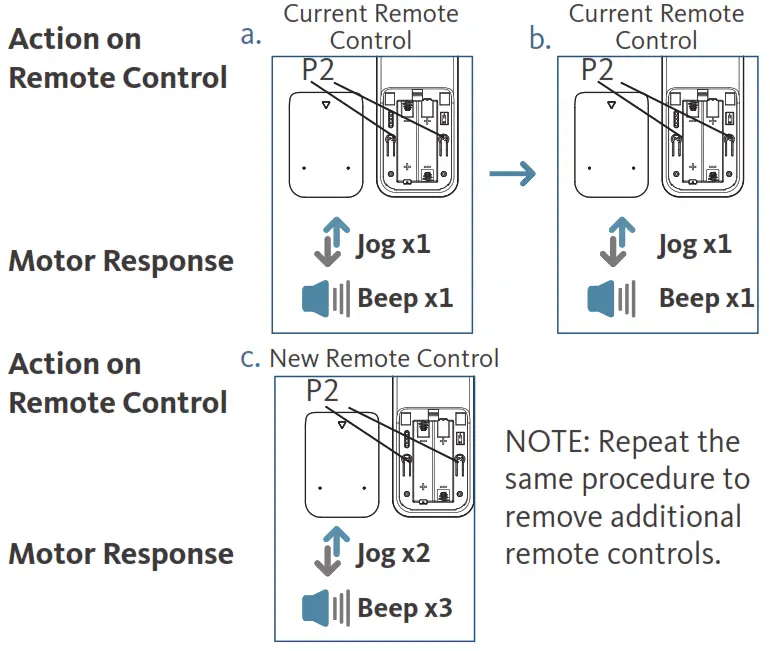 c. On the Additional remote control, press Left or Right “P2” button (per Left/Right channel you would like to pair) until motor jogs x2 and beeps x3.
c. On the Additional remote control, press Left or Right “P2” button (per Left/Right channel you would like to pair) until motor jogs x2 and beeps x3.
7.2 New Remote Control
Follow instructions under the section 1. Pair / Unpair Remote Control - ADJUST MOTOR SPEED
8.1 Acceleration Speed
a. Press Left or Right “P2” button (per Left/Right paired) until motor jog x1 and beep x1.
b. Press “Up” button until motor jog x1 and beep x1.
c. Once more, press “Up” button until motor jog x2 and beep x1.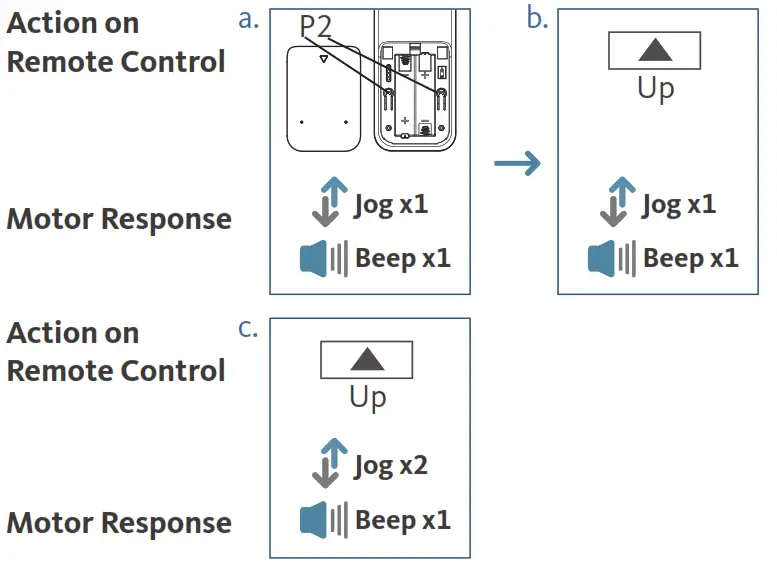 8.2 Deceleration Speed
8.2 Deceleration Speed
a. Press Left or Right “P2” button (per Left/Right paired) until motor jog x1 and beep x1.
b. Press “Down” button until motor jogs x1 and beeps x1.
c. Once more, press “Down” button until motor jogs x2 and beeps x1.
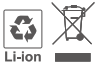 Do not dispose of in general waste.
Do not dispose of in general waste.
Please recycle batteries and damaged electrical products appropriately.
