Contents
iiyama UC-CAM10PRO-1 Conference Camera with Mic

UC-CAM10PRO-1 Conference Camera with Mic
The UC-CAM10PRO-1 is a conference camera designed for use in various settings such as offices, boardrooms, and classrooms. It comes with a USB cable, remote control, quick start guide, and two AAA batteries. The camera features dual microphones, a switch button, IR receiver, USB Type-C port, privacy cover, clip mount, and tripod screw hole. The camera can be tilted up or down and swiveled right or left manually to adjust to the best shooting angle.
Getting Started
The UC-CAM10PRO-1 can easily be mounted onto any display such as laptop monitors, televisions, or interactive displays using its built-in clip mount. It also has a tripod screw hole located at the bottom of the clip mount for tripod mounting. To cover the camera lens, rotate the privacy shutter adjuster counterclockwise which is located on the side of the camera lens.
Connecting the Camera
To connect the camera
- Connect the Type C end of the bundled USB 3.0 cable to the Type C port at the back of the UC-CAM10PRO-1.
- Connect the Type A end of the same cable to a laptop or workstation.
If connecting to a USB 2.0 port of a PC, the maximum available resolution will be 1080P. If connecting to a USB 3.0 port of a PC, the maximum available resolution will be 4K. A USB 3.0 cable is required to deliver 4K resolution.
Remote Control
The remote control can be used to turn off the camera or mic, zoom in or out, adjust the position of the field of view, and open OSD settings to customize image settings including contrast, saturation, brightness, etc. The LED indicator status shows the status of the camera and mic.
Preventing Flicker
If you encounter a flicker problem, use the remote control to adjust the camera frequency that matches the electrical frequency of your region. The default camera frequency setting is 50Hz.
Safety, Compliance, and Warranty Information
Please read the manual before using the product. For safe usage guidelines for products and CE marking declaration of conformity, please refer to the manual. Recycling information can be obtained via the Internet using the address https://iiyama.com.
QUICK START GUIDE
CHECKING THE CONTENTS OF THE PACKAGE
OVERVIEW
REMOTE CONTROL
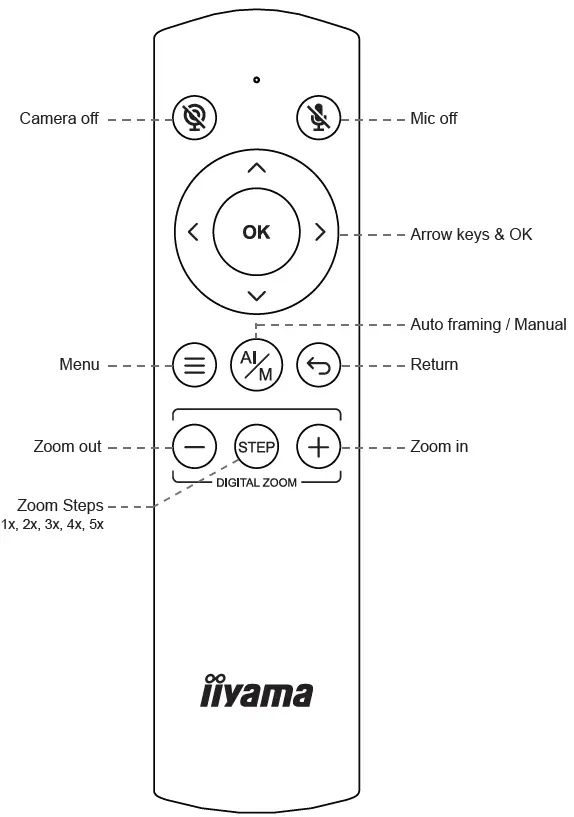
![]() Arrow keys
Arrow keys
Adjust the position of field of view
![]() Menu
Menu
Open OSD settings to customize image settings including contrast, saturation, brightness, etc.
LED INDICATOR STATUS
| Event | Camera response | LED Status | |
| 1 |
Plug-in power |
/ |
Red light & orange
light flashing |
| 2 |
Camera is in use |
/ |
Green light |
| 3 | Camera is not in use |
/ |
Red light |
|
4 |
Single press the switch button | Switch to 1x→2x→3x
→4x→5x→auto framing by each press |
Red light blink |
| 5 | Long press (>2 sec) the function button | Enter / Exit
auto framing mode |
Red light blink |
| 6 | Long press (>5 sec) the function button |
Reboot the C570 |
Red light blink |
| 7 | Use remote and turn off mic | Mic is mute, mute icon
pop up |
Orange light blink |
|
8 |
Use remote and turn off camera |
Camera is off, pop up a black image with camera off icon |
Red light blink |
|
9 |
Use remote and turn off both mic and camera |
Mic is mute and camera is off, pop up a black image with mic off icon and camera off icon |
Red light & orange light blink alternately |
GETTING START WITH UC-CAM10PRO-1
Clip Mount
Easily mount onto any displays such as laptop monitor, television or interactive display using its built-in clip mount.
Tripod MoAunt
Tripod screw hole is located at the bottom of the clip mount for tripod mounting.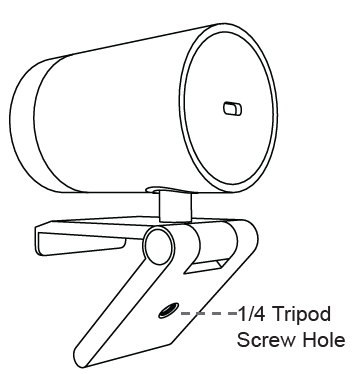
Swivel & Tilt
Manually adjust the webcam tilt up / down or swivel right / left to the best shooting angle.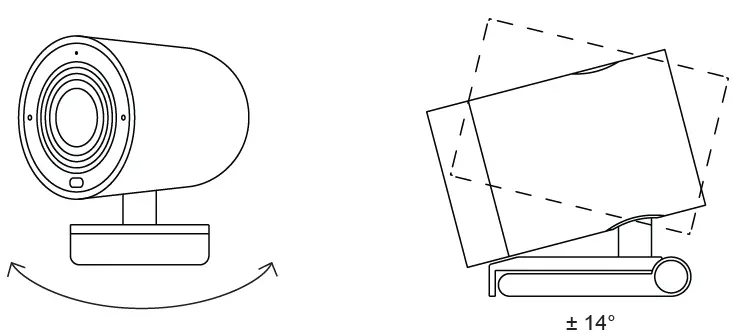
Privacy Cover
On the side of the camera lens, rotate the privacy shutter adjuster counterclockwise to cover the camera lens.
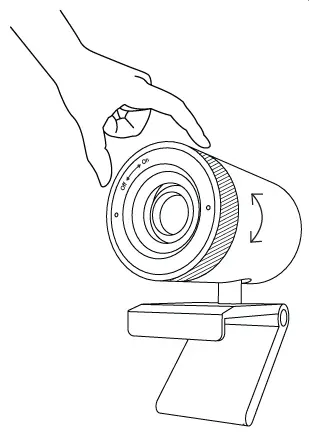
Connecting the camera
- Connect the type C end of the bundled USB 3.0 cable to the Type C port at the back of the UC-CAM10PRO-1.
- Connect the Type A end of the same cable to a laptop or workstation.
If connecting to USB 2.0 port of PC, the maximum available resolution will be 1080P. If connecting to USB 3.0 port of PC, the maximum available resolution will be 4K. A USB 3.0 cable is required to deliver 4K resolution.
How to prevent flicker in your video
The default camera frequency setting is 50Hz, if you encounter the flicker problem, simply use the remote control, get into Menu to adjust camera frequency that match the electrical frequency of your region. Important Safety, Compliance and Warranty Information *Read Manual Before Product Use* Safe Usage Guidelines for Products
- Do not open or modify the product except for battery removal and replacement.
- Do not disassemble or attempt to service this product.
- This product is safe under normal and reasonably foreseeable misuse operating conditions.
- If product is operating improperly, contact the authorized reseller.
- Product must be returned to the authorized reseller for any service or repair.
CE MARKING DECLARATION OF CONFORMITY
This USB Camera complies with the requirements of the EC/EU Directive 2014/30/EU “EMC Directive”, 2014/35/EU “Low Voltage Directive”, and 2011/65/EU “RoHS Directive”. The electro-magnetic susceptibility has been chosen at a level that gives correct operation in residential areas, business and light industrial premises and small-scale enterprises, inside as well as outside of the buildings. All places of operation are characterized by their connection to the public low voltage power supply system. IIYAMA CORPORATION: Wijkermeerstraat 8, 2131 HA Hoofddorp, he Netherlands This is not a Children’s Product and is not intended for use by children under 14 years old
We recommend recycling of used product. Please contact your dealer or iiyama service center. Recycle information is obtained via the Internet, using the address https://iiyama.com You can access the Web page of different countries from there.
