Contents
TOBENONE UDS015D-Silver USB-C Triple-Display Docking Station

THANK YOU!
Thank you for your purchase of the Tobenone Triplt-Display Docking Station UDS-015D.Our dock provides the ability to connect three I monitors through two HDMI and one VGA inter face, SD&Micro SD Card Reader,3.5mm AudioI & Microphone, USB-A 3.0, USB-C PD3.0,RJ45 Gigabit Ethernet to your USB C laptop via one USB C cable.
Ports and connectors
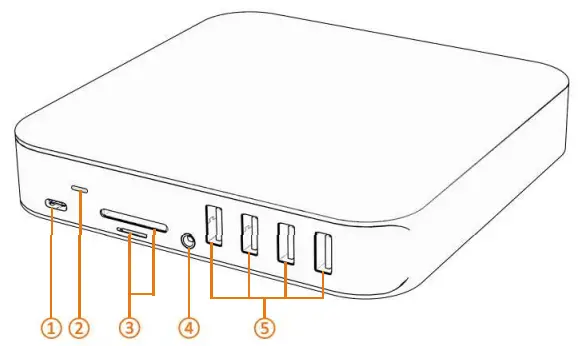
- USB-C: connect to host
- LED indicator
- SD&Micro SD Card Reader
Read: 50-104MB/s, Write: 30-80MB/s,
( Data transfer rates are subject to the speed of the memory card itself and your computer’s USB ports.) - 3.5mm Audio & Microphone
- USB-A 3.0 (data + downstream charge): SGbps, 5V/0.9A @4.SW
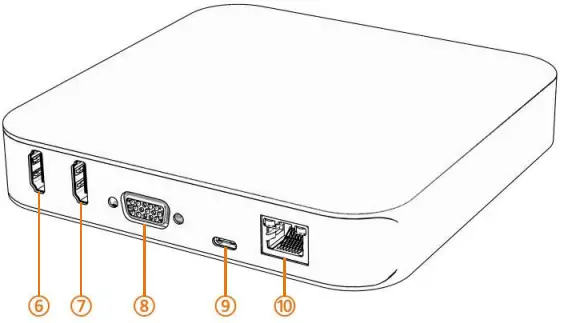
- HDMI 1:
4Kx2K 60Hz / 3840×2160 (work separately while source is DPl .4) 4Kx2K 30Hz / 3840×2160 (work separately while source is DP 1 .2) - HDMI 2: 4K@30Hz
- VGA: Up to 1080P 60Hz.
- USB-C PD3.0: Upstream charging the source devices such as Laptop/Notebook, charging limited to 87-96W for safety and affected by different firmware. Support 1 00W power adapter
- RJ45 Gigabit Ethernet: 1 O00Mbps
For any inquiries, please contact us: [email protected]
USING INSTRUCTION
- Step 1: Connect the Powe Cord to the Universal Power Adapter
- Step 2: Connect the Universal Power Adapter to PD port(Port®)
- Step 3; Connect the dock and your laptop via USB C to USB C cable as provided
- Step 4: Connect monitors and VGA via HDMll (Port@)/HDMI2(Port(Z))/VGA(Port@), cables are not included
- Step 5: Install initiate lnstant View to display:
- Firstly, connect the docking station to the laptop via USB cable, and you will see a disk named “INSTANTVIEW”
- Double click and open the file, according to your system choose the proper application and complete the driver installation within seconds
- For macOS, the app will require a screen recording permission to capture pixels and send them to your external monitors: Apple Menu-> System Preference-> Security & Privacy->select “Privacy” tab->Scoll to find “Screen Recording” and check “macOS lnstantView”
NOTE: The INSTANVIEW app doesn’t store or record any screen content. - Click lnstantView APP, and it will enable external displays immediately.
- Step 6: Attach USB3.0 DEVICES to the front USB3.0 Port(Port5),insert SD card,TF/Micro SD card into SD/TF slot(Port@)
- Step 7: Connect speaker/headphone or microphone to the front audio port(Port4) .Connect the Ethernet cable to RJ45 Ethernet port(Port@)J
Troubleshooting
- No Dlsplay output via HDMll
- Please ensure your laptop’s USB-C port supports Power Delivery, DisplayPort, and Data transfer
- Please check if the connection between the monitors.dock and laptop is tight
- Please use standard HDMI cable, HDMI to HDMI is recommended
- NO audio output from monitor
- Please make sure your monitor supports audio output function
- Set the external monitor as default audio output device
Register your product for a FREE upgrade to a 24-Month Warranty: www.tobenone.com/warranty
QR CODE
Scan qr code for more info


