Contents
NEXIGO B0CQY4PTCJ Enhanced Conference Camera
SETUP INSTRUCTIONS
- Before you plug in the NexiGo Meeting 360 Ultra, choose an Input Mode: USB, HDMI, or LAN Mode. This will determine how you set up the camera and how you will be able to use it.
- Note that you can only use one Input Mode at a time. If multiple inputs are connected, the system will default to HDMI Input Mode.
USB MODE
- Use the NexiGo Meeting 360 Ultra as a webcam on your computer.
Setup
- Use the provided USB-C to USB-C Cable to connect the camera to power.
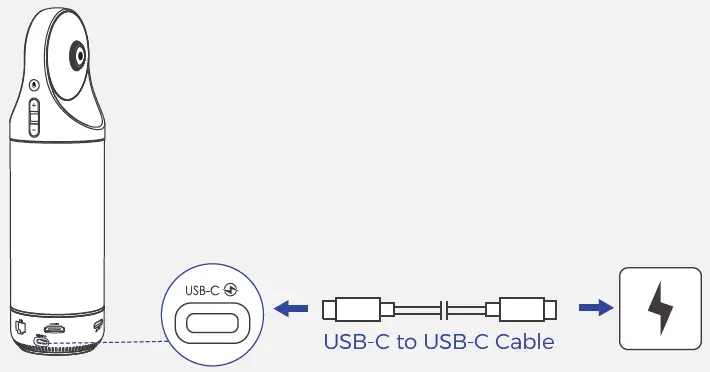
- Connect the camera to a computer using the provided USB-A to USB-C cable.
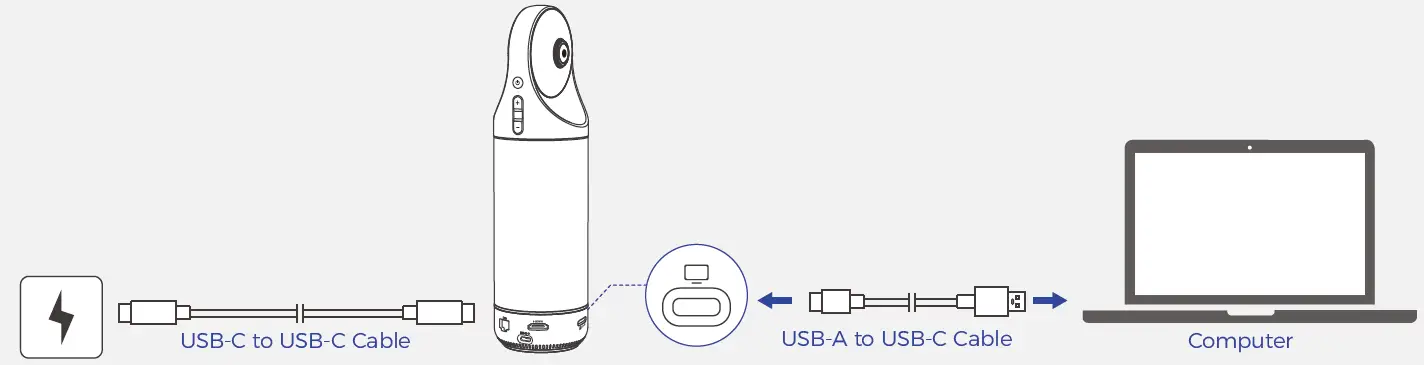
- Press and hold the Power Button for at least 5 seconds to power on the camera.

- To pair the remote control, simultaneously press and hold the OK and Volume Down Button for at least 5 seconds.

- Grant camera access to your video conferencing applications.
HDMI MODE
- Use the NexiGo Meeting 360 Ultra as an independent video conferencing terminal.
- In this mode, it’s unnecessary to use an external computer. Simply connect the NexiGo Meeting 360 Ultra to a TV or other display screen and start video conferencing directly through the camera.
Setup
- Use the provided USB-C to USB-C Cable to connect the camera to power.

- Use an HDMI cable (not included) to connect the camera to a TV or other external display.

- Press and hold the Power Button for at least 5 seconds to power on the camera.

- To pair the remote control, simultaneously press and hold the OK and Volume Down Button for at least 5 seconds.
- If there’s no image on your external display, press and hold both the Volume +/- Buttons on the camera simultaneously for at least 5 seconds. This will switch the HDMI output to a resolution compatible with your display.
- From the camera Home Page, open any video conferencing app to start a meeting.
LAN MODE
- Use the NexiGo Meeting 360 Ultra as an independent video conferencing terminal for local meetings.
- NexiGo Meeting Studio can integrate up to four video conferencing cameras at once, enabling image and audio capture throughout a wider area.
- Make sure the camera and computer are on the same network.
Setup
- Use the provided USB-C to USB-C Cable to connect the camera to power.
- Use an Ethernet Cable (not included) to connect the camera to a router. Connect up to four NexiGo Meeting 360 Ultra cameras to the same network as the meeting host computer.
- Press and hold the Power Button for at least 5 seconds to power on the camera.
- To control the camera, download the NexiGo Meeting Studio App at: nexigo.com/pages/n2000-ultra-support.
PAIRING REMOTE
- Ensure that you point the remote toward the camera and simultaneously press and hold the OK and Volume Down Button for at least 5 seconds until the indicator stops flashing to pair the remote with the camera.
- The remote control can only control the system in HDMI and USB Input Modes.
- In USB Input Mode, only buttons labelled 2, 5, 6, 4, 11, and 12 are functional.
- The Remote Control cannot power on the NexiGo Meeting 360 Ultra. Please power on the device manually, then press and hold the Power Button for at least 5 seconds to activate the camera.
- Two AAA batteries (not included) are required to power the Remote Control.
- If the Remote Control is unable to control the camera, connect a mouse to the USB-A Port on the back of the camera. To attempt to repair the Remote connection, use the mouse to navigate to Settings > Bluetooth > Paired Devices and delete the paired
- Remote Control. Then, press and hold the OK and Volume Down Buttons on the Remote Control for at least 5 seconds. The indicator will stop flashing to signal that the Remote Control is once again connected to the NexiGo Meeting 360 Ultra.
- Press the Air Mouse Button on the Remote Control to use motion controls. This setting will display a small arrow cursor on the desktop, which you can control by pointing to the Remote Control at the screen.
- When motion control is active, the Left / Right / Up / Down Buttons and the Power button on the remote control will be disabled.
- To power off the camera or enter standby mode, you must exit motion control mode.
Get in touch with FREE online services.
- Scan the QR code or visit our link to download the latest manual here: nexigo.com/manuals.

