Contents
GoveeLife H5074 Bluetooth Hygrometer Thermometer

At a Glance

What You Get

Specifications

Installing Your Device
- Pull out the battery insulation sheet.
- Install the device
Place the device anywhere you want or hang it with the lanyard.

Downloading the Govee Home App
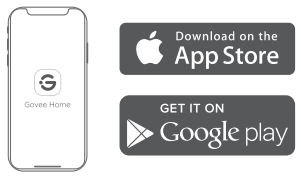
Connecting to Bluetooth
- Turn on Bluetooth in your phone and get close to the thermo-hygrometer.
- (Location Services/GPS should be turned on for Android users).
- Open Govee Home, tap the “+” icon at the top right corner, and select “H5074”.
- Follow the instructions in the app to complete connecting
- Please check the above steps and try again if the connection fails.
Using the Thermo-Hygrometer with the Govee Home App
- °F/°C Switch
Switch the temperature unit between F and °C. - Data Export
Export historical temp and humidity records to CSV format after filling in the mailbox. - Alarm me
The app pushes alert messages once temp/humidity is beyond the preset range. - Calibration
Calibrate the temp and humidity readings. - Data Clear
Clear local and Cloud storing data.
Troubleshooting
- Cannot connect to Bluetooth.
- a. Make sure Bluetooth in your phone has been turned on.
- b. Connect to the thermo-hygrometer in the Govee Home app instead of the Bluetooth list in your phone.
- c. Keep the distance between your phone and the device less than 80m/262ft.
- d. Keep your phone as close to the device as possible.
- e. Make sure that Android device users turn on
Location and iOS users select “Setting – Govee
Home – Location – Always” in the phone.
Data in the app is not updated.
- a. Make sure the device is connected to the Govee Home app.
- b. Make sure that Android device users turn on
Location and iOS users select “Setting – Govee
Home – Location – Always” in the phone.
3 Cannot export data in the app.
Please sign up and log into your account before exporting data.
Warning
- The device should work in an environment with a temperature ranging from -20 C to 60C and humidity from 0% to 99%.
- Please take out batteries if you don’t use the device for an extended period of time.
- Prevent dropping the device from a high place.
- Do not disassemble the device aggressively.
- Do not immerse the device in water.
Customer Service
 Warranty: 12-Month Limited Warranty
Warranty: 12-Month Limited Warranty Support: Lifetime Technical Support
Support: Lifetime Technical Support Email: [email protected]
Email: [email protected] Official Website: www.govee.com
Official Website: www.govee.com Govee
Govee  @govee_official
@govee_official  govee.official
govee.official Goveeofficial
Goveeofficial  @Govee.smarthome
@Govee.smarthome
SCAN

Govee Home App
For FAQs and more information,
please visit: www.govee.com

