Contents
AIMS POWER 41-0054-001 Hybrid Wifi Adapter

Product Information: WiFi Adapter
The WiFi Adapter is a device that enables wireless communication between an inverter and a router. It has indicator lights that show the status of the connection and running status. The adapter can be installed by attaching it to the inverter’s WiFi communication interface, and it requires an app called AIMS Hybrid APP for operation.
Product Usage Instructions
Step 1: Installation
Attach the adapter to the inverter’s WiFi communication interface as shown in the diagram. Do not hold the adapter’s body to rotate while connecting or removing. Only turn the nut piece to prevent breakage. Do not remove waterproof plug.
Step 2: Status Check
Check the indicator lights on the adapter to determine the status of the connection and running status. The NET light indicates the connection to the router, and the COM light indicates communication with the inverter. The READY light indicates the adapter’s running status. Refer to the table in the manual for a detailed explanation of the different light patterns.
Step 3: Fault Troubleshooting
If there is an abnormality in the data on the platform, refer to the table in the manual for simple troubleshooting tips. If the fault doesn’t clear or the indicator light status is not listed in the table, contact customer support at AIMS Power. Make sure to power on the adapter for at least 2 minutes before troubleshooting.
WiFi Adapter Quick Guide
Read this quick guide before installing the app and and keep it for future reference. Due to ongoing product upgrades, the content of this manual may change from time to time. For the most up to date information, refer to the app.
Scan QR code below to download the AIMS Hybrid APP.

Wifi Adapter Installation
Step1: Attach adapter to the inverter’s WiFi communication interface as shown in the diagram.
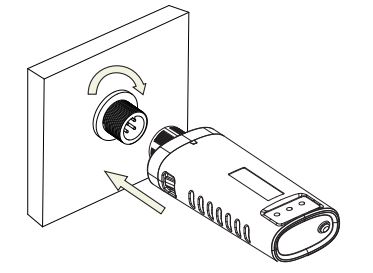
Warning:
Do not hold the adapter’s body to rotate while connecting or removing. Only turn the nut piece to prevent breakage

Note:
Do not remove waterproof plug.

Status
Check Indicator lights on adapter
| Lights |
Implication |
Status Description(All lights are single green lights.) |
NET |
Communication with router |
|
| COM
|
Communication with inverter |
|
| READY
|
Adapter running status |
|
When the status of the adapter is normal and connected to WiFi the following indicators will illuminate:
- Connection to the app server succeeded: NET light stays on after the adapter is powered on.
- Adapter running normally: READY light flashes.
- Connection to the inverter succeeded: COM light stays on.
Fault Troubleshooting
If the data on the platform is abnormal when the adapter is running, refer to the table below for simple troubleshooting tips. If the fault doesn’t clear or the indicator light status is not listed in the table below, contact our Customer Support at AIMS Power.
(Note: Power-on for at least 2 mins)
| NET
|
COM
|
READY 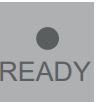 |
Fault Description | Fault Cause | Solution |
| Any state | OFF | Slow flash | Abnormal communication with inverter |
|
|
| OFF | ON | Slow flash | Connection between
adapter and router abnormal |
|
|
| Slow flash | ON | Slow flash | Connection between adapter and router normal, connection between adapter and remote server abnormal. |
|
|
| OFF | OFF | OFF | Power supply abnormal |
|
|
| Fast flash | Any state | Any state | Networking status | Normal |
|
| Any state | Any state | Fast flash | Restore factory settings | Normal |
|
USER MANUAL for AIMS HYBRID APP
Please make sure Bluetooth and WiFi are ON and the router is connected to the network normally.
Registration
Go to the APP and register.
Click “Register” and create your account there. Enter email, phone number and create a password. You will receive a verification code to complete registration.
2.Create a Plant (this is your solar system)
Click “Add Now” to create your plant.
Complete the plant basic info and other info here:
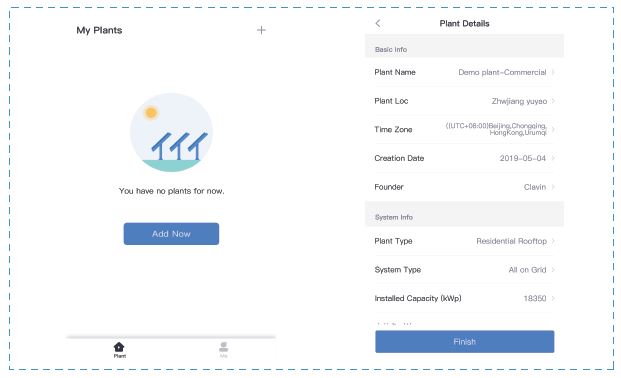
Add the WiFi Adapter
Method 1: Enter adapter’s SN manually.
Method 2: Click the icon on the right and scan to enter adapter’s SN You can find the adapter’s SN on the external packaging or on the adapter’s body. NOTE: The term Logger on the app is referring to the WiFi adapter.

Network Configuration
Step 1: Click“Go to Configure”to set the network. (Please make sure Bluetooth and WiFi are ON.)
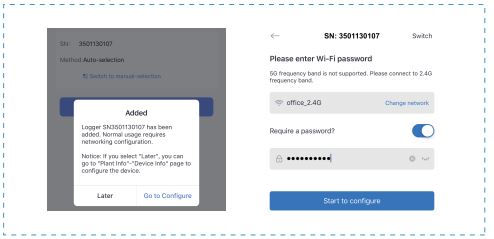
Step 2: Please wait for a few minutes. Then click “Done” and view plant (solar) data. 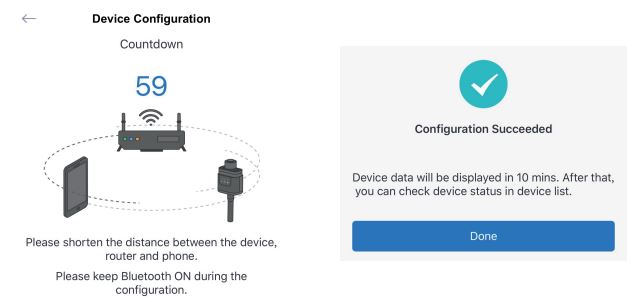
Notice:
5 GHz WiFi is not supported . Only 2.4 GHz.
If configuration failure occurs, check the following reasons and try it again.
- Make sure WLAN is ON if applicable.
- Make sure WiFi is normal.
- Make sure wireless router does not have any blocks.
- Remove the special characters in the WiFi network.
- Shorten the distance between the phone and device (when using Bluetooth)
- Try to connect to another WiFi if available.
Warning: Make sure the adapter is working properly before you leave the site. Prior to leaving the site, confirm your system is operational. If there is a problem, contact tech support at 775-359-6703.
If you have any technical questions about our products, please contact us and provide the following information:
- Product model and serial number of adapter.
- Product model and serial number of connected inverter.
Warning
In order to assist you with a warranty issue in the future, complete the warranty card and keep it for future reference.
| User Name | |||
| Customer Address | |||
|
|
Failure Cause and Treatment | ||
Warranty Policy
See separate warranty policy that is included with your purchase.


