 TE-02 PRO PDF
TE-02 PRO PDF
Temperature Data Logger
User Manual
Contents
Product Introductions
ThermElc TE-02 PRO is used for monitoring temperature of the sensitive goods during storage and transportation. After the recording is finished, the ThermElc TE-02 PRO is connected to any USB port and automatically generates a PDF report with the temperature logging results. No additional software i required t0 read out the ThermElc TE-02 PRO.
Main feature
- Multiple use logger
- Auto PDF logger
- Auto generate CSV reports
- Logging of 32,000 values
- Interval of 10 seconds to 18 hours
- No special device driver required
- MKT alarm and Temperature Alarm
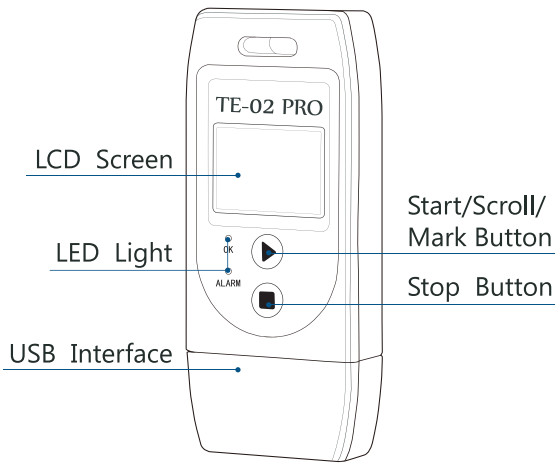
PLEASE NOTE:
After the device is configurated for the first time or after re-configuration, please leave the device in an open environment over 30 minutes. This will ensure the device is calibrated with the accurate current temperature.
First Time Set Up
- Open your Internet browser and type in thermelc.com.
Navigate to the menu bar, click on ‘Manuals & Software’.
- Select the appropriate software for your model. Click on the download link or the model picture to access the software download page.
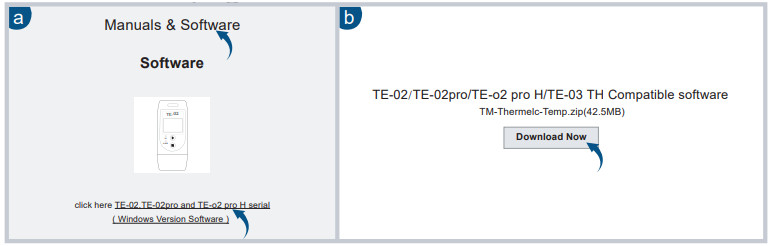
- Once the download is complete, click on the downloaded file to initiate the installation. Follow the steps to complete the installation process.

- After installation, you can access the Temperature Management Software. by clicking on the shortcut icon on your desktop.
- Full video instructions please go to youtube.com/@thermelc2389 Click Playlists – How to use your ThermELC Data logger
Quick start
https://www.thermelc.com/pages/download config your parameter
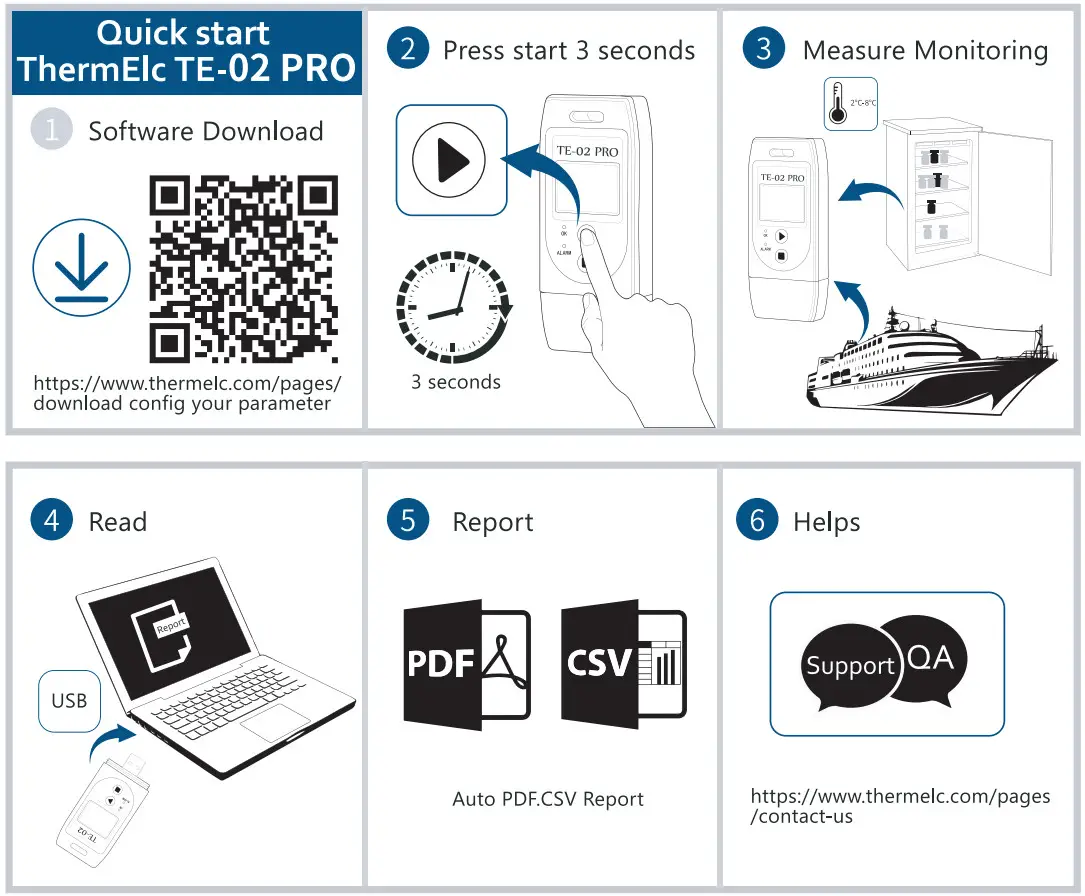 https://www.thermelc.com/pages/contact-us
https://www.thermelc.com/pages/contact-us
Configuration of a ThermElc TE-02 PRO
The device can be configured using the free Data Management software.
- Time zone: UTC
- Temperature scales: °C /°F
- Screen display: Always on/ Timed
- Log interval: 10s to 18 hours
- Start delays: 0/ timed
- Stop mode: Press button/ disabled
- Time format: DD/MM/YY or MM/DD/YY
- Start mode : Press button or Timed
- Alarm setting: Upper Limit and Lower Limit
- Description : Your reference which will appear on the report
Operation Functions
- Start Recording
Press and hold the PLAY ( ) button for approximately 3sec.The ‘OK’ light is on and the ( ) or ( WAIT ) indicates the logger is started. - Mark
When the device is recording, press and hold the PLAY ( ) button for more than 3sec, and the screen will switch to the ‘MARK’ interface. The number of ‘MARK’ will increase by one, indicating data was marked successfully.
(Note: One record interval can mark one time only, the logger can mark 6 times in one recording trip. Under status of start delay, the mark operation is disabled.) - Stop Recording
Press and hold the STOP ( ) button for more than 3sec until the ‘ALARM’ light is on, and the STOP (
) button for more than 3sec until the ‘ALARM’ light is on, and the STOP (  ) symbol displays on the screen, indicating stopping recording successfully.
) symbol displays on the screen, indicating stopping recording successfully.
(Note: If the logger is stopped during the status of start delay, a PDF report is generated when inserted into PC but without data.) During normal recording process, shortly press PLAY ( ) to switch to different display interface.
The interfaces shown in sequence are respectively: Real-time Temperature > LOG > MARK > Temperature Upper Limit > Temperature Lower Limit. - Get Report
Connect logger to PC via USB, and it will auto-generate PDF and CSV file.
LCD Display Instructions
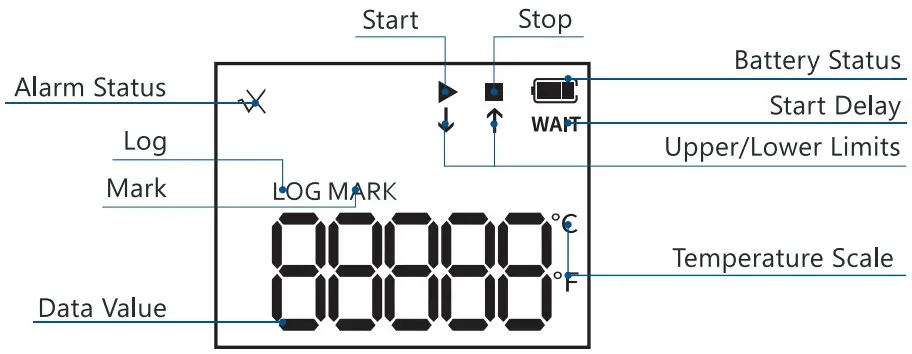
| Data logger is recording | |
| Data logger has stopped recording | |
| WAIT | Data logger is in Start Delay status |
| Temperature is within the limited range | |
| X and |
Measured temperature exceeds its upper limit |
| X and |
Measured temperature exceeds its lower limit |
Battery Replacement

| Technical Specifications | Video instructions |
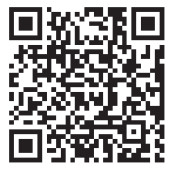 https://thermelc.com/pages/support https://thermelc.com/pages/support |
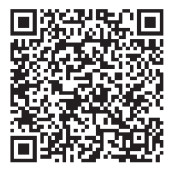 https://www.youtube.com/channel/UC1NbEXALU3GHMlKydeSvfBQ/videos https://www.youtube.com/channel/UC1NbEXALU3GHMlKydeSvfBQ/videos |
 https://www.thermelc.com
https://www.thermelc.com
[email protected]
+44 (0)207 1939 488
