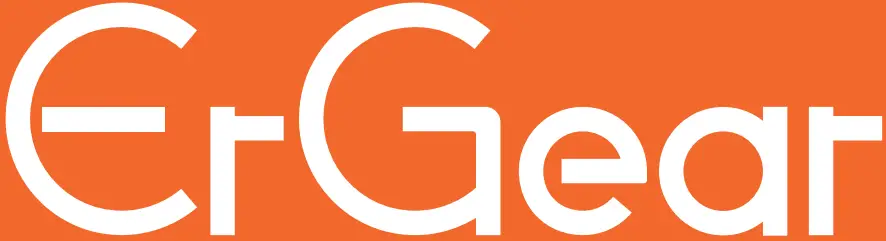ErGear EGESD11B Electric Standing Desk Instruction Manual

Contents
Specifications
Height Adjustment Range 27.9”–46.4” (71–118cm)
- Power Input 100V–240V

- Max Speed 25mm/s
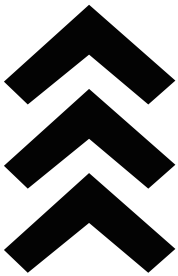
- Operating Noise <50dB

- Max Load 132 lbs / 60kg

Step 1
Supplied Parts and Hardware
- Desktop
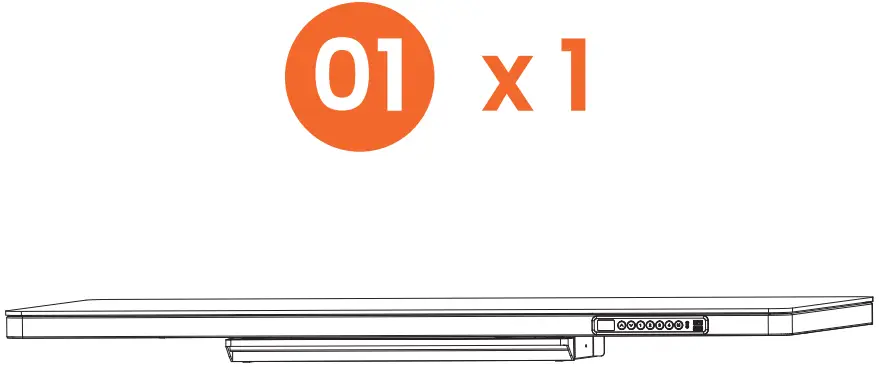
- Desk Leg
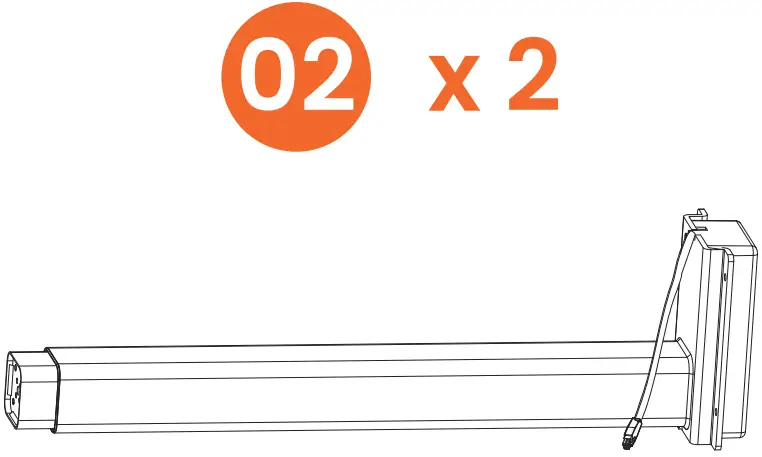
- M6 x 14mm

- Large Allen Wrench 5/32” (4mm)
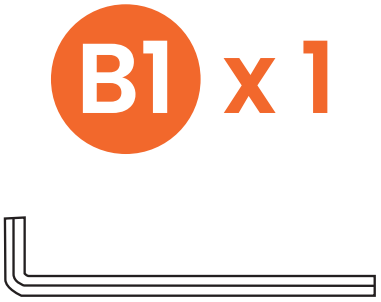
- Leg Base

- Bolt M6 x 14mm
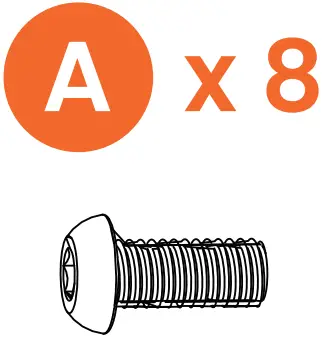
- Large Allen Wrench 5/32” (4mm)

- Storage Hook

- Small Allen Wrench 1/8” (3mm)

- Bolt M5 x 10mm

- Motor Connection Cable

- Power Cable

- Power Connection Box
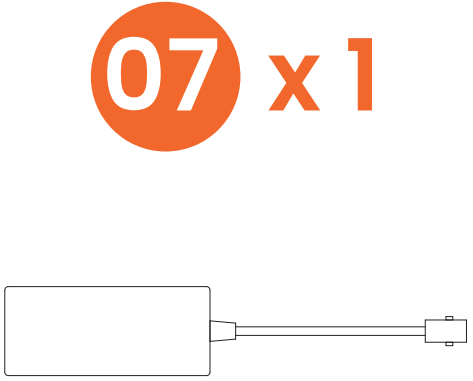
- Cable Clip

Attaching the Legs to the Desktop

Attaching the Leg Bases
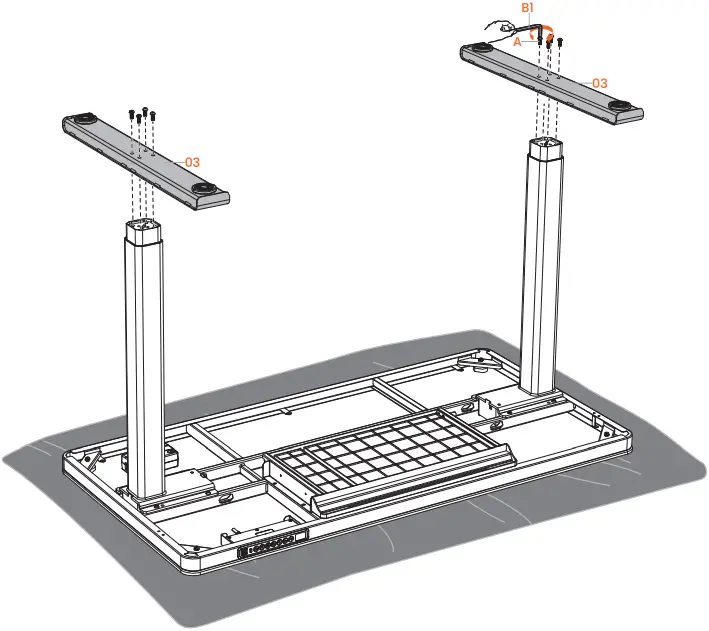
Attaching the Storage Hooks

Connecting the Cables
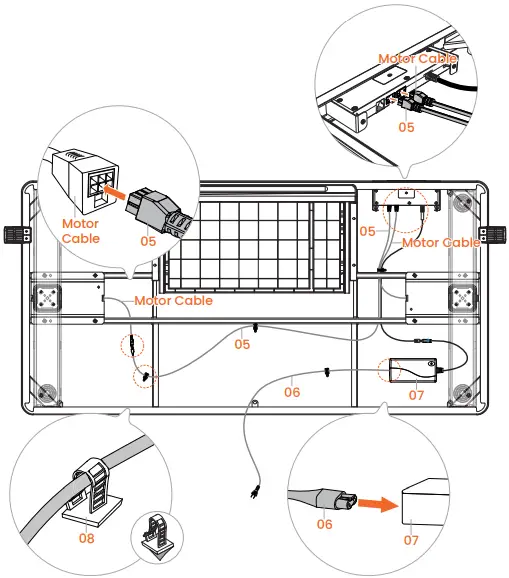

Using the Controller

Tip: Reset before first use.
Main Settings
- Raise the Desk
Press the button to raise the desk continuously until it reaches the highest position of 46.4” (118cm) or the button is released.
button to raise the desk continuously until it reaches the highest position of 46.4” (118cm) or the button is released. - Lower the Desk
Press the button to lower the desk continuously until it reaches the lowest position of 27.9” (71cm) or the button is released.
button to lower the desk continuously until it reaches the lowest position of 27.9” (71cm) or the button is released. - Save Current Height Setting
Press the button and the screen will display ‘S-.’ Then press the
button and the screen will display ‘S-.’ Then press the  ,
,  ,
,  , or
, or  button to save the current height to that button. When you press , , , or button, the desk will move to the height that was previously set for that button.
button to save the current height to that button. When you press , , , or button, the desk will move to the height that was previously set for that button. - Set Highest Height Limit
- Press the
 button, and the screen will display ‘S-.’
button, and the screen will display ‘S-.’ - Press and hold the
 button until ‘S-’ flashes once, and then release the button.
button until ‘S-’ flashes once, and then release the button. - Quickly press and hold
 button again for 2 seconds, and ‘999’ will be displayed on the screen. Setting the highest limit is complete.
button again for 2 seconds, and ‘999’ will be displayed on the screen. Setting the highest limit is complete.
- Press the
- Set Lowest Height Limit
- Press the
 button, and the screen will display ‘S-.’
button, and the screen will display ‘S-.’ - Press and hold the
 button until ‘S-’ flashes once, and then release the button.
button until ‘S-’ flashes once, and then release the button. - Quickly press and hold
 button again for 2 seconds, and ‘00.0’ will be displayed on the screen. Setting the lowest limit is complete.
button again for 2 seconds, and ‘00.0’ will be displayed on the screen. Setting the lowest limit is complete.
- Press the
- Clear Highest/Lowest Height Limit
- Press the
 button, and the screen will display ‘S-.’
button, and the screen will display ‘S-.’ - Press and hold
 button again for 2 seconds, and ‘555’ will be displayed on the screen. Clearing the highest/lowest limit is complete.
button again for 2 seconds, and ‘555’ will be displayed on the screen. Clearing the highest/lowest limit is complete.
- Press the
- Lock/Unlock
- To turn the lock on, press and hold the button, and the
 screen will display ‘S-,’ the current height, and then ‘LOC.’ The buttons will be disabled.
screen will display ‘S-,’ the current height, and then ‘LOC.’ The buttons will be disabled. - To turn the lock off, press and hold
 button for 8 seconds, and the screen will display current height. The buttons will be operable again.
button for 8 seconds, and the screen will display current height. The buttons will be operable again.
- To turn the lock on, press and hold the button, and the
- Reset
- Press and hold the
 button until the desk goes down to its lowest level, and then release the button.
button until the desk goes down to its lowest level, and then release the button. - Press and hold
 button for 5 seconds until the screen displays ‘RST,’ and then release the button with ‘RST’ flashing.
button for 5 seconds until the screen displays ‘RST,’ and then release the button with ‘RST’ flashing. - Press and hold
 button again until the desk goes down to its lowest level and comes back up slightly. Reset is complete.
button again until the desk goes down to its lowest level and comes back up slightly. Reset is complete.
- Press and hold the
Other Settings
- To adjust the settings below, follow the reset instructions until the screen displays ‘RST.’ Next, follow the instructions for adjusting individual settings. Afterward, the screen will display ‘RST’ again. To exit, press and hold the
 button until the desk goes down to its lowest level and comes back up slightly or goes up to its highest level and comes back down slightly. The screen will display the current height.
button until the desk goes down to its lowest level and comes back up slightly or goes up to its highest level and comes back down slightly. The screen will display the current height. - Change Height Settings Operation
Press and hold the button for 5 seconds to switch the mode. 10.1: One-Press Mode. Short-press the
button for 5 seconds to switch the mode. 10.1: One-Press Mode. Short-press the  ,
,  ,
,  , or
, or  button, and the desk will move to the height set for that button. Press any button to stop the desk.
button, and the desk will move to the height set for that button. Press any button to stop the desk.
10.2: Press & Hold Mode. Long-press the ,
,  ,
,  , or
, or  button, and the desk will move toward the height set for that button while the button is held down.
button, and the desk will move toward the height set for that button while the button is held down. - Change Display Height Units
Press and hold the button for 5 seconds to switch the display height units.
button for 5 seconds to switch the display height units.
10.3: Metric (cm)
10.4: Imperial (inch) - Change Collision Detection Sensitivity
Press and hold the button for 5 seconds to switch sensitivity level.
button for 5 seconds to switch sensitivity level.
10.5: High Sensitivity
10.6: Medium Sensitivity
10.7: Low Sensitivity - Change Displayed Minimum Height
If you attach a different desktop or add other things that change the desk surface level, you can adjust the displayed height to match. Press and hold the button for 5 seconds, and current minimum height will flash on the screen. Press the
button for 5 seconds, and current minimum height will flash on the screen. Press the  or
or  button to adjust the minimum height, and then release the button to save. After 5 seconds, the screen will show ‘RST’ again. Saving is successful.
button to adjust the minimum height, and then release the button to save. After 5 seconds, the screen will show ‘RST’ again. Saving is successful.
Protection Mode Error Codes
| E01/E02 | Overcurrent Protection: Input current too high. If the correct AC adapter is being used, reset the desk. |
| E12 | Undervoltage Protection: Input voltage too low. If the correct AC adapter is being used, reset the desk. |
| E07/E08 | Sensor Malfunction Warning: Motor safety sensor can’t be detected. Power off, check the connection between the motor and controller, power back on again, and reset. |
| H01 | Overheating Protection: When the motor has been working continuously for too long (total 2.5 minutes in 20 minutes), it will stop operating to prevent damage from overheating. Wait for the motor to cool down before making any further height adjustment. |
Please try resetting the desk if you have any issues like the following:
- Abnormal operation.
- The controller screen displays an error message.
Thank you for choosing this product. We strive to provide you with the best quality products and service in the industry. Should you have any issues, please don’t hesitate to contact us.
Technical Support:
(US/CA) 1-800-651-9525 Mon–Fri, 8am–8pm (CST)
(UK) 44-808-196-3875 Mon–Fri, 2pm–10pm (UTC)
Other Info: [email protected]
Website: https://ergear.com
Technical Support
(US/CA) 1-800-651-9525 Mon–Fri, 8am–8pm (CST)
(UK) 44-808-196-3875 Mon–Fri, 2pm–10pm (UTC)
Other Info
[email protected]
Website
https://ergear.com