EPSON ES-200 Portable Duplex Document Scanner User Manual

Contents
Start Here
IMPORTANT: Before using this product, make sure you read these instructions and the safety instructions in the online User’s Guide
- ES-200

- ES-300W

Do not connect the USB cable unless instructed to do so.
Turn on the scanner


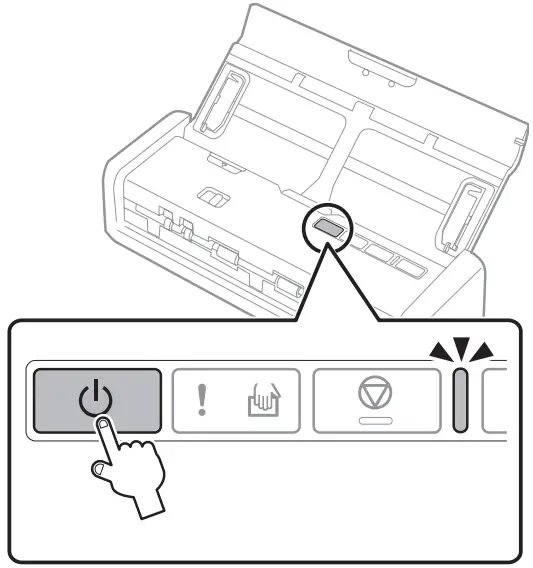
Press the button.
button.
ES-300W users:
The battery is not fully charged at the time of purchase. Charge the battery until the orange light turns blue.
orange light turns blue.
Install software
Note: An internet connection is required to obtain the product software.
- Visit Epson’s support site listed below for your model.
ES-200 (U.S./É.-U.)
www.epson.com/support/es200
ES-200 (Canada)
www.epson.ca/support/es200 - Click Download.
Drivers and Utilities Combo Package

- Double-click the file you downloaded to install the software. Follow the on-screen instructions to set up the connection.
If you change your router or network, repeat the software installation process to update the Wi-Fi connection.
 Troubleshooting Wi-Fi Setup (ES-300W)
Troubleshooting Wi-Fi Setup (ES-300W)
- Your network name (SSID) and password are case sensitive. Make sure you enter uppercase and lowercase letters correctly

- If the scanner did not connect automatically and you are connecting it to the network manually, make sure you select the same network that the computer is connected to
- The scanner can only connect to a network that supports 2.4 GHz connections. If your router offers both 2.4 GHz and 5 GHz connections, make sure the 2.4 GHz band is enabled and you are connecting to it.
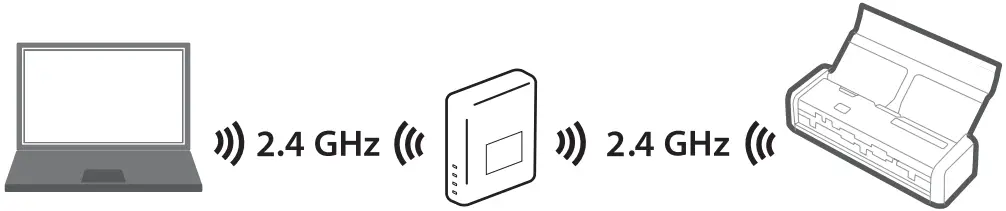
- If your computer is connected to the 5 GHz band, try connecting it to the 2.4 GHz band (if available) temporarily for scanner setup. This may allow the scanner to automatically connect to the network when you repeat the software installation process
- Turn your router off and on again, then repeat the software installation process
 Scan a document
Scan a document


Align the originals with the printed side facing down and slide the leading edge at an angle. See your online User’s Guide for information on compatible paper types and loading capacities
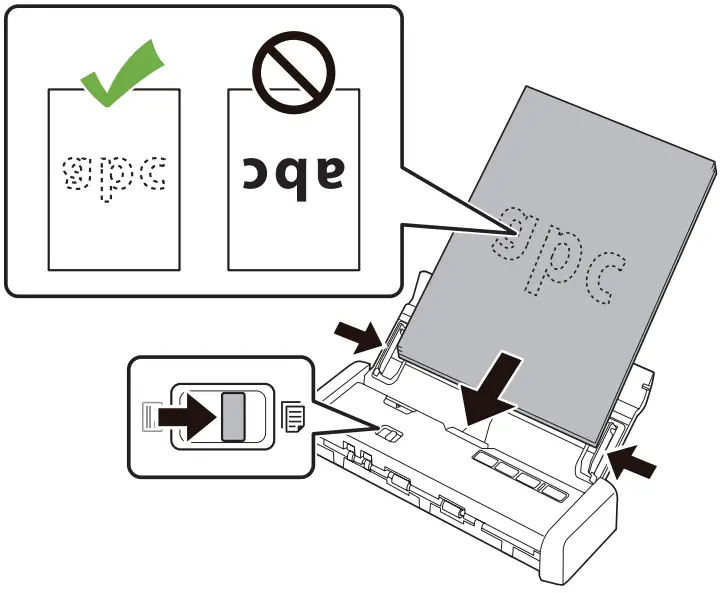
Slide the mode selector to  ADF and load your originals facedown and top edge first. Then, slide in the edge guides.
ADF and load your originals facedown and top edge first. Then, slide in the edge guides.
Press the button.
button.

If you are scanning a plastic card, slide the mode selector![]() to card and load the card faceup and short edge first. See your online User’s Guide for instructions.
to card and load the card faceup and short edge first. See your online User’s Guide for instructions.

Scan from a computer
You can also scan from your computer with Epson ScanSmart.
- Windows® 10: Click
 > Epson Software > Epson ScanSmart.
> Epson Software > Epson ScanSmart. - Windows 8.x: Navigate to the Apps screen and select Epson ScanSmart.
- Windows (other versions): Click
 or Start > All Programs or Programs > Epson Software > Epson ScanSmart.
or Start > All Programs or Programs > Epson Software > Epson ScanSmart. - Mac: Select Applications > Epson Software > Epson ScanSmart.
For more information about Epson ScanSmart, click the Help button on your software screen or see the online Epson ScanSmart User’s Guide.
For more information about scanning from a computer, see your scanner’s online User’s Guide
 Scan from a mobile device (ES-300W)
Scan from a mobile device (ES-300W)
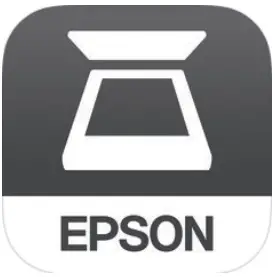 To scan from an iOS or Android™ device, download and install the free Epson DocumentScan app from the App Store or Google Play™
To scan from an iOS or Android™ device, download and install the free Epson DocumentScan app from the App Store or Google Play™
 Help
Help
Scanner software help
Click the Help button on your software screen.
User’s Guide
Double-click the Epson ES-200_ES-300W Guide icon on your desktop (or in the Applications/Epson Software/Guide folder on a Mac).
Epson technical support
Internet support
Visit www.epson.com/support (U.S.) or www.epson.ca/support (Canada) and search for your product to download software and utilities, view manuals, get FAQs and troubleshooting advice, or contact Epson.
© 2020 Epson America, Inc., 1/20
