FS S5860 Series Managed L3 Enterprise Switches User Guide

Contents
Introduction
Thank you for choosing S5860 Series Switches. This guide is designed to familiarize you with the layout of the switch and describes how to deploy the switch in your network.
Accessories
S5860-20SQ/S5860-24XB-U
- Power Cord x2
- Grounding Cable x1
- Rubber Pad x4
- Mounting Bracket x2
- M4 Screw x8

- Power Cord
- Grounding Cable x1
- Mounting Bracket x2
- M4 Screw x14

- M6 Screw x8

- M6 Nut x8
- Slide Rail x2

- Inner Rail x2
 NOTE: S5860 series switches have dust plugs delivered with them. Keep the dust plugs properly and use them to protect idle optical ports.
NOTE: S5860 series switches have dust plugs delivered with them. Keep the dust plugs properly and use them to protect idle optical ports.
Hardware Overview
Front/Back Panel Ports
S5860-20SQ
S5860-48SC
S5860-24XB-U
| Ports | Description |
| RJ45 | 100M/1/2.5/5/10G ports for Ethernet connection |
| SFP+ | SFP+ ports for 1/10G connection |
| SFP28 | SFP28 ports for 10/25G connection |
| QSFP+ | QSFP+ ports for 40G or 4x 10G connection |
| QSFP28 | QSFP28 ports for 40/100G connection |
| MGMT | An out-of-band Ethernet management port |
| CONSOLE | An RJ45 console port for serial management |
| USB | A USB management port for software and configuration backup and offline software upgrade |
Front/Back Panel Buttons
S5860-20SQ
S5860-48SC
S5860-24XB-U
| Buttons | Description |
| FUNC | The switch will restart after you press the FUNC button for more than five seconds and wait for another ten seconds. |
| PoE | Switch the display mode between PoE mode and switch mode. |
 NOTE: The FUNC button of the S5860-48SC is reserved.
NOTE: The FUNC button of the S5860-48SC is reserved.
Back Panel
S5860-20SQ
S5860-48SC
S5860-24XB-U
Front/Back Panel LEDs
S5860-20SQ
| LEDs | Status | Description |
| STATUS | Off | The system is powered off. |
| Solid Red | 1. A system fault occurs.2. The temperature reaches the upper limit. | |
| Blinking Green | Initialization is in progress. | |
| STATUS | Solid Green | The system works properly. |
| Solid Yellow | The temperature reaches the threshold value. | |
| PWR1/PWR2 | Off | The power module is NOT in the position. |
| Solid Green | The power module works properly. | |
| Solid Red | A power fault occurs. | |
| FAN | Solid Green | The fan works properly. |
| Solid Red | 1. A fan fault occurs.2. The fan model does not match with the system.3. Not all fans are in position. | |
| MGMT | Off | The MGMT port is NOT connected. |
| Green | The MGMT port is connected. | |
| Blinking Green | The MGMT port is transmitting or receiving data. | |
| ID | Off | The locator is controlled by CPLD by default. |
| Solid Blue | The locator is controlled by O&M personnel remotely. | |
| SFP+ | Off | The SFP+ port is NOT connected. |
| Solid Green | The SFP+ port is connected at 1/10G. | |
| Blinking Green | The SFP+ port is transmitting or receiving data at 1/10G. | |
| SFP28 | Off | The SFP28 port is NOT connected. |
| Solid Green | The SFP28 port is connected at 10/25G. | |
| Blinking Green | The SFP28 port is transmitting or receiving data at 10/25G. | |
| QSFP+ | Off | The QSFP+ port is NOT connected. |
| Solid Green | The QSFP+ port is connected at 10/40G. | |
| Blinking Green | The QSFP+ port is transmitting or receiving data at 10/40G. |
S5860-48SC
SFP+Off
| LEDs | Status | Description |
| STATUS | Off | The system is powered off. |
| Solid Red | 1. One of the modules of the system fails.2. There are less than 3 fans.3. The internal or partial temperature exceeds the temperature limit, and the switching service resets. | |
| Blinking Green | Initialization is in progress. | |
| Solid Green | The system works properly. | |
| Solid Yellow | 1. The temperature reaches the warning threshold.2. Only 3 fans are in the position.3. One of the dual powers is not connected with the AC power cord. | |
| MGMT | Off | The MGMT port is NOT connected. |
| Green | The MGMT port is connected at 10/100/1000 Mbps. | |
| Blinking Yellow | The MGMT port is transmitting or receiving data. | |
| ID | Off | The locator is controlled by CPLD by default. |
| Solid Blue | The locator is controlled by O&M personnel remotely. | |
| The SFP+ port is NOT connected. | ||
| Solid Green | The SFP+ port is connected at 1/10G. | |
| Blinking Green | The SFP+ port is transmitting or receiving data at 1/10G. | |
| QSFP28 | Off | The QSFP28 port is NOT connected. |
| Solid Green | The QSFP28 port is connected at 40/100G. | |
| Blinking Green | The QSFP28 port is transmitting or receiving data at 40/100G. |
S5860-24XB-U
| LEDs | Status | Description |
| SYS | Off | The system is powered off. |
| Solid Red | 1. A system fault occurs.2. The temperature reaches the upper limit. | |
| Blinking Green | Initialization is in progress. | |
| Solid Green | The system works properly. | |
| Solid Yellow | 1. The temperature reaches the threshold value.2. Different power modules are used together. | |
| Solid Blue | The locator takes effect. It is controlled by O&M personnel remotely. | |
| PWR | Off | The power module is NOT in the position. |
| Solid Green | The power module works properly. | |
| Solid Red | 1. A power fault occurs.2. No AC power cable is plugged in.3. The power model does not match. | |
| FAN | Solid Green | The fan works properly. |
| Solid Red | 1. A fan fault occurs.2. The fan model does not match with the system.3. Not all fans are in position. | |
| PoE | Solid Green | Indicates the switching state. |
| Solid Yellow | Indicates the PoE state. | |
|
MGMT |
Off | The MGMT port is NOT connected. |
| Solid Green | The MGMT port is connected at 1000 Mbps. | |
| Blinking Green | The MGMT port is transmitting or receiving data at 1000 Mbps. | |
| Solid Yellow | The MGMT port is connected at 10/100 Mbps. | |
| Blinking Yellow | The MGMT port is transmitting or receiving data at 10/100 Mbps. | |
| RJ45 | Off | The RJ45 port is NOT connected. |
| Solid Green | The RJ45 port is connected at 1/2.5/5/10G. | |
| Blinking Green | The RJ45 port is transmitting or receiving data at 1/2.5/5/10G. | |
| Yellow | The RJ45 port is connected at 100 Mbps | |
| SFP+ | Off | The SFP+ port is NOT connected. |
| Solid Green | The SFP+ port is connected at 1/10G | |
| Blinking Green | The SFP+ port is transmitting or receiving data at 1/10G. | |
| SFP28 | Off | The SFP28 port is NOT connected. |
| Solid Green | The SFP28 port is connected at 10/25G | |
| Blinking Green | The SFP28 port is transmitting or receiving data at 10/25G. |
Installation Requirements
Before you begin the installation, make sure that you have the followings:
- Phillips screwdriver.
- Standard-sized, 19″ wide rack with a minimum of 1U height available.
- Category 5e or higher RJ-45 Ethernet cables, fiber optical cables and console cable for connecting
network devices.
Site Environment:
- Do not operate it in an area that exceeds an ambient temperature of 50°C.
- Do not install the equipment in a dusty environment.
- The installation site must be free from leaking or dripping water, heavy dew, and humidity.
- The installation site must be well ventilated. Ensure that there is adequate airow around the switch.
- The switch should be installed at least 1U (44.45mm) away from devices to its sides.
- Be sure that the switch is level and stable to avoid any hazardous conditions.
- Ensure rack and working platforms are well earthed.
Mounting the Switch
Desk Mounting

- Attach four rubber pads to the bottom.
- Place the chassis on a desk.
Rack Mounting

- Secure the mounting brackets to the two sides of the switch with supplied M4 screws.
- Attach the switch to the rack using four M6 screws and cage nuts
Installing the Power Supply Module
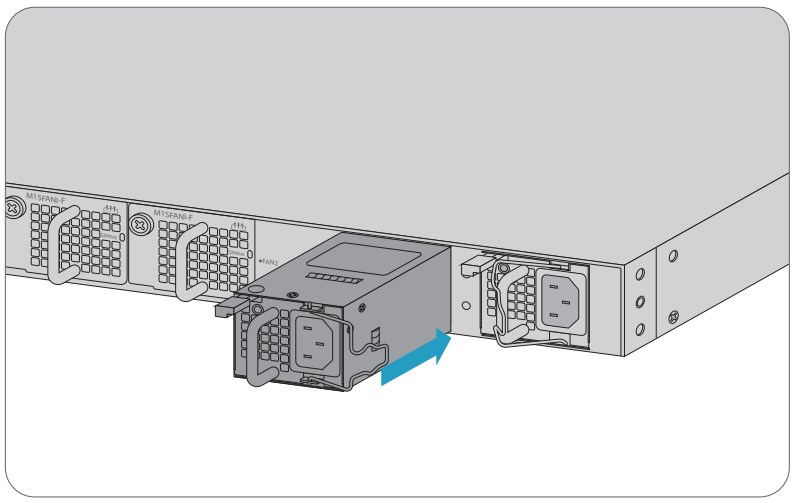
- Take a new power module out of the package and confirm the input mode and the input parameters of the power module match the requirements.
- Remove the old power module and take the plane printed with power information as the top panel of the power module. Hold the handle of the power module with one hand, and hold the end of the power module with the other hand. Insert it into the chassis along the guide rail uprightly and slowly until it clicks into place, and make sure that it is in good contact with the power slot.
 NOTE: Insert the power module steadily. Please pay attention to the direction of the power panel to avoid wrong insertion. If the position is not proper, press the plug of the power module and hold on to the module handle with one hand to pull it out slowly, then re-insert it.
NOTE: Insert the power module steadily. Please pay attention to the direction of the power panel to avoid wrong insertion. If the position is not proper, press the plug of the power module and hold on to the module handle with one hand to pull it out slowly, then re-insert it.
Grounding the Switch

- Connect one end of the grounding cable to a proper earth ground, such as the rack in which the switch is mounted.
- Secure the grounding lug to the grounding point on the switch back panel with the washers and screws.
 CAUTION: The earth connection must not be removed unless all supply connections have been disconnected.
CAUTION: The earth connection must not be removed unless all supply connections have been disconnected.
Connecting the Power

- Plug the AC power cord into the power port on the back of the switch.
- Connect the other end of the power cord to an AC power source.
 WARNING: Do not install power cable while the power is on.
WARNING: Do not install power cable while the power is on.
Connecting the RJ45 Ports

- Connect an Ethernet cable to the RJ45 port of IP cameras, IP telephone, Access Points (AP), or other network devices.
- Connect the other end of the Ethernet cable to the RJ45 port of the switch.
Connecting the SFP/SFP+ Ports
- Plug the compatible SFP/SFP+ transceiver into the SFP/SFP+ port.
- Connect a fiber optic cable to the fiber transceiver. Then connect the other end of the cable to another ber device.
Connecting the SFP28 Ports
- Plug the compatible SFP28 transceiver into the SFP28 port.
- Connect a fiber optic cable to the fiber transceivers. Then connect the other end of the cable to another fiber device.
Connecting the QSFP+ Ports
- Plug the compatible QSFP+ transceiver into the QSFP+ port.
- Connect a fiber optic cable to the fiber transceivers. Then connect the other end of the cable to another fiber device.
Connecting the QSFP28 Ports

- Plug the compatible QSFP28 transceiver into the QSFP28 port.
- Connect a fiber optic cable to the fiber transceivers. Then connect the other end of the cable to another fiber device.
 WARNING: Laser beams will cause eye damage. Do not look into bores of optical modules or optical fibers without eye protection.
WARNING: Laser beams will cause eye damage. Do not look into bores of optical modules or optical fibers without eye protection.
Connecting the MGMT Port

- Connect one end of a standard RJ45 Ethernet cable to a computer.
- Connect the other end of the cable to the MGMT port on the switch.
Connecting the MGMT Port

- Connect one end of a standard RJ45 Ethernet cable to a computer.
- Connect the other end of the cable to the MGMT port on the switch.
Stacking the Switches

The S5860 series switches support stacking up to 2 switches between the same models together. The switch can be physically stacked using optical fiber cables connected to SFP+/SFP28 transceivers or 10/25G Direct Attach Cables (DAC). Any two SFP+/SFP28 ports on the switch can be used for physical stacking. The copper ports can also be used for physical stacking.
 NOTE: S5860-20SQ/S5860-24XB-U switches support stacking with each other.
NOTE: S5860-20SQ/S5860-24XB-U switches support stacking with each other.
Configuring the Switch
Configuring the Switch Using the Web-based Interface
Step 1: Connect the computer to the Management port of the switch using the network cable.
Step 2: Set the IP address of the computer to 192.168.1.x. (“x” is any number from 2 to 254.)
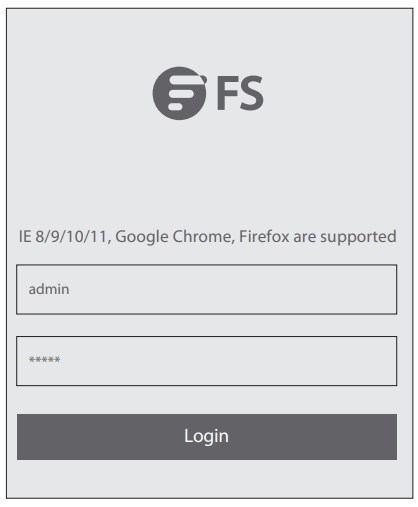
Step 4: Click Login to display the web-based configuration page.
Configuring the Switch Using the Console Port
Step 1: Connect a computer to the switch’s console port using the console cable.
Step 2: Start the terminal simulation software such as HyperTerminal on the computer.
Step 3: Set the parameters of the HyperTerminal: 9600 bits per second, 8 data bits, no parity, 1 stop bit and no ow control.

Step 4: After setting the parameters, click Connect to enter.
Troubleshooting
Power System Fault
The indicator on the front panel of host is OFF. The Status indicator of fan module is OFF, and the fan does not work. The indicator on the panel of the power module is OFF and the fan does not work.
Please check the following:
After power-on, if the conFIguration terminal shows nothing, you can FIrstly check the following:
First disconnect the power cord of the power module.
- Whether the cables of the cabinet have been correctly connected.
- Whether the cabinet power sockets are loosely connected to power modules.
- Whether the power modules are installed correctly
Connecting the Switch Remotely Unsuccessfully
- Test network connectivity through ping.
- If the network is reachable, try restarting the switch.
- Check if the corresponding service is enabled.
The Port is not Working, the LED Indicator is Off
- Ensure the switch ports are in the no shutdown state.
- Check if the switch can read the DDM information.
- Check if the port speed setting is correct.
- Try looping the switch cable
Troubleshooting for Terminal No-show
After power-on, if the configuration terminal shows nothing, you can firstly check the following:
- Whether serial port cables are connected correctly.
- Whether the configuration of the serial port on the HyperTerminal.
Troubleshooting for Terminal Show Error Codes
If the configuration terminal shows error codes, it is likely that the terminal (such as HyperTerminal) parameters are set incorrectly. Please confirm the parameters of the terminal (such as HyperTerminal).
Support and Other Resources
- Download: https://www.fs.com/download.html
- Help Center: https://www.fs.com/service/help_center.html
- Contact Us: https://www.fs.com/contact_us.html
Product Warranty
FS ensures our customers that any damage or faulty items due to our workmanship, we will oer a free return within 30 Days from the day you receive your goods. This excludes any custom made items or tailored solutions.
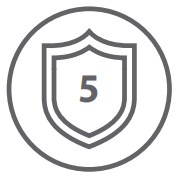
Warranty: S5860 series switches enjoy 5 years limited warranty against defect in materials or workmanship. For more details about warranty, please check at https://www.fs.com/policies/warranty.html

Return: If you want to return item(s), information on how to return can be found at https://www.fs.com/policies/day_return_policy.html
Copyright © 2021 FS.COM All Rights Reserved.

