Contents
msi CK65 KWedge Android
Overview
KWedge for Android, also referred to as KWedge 7.x, is a data transfer utility for PCs to receive data from barcode scanners provided by MSS Software. Its function allows data to be transferred character by character and line by line, from a mobile barcode reader to a target application on the PC such as Excel or an enterprise application such as VistA. The data will appear in the selected PC application as if it is being typed into the program. KWedge for Android provides an excellent means of transfer where other methods such as WIFI and Bluetooth cannot be used due to security concerns.
KWedge for Android is designed for use with Android based inventory scanners provided by MSS Software and it is not compatible with earlier scanner models such as the CK3X. Models such as the CK3X use a different operating system called Windows Mobile 6.5 and MSS Software provided KWedge 3.23 for use with the Windows based scanners. VA Hospital users are advised to remove KWedge 3.23 from the computer where an Android scanner such as the CT45 Pocket Scanner is used so as to avoid confusion by the user about which KWedge version to use.
KWedge was created by MSS Software and it is designed to be installed on Windows 10 PCs for data communications between the VistA Scanners and the VAʼs VistA system. Since the VistA Scanners have inventory applications pre-installed, the only thing that needs to be installed by the IT Department is the KWedge for Android software on the Windows 10 PCʼs. This manual will explain the installation.
The KWedge installation file may be accessed from the MSS Software website or installed from the scanner. Visit the Downloads section of this webpage to find KWedge.

https://www.msssoftware.com/shop/va_scanning_products/M010AA~CK65+VistA+Scanner+Kit.htm
The KWedge installation file may also be found on the scanner. The file is located on each scanner from this file path like shown in the screenshot above: <CT45/CK65> Internal Shared Storage MSS KWedgeInstall.exe.
Steps for Installing and Running KWedge for Android
Overview of Steps
- Install KWedge for Android
- Give Full Permission to delete data in the install folder (MSS SoftwareKWedge for Android).
- Start KWedge in Admin mode and select Target (VistA for most users)
- Collect Data on VistA Scanner and select 2. Transfer
- Dock VistA Scanner. On KWedge select Transfer to initiate data transfer
Step 1: Install KWedge
The install file for KWedge for Android is found at the MSS Software website or on the scanner as explained in the previous section. Install on the PC accepting all defaults. Please note the new version of KWedge for Android has a green icon as opposed to the yellow icon (KWedge 3.23) for the older Windows Scanners. Only the Android scanners will work with KWedge for Android. It is recommended that KWedge 3.23 (yellow icon version) be uninstalled from the PC so the user is not confused about which version to use.
Step 2: Change Folder Permission to Allow Full Control
Change the Permission level of the KWedge Installation folder (MSS SoftwareKWedge for Android) from Read Only to Allow Full Control to delete data. This will allow the transferred file from the scanners (vista.txt.txt or vista.txt) to be deleted after it has been processed.
Step 3: Select Target
The first time KWedge is installed, it is recommended to run the program as administrator so the target application will be pre-selected after each following use. If this step is skipped, the user will be required to Select Target each time KWedge is launched and before data can be transmitted.
Once Run As Administrator has been done as shown in the image below, select the target so that data from the VistA Scanner can be transferred into the VistA or Maximo system by default each time KWedge is launched. Once the reader is docked and a connection has been established, data can easily be transferred to VistA. You do not have to run as administrator from this point on since the target has been established.
Click the “Select Target” button in KWedge.
The Target window will show any applications that are currently active. If the VistA or Maximo software application is not active prior to launching the KWedge application, then start it VistA or Maximo, and click on the Refresh button in KWedge to make VistA or Maximo visible and select it. (You may also experiment by selecting a program like Excel to test the transfer first).

Example when choosing Reflections Workspace – VISTA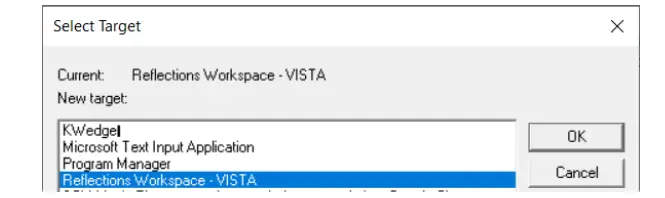
Step 4: Dock VistA Scanner and Transfer
This step requires that you have an Android VistA Scanner that has collected some data for one of these programs:
- ENNX
- MAXIMO
- PRCUS
- PRCPH
- Scan Count Pro
Once you have collected data on the scanner, go back to the Main Menu and select 2. Transfer Data which creates an inventory file that can be read by KWedge for Android. After pressing 2. Transfer Data, the scanner will ask you to confirm whether or not you want to create a file which can be ready by KWedge. If you choose Proceed, it is not possible to review or edit the data on the scanner. Users familiar with the CK3 scanners should take note this is a different process because the CK3 scanners did allow the user to edit their data on the scanner.
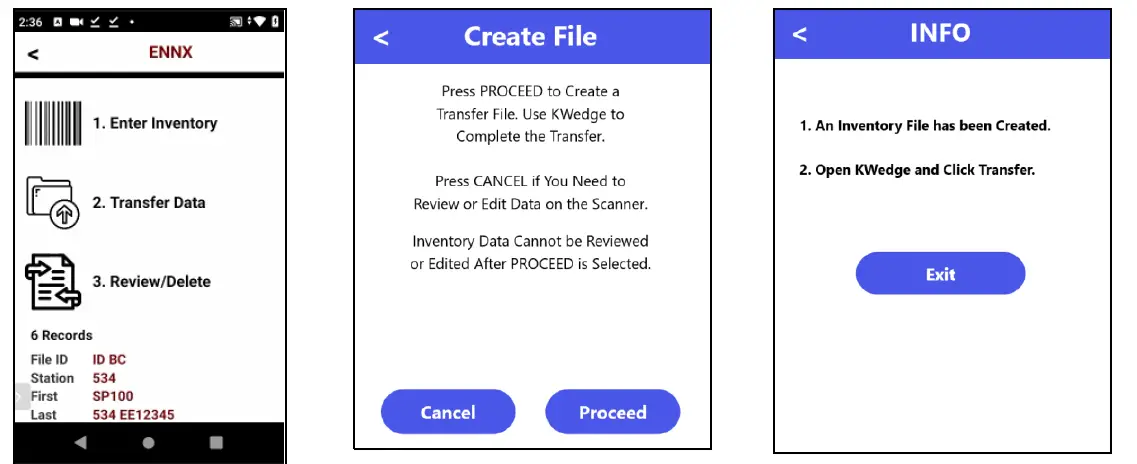
Step 5: Transfer Data through KWedge
Make sure the program you are transferring the data into, (VistA, Maximo, Excel or other), is active and ready to receive data. On KWedge, click the Transfer button. Data will be transferred to the active program and a pop-up screen showing that the records have been transferred will appear.
KWedge will then ask if you wish to delete the data from the VistA Scanner. If you are certain that the data has been transferred correctly then click on “Yes” to erase the data. Otherwise, click “No” and then try again.
Maximo Instructions
Steps for Successful Transfer to Maximo
- Launch the SMI (Scanner to Maximo Interface) software program
- Launch the KWedge for Android application
- Within KWedge, choose Select Target, then select SMI (Scanner to Maximo Interface) as shown in Figure 2
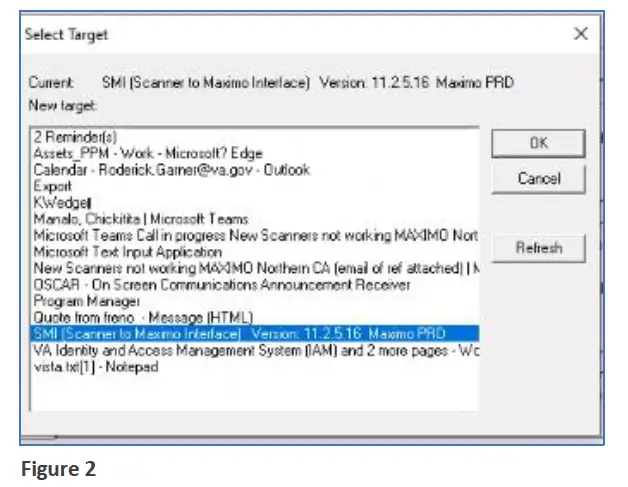
- On the scanner, be sure data has already been collection using the Maximo app and Option 2 Transfer Data has been completed so a data file has been created. Place the scanner in its dock and be sure the computer is communicating with the scanner. The PC will make a chime sound to verify communication has been established between the PC and scanner.
- Go to SMI, Enter your Site ID
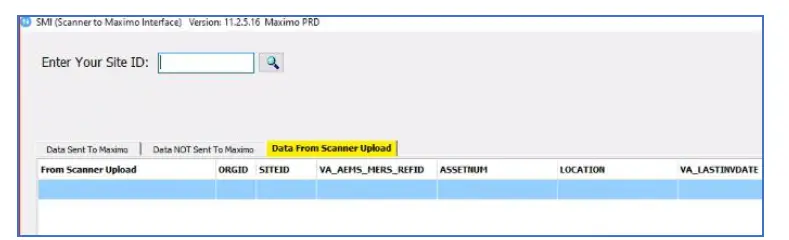
- In the “Select Scanner Type” section, choose Other like shown in Figure 3.

- Choose Ready to Receive From Scanner
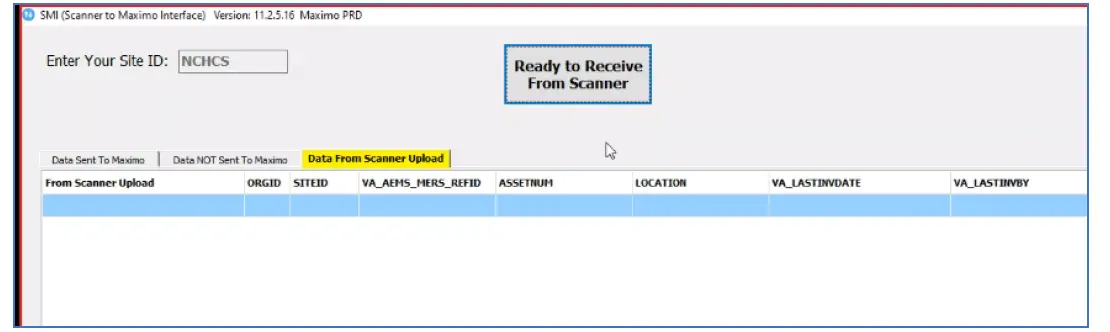
- Go to KWedge and click Transfer

- Then choose Done Receiving in the SMI application
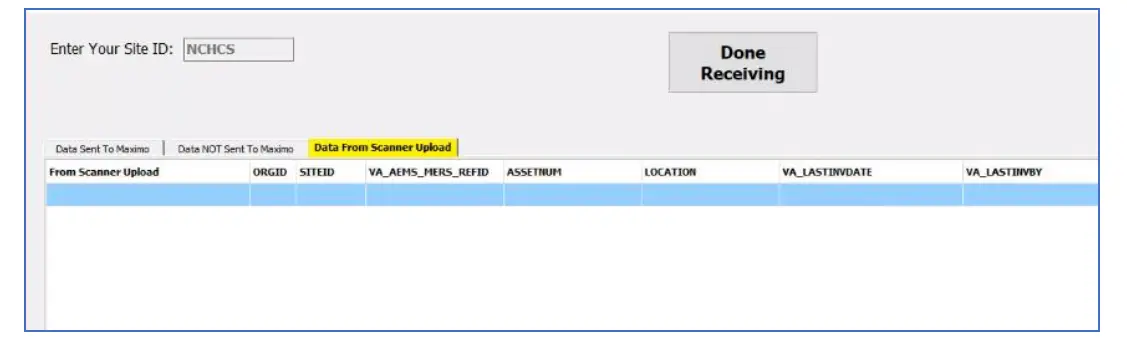
Verify last line says “ **END***. If it does not say END, then attempt another transfer. If END does appear, choose the SEND To Maximo to complete the process.
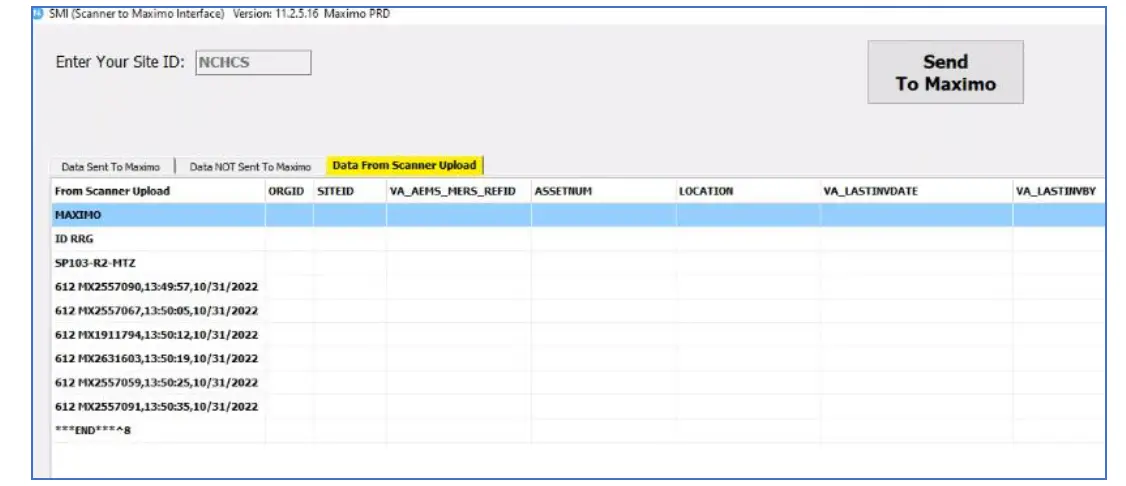
Recovering Scanned Data
Beginning with mobile app version 5.3.2, the scanners have begun retaining an archived copy of any Transfer file created to address concerns

users believe scanned data has been lost. KWedge is not able to retrieve this file so the user must navigate to the file using Window’s File Explorer and going to the folder path: CT45 -> Internal shared storage -> MSS -> Export -> Archive. Archived files will be retained on the scanner until deleted. To delete one or multiple archived files, use a PC to go to the directory of the scanner and delete the files.
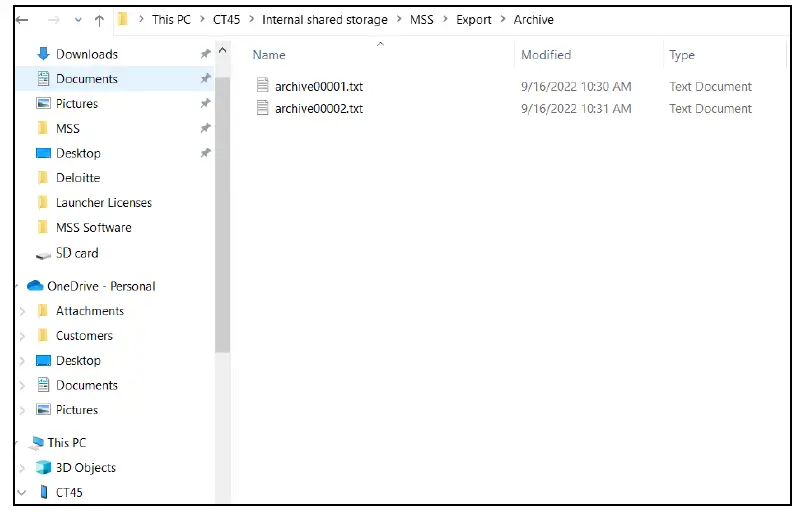
Special Messages
If you receive this message on your PC at any time, it means that the KWedge program does not have permission to delete the vista.txt.txt (vista.txt) file. Please have IT enable that capability as pointed out in Step 2 of the install instructions.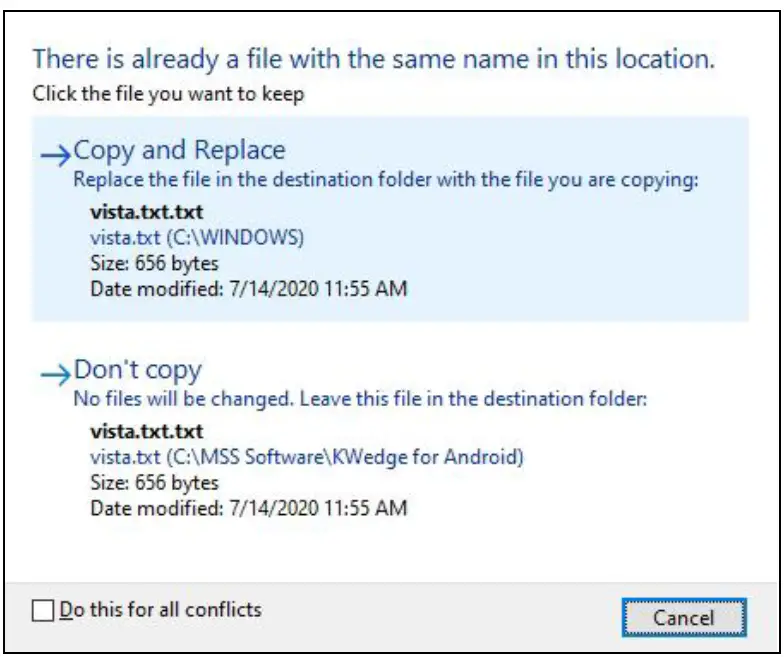
Advanced Options
In some circumstances, KWedge can be configured to work differently than the standard setup. For example, the sound can be turned off so that it does not give you a “TA DA” when the transfer was successful. To get to this menu, select File | Options in KWedge. You will be presented with the following Options: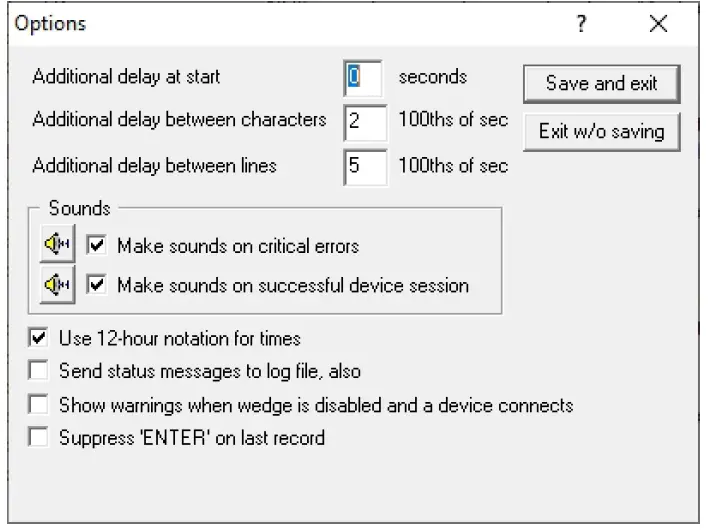
If you need help with configuring these options, please contact [email protected]
Issues with Transferring Data
If you are having issues getting the data to transfer, the first thing to check is whether the scanner is communicating with a PC. The best way to check for a connection is to open your File Explorer and look under ‘This PCʼ. The CK65 or CT45 will show up and if you click on it, you should be able to view its folders.

Troubleshooting KWedge
- Verify a Transfer File has been created. A common problem is forgetting to press option 2 from the Main Menu of the Scanner.
- Verify the PC is communicating with the scanners. A common problem is an endpoint application such as McAfee is disallowing USB communication. Contact IT about whitelisting the scanner to allow USB communication.
Troubleshooting Checklist
- Verify scanner is in its dock and the PC is communicating with it.
- The PC should make a sound when the scanner is placed in its dock
- You should be able to view the scanner’s files using Windows File Explorer This PC -> CT45 (or CK65) -> Internal Shared storage like graphic at right
- Verify the inventory transfer file has been created as outlined in Step 4 of this document.
- Verify the dock has power, the scanner’s battery icon is showing it is charging
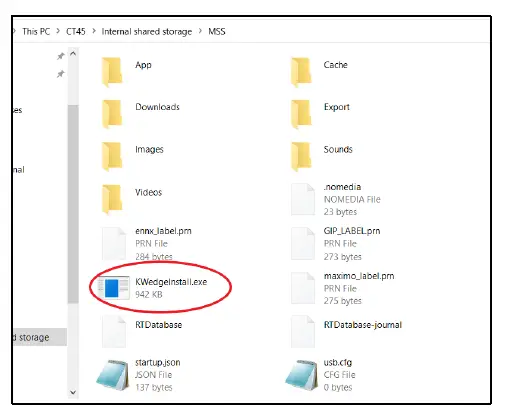
- Be sure KWedge for Android is being used on the PC, not KWedge 3.23 Be sure the correct target is selected. The target application is normally Reflections – VistA or Maximo.
Scan Count Pro aka SC Pro
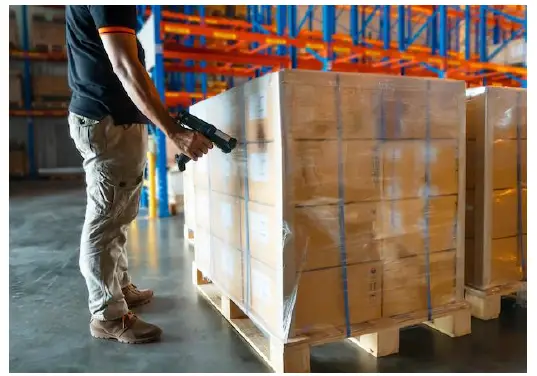
SC Pro is a simple inventory collection program which creates an Excel file as the user scans and collects data. It may be configured in many ways such as with or without Location, with or without Quantity, and so forth. Each scanner can be configured uniquely from one another. Situations where it may be helpful include scanning Model and Serial numbers of new goods being received in the warehouse More Information and the User Manual may be found at the mss-software.com website here:
https://www.mss-software.com/shop/barcode_inventory_control_solutions/MSS-SCPRO-KIT1~Scan+My+Way+Inventory+System.htm
Sample Input Screen and Output File:

Support:
Call us at 800-428-8643
www.mss-software.com
[email protected]


