
Integrator C
Operation Manual Contents subject to change without notice
Contents subject to change without notice
Version MAN021119-1.03
www.kilotech.com
Contents
Introduction
Thank you for choosing a Kilotech Scale. We appreciate your business and hope that you will enjoy using your scale. Should you require support, please contact your local dealer from whom you have purchased. HappyWeighing!
General Precautions
| Avoid lengthy exposure to heat or cold. | Allow the scale to acclimate to normal room temperature before use. |
| Allow sufficient warm up time. | Turn the scale on and wait for a few minutes to allow the internal components a chance to stabilize before weighing. |
| Do not leave a load or weight on a scale for a prolonged period of time. | |
| Do not tamper with the scale yourself. | This will void the warranty. Contact your local distributor to properly repair your scale. |
| Do not dissemble the scale yourself. | This will void the warranty. Contact your local distributor to properly repair your scale. |
| Do not load beyond max cap the maximum weight limit. | |
| Do not pull the plug by its cord when unplugging. | |
| Do not use the scale near fire or corrosive gas. | |
| Do not spill water or immerse in water. | |
| Avoid placing the scale near a heater. | It could cause a fluctuation to the indicator reading. |
| Always make sure to use a Kilotech approved adapter. | |
| Do not drop the scale or apply a sudden shock. | |
| Do not drag the scale. | |
| Avoid exposing to other electromagnetic devices. | These devices emit RF and can cause unstable readings. If your scale should perform poorly, try moving the scale to a different room or location. |
| Level the scale or make sure it is on an even surface. | A scale used on an uneven surface may provide an unstable reading. |
| Scale should be used within stated temperature & humidity limits. |
Specifications
| Product Number | ||
| Product Name | C15 | C30 |
| Capacity | 15kg / 301b / 480oz | 30kg / 601b / 960oz |
| Graduation | 0-6 kg:2g/6-15kg: 5g 0-151b:0.0051b/15-301b:0.011b 0-240oz:0.1 oz /240-480oz:0.2 oz | 0-15kg:5g/15-30kg:10g 0-30Ib: 0.01lb/30-60lb:0.02lb 0-480oz:0.2 oz/480-960oz:0.5 oz |
| Weighing Modes | kg, lb, oz | |
| Display | 0.73″,18 digits : 6 digit for weight reading, 6 digit for unit price, 6 digit for total price | |
| Back Light | Yes and adjustable | |
| Auto Power Off | Yes | |
| Power | 12Vdc ?.500mA with positive center AC adaptor | |
| Battery | 6Vdc4AH lead-acid battery | |
| Product Dimensions | 355 x 370 x 131mm/ 14″ x 14.6″ x 5.2″ | |
| Platter Size | 335 x 225mm / 13″ x 8.9″ | |
| Operating Temperature / | 0° C – 40° C / 32° F – 104° F / <90% RH non condensing | |
| Unit price range | 0.00 – 9999.99 $/kg or $/lb | |
| Total price range | 0-999.99$ (limited by bar code) | |
| RS232 | RS232(optional) USB(virtual RS232,optional) | |
| Real Time Clock | Yes | |
| PLU | 265 including 5 direct PLU (Addy: 1-5) | |
| Measurement Canada and NTEP | ||
Outline
 Interface: (1) Main switch (2) AC power adapter input (3-4) RS232 and USB
Interface: (1) Main switch (2) AC power adapter input (3-4) RS232 and USB
Unpacking and setup
- Remove the scale from the box and place it on a firm, level surface.
- Avoid locations with rapid temperature changes, excessive dust, moisture, air currents, vibrations, electromagnetic fields, heat or direct sunlight.
- Adjust the leveling feet until the bubble is centered in the circle of the level indicator (located on the front panel).

- NOTE: Ensure that the scale is level each time its location is changed.
- Before using the scale for the first time, the internal rechargeable battery should be fully charged for atleast 12 hours.
- Connect the supplied AC adapter to the power input receptacle underneath the scale. Plug the AC adapter into a power outlet and the battery will begin charging.
- If the scale will be stored or transported in the future, save the packaging material to ensure the best possible protection for the scale.
Contents
- Scale
- 6Vdc4AH lead-acid battery (installed in scale housing)
- 12Vdc/500mA UL adapter with positive center
- Manual
Display and keypad
Faceplate  Symbols on Display
Symbols on Display
- WEIGHT – Weight display window
 – Centre-of-zero annunciator
– Centre-of-zero annunciator – TARE annunciator
– TARE annunciator -Weight unit annunciator
-Weight unit annunciator- UNIT PRICE – Unit price display window
 – Save mode annunciator
– Save mode annunciator – Unit price per kg/lb /oz annunciator
– Unit price per kg/lb /oz annunciator- TOTAL PRICE($) – Total price display window
 – Data output annunciator
– Data output annunciator – Charging annunciator
– Charging annunciator – AC Adapter in-use annunciator
– AC Adapter in-use annunciator
Keypad
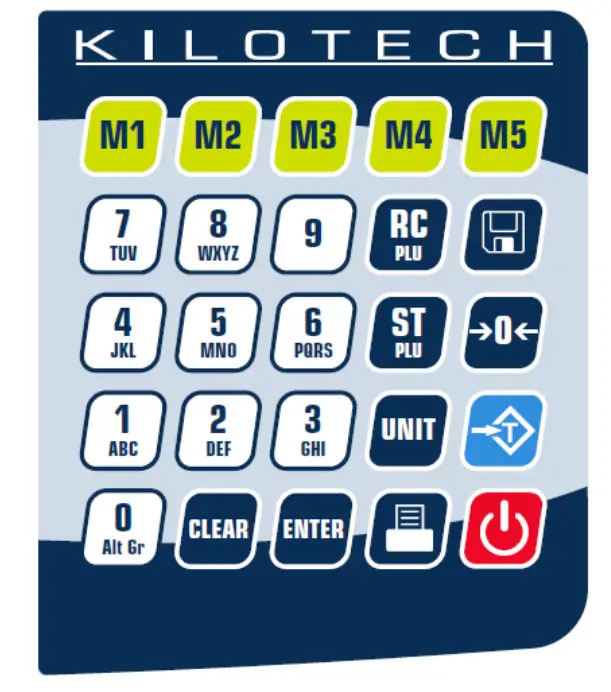
![]() : numeric keys, Used to enter numerical data or alphabets
: numeric keys, Used to enter numerical data or alphabets
![]() : Direct PLU keys, Used to directly recall the stored unit price
: Direct PLU keys, Used to directly recall the stored unit price
![]() : Clear the recorded data
: Clear the recorded data
![]() : Confirm the operation or data entered
: Confirm the operation or data entered
![]() : Save the tare weight and/or unit price
: Save the tare weight and/or unit price
![]() : Used to set the scale to zero
: Used to set the scale to zero
![]() : Used to tare the scale.
: Used to tare the scale.
![]() : Enter program PLU mode
: Enter program PLU mode
![]() : Enter recall PLU mode
: Enter recall PLU mode
![]() : Transmit data to the communication port
: Transmit data to the communication port
![]() : Used to switch between units
: Used to switch between units
![]() : Turns the scale on and off and functions as exit key in programming mode
: Turns the scale on and off and functions as exit key in programming mode
Layout and characters
| 0 space | 1ABC | ||
| 2DEF | 3GHI | ||
| 4JKL | 5MNO | ||
| 6PQRS | 7TUV | ||
| 8WXYZ | 9 |
Key combinations
Press both key simultaneously and hold down for more than three seconds.
(for details on these operations, please see their respective sections in the manual)
| : Used to enter the business’s name setup mode | |
| : Used to enter the LCD’s contrast setup mode | |
| : Used to enter the auto-off time setup mode | |
| : Used to display A/D inner code or working voltage | |
| : Used to enter RS232 parameters setup mode | |
| : Used to enter the date and time setup mode | |
| : Used to enter Group Code setup mode | |
| : Used to set OS-203/213 Back Feed setup mode | |
| : Used to enter OS-203/213 Origin setup mode | |
| : Enter LCD test mode |
Weighing operations
Key functions
![]() Power on/off
Power on/off
- When the scale is off, first make sure the power switch on the bottom of the right hand side of the scale is ON. Press on/off key to power on the scale.
- Press on/off for more than 3s to power off the scale.
![]() Zero
Zero
- The zero key is used to zero out the small difference on the weight display.
- The scale will display “Err” when the weight to be zeroed is outside the range
- If a tare is set, the ZERO key function is not available
![]() Tare
Tare
- Weight tare: Place the receptacle (box, bowl etc…) on the scale, and when the reading is stable, press tare key to tare the weight.
- Key tare: Key in known tare weight and press tare key.
- To clear Zero or Tare, press their respective buttons.
- The tare weight and unit price will be auto cleared after transaction is completed and item has been removed from the platter.
![]() Save
Save
- When activated, this function will prevent auto clearing of the unit price or tare-weight.
- When active, the save indicator is activated.
![]() Units key
Units key
- Use the key to shift between “kg”, “lb”,” oz”.
Note: Unit price will be set to zero during switching - You cannot switch units when a tare is active.
![]() Print
Print
- Used to transmit the data over the RS232 or USB. When the price has been computed, press print key output the data via RS232 according to the setting style to make a price label. (see appendix for layout example)
Store/program PLU’s
To cancel and return to normal mode at any time, press ![]()
| Weight Display | Total Price Display | Unit Price Display | Keys used | Comment |
| 0.00 | 0.00 | 0.00 | Press |
|
| St.PLU | ADDR | Enter address using numerical keys To confirm press |
The system will overwrite any previous data The address range is from 1 to 265 1-5 is for direct unit price |
|
| St.PLU | NAME | Enter product name using numerical key To confirm press |
Use the numerical keys to select the letter needed Only the last six characters will show Max length is 20 characters | |
| St.PLU | INGRDT | Enter ingredients using numerical keys To confirm press |
This field is only visible when activated ( PRTd60, PRDnd6) Max 80 characters |
|
| t.PLU | LIFE | Enter shelf life using numerical keys ~To confirm press |
Refers to shelf life of the product. Max number of days = 253 |
|
| St.PLU | “Unit.0” (kg) or “Unit.1” (lb) |
Use the To confirm press |
| St.PLU | UNIT.P | Enter price using numerical keys To confirm press |
||
|
St.PLU |
Tare |
Enter tare weight using numerical keys To confirm press |
||
| St.PLU | Enter item code using numerical keys To confirm press |
If the PLU data has been changed, the unit price window will briefly display “Save” and the total price window will briefly display “Data.ch”. |
Repeat the steps for the next PLU or press![]() to return to the normal weighing mode.
to return to the normal weighing mode.
Recall PLU
Recall direct PLU
Recall a PLU that is stored under a speed key by pressing ![]() key, the stored unit price will be displayed in unit price window. The total price window will display “DUP. xx”, and then the actual total price will appear.
key, the stored unit price will be displayed in unit price window. The total price window will display “DUP. xx”, and then the actual total price will appear.
Recall indirect PLU’s
| Icon | Weight Display | Total Price Display | Unit Price Display | Confirm or Exit | Comment |
| rc.PLU | ADDR | Enter the unit price using numerical keys |
To confirm press To exit and return to regular weighing mode Press |
The unit price winow will display the recalled unit price. The total price window displays “PLU.xxx”(xxx is the Address) and then will go back to the normal total price displaying mode later, using the new unit price, tare weight, new weight unit, trade name,and shell life) |
Miscellaneous transaction
Use the numerical keys![]() , to enter unit price (range: 0000.00 ~9999.99).
, to enter unit price (range: 0000.00 ~9999.99).
The programmed price can be cleared by pressing the ![]() key.
key.
The unit price will be cleared automatically after weighing and removing the objects.
Parameter setting
To cancel and return to normal mode at any time, press the ![]() key
key
Business name
| Weight Display | Total Price Display | Unit Price Display | Keys used | Comment |
| 0.00 | 0.00 | 0.00 | Press both |
|
| bUSI.N1 | XXXXXXXXXXXX | Enter first line of Business name using numerical key |
Displays the last 12 characters Max length is 20 characters |
|
| bUSI.N1 | XXXXXXXXXXXX | Enter second line of Business name using numerical key To confirm press |
LCD contrast
| Weight Display | Total Price Display | Unit Price Display | Keys used | Comment |
| 0.00 | 0.00 | 0.00 | Press both |
|
| Setup | LCd.CST | X | X = value currently set | |
| Setup | BLGT.MD | x | 0 = always on 1 = always off 2 = Automatic |
Auto off
| Weight Display | Total Price Display | Unit Price Display | Keys used | Comment |
| 0.00 | 0.00 | 0.00 | Press both |
|
| Setup | A.OFF.t | XX | XX = value currently set in minutes Max delay = 30 min 00 = auto off disabled |
Internal code
| Weight Display | Unit Price Display | Total Price Display | Keys used | Comment |
| 0.00 | 0.00 | 0.00 | Press both |
|
| UoL.x.x | CodE | xxxxxx | UoL.x.x = working voltage Code = A/D internal count |
Communication settings
To cancel and return to normal mode at any time, press the ![]() key
key
The settings in bold are default
| Weight Display | Unit Price Display | Total Price Display | Keys used | Comment |
| 0.00 | 0.00 | 0.00 | Press both |
|
| Setup | 232.out | XXXXXX | Chose format using numerical keys |
Communication format options. 0 = HOST: 1 = PRTd40 2 = PRTd60 3 = PRTNd4 4 = PRTNd6 (see appendix for details) |
| Setup | 232.bps | XXXXXX | Choose baud rate using numerical keys |
baud rate options 1 = 1200bps 2 = 2400bps 3 = 4800bps 4 = 9600bps 5 = 19200bps |
| Setup | 232.dFt | XXX | Choose parity rate using numerical keys
|
Parity options 1 = 8N1 2 = 7O1 3 = 7E1 |
| Setup | Prtd.Ft | XXXXXX | Choose format using numerical keys |
0 = CANADA YY-MM-DD 1 = USA DD-MMM-YY 2 = Num Numerical format |
| Setup | B.PRT.FT | XXXX | Choose format using numerical keys |
0 = 5I4P 1 = 4I5P 2 = 5I5P 3 = 4I6P See Appendix for details barcode formats |
| Setup | USb.oUt | XXXX | Choose format using numerical keys |
0 = None USB disabled 1 = Host, USB activated. |
| Setup | Usb.bps | XXXX | Choose baud rate using numerical keys |
baud rate options 1 = 1200bps 2 = 2400bps 3 = 4800bps 4 = 9600bps 5 = 19200bps |
| Setup | Usb.dft | XXX | Choose baud rate using numerical keys |
Format options 2 = 7O1 |
| Setup | Urt.CFt | XXX | Choose format setting using numerical keys |
0 = None 1 = S-N Data will be transmitted when the print key is pressed and scale is stable |
The system will automatically reboot after changing the above parameter settings
Set date and time
| Weight Display | Unit Price Display | Total Price Display | Keys used | Comment |
| 0.00 | 0.00 | 0.00 | Press both |
|
| Setup | dAtE | x.xx.xx | Enter date using numerical keys |
format: YY.MM.DD |
| Setup | timE | xx.xx.xx | Enter time using numerical keys |
Format: hh.mm.ss |
Group code
| Weight Display | Unit Price Display | Total Price Display | Keys used | Comment |
| 0.00 | 0.00 | 0.00 | Press both |
|
| Setup | GroUP.C | XX | Enter time using numerical keys |
Default = 00 Range = 00~ 99 |
Back feed
| Weight Display | Unit Price Display | Total Price Display | Keys used | Comment |
| 0.00 | 0.00 | 0.00 | Press both |
|
| Setup | bAk.FEd | XXXXXX | Choose mode using numerical keys |
Printer must be on and connected 0 = disable 1 = enable |
Origin setting
| Weight Display | Unit Price Display | Total Price Display | Keys used | Comment |
| 0.00 | 0.00 | 0.00 | Press both |
|
| Setup | orG | XXX | Set value using numerical keys |
Default: 0 Range = 0-255 |
| Setup | orG Y | XXX | Set value using numerical keys |
Default: 0 Range = 0-255 |
LCD test
| Weight Display | Unit Price
Display |
Total Price Display | Keys used | Comment |
| 0.00 | 0.00 | 0.00 | Press both and simultaneously and hold down for more than three seconds. Press key to exit |
Press: (a) b) (c) (d) |
Format of barcode for printing
| No. | Format | Type | 1 | 2 | 3 | 4 | 5 | 6 | 7 | 8 | 9 | 10 | 11 | 12 | 13 |
| 0 | 5I4P | EAN13 | G | G | I | I | I | I | I | S | P | P | P | P | C |
| 1 | 4I5P | EAN13 | G | G | I | I | I | I | S | P | P | P | P | P | C |
| 2 | 5I5P | EAN13 | G | G | I | I | I | I | I | P | P | P | P | P | C |
| 3 | 4I6P | EAN13 | G | G | I | I | I | I | P | P | P | P | P | P | C |
NOTE: If the fields ( “Price” and “Item code”) are greater than the parameters set, “OUT.P.R” (indicates it is out of printing range) will appear in the weight window.
i.e. you enter 5 digits in a field that needs to be 4 digits.
G:Group Code;
I: Item Code
S:Check-sum for price
P: Total Price (If the weight window displays zero, it will be the unit price);
C: Check-sum for all characters;
RS-232 cable pinout for host
SCALE ————————CABLE(9 pins)———————— HOST
DB9(Female) ———–DB9(Male)————DB9(Female) ———– DB9(Male)
PIN2 TXD —————-2————————–2——————— PIN2 RXD
PIN3 RXD —————-3————————–3——————— PIN3 TXD
PIN5 GND—————-5————————–5——————— PIN5 GND
PIN4 DSR—————-4————————–4——————— PIN4 DTR
PIN6 DTR—————-6————————–6——————— PIN6 DSR
PIN7 CTS—————-7————————–7——————— PIN7 RTS
PIN8 RTS—————-8————————–8——————— PIN8 CTS
PIN1 NC—————-1————————–1——————— PIN1 NC
PIN9 NC—————-9————————–9——————— PIN9 NC
NOTE: PIN4 and PIN6, PIN7 and PIN8 are shorted in the scale
Printer cable pinout (OS-203/213)
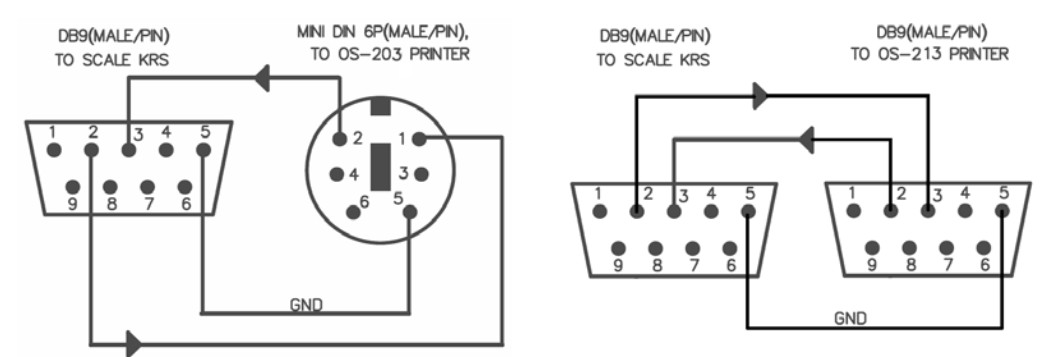
Error codes
| Err01: | The weight signal is too large. |
| Err02: | No proper data can be displayed. |
| Err03: | The weight signal is too small. |
| Err04: | Zero point is over the setting range. |
| Err05: | Zero point is below the setting range. |
| Err06: | Error in unit key operation. |
| Err10: | The EEPROM can’t be accessed. |
| Err11: | The parameters are not same with backup data. |
| Err12: | The setting parameter(s) is not in normal range. |
| Err20: | There is an error in calibration. |
| Err30: | ADC is over max. range. |
| Err31: | ADC is below min. range. |
| Err40: | Recall error, no content stored. |
| CAP.: | Capacity. |
| UOL.: | Voltage. |
| St.PLU: | To set and store the indirect unit price. |
| ADDR. : | PLU address. |
| Unit: | Weighing unit selecting. |
| Rc.PLU: | Recall indirect unit price. |
| OUT.P.R: | Data is out of printed barcode range. |
| Data.ch: | Data has been changed. |
| Save: | Data is being saved. |
| O.RANGE: | The data has been entered or the weight for tare weight is out of range. |
Communication output format
Host
| Group Code: | xx |
| Date: | yy-mm-dd |
| Time: | hh:mm:ss |
| Gross: | xxxx.xxx kg/lb/oz |
| Tare: | xxx.xxx kg/lb/oz |
| Net: | xxxx.xxx kg/lb/oz |
| Unit Price: | xxxxxx.xx $/kg($/lb, $/oz) |
| Total Price: | xxxxxx.xx $ |
Print format with OS-203 / 213 printer 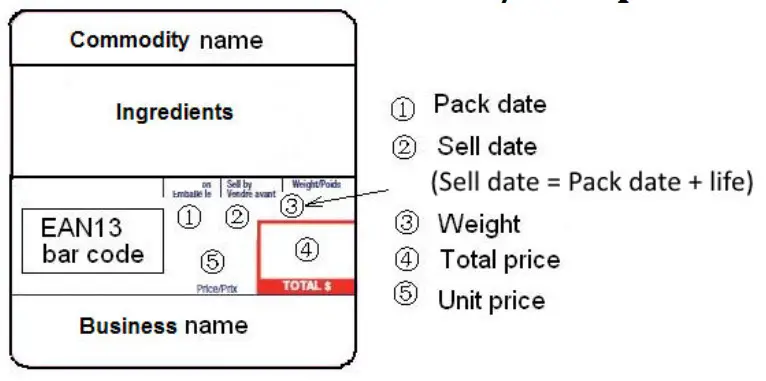
Available Label formats
- PRTd40 = 58mm × 40mm with date
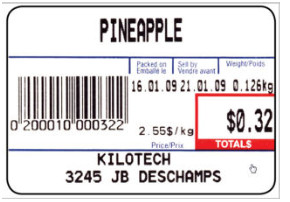
- PRTd60 = 58mm × 60mm with date

- PRTNd4 = 58mm × 40mm without date
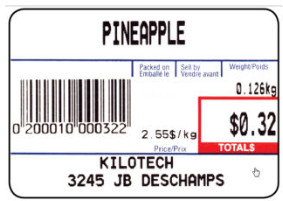
- PRTNd6 = 58mm × 60mm without date

Display Character Reference
![]()
Troubleshooting
Troubleshooting………………………………………………………….Possible causes………………………………………………Solution
| Power-on problem | No display after pressing the power on button | · Batteries failed · No electricity · Adapter or plug is not inserted properly. · Main switch is off |
· Check if the batteries · Check the power supply with the adapter and ensure the adapter is plugged in properly at both ends · Turn on main switch |
| Key button is not working | Contact your supplier | ||
| Display irregular characters after you press a button | LCD or its driver IC are not soldered well, or are damaged; or some keys are not free to move down or up | Contact your supplier | |
| Display 888888, does not revert back to 0 | |||
| Err | Err04 | · Zero point signal is over or below the limitation · There are objects on the platform · Load cell is not at zero balance · One foot is not level with the others |
· Remove the objects on the platform · Adjust the foot to be level with the other feet. Using the leveling indicator to assist. · Contact your supplier |
| Err05 | |||
| Err20 | · Load cell has no output · The signal is too small or too large · Scale is not stable · Input incorrect number or loaded wrong load |
· Contact your supplier | |
| Err01 | · The weight exceed 9d of the max capacity · The load cell output signal is too big |
· Empty platter and check for obstruction · Contact your supplier |
|
| Err31 Err30 |
The load cell signal is too small or too large. | · Contact your supplier | |
| Err11 | EEPROM on the PCB broken | Replace with new PCB | |
| Display Lo.bAt | Voltage lower than 5.7V | · Charge the battery · Contact your supplier for a new battery |
|
| Capacity not accurate | Linearity is not accurate | · The platform is not installed level · The four feet are not level · The load cell is broken · There are some objects between load cell and scale. |
· Make sure the platform is level · Make sure the four feet are level · Clear the objects between load cell and scale · Contact your supplier |
| Big error between the corners | · The platform is not installed level · The four feet are not level · The load cell is broken · There are some objects between load cell and scale. |
· Make sure the platform is level · Make sure the four feet are level · Clear the objects between loadcell and scale |
| · Contact your supplier | |||
| Inconsistent readings | · The platform is not installed level · Broken load cell · Aging problem with PCB · There is some objects between load cell and scale. |
· Make sure the platform is level · Make sure the four feet are level · Clear the objects between load cell and scale · Contact your supplier |
|
| Function problem | Key button(s) is/are not functioning | · Key button(s) is/ are not working· | · Contact your supplier |
| Communication is erratic | · Communication wire is broken · The interface is broken |
· Replace the communication wire · Contact your supplier |

