 A16 Wireless Home Indoor Security Camera
A16 Wireless Home Indoor Security Camera
User Guide Yi loT
Yi loT
Thank you for using camera
Contents
Download Yi loT app:
1.1 Scan QR code to download APP
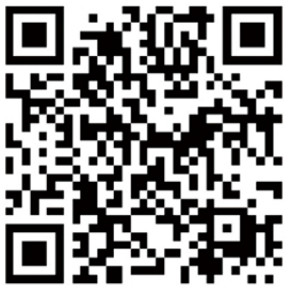 https://www.yunyiiot.com/yunyiapp/index.html
https://www.yunyiiot.com/yunyiapp/index.html
1.2 Download the app from app store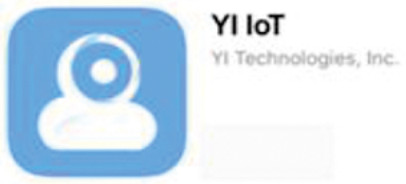
2. Search and download the Yi loT app in Google play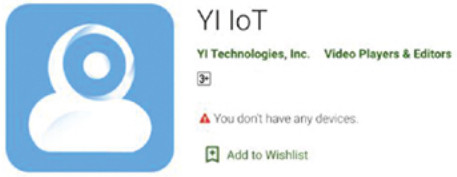
Sign up and log in:
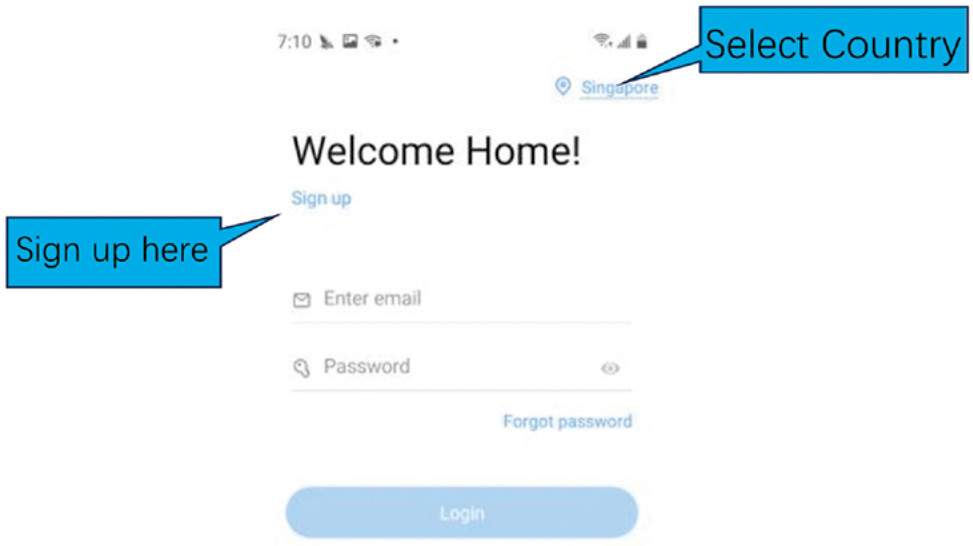
How to add camera:
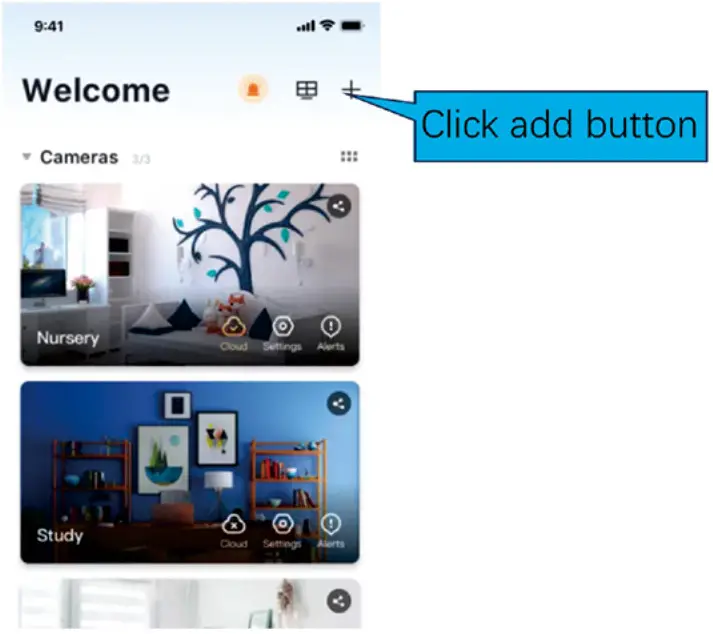
How to connected with Wi-fi:
Please select WIFI connection,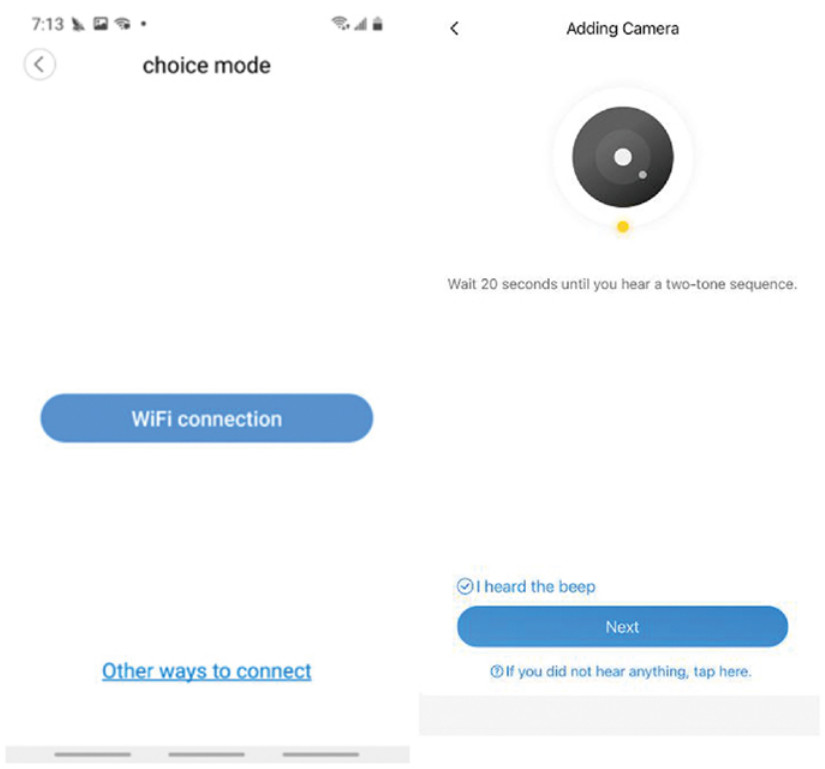
If you don’t hear the sequence, please press the “RESET” on the device. Continue for more than 5 seconds, until you heard the sequence, that means the reset is successful.
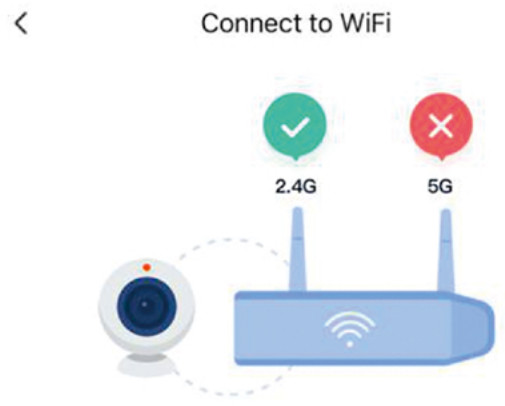
Please do not connect to 5GHz WI-Fi, and place the camera as close to the router as possible (some cameras eunpart 5G)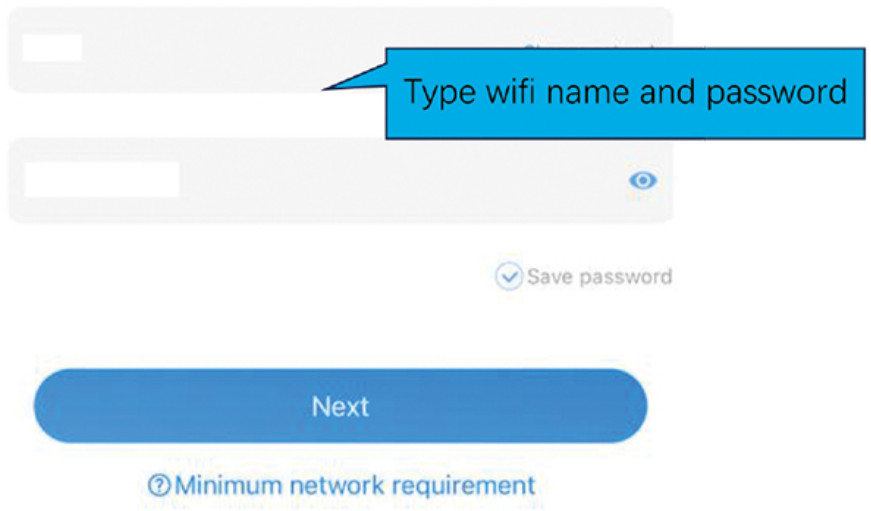
Note:
- 5GHz wireless band ts not supported;
- Please turn on location of phone
< QR code faces camera directly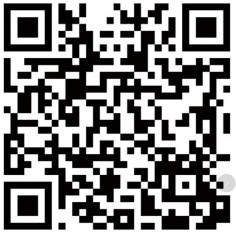 b=USD12F57CZqF4p8P&s=V0wx&p=T1V7dGBeWg5/bQ==
b=USD12F57CZqF4p8P&s=V0wx&p=T1V7dGBeWg5/bQ==
If the scan Is unsuccessful fer a long time, please click OR code to enlarge and try again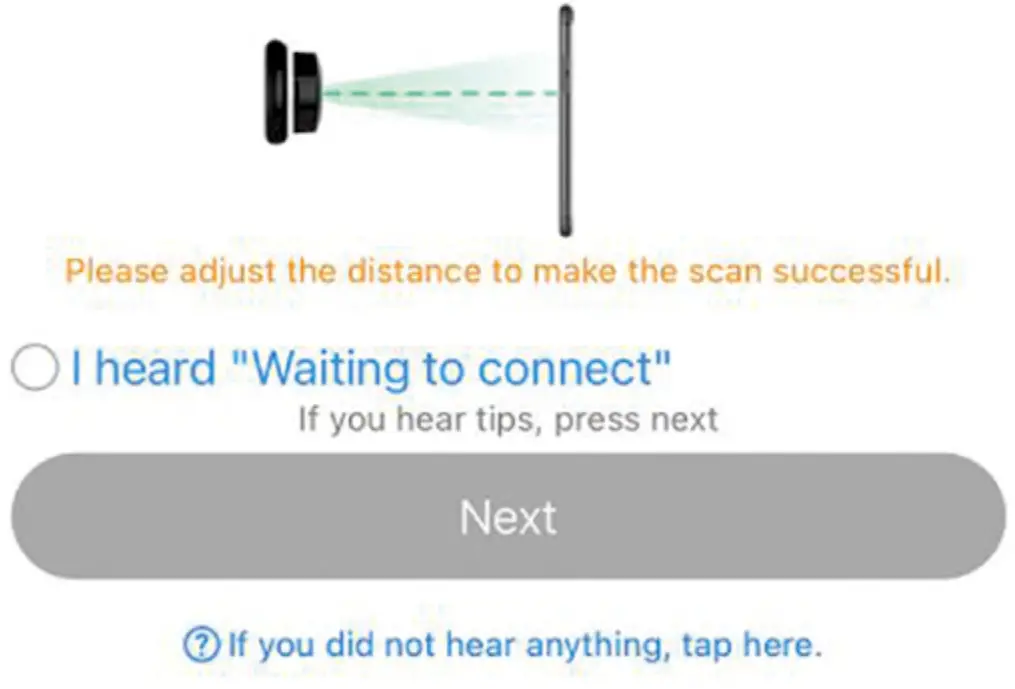
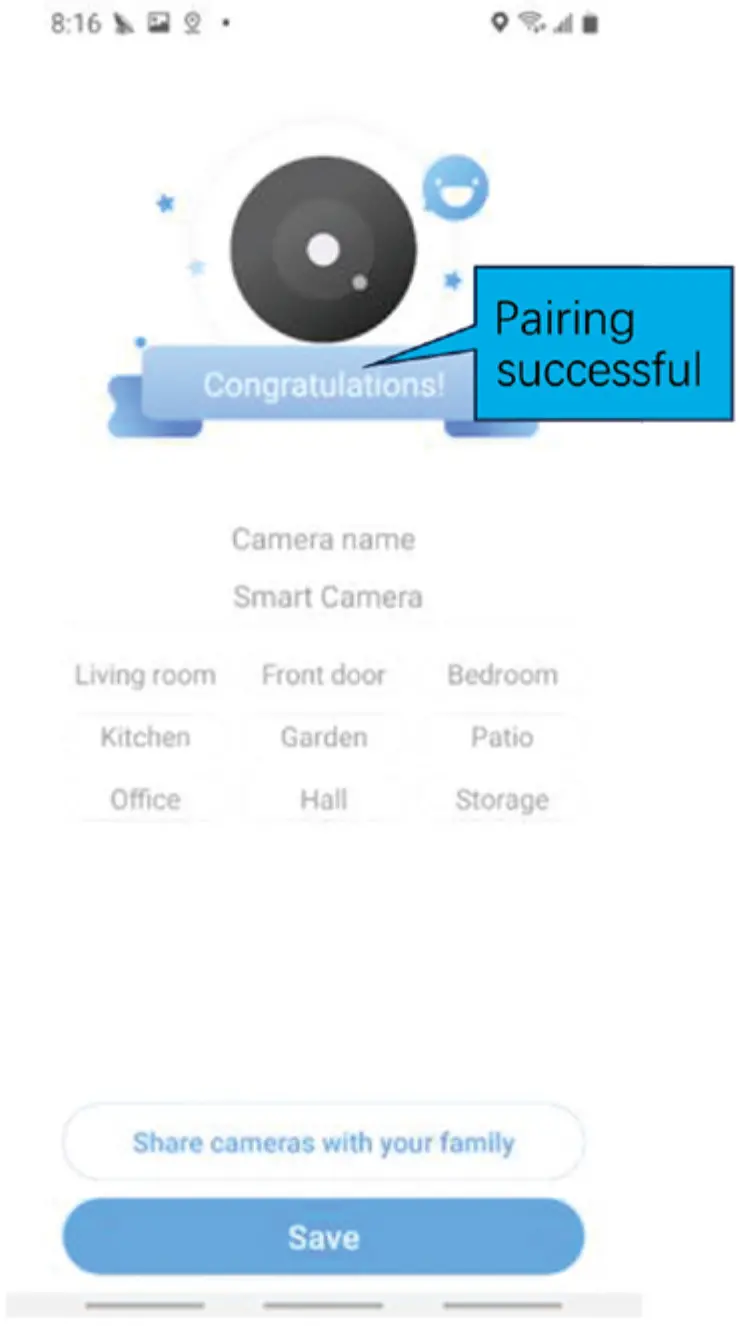
The QR code that appears on the mobile phone is scanned against the camera lens, and the device emits a prompt sound “connecting witt and then tick i heard waiting to connect, click next until you heard “WiFi is connected’, and wait for the network configuration to be completed.
Cloud storage
Choose or skip cloud storage and install a micro-SD card to get local recording.
If don’ t want to use the cloud storage, you can go back and choose the start without premium cloud.
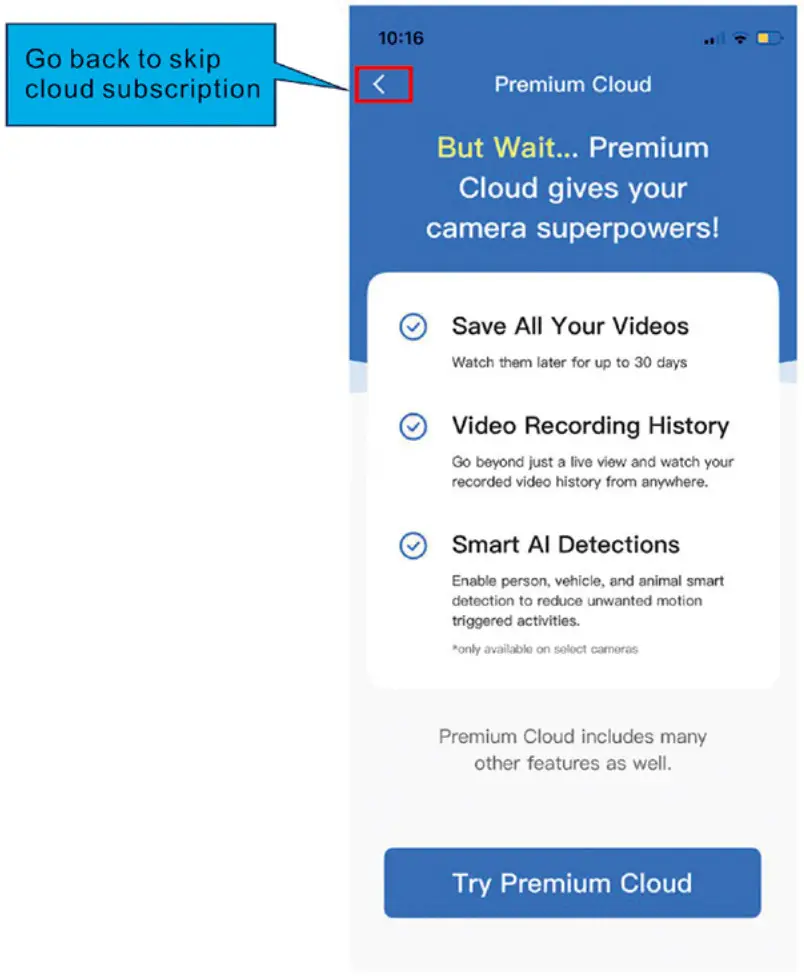
” Are you sure?
without Premium cloud, you will be limited on these things:”
Watch things your camera records anytime & anywhere
 Have a recording if someone broke into your home.
Have a recording if someone broke into your home.
 See who stole your packages from your front porch.
See who stole your packages from your front porch.
![]() See what your family, babysitter, or pets did during the day.
See what your family, babysitter, or pets did during the day.
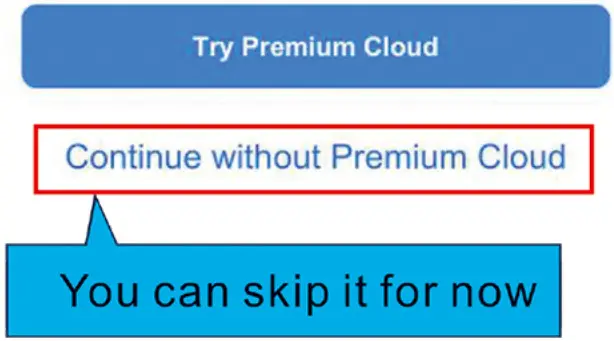
You still can get cloud subsoription here
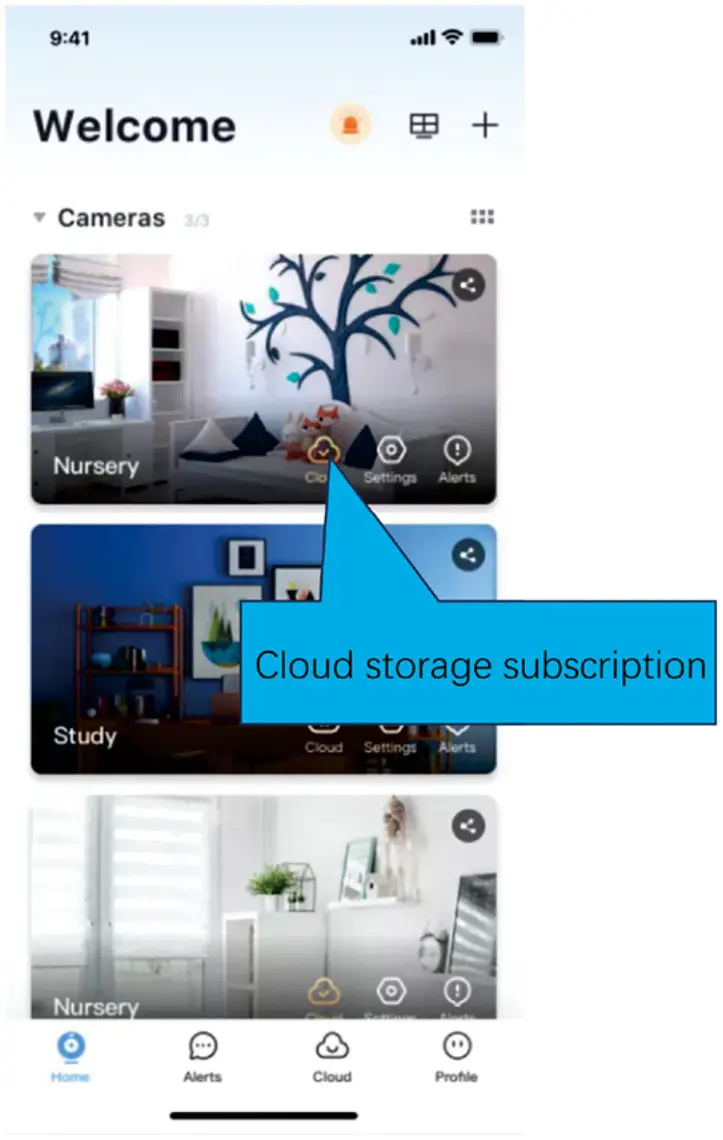
How to use app:
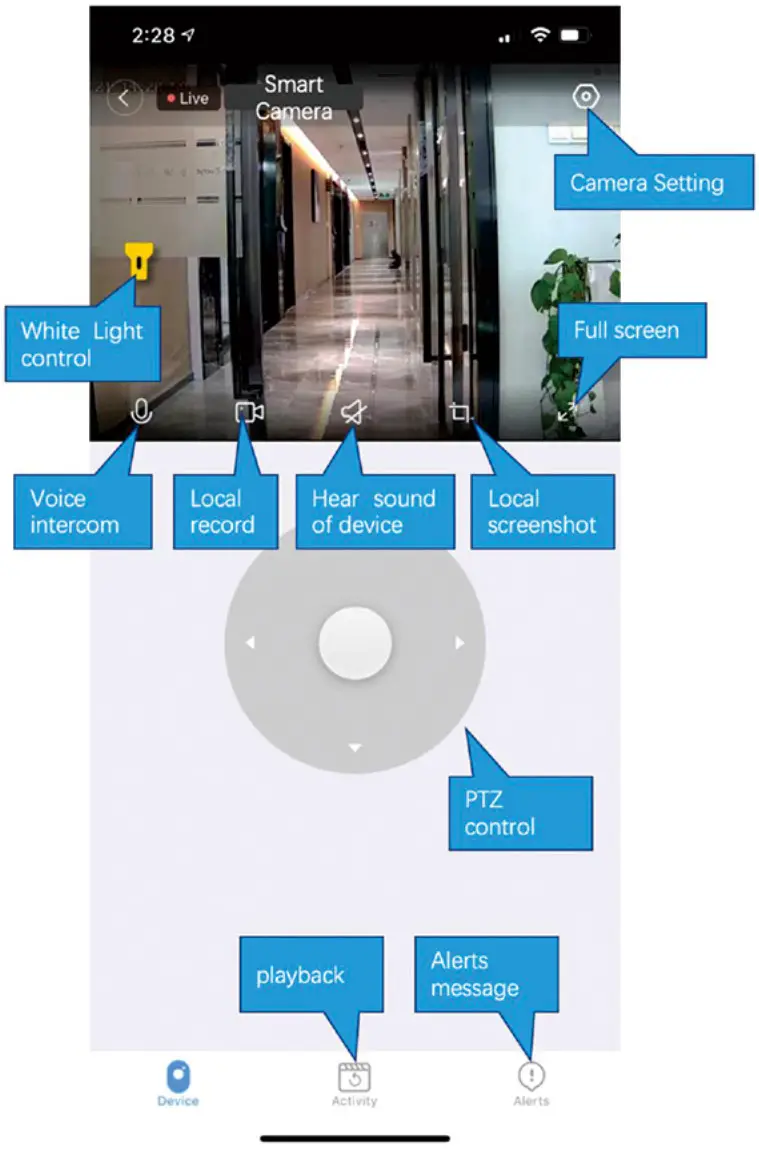

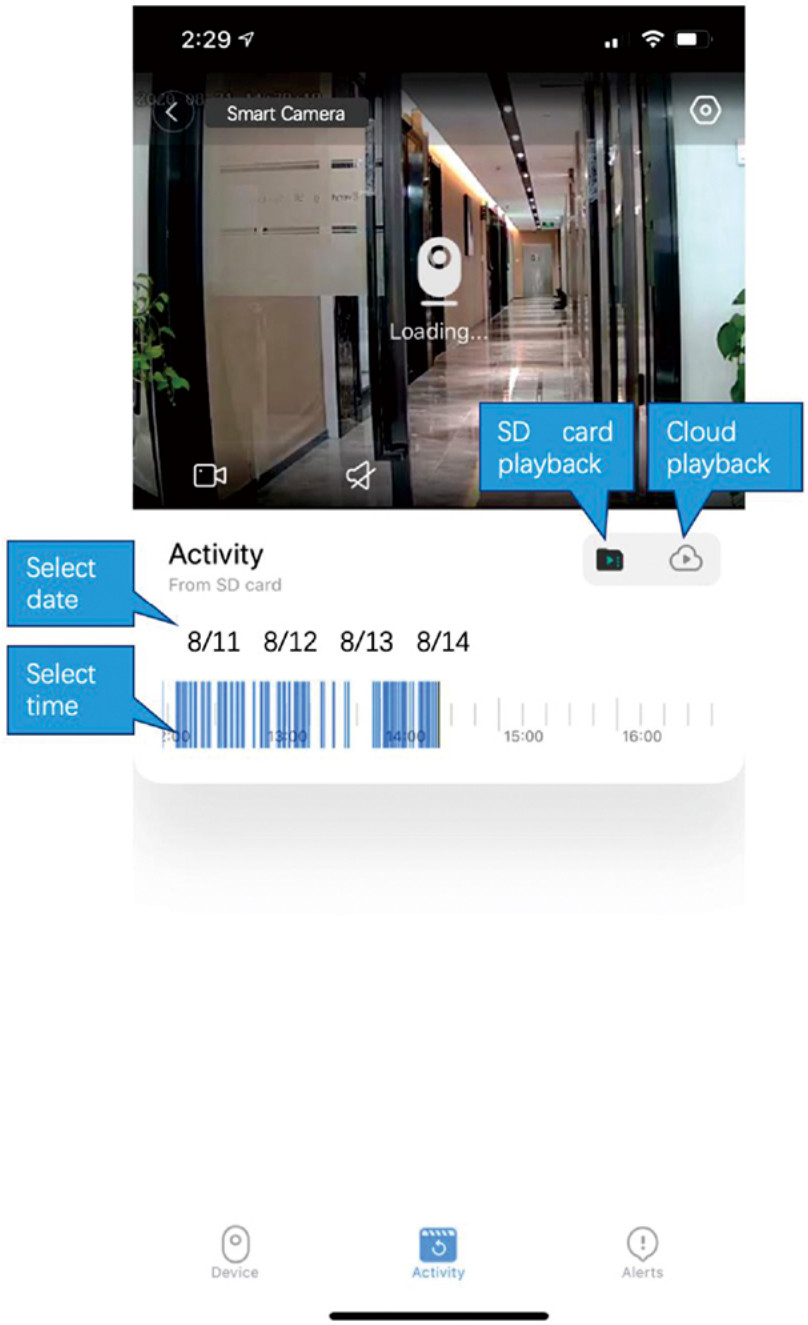
Installation
Lens down forward installation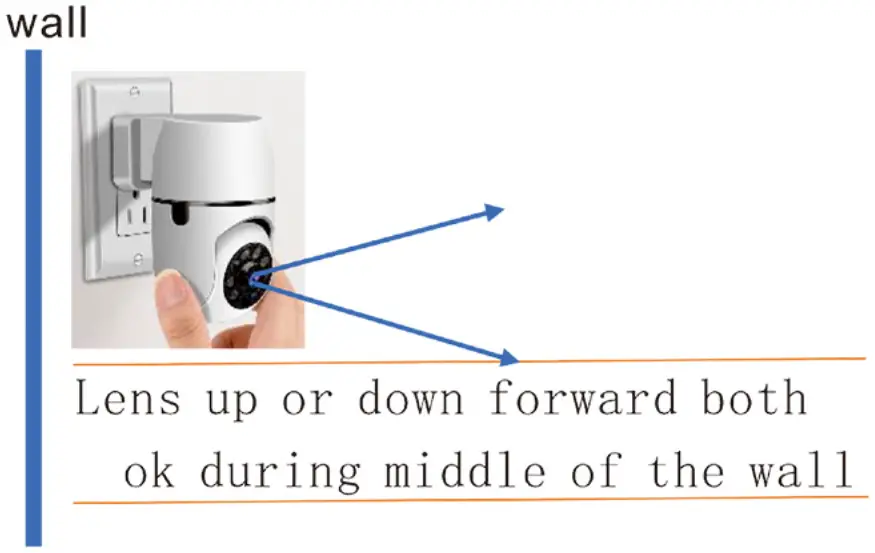
Lens up forward Installation
wall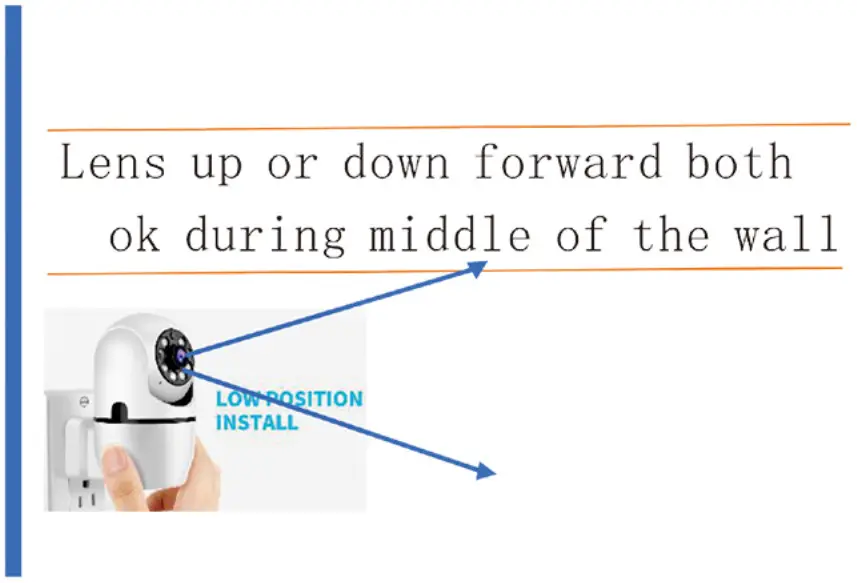
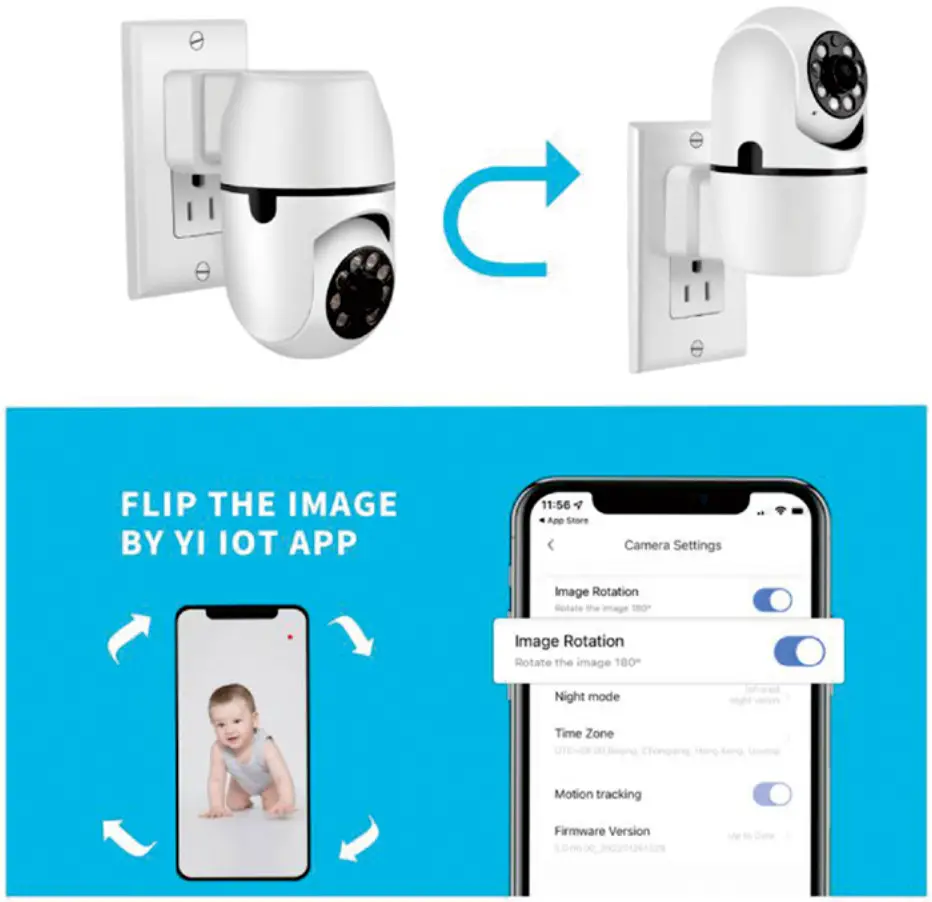
Please check more in the user manual when you start to use it.
Please contact us If you need assistant through [email protected]. Weare here for you always!
See more Q&A about this product on support of www.panoraxy.com
Common problem:
Q: The camera is offline
- Check if the power supply is working properly
- Power off and restart the device to reconnect to the network
- The signal coverage Is weak
- Signal interference shielding in special places
Q: How does the camera store video
- The camera supports the F32 format with a maximum capacity of 64G. After the card is recognized, it automatically records, and when the storage Is full, it automatically overwrites the original recording and loops recording;
- Support opening cloud storage service to store video;
Special statement:
The product is subject to the actual product, the instruction manual is for reference only
Mobile phone app and device firmware version support update, users can upgrade through the app.
Do not install the product in a place where it is damp, dusty, high temperature, flammable or explosive and out of reach of children.

