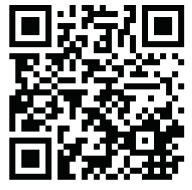WI-FI WEATHER STATION
Professional Wi-Fi Weather Station with 7-in-1 Multisensor
Art. No. WSX3001000000
7803200
7902541
INSTRUCTION MANUAL
Contents
WSX3001000000 Wi-Fi Weather Station
Visit our website via the following QR Code or web link to find further information on this product or the available translations of these instructions
![]() WARRANTY
WARRANTY
Works with
![]()
| Product | Art.No. |
| Base station + 7-in-1 Sensor + TH Sensor | WSX3001 |
| Only 7-in-1 Sensor (Type: HC1) | 7803200 |
| Only Base station | 7902541 |
ABOUT THIS INSTRUCTION MANUAL
![]() These operating instructions are to be considered a component of the device.
These operating instructions are to be considered a component of the device.
Please read the safety instructions and the operating instructions carefully before use.
Keep these instructions for renewed use at a later date. When the device is sold or given to someone else, the instruction manual must be provided to the new owner/user of the product.
![]() This symbol represents a warning. To ensure safe use, always adhere to the instructions described in this documentation.
This symbol represents a warning. To ensure safe use, always adhere to the instructions described in this documentation.
![]() This symbol is followed by a user’s tip.
This symbol is followed by a user’s tip.
 GENERAL WARNINGS
GENERAL WARNINGS
- Risk of electric shock — This device contains electronic components that operate via a power source (batteries). Children should only use the device under adult supervision. Only use the device as described in the manual; otherwise, you run the risk of an electric shock.
- Choking hazard — Children should only use the device under adult supervision. Keep packaging material, like plastic bags and rubber bands, out of the reach of children, as these materials pose a choking hazard.
- Risk of chemical burn — Keep batteries out of the reach of children! Make sure you insert the batteries correctly. Leaking battery acid can lead to chemical burns. Avoid contact of battery acid with skin, eyes and mucous membranes. In the event of contact, rinse the affected region immediately with a plenty of water and seek medical attention.
- Risk of fire/explosion — Do not expose the device to high temperatures. Use only the recommended batteries. Do not short-circuit the device or batteries, or throw them into a fire. Excessive heat or improper handling could trigger a short-circuit, a fire, or an explosion.
- Do not disassemble the device. In the event of a defect, please contact your dealer. The dealer will contact the Service Centre and can send the device in to be repaired, if necessary.
- Use only the recommended batteries. Always replace weak or empty batteries with a new, complete set of batteries at full capacity. Do not use batteries from different brands or with different capacities. The batteries should be removed from the unit if it has not been used for a long time.
SCOPE OF DELIVERY
Base station, 7-in-1 Multisensor, Thermo-Hygro Indoor sensor, AC/DC adapter (5V)
BEFORE YOU BEGIN
- We recommend using alkaline batteries. If temperatures regularly fall below 0°C (32°F), we recommend using lithium batteries.
- Avoid using rechargeable batteries. (Rechargeable batteries cannot maintain correct power requirements.)
- Insert batteries before first use, matching the polarity in the battery compartment. Connect the AC/ DC adapter with the Base station and insert 3x AAA batteries as backup power. 3x AA batteries are required for the 7-in-1 Multisensor and 2x AA batteries for the Thermo-Hygro indoor sensor.
INTRODUCTION
Thank you for selecting WI-FI weather station with 7-in-1 professional sensor This system gathers and automatically uploads accurate and detail weather data to Weather Underground and Weathercloud website – the famous weather service which allows weather observers to upload their local weather data with automated personal weather stations (PWS) – at which you can access and upload your weather data freely This product offers professional weather observers or serious weather enthusiasts robust performance with a wide range of options and sensors You will get your own local forecast, high/lows, totals and averages for virtually all weather variables without using a PC / Mac.
The 7-in-1 sensor which measures outdoor temperature, humidity, wind, rain UV and Light together with up to 7 individual temperature humidty sensors, which can add to a sensor array of maximum 7 units continually, transmits weather data to the console Both sensors are fully assembled and calibrated for your easy installation They send data at a low power radio frequency to the console from up to 150m/450 feet away (line of sight)
In the console, high-speed processors are embedded to analyze the received weather data and these realtime data can be published to Wunderground.com and weathercloud.net through your home Wi-fi router. The console can also synchronize with internet time server to show high precision time and for its weather data time stamp The color LCD display shows informative weather readings with advanced features, such as high/low alert alarm, different weather index, and MAX/MIN records. With calibration, sunrise / sunset and moon phase features, this system is truly a remarkably personal yet professional weather station for your own backyard
NOTE:
This instruction manual contains useful information on the proper use and care of this product Please read this manual through to fully understand and enjoy its features, and keep it handy for future use.
OVERVIEW
CONSOLE
| 1 [ BARO ] key 2 [ WIND ] key 3 [ ALARM/SNOOZE ] key 4 [ SUN ] key 5 [ RAIN ] key 6 LCD display 7 [ 8 [ INDEX / ] key |
9 [ HISTORY ] key 10 [ MAX / MIN ] key 11 [ CHANNEL ] key 12 [ CLOCK SET ] key 13 Wall mounting holder 14 [ REFRESH ] key 15 [ SENSOR / WI-FI ] key 16 [ RESET ] key |
17 [ °C / °F ] key 18 [ ALARM ] key 19 [ ALERT ] key 20 [ OFF / HI / LO ] slide switch 21 Battery door 22 Table stand 23 Power jack |
LCD DISPLAY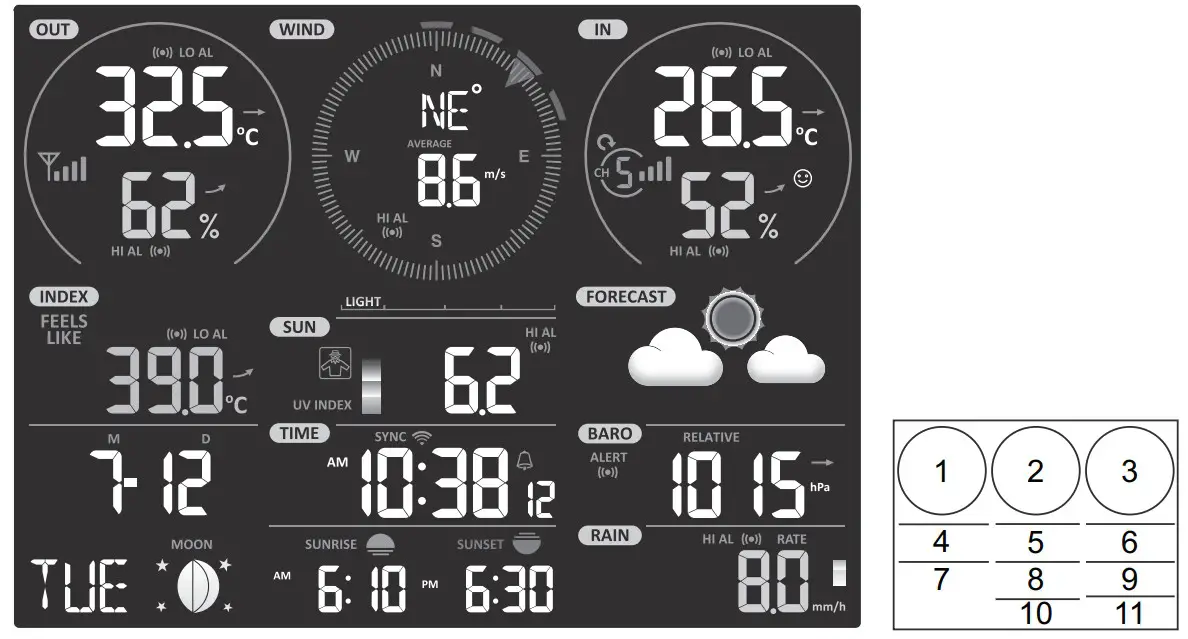 Display section:
Display section:
| 1 Outdoor temperature & humidity 2 Wind direction & speed 3 Indoor (Ch) temperature & humidity 4 Weather index 5 UV index & light intensity (SUN) 6 Weather forecast |
7 Calendar & moon phase 8 Time / alarm 9 Barometer 10 Sunrise & sunset time 11 Rainfall & Rain rate |
WIRELESS INDOOR HYGRO-THERMO SENSOR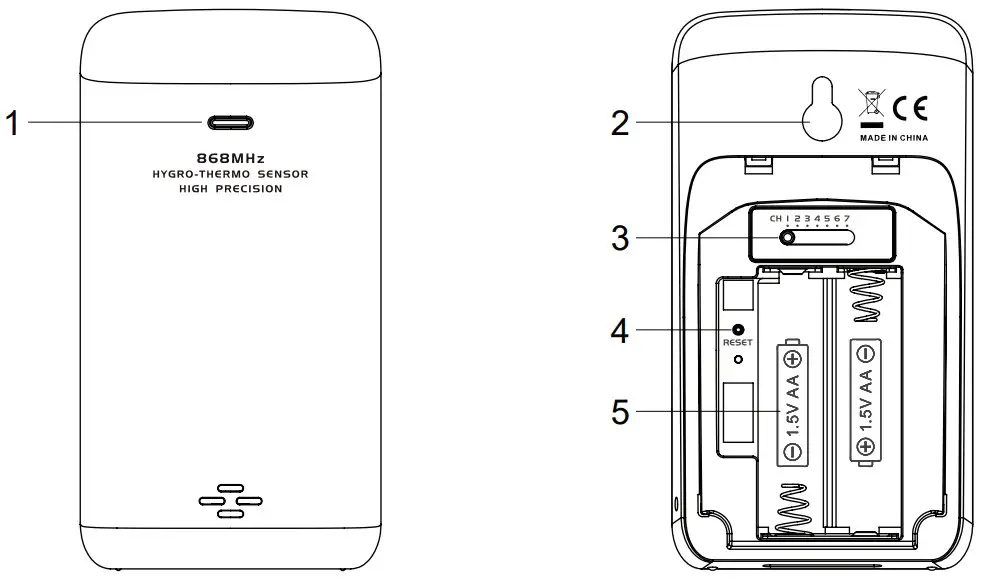
| 1 Transmission status LED 2 Wall mounting holder 3 Channel slide switch |
4 [ RESET ] key 5 Battery compartment |
WIRELESS 7-IN-1 SENSOR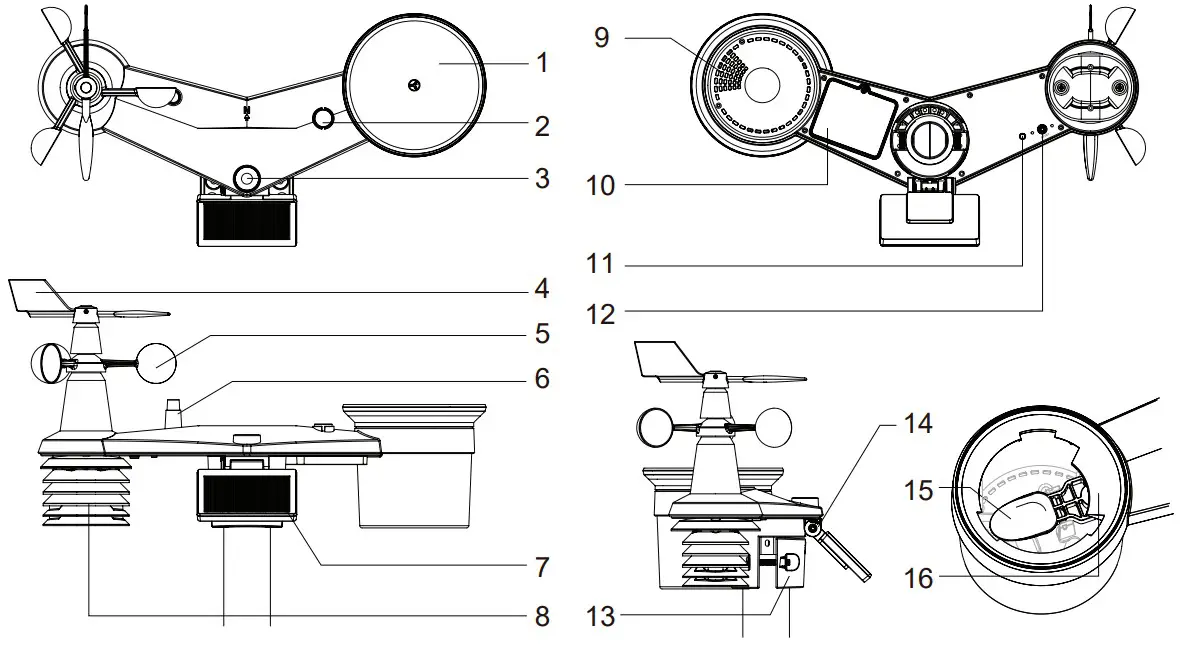
| 1 Rain collector 2 Balance indicator 3 UVI / light sensor 4 Wind vane 5 Wind cups 6 Antenna |
7 Solar panel 8 Radiation shield and thermo-hygro sensor 9 Drain holes 10 Battery door 11 Red LED indicator |
12 [ RESET ] key 13 Mounting clamp 14 Adjustable hinge of solar panel 15 Tipping bucket 16 Rain sensor |
INSTALLATION AND SETUP
INSTALL WIRELESS 7-IN-1 SENSOR
INSTALL WIND VANE
With reference to photo below, (a) locate and align the flat are on the wind vane shaft to the flat surface on the wind vane and push the vane onto the shaft (b) tighten the set screw with a precision screwdriver.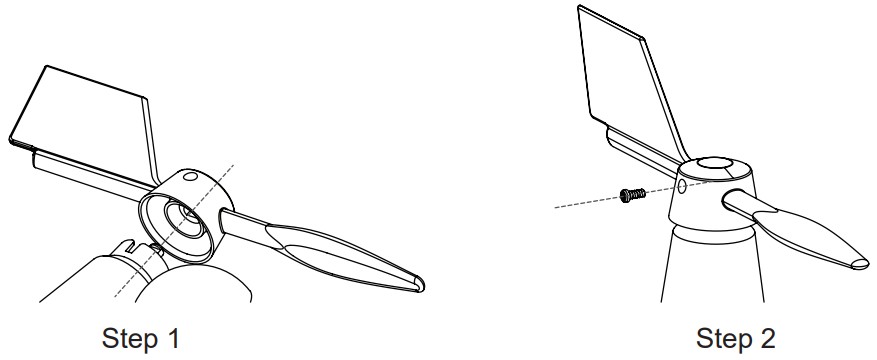 INSTALL RAIN GAUGE FUNNEL
INSTALL RAIN GAUGE FUNNEL
Install the rain gauge funnel and rotate clockwise to lock the funnel to the sensor array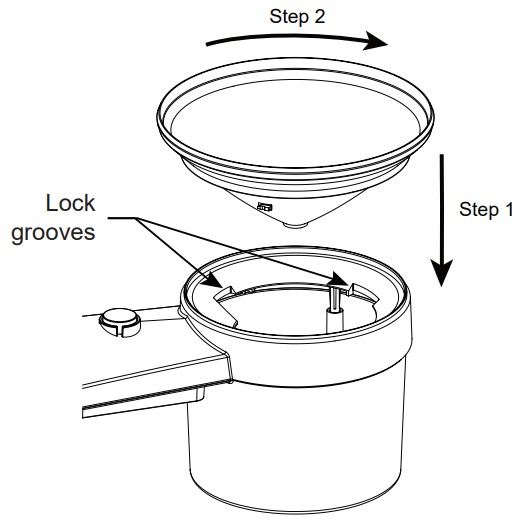 INSTALL BATTERIES
INSTALL BATTERIES
Unscrew the battery door at bottom of unit Insert the 3 AA batteries (non-rechargeable) according to the +/- polarity indicated The red LED indicator on the back of the sensor array will turn on, and then begin flashing every 12 seconds.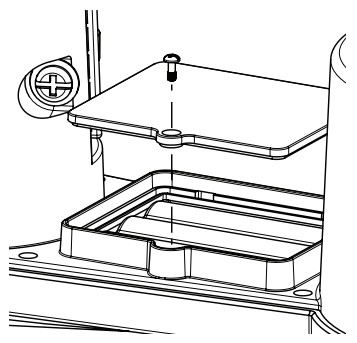 ADJUST THE SOLAR PANEL
ADJUST THE SOLAR PANEL
The tilting angle of solar panel can be adjusted vertically from 0° into 15°, 30°, 45° and 60° positions depending on the area you are living in For optimal power output year-round, please set the tilt angle that is closest to your latitude E g ,
| Location (latitude, longitude) | Solar panel tilt angle |  |
| Hamburg (53 558, 9 7874) | 60° | |
| Chicago (42 1146, -88 0464) | 45° | |
| Houston (29 7711, -95 3552) | 30° | |
| Bangkok (14 2752, 100 5684) | 15° | |
| Sydney (-33 5738, 151 3053) * | 30° |
*Sensors installed in Southern Hemisphere must have their solar panels facing North
Step 1: Loosen the screw lightly until the gears on the opposite side separated from lock position  Step 2: Push the screw inward until the gears on the opposite side separated from lock position
Step 2: Push the screw inward until the gears on the opposite side separated from lock position  Step 3: Adjust the vertical angle of the solar panel (0°, 15°, 30°, 45°, 60°) according to the latitude of your location.
Step 3: Adjust the vertical angle of the solar panel (0°, 15°, 30°, 45°, 60°) according to the latitude of your location. Step 4: Push the gear and tighten the screw until the gears are securely locked.
Step 4: Push the gear and tighten the screw until the gears are securely locked. MOUNTING KIT INSTALLATION
MOUNTING KIT INSTALLATION PLASTIC MOUNTING INSTALLATION
PLASTIC MOUNTING INSTALLATION
- Fasten the plastic pole onto your fix pole with mounting base, clamp, washers, screws and nuts Following below 1a, 1b, 1c sequences:
1a Insert the plastic pole into the hole of the mounting stand, and then secure it with the screw and nut.
 1b Apply 2 rubber pads on the mounting clamp
1b Apply 2 rubber pads on the mounting clamp
 1c Fasten the mounting stand and clamp together onto a fix pole with 4 long screws and nuts.
1c Fasten the mounting stand and clamp together onto a fix pole with 4 long screws and nuts.

- Apply 2 rubber pads on the inner sides of the mounting base and clamp of the sensor-array, and loosely fasten them together.

- Place the sensor-array over the mounting pole and align it to North direction before fastening the screws

![]() NOTE:
NOTE:
– Any metal object can attract lightning strikes, including your sensor-array mounting pole Never install sensor-array in stormy days.
– If you want to install a sensor-array on a house or building, consult a licensed electrical engineer to ensure proper grounding Direct lightning impact on a metal pole can damage or destroy your home.
– Installing the sensor at high location may result in personal injury or death Perform as many initial inspections and operations as possible on the ground and in buildings or houses Only install the sensor-array on clear, dry days.
DIRECTION ALIGNMENT
![]() Install the wireless 7-in-1 sensor in an open location with no obstructions above and around the sensor for accurate rain and wind measurement.
Install the wireless 7-in-1 sensor in an open location with no obstructions above and around the sensor for accurate rain and wind measurement.
Locate the North (N) marker on top of the 7-in-1 sensor and align the marker to point North upon final installation with a compass or GPS. Tighten the mounting bracket around a 30 to 40 mm diameter pole (not included) using two screw and nuts provided.
Use the bubble level on the 7-in-1 sensor to make sure the sensor is completely level for proper measurement of rainfall, UV and light intensity. POINTING THE WIRELESS 7-IN-1 SENSOR TO SOUTH
POINTING THE WIRELESS 7-IN-1 SENSOR TO SOUTH
The outdoor 7-IN-1 sensor is calibrated to point to North for the maximum accuracy However, for the user’s convenience (e g users in the Southern hemisphere), it is possible to use the sensor with the wind vane pointing to South.
- Install the 7-IN-1 wireless sensor with its wind meter end pointing to South (Please refer to POINTING THE WIRELESS 7-IN-1 SENSOR TO SOUTH section for mounting details)
- Select “S’ in hemisphere section of the setup UI setup page (Please refer to SETUP THE WEATHER SERVER CONNECTION section’s SETUP page for setup details)
- Press Apply icon to confirm and exit.
![]() NOTE:
NOTE:
Changing the hemisphere setting will automatically switch the direction of the moon phase on the display
INSTALL WIRELESS INDOOR SENSOR
- Remove the battery door of the sensor.
- Use the channel slide switch to set the channel number for the sensor (e g Channel 1)
- Insert 2 x AA size batteries into the battery compartment and close the battery door according to the polarity information marked on the battery compartment.
- The sensor is in synchronization mode, and can be registered to the console within the next few minutes The transmission status LED will begin to flash every 1 minute.

![]() NOTE:
NOTE:
– If you need to re-assign the sensor channel, slide the channel slide switch to the new channel position. For the new channel number to be effective, press [ RESET ] key on the sensor
– Avoid placing the sensors in direct sunlight, rain or snow
– To avoid the sensor/s and console pairing failure during new console setup, please power up the sensor/s first, and then press [ RESET ] key on the main unit (no need on sensors)
PLACING THE WIRELESS INDOOR SENSOR
![]() Place a screw on the wall that you wish to hang the sensor on Hang the sensor onto the screw by the wall mounting holder You can also place the sensor on a table by itself
Place a screw on the wall that you wish to hang the sensor on Hang the sensor onto the screw by the wall mounting holder You can also place the sensor on a table by itself  SETUP THE CONSOLE
SETUP THE CONSOLE
POWER UP THE CONSOLE
- Plug the adapter provided to the power jack at the back of the console.
- Once the console is turned on, all the segments of the LCD will be shown momentarily.
- The console will automatically enters sensor synchronization mode and AP mode (refer to SETUP WI-FI CONNECTION)
NOTE:
If no display appears when power up the console You can press [ RESET ] key by using a pointed object If this process still not work, you can remove the backup battery and unplug the adaptor then re-power up the console again.
SYNCHRONIZING WIRELESS 7-IN-1 SENSOR AND INDOOR SENSOR(S)
Immediately after power up, while still in Synchronization mode, the 7-in-1 sensor and Indoor Sensor can be paired to the console automatically Once your sensors are paired up, the sensors’ signal strength indicator and weather reading will appear on your console display.
BACKUP BATTERY
Backup batteries are used to keep time-sensitive information on the console’s memory during.
 BUILT-IN MEMORY
BUILT-IN MEMORY
The console has built-in FLASH memory that holds the vital settings These include:
– Time Zone, DST status, Time SYNC status, WI-FI and Weather server setting, Latitude / Longitude, Hemisphere setting, Calibration values, and Sensor ID of paired sensor(s)
RESET AND FACTORY HARD RESET
To reset the console and start again, press the [ RESET ] key once
To hard reset the console and resume factory settings, press and hold the [ RESET ] key for 6 seconds
RESYNCHRONIZE SENSORS
Press the [ SENSOR / WI-FI ] key once for the console to enter sensor Synchronization mode, and the console will re-register all the sensors that have already been registered to it before
i e the console will not lose the connection of the sensors that you’d paired up before
CHANGING BATTERIES AND MANUAL PAIRING OF SENSOR
Whenever you changed the batteries of the wireless indoor or 7-in-1 weather sensor, resynchronization must be done manually
- Change all the batteries to new ones in the sensor
- Press [ SENSOR / WI-FI ] key on the console to enter sensor synchronization mode
- Press [ RESET ] key on the wireless indoor or 7-in-1 weather sensor
SYNCHRONIZING ADDITIONAL WIRELESS SENSOR(S) (OPTIONAL)
The console can support up to 7 additional wireless sensors
- Press the [ SENSOR / WI-FI ] key once on the console to enter synchronization mode
- Press the [ RESET ] key on the new sensor, and wait for a few minutes for the new sensor to paired to the console
![]() NOTE:
NOTE:
– Channel number of the indoor sensor must not be duplicated among the sensors Please refer to “INSTALL WIRELESS INDOOR SENSOR” for details
– This console can support different type of additional wireless sensor, e.g. soil moisture and pool sensor If you would like to pair up additional sensors, please check with your retailer for more detail
POINTING THE WIRELESS 7-IN-1 SENSOR TO SOUTH
The outdoor 7-IN-1 sensor is calibrated to point to North for the maximum accuracy However, for the user’s convenience (e g users in the Southern hemisphere), it is possible to use the sensor with the wind vane pointing to South
- Install the 7-IN-1 wireless sensor with its wind meter end pointing to South (Please refer to INSTALLATION OF THE WIRELESS SENSOR section for mounting details)
- Select “S’ in hemisphere section of the setup UI setup page (Please refer to SETUP THE WEATHER SERVER CONNECTION section for setup details)
- Press Apply icon to confirm and exit.
![]() NOTE:
NOTE:
Changing the hemisphere setting will automatically switch the direction of the moon phase on the display
CREATE WEATHER SERVER ACCOUNT & SETUP WI-FI CONNECTION
The console can upload weather data to WUnderground and / or Weathercloud through WI-FI router, you can follow the step below to setup your device
![]() NOTE:
NOTE:
The Weather Underground and Weathercloud website are subjected to change without notice
CREATE WEATHER UNDERGROUND ACCOUNT
- In https://www.wunderground.com click the “Join” on the top right corner to open the registration page Follow the instructions to create your account

 NOTE:
NOTE:
Use the valid email address to register your account - After you have created your account and completed the Email validation, please go back to the WUndergound web page to login Then, click “My Profile” button on the top to open the drop-down menu and click “My Weather Station”

- In “My Weather Station” page, press the “Add New Device” button to add your device
- Follow their instruction to enter your station information, in the Step “Tell Us More About Your Device”, (1) enter a Name for your weather station (2) choose “Other” in “Device Hardware” section and fill in other the other information (3) select “I Accept” to accept Weather underground’s privacy terms, (4) click “Next” to create your station ID and key

- Jot down Your “Station ID” and “Station key” for the further setup step

CREATE WEATHERCLOUD ACCOUNT
- In https://weathercloud.net enter your information in “Join us today” section, then follow the instructions to create your account
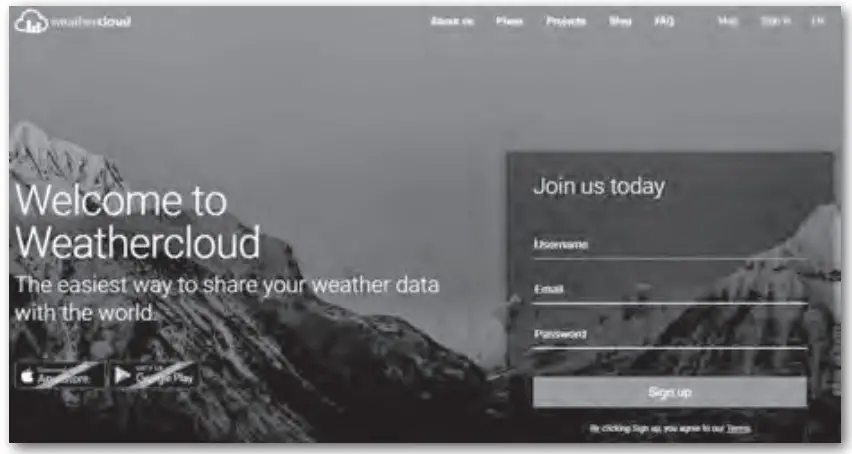
 NOTE:
NOTE:
Use the valid email address to register your account - Sign in weathercloud and then you will go the “Devices” page, click “+ New” to create new device

- Enter all the information in Create new device page, for the Model* selection box select the “W100 Series” under “CCL” section for the Link type* selection box select the “SETTINGS”, Once you have completed, click Create

- Jot down your ID and key for the further setup step
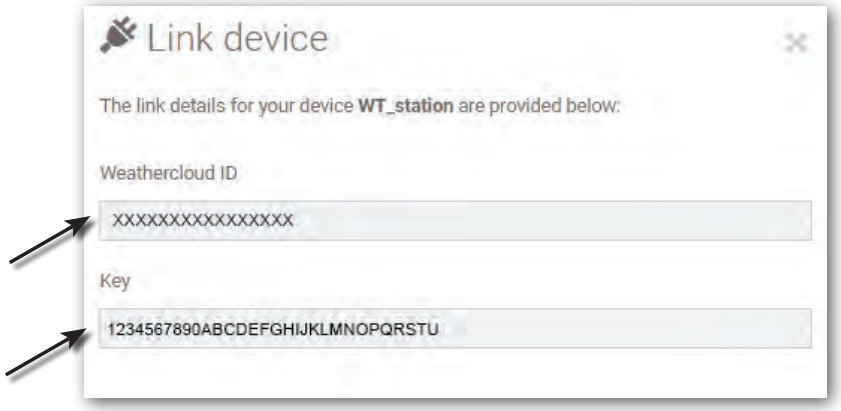
SETUP WI-FI CONNECTION
- When you power up the console for the first time, the console LCD will show flashing “AP” and “
 ” icon to signify that it has entered AP (Access Point) mode, and is ready for WI-FI settings User can also press and hold the [ SENSOR / WI-FI ] key for 6 seconds to enter AP mode manually
” icon to signify that it has entered AP (Access Point) mode, and is ready for WI-FI settings User can also press and hold the [ SENSOR / WI-FI ] key for 6 seconds to enter AP mode manually - Use the smart phone, tablet, or computer to connect the console through WI-FI
- In PC / Mac choose WiFi network settings or In Android / iOS choose setting WI-FI to select the console’s SSID: PWS-XXXXXX in the list and it will need several second to connect

- Once connected, enter the following IP address into your internet browser’s address bar, to access the console’s web interface: https://192.168.1.1
![]() NOTE :
NOTE :
– Some browsers will treat 192.168.1.1 as a search, so make sure you include https:// header
– Recommended browsers, such as the latest version of Chrome, Safari, Edge, Firefox or Opera
– WI-FI network interface of PC / Mac or mobile subject to change
CREATE AWEKAS ACCOUNT
You have the possibility to use a weather service of a third party provider, as shown here with the example of AWEKAS (https://join.awekas.at). Detailed instructions for setting up AWEKAS are available for download: https://www.bresser.de/download/WSX3001
WI-FI CONNECTION STATUS
Below is the WI-FI icon status on the console LCD:
| Stable: Console is in connection with WI-FI router | |
| Flashing: Console is trying to connect to WI-FI router | |
| Flashing: Console currently in Access Point (AP) mode |
SETUP THE WEATHER SERVER CONNECTION
Enter the following information into the below web interface “SETUP” page to connect the console to weather server, If you do not want to use Wunderground.com or Weathercloud.net, please empty the station ID & key to ignore the data upload v NOTE:
v NOTE:
– When WI-FI setup is completed, your PC / Mac or mobile will resume your default WI-FI connection
– During AP mode, you can press and hold the [ SENSOR / WI-FI ] key for 6 seconds to stop AP mode and the console will restore your previous setting
TIME ZONE
To automtically set the time display to your time-zone, change the time zone in SETUP page of previous section from ‘0:00’ (default) to your time zone (e g +1:00 for Germany)
 TIME SERVER CONNECTION STATUS
TIME SERVER CONNECTION STATUS
After the console has connected to the internet, it will attempt to connect to the internet time server to obtain the UTC time Once the connection succeeds and the console’s time has been updated, the “SYNC ” icon will appear on the LCD.
 The time will automatically synchronize Internet time server at 12:00AM and 12:00PM per day Also you can press the [REFRESH ] key to get the internet time manually within 1 minute.
The time will automatically synchronize Internet time server at 12:00AM and 12:00PM per day Also you can press the [REFRESH ] key to get the internet time manually within 1 minute.
ADVANCE SETTING IN WEB INTERFACE
Press “ADVANCED” key at the top of web interface to enter the advance setting page, this page allow you to set and view the calibration data of the console, as well as update the firmware version on PC / Mac web browser. CALIBRATION
CALIBRATION
- User can input the offset and/or gain values for different parameters while current offset and gain values are shown next to their corresponding blank.
- Once completed, press Apply at the bottom of the SETUP page The current offset value will show the previous value that you entered, please input the new value in the blank if any changes needed, the new value will effective once you press Apply icon in SETUP page.
![]() NOTE:
NOTE:
– Calibration of most parameter is not required, with the exception of Relative Pressure, which must be calibrated to sea-level to account for altitude effects.
– Indoor temperature and humidity calibration values are not applicable for this console
VIEW YOUR WEATHER DATA IN WUNDERGROUND
To view your weather station live data in a web browser (PC / Mac or mobile version), please visit https://www.wunderground.com, and then enter your “Station ID” in the searching box
Your weather data will show up on the next page You can also login your account to view and download the recorded data of your weather station  Another way to view your station is use the web browser URL bar, type below in the URL bar: https://www.wunderground.com/dashboard/pws/XXXX
Another way to view your station is use the web browser URL bar, type below in the URL bar: https://www.wunderground.com/dashboard/pws/XXXX
Then replace the XXXX by your Weather underground station ID to view your station live data.
You can also check Weather Underground web site to learn more about their mobile App for Android and iOS.
VIEWING YOUR WEATHER DATA IN WEATHERCLOUD
- To view your weather station live data in a web browser (PC / Mac or mobile version), please visit https://weathercloud.net and sign in your own account
- Click the
 icon inside the
icon inside the  pull down menu of your station
pull down menu of your station 
- Click “Current”, “Wind”, “Evolution” or “Inside” icon to view the live data of your weather station

FIRMWARE UPDATE
The console supports OTA firmware update capability. Its firmware may be updated over the air anytime (whenever necessary) through any web-browser on a PC / Mac with WI-FI connectivity Update function, however, is not available through mobile/smart devices.
FIRMWARE UPDATE STEP
- Download the latest version firmware to your PC / Mac.
- Set the Console into AP (access point) mode then connect the PC / Mac to the console (ref to “SETUP WI-FI CONNECTION” section in previous page)
- Click the Browse in firmware update section and browse the location of the file you download in step 1. To update the WI-FI firmware, click the Browse in WI-FI firmware section
- Click the corresponding Upload to start transfer the firmware file to console.
- In the meantime, the console will execute the update automatically and will show the update progress on display (i.e.100 is completion)
 The update time is around 5 ~ 8 minutes
The update time is around 5 ~ 8 minutes - The console will restart once the update is completed.
- The console will stay in AP mode for you to check the firmware version and all the current setting.
IMPORTANT NOTE:
– Please keep connecting the power during the firmware update process.
– Please make sure your PC / Mac’s WI-FI connection is stable.
– When the update process start, do not operate the PC / Mac and console until the update finished.
– During firmware update the console will stop upload data to the cloud server. It will reconnect to your WI-FI router and upload the data again once the firmware update succeed. If the console cannot connect to your router, please enter the SETUP page to setup again.
– After the firmware update, If the setup informations are missing, please input the setup information again.
– Firmware update process have potectial risk, which cannot guarantee 100% success If the update fail, please redo the above step to update again.
OTHER SETTING & FUNCTIONS OF THE CONSOLE
MANUAL CLOCK SETTING
This console is designed to obtain the UTC time by synchronize with the assigned internet time server. If you want to use it offline, you can set the time and date manually. During the first time startup, press and hold the [ SENSOR / WI-FI ] key for 6 seconds and let the console back to normal mode.
- In normal mode, press and hold [ CLOCK SET ] key for 2 seconds to enter setting
- The setting sequence: DST AUTO/OFF
 Hour
Hour Minute
Minute second
second 12/24 hour format
12/24 hour format Year
Year  Month
Month  Day
Day M-D/D-M format
M-D/D-M format  Time sync ON/OFF
Time sync ON/OFF weekday Language
weekday Language - Press [ ∧ ] or [ ∨ ] key to change the value Press and hold the key for quick-adjust
- Press [ CLOCK SET ] key to save and exit the setting mode, or the unit will automatically exit the setting mode 60 seconds later without pressing any key
![]() NOTE:
NOTE:
– In normal mode, press [ CLOCK SET ] key to switch between year and date display.
– During the setting, you can press and hold [ CLOCK SET ] key for 2 seconds to back to normal model.
DAYLIGHT SAVING TIME (DST)
DST function is set to “AUTO” by default (for EU or US version) If the current date on display is with in the summer daylight saving period, the time will be automatically adjusted forward by +1 hour, and DST icon will be shown on the LCD display.
MOON PHASE
The moon phase is determined by the time, date and time zone The following table explains the moon phase icons of the Northern and Southern Hemispheres
Please refer to POINTING THE WIRELESS 7-IN-1 SENSOR TO SOUTH section about how to setup for the Southern Hemispheres.
| Northern Hemisphere |
Moon Phase | Southern Hemisphere |
| New Moon | ||
| Waxing Crescent | ||
| First quarter | ||
| Waxing Gibbous | ||
| Full Moon | ||
| Waning Gibbous | ||
| Third quarter | ||
| Waning Crescent |
SUNRISE & SUNSET TIME
The console indicates your location’s sunrise & sunset time by the time zone, latitude and longitude you entered Please enter the correct information in the regarding settings If the latitude and longitude values do not match the time zone, the sunrise & sunset time cannot be shown.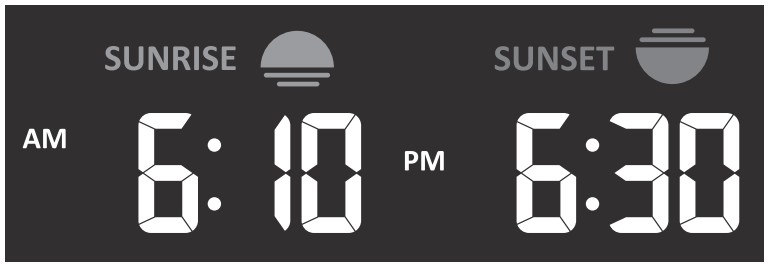 SETTING ALARM TIME
SETTING ALARM TIME
1 In normal time mode, press and hold [ ALARM ] key for 2 seconds until the alarm hour digit flashes to enter alarm time setting mode.
2 Press [∧] or [ ∨ ] key to change the value Press and hold the key for quick-adjust.
3 Press [ ALARM ] key again to step the setting value to Minute with the Minute digit flashing.
4 Press [∧ ] or [ ∨ ] key to adjust the value of the flashing digit.
5 Press [ ALARM ] key to save and exit the setting.
![]() NOTE:
NOTE:
– In alarm mode, the “![]() ” icon will display on the LCD
” icon will display on the LCD
– The alarm function will turn on automatically once you set the alarm time
ACTIVATING ALARM AND TEMPERATURE PRE-ALARM FUNCTION
- In normal mode, press [ ALARM ] key to show the alarm time for 5 seconds.
- When the alarm time displays, press [ ALARM ] key again to activate the alarm function Or press [ ALARM ] key twice to activate the alarm with ice pre-alarm function.
| Alarm off | |
| Alarm on | |
| Alarm with ice-alert |
![]() NOTE:
NOTE:
Once the ice pre-alert activated, the alarm will sound 30 minutes earlier if it detects outside temperature is below -3°C.
When clock reach the alarm time, alarm sound will start.
Where it can be stopped by following operation:
– Auto-stop after 2 minutes alarming if without any operation and the alarm will activate again in the next day.
– By pressing [ALARM / SNOOZE] key to enter snooze that the alarm will sound again after 5 minutes.
– By pressing and hold [ALARM / SNOOZE] key for 2 seconds to stop the alarm and will activate again in the next day.
– By pressing [ ALARM ] key to stop the alarm and the alarm will activate again in the next day.
![]() NOTE:
NOTE:
– The snooze could be used continuously in 24 hours.
– During the snooze, the alarm icon “ ![]() ” will keep flashing.
” will keep flashing.
TEMPERATURE / HUMIDITY FUNCTION
– The temperature and humidity reading are display on the outdoor and indoor (CH) section.
– Use the [ °C / °F ] slide switch to select the temperature display unit.
– If temperature / humidity is below the measurement range, the reading will show “Lo” If temperature / humidity is above the measurement range, the reading will show “HI”.
COMFORT INDICATION
The comfort indication is a pictorial indication based on indoor air temperature and humidity in an attempt to determine comfort level.
![]() NOTE:
NOTE:
– Comfort indication can vary under the same temperature, depending on the humidity
– There is no comfort indication when temperature is below 0°C (32°F) or over 60°C (140°F)
WIRELESS SENSOR SIGNAL RECEIVING
1 The console display signal strength for the wireless sensor(s), as per table below:
| Outdoor 7-in-1 sensor | |||
| Indoor channel sensor |
2 If the signal has discontinued and does not recover within 15 minutes, the signal icon will disappear The temperature and humidity will display “Er” for the corresponding channel.
3 If the signal does not recover within 48 hours, the “Er” display will become permanent You need to replace the batteries and then press [ SENSOR / WI-FI] key to pair up the sensor again.
VIEW THE OTHER INDOOR CHANNELS (OPTIONAL FEATURE WITH ADD ON EXTRA
SENSORS)
This console is capable to pair with a wireless 7-IN-1 sensor and up to 7 wireless indoor sensors If you have 2 or more Indoor sensors, you can press [ CHANNEL ] key to switch between different wireless channels in normal mode, or press and hold [ CHANNEL ] key for 2 seconds to toggle auto-cycle mode to display the connected channels at 4 seconds interval. During auto-cycle mode, the![]() icon will show on the indoor channel section of the console’s display Press [ CHANNEL ] key to stop auto cycle and display the current channel.
icon will show on the indoor channel section of the console’s display Press [ CHANNEL ] key to stop auto cycle and display the current channel.
TREND INDICATOR
The trend indicator shows the trends of changes in the forthcoming few minutes The icon will appear in temperature, humidity, index and baro section.
![]() WIND
WIND
WIND SPEED AND DIRECTION SECTION OVERVIEW TO SET THE WIND SPEED UNIT AND DIRECTION DISPLAY FORMAT
TO SET THE WIND SPEED UNIT AND DIRECTION DISPLAY FORMAT
1 In normal mode, press and hold [ WIND ] key for 2 seconds to enter into wind speed unit mode and the unit will flash. Press [∧] or [ ∨ ]key to change the wind speed unit in this sequence: m/s  km/h
km/h knots
knots mph
mph
2 Press [ WIND ] key again to enter wind direction setting mode The wind direction reading will flash, and then press [∧] or [ ∨ ] key to select the display format between 360 degree or 16 direction
3 Press [ WIND ] key again to return normal mode
TO SELECT THE WIND DISPLAY MODE
In normal mode, press [ WIND ] key to switch between BEAUFORT scale, AVERAGE and GUST wind speed.
BEAUFORT SCALE TABLE
The Beaufort scale is an international scale of wind velocities ranging from 0 (calm) to 12 (Hurricane force).
|
Beaufort Scale |
Description | Wind Speed |
Land Condition |
| 0 | Calm | < 1 km/h |
Calm. Smoke rises vertically. |
| < 1 mph | |||
| < 1 knots | |||
| < 0.3 m/s | |||
| 1 | Light air | 1.1 ~ 5km/h |
Smoke drift indicates wind direction. Leaves and wind vanes are stationary. |
| 1 ~ 3 mph | |||
| 1 ~ 3 knots | |||
| 0.3 ~ 1.5 m/s | |||
| 2 | Light breeze | 6 ~ 11 km/h | Wind felt on exposed skin. Leaves rustle. Wind vanes begin to move. |
| 4 ~ 7 mph | |||
| 4 ~ 6 knots | |||
| 1.6 ~ 3.3 m/s |
| 3 | Gentle breeze | 12 ~ 19 km/h | Leaves and small twigs constantly moving, light flags extended. |
| 8 ~ 12 mph | |||
| 7 ~ 10 knots | |||
| 3.4 ~ 5.4 m/s | |||
| 4 | Moderate breeze | 20 ~ 28 km/h | Dust and loose paper raised. Small branches begin to move. |
| 13 ~ 17 mph | |||
| 11 ~ 16 knots | |||
| 5.5 ~ 7.9 m/s | |||
| 5 | Fresh breeze | 29 ~ 38 km/h | Branches of a moderate size move. Small trees in leaf begin to sway. |
| 18 ~ 24 mph | |||
| 17 ~ 21 knots | |||
| 8.0 ~ 10.7 m/s | |||
| 6 | Strong breeze | 39 ~ 49 km/h | Large branches in motion. Whistling heard in overhead wires. Umbrella use becomes difficult. Empty plastic bins tip over. |
| 25 ~ 30 mph | |||
| 22 ~ 27 knots | |||
| 10.8 ~ 13.8 m/s | |||
| 7 | High wind | 50 ~ 61 km/h | Whole trees in motion. Effort needed to walk against the wind. |
| 31 ~ 38 mph | |||
| 28 ~ 33 knots | |||
| 13.9 ~ 17.1 m/s | |||
| 8 | Gale | 62 ~ 74 km/h | Some twigs broken from trees. Cars veer on road. Progress on foot is seriously impeded |
| 39 ~ 46 mph | |||
| 34 ~ 40 knots | |||
| 17.2 ~ 20.7 m/s | |||
| 9 | Strong gale | 75 ~ 88 km/h | Some branches break off trees, and some small trees blow over. Construction / temporary signs and barricades blow over. |
| 47 ~ 54 mph | |||
| 41 ~ 47 knots | |||
| 20.8 ~ 24.4 m/s | |||
| 10 | Storm | 89 ~ 102 km/h | Trees are broken off or uprooted, structural damage likely. |
| 55 ~ 63 mph | |||
| 48 ~ 55 knots | |||
| 24.5 ~ 28.4 m/s | |||
| 11 | Violent storm | 103 ~ 117 km/h | Widespread vegetation and structural damage likely. |
| 64 ~ 73 mph | |||
| 56 ~ 63 knots | |||
| 28.5 ~ 32.6 m/s | |||
| 12 | Hurricane force | ≥ 118 km/h | Severe widespread damage to vegetation and structures. Debris and unsecured objects are hurled about. |
| ≥ 74 mph | |||
| ≥ 64 knots | |||
| ≥ 32.7m/s |
WEATHER INDEX
At the WEATHER INDEX section, you can press [ INDEX ] key to view different weather index in this sequence: FEELS LIKE DEWPOINT
DEWPOINT  HEAT INDEX
HEAT INDEX  WIND CHILL.
WIND CHILL.
FEELS LIKE
Feels Like Temperature shows what the outdoor temperature will feel like It’s a collective mixture of Wind Chill factor (18°C or below) and the Heat Index (26°C or above) For temperatures in the region between 18 1°C to 25 9°C where both wind and humidity are less significant in affecting the temperature, the device will show the actual outdoor measured temperature as Feels Like Temperature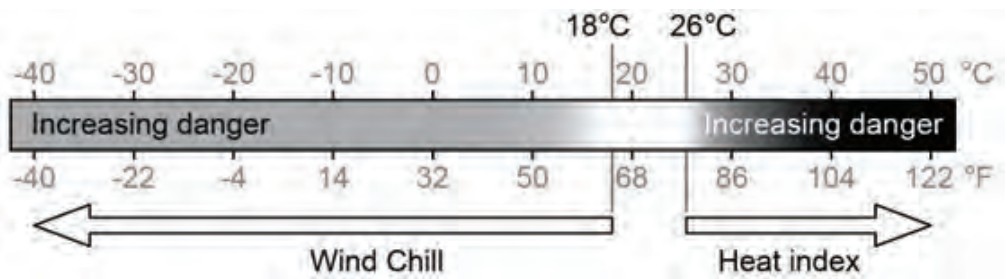 DEW POINT
DEW POINT
– The dew point is the temperature below which the water vapor in air at constant barometric pressure condenses into liquid water at the same rate at which it evaporates The condensed water is called dew when it forms on a solid surface
– The dew point temperature is determined by the temperature & humidity data from wireless 7-IN-1 sensor
HEAT INDEX
The heat index which is determined by the wireless 7-IN-1 sensor’s temperature & humidity data when the temperature is between 26°C (79°F) and 50°C (120°F)
| Heat Index range | Warning | Explanation |
| 27°C to 32°C (80°F to 90°F) | Caution | Possibility of heat exhaustion |
| 33°C to 40°C (91°F to 105°F) | Extreme Caution | Possibility of heat dehydration |
| 41°C to 54°C (106°F to 129°F) | Danger | Heat exhaustion likely |
| ≥55°C (≥130°F) | Extreme Danger | Strong risk of dehydration / sun stroke |
WIND CHILL
A combination of the wireless 7-IN-1 sensor’s temperature and wind speed data determines the current wind chill factor Wind chill number are always lower than the air temperature for wind values where the formula applied is valid (i e due to limitation of formula, actual air temperature higher than 10°C with wind speed below 9km/h may result in erroneous wind chill reading).
WEATHER FORECAST
The built-in barometer continually monitor atmosphere pressure Based on the data collected, it can predict the weather conditions in the forthcoming 12~24 hours within a 30~50km (19~31 miles) radius.
![]() NOTE:
NOTE:
– The accuracy of a general pressure-based weather forecast is about 70% to 75%.
– The weather forecast is reflecting the weather situation for next 12~24 hours, it may not necessarily reflect the current situation.
– The SNOWY weather forecast is not based on the atmospheric pressure, but based on the temperature of outdoor When the temperature is below -3°C (26°F), the SNOWY weather icon will be displayed on the LCD.
BAROMETRIC PRESSURE
The atmospheric pressure is the pressure at any location of the earth caused by the weight of the column of air above it One atmospheric pressure refers to the average pressure and gradually decreases as altitude increases Meteorologists use barometers to measure atmospheric pressure Since variation in atmospheric pressure greatly affected by weather, it is possible to forecast the weather by measuring the changes in pressure.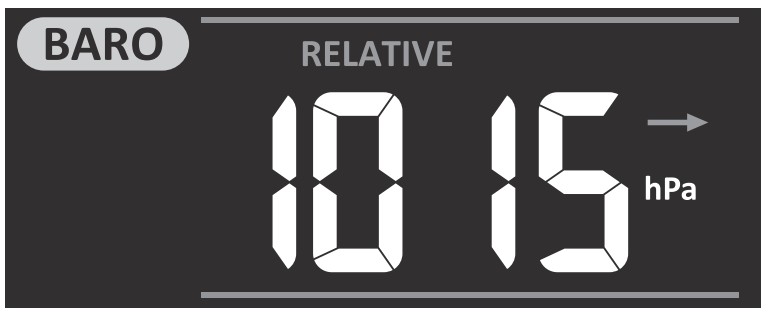 TO VIEW THE BAROMETRIC PRESSURE IN DIFFERENT UNIT
TO VIEW THE BAROMETRIC PRESSURE IN DIFFERENT UNIT
In normal mode, press [ BARO ] key to change the barometer unit in this sequence: hPa → inHg → mmHg.
TO SET ABSOLUTE OR RELATIVE BAROMETRIC PRESSURE
In normal mode, press and hold [ BARO ] key to switch between ABSOLUTE / RELATIVE barometric pressure.
RAIN
The RAINFALL section shows the rainfall or rain rate information.
TO SET THE RAINFALL UNIT
- Press and hold [ RAIN ] key for 2 seconds to enter unit setting mode.
- Press [∧] or [∨] key to toggle the unit between mm and in (rainfall) or mm/h and in/h (rain rate)
- Press [ RAIN ] key to confirm and exit the setting.
TO SELECT THE RAINFALL DISPLAY MODE
Press [ RAIN ] key to toggle between:
- HOURLY – the total rainfall in the past hour
- DAILY – the total rainfall from midnight (default)
- WEEKLY – the total rainfall of the current week
- MONTHLY- the total rainfall of the current calendar month
- Total – the total rainfall since the last reset
- Rate – Current rainfall rate (base on 10 min rain data)

Rain rate level definition:
| Level 1: Light rain 0 1~ 2 5 mm/h |
|
| Level 2: Moderate 2 51 ~ 10 0 mm/h |
|
| Level 3: Heavy rain 10 1 ~ 50 0 mm/h |
|
| Level 4 Violent rain: > 50 0 mm/h |
TO RESET THE TOTAL RAINFALL RECORD
In normal mode, press and hold [ HISTORY ] key for 2 seconds to reset all the rainfall record.
![]() NOTE:
NOTE:
To ensure to have correct data, please reset all the rainfall record when you reinstall your wireless 7-IN-1 sensor to other location.
LIGHT INTENSITY, UV INDEX & SUNBURN TIME
This section of display show the sunlight intensity, UV index and sunburn time Press the [ SUN ] key to change the mode
LIGHT INTENSITY MODE:
- During light intensity mode, press and hold [ SUN ] key for 2 seconds to enter unit setting
- press [∧] or [∨] key change the unit in sequence: Klux → Kfc → W/m²
- Press [ SUN ] key to confirm and exit the setting.
UV INDEX MODE:
To show the currect UV index detected by the outdoor sensor Corresponding exposure level and suggested protection indicator are also displayed.
 SUNBURN TIME MODE:
SUNBURN TIME MODE:
To show the recommended sunburn time according to current UV level.
 UV INDEX & SUNBURN TIME TABLE
UV INDEX & SUNBURN TIME TABLE
| Exposure level | Low | Moderate | High | Very high | Extreme | |||||||
| UV index | 1 | 2 | 3 | 4 | 5 | 6 | 7 | 8 | 9 | 10 | 11 | 12~16 |
| Sunburn time | N/A | 45 minutes | 30 minutes | 15 minutes | 10 minutes | |||||||
| Recommended protection indicator | N/A | Moderate or high UV level! Suggest to wear sunglasses, broad brim hat and long-sleeved clothing. |
Very high or Extreme UV level! Suggest to wear sunglasses, broad brim hat and long-sleeved clothing, If you have to stay outdoors, make sure to seek shade. |
|||||||||
NOTE:
– The sunburn time is based on normal skin type, it is just a reference of UV strength In general, the darker one’s skin is, the longer (or more radiation) it takes to affect the skin.
– The light intensity function is for sunlight detection.
MAX / MIN DATA RECORD
The console can record the accumulated MAX / MIN weather data with the corresponding time stamp for you to easy review.
TO VIEW THE ACCUMULATED MAX / MIN
In normal mode, press [ MAX / MIN ] key to check MAX/MIN records in the following display sequence is: outdoor MAX temperature  outdoor MIN temperature
outdoor MIN temperature  outdoor MAX humidity
outdoor MAX humidity outdoor MIN humidity
outdoor MIN humidity indoor current channel
indoor current channel  MAX temperature
MAX temperature  indoor current channel MIN temperature
indoor current channel MIN temperature  indoor current channel MAX humidity indoor
indoor current channel MAX humidity indoor current channel MIN humidity
current channel MIN humidity MAX average wind speed
MAX average wind speed  MAX gust
MAX gust MAX FEELS LIKE
MAX FEELS LIKE MIN FEELS LIKE
MIN FEELS LIKE  MAX dew point
MAX dew point  MIN dew point
MIN dew point  MAX heat index
MAX heat index  MIN heat index
MIN heat index  MAX wind chill
MAX wind chill MIN wind chill
MIN wind chill  MAX UV index
MAX UV index MAX light intensity
MAX light intensity MAX relative pressure
MAX relative pressure  MIN relative pressure
MIN relative pressure MAX absolute pressure
MAX absolute pressure MIN absolute pressure
MIN absolute pressure MAX rain rate.
MAX rain rate.
TO CLEAR THE MAX/MIN RECORDS
Press and hold [ MAX / MIN ] key for 2 seconds to reset the current on display MAX or MIN records
![]() NOTE:
NOTE:
The LCD will also display the![]() ” icon, data records time & date
” icon, data records time & date
PAST 24 HOURS HISTORY DATA
The console automatically stores the weather data of the past 24 hours
- Press [ HISTORY ] key to check the beginning of the current hour’s weather data, e g the current time is 7:25 am, March 8, the display will show the data of 7:00am, March 8.
- Press [ HISTORY ] key repeatedly to view older readings of the past 24 hours, e g 6:00am (Mar 8), 5:00am (Mar 8), …, 10:00am (Mar 7), 9:00am (Mar 7), 8:00am (Mar 7).
![]() NOTE:
NOTE:
The LCD will also display the ![]() icon, history data records with time & date.
icon, history data records with time & date.
WEATHER ALERT SETTING
Weather Alert can alert you of certain weather conditions Once the alert criterion is met, the alarm sound will activate and the LCD’s alert icon will flash.
TO SET ALERT
1 Press [ ALERT ] to select and display the desired weather alert reading in the sequence listed in the table below:
| Alert reading Sequence | Setting Range | Display Section | Default |
| Outdoor Temperature High Alert | -40°C ~ 80°C | Outdoor temperature & humidity | 40°C |
| Outdoor Temperature Low Alert | 0°C | ||
| Outdoor Humidity High Alert | 1% ~ 99% | 80% | |
| Outdoor Humidity Low Alert | 40% | ||
| Indoor Current Channel Temperature High Alert | -40°C ~ 80°C | Indoor CH temperature & humidity | 40°C |
| Indoor Current Channel Temperature Low Alert | 0°C | ||
| Indoor Current Channel Humidity High Alert | 1% ~ 99% | 80% | |
| Indoor Current Channel Humidity Low Alert | 40% | ||
| Average Wind Speed | 0.1m/s ~ 50m/s | Wind direction & speed | 17.2m/s |
| Feels Like High Alert | -65°C ~ 50°C | Weather index | 20°C |
| Feels Like Low Alert | 0°C | ||
| Dewpoint High Alert | -40°C ~ 80°C | 10°C | |
| Dewpoint Low Alert | -10°C | ||
| Heat Index High Alert | 26°C ~ 50°C | 30°C | |
| WindChill Low Alert | -65°C ~ 18°C | 0°C | |
| UV index High Alert | 1 ~16 | UV & light intensity | 10 |
| Light intensity High Alert | 0.01 ~ 200.0Klux | 100Klux | |
| Pressure Drop | 1hPa ~ 10hPa | Barometer | 3hPa |
| Hourly Rainfall | 1mm ~ 1000mm | Rainfall | 100mm |
2 Under the current alert reading, press and hold [ ALERT ] key for 2 seconds to enter alert setting and the alert reading will flash.
3 Press [∧] or [∨] key to adjust the value or press and hold the key to change rapidly
4 Press [ ALERT ] key to confirm the value.
5 Press [ ALARM ] key to toggle the regarding alert on / off.
6 Press [ ALERT ] key to shift to next alert reading.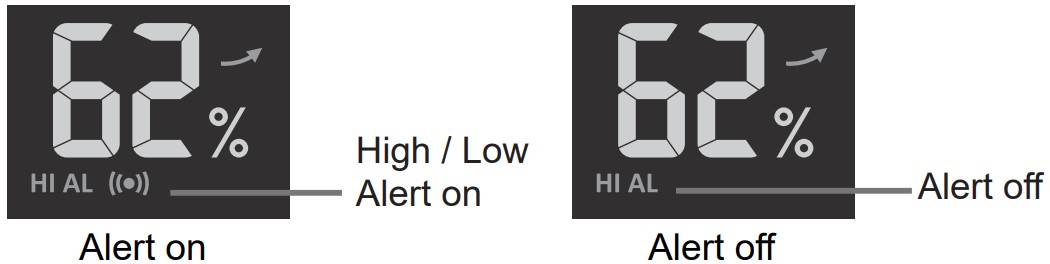 7 Press any key on the front side to save alert on /off status and back to normal mode, or it will automatically back to normal mode after 30 seconds without pressing any key.
7 Press any key on the front side to save alert on /off status and back to normal mode, or it will automatically back to normal mode after 30 seconds without pressing any key.
TO SILENCE THE ALERT ALARM
Press [ALARM / SNOOZE] key to silence the alert alarm or let the alarm automatically turn off after 2 minutes
![]() NOTE:
NOTE:
– Once the alert is triggered, the alarm will sound for 2 minutes and the related alert icon and readings will flash.
– If the alert alarm is automatically off after 2 minutes, the alert icon and readings will still keep flash until the weather reading is out of the alert range.
– The weather alert will sound again when the weather readings falls into the alert range again.
BACKLIGHT
The main unit backlight can be adjust, using the [ OFF / HI / LO ] sliding switch to select the appropriate brightness:
– Slide to the [ HI ] position for the brighter backlight.
– Slide to the [ LO ] position for the dimmer backlight.
– Slide to the [ OFF ] position turn off the backlight.
DISPLAY CONTRAST
Press [ / ] key in normal mode to adjust LCD contrast in order to fit table stand or wall
mount angle
MAINTENANCE
BATTERY REPLACEMENT
When low battery indicator “![]() ” is displayed in OUT or IN section, it indicates that the outdoor 7-IN-1 sensor and current channel sensor battery power is low respectively Please replace with new batteries
” is displayed in OUT or IN section, it indicates that the outdoor 7-IN-1 sensor and current channel sensor battery power is low respectively Please replace with new batteries  WIRELESS 7-IN-1 SENSOR MAINTENANCE
WIRELESS 7-IN-1 SENSOR MAINTENANCE

TROUBLESHOOT
|
Problems |
Solution |
| 7-in-1 wireless sensor is intermittent or no connection | 1. Make sure the sensor is within the transmission range 2.If it still not work, reset the sensor and resynchronize with console. |
| Indoor wireless sensor is intermittent or no connection | 1. Make sure the sensor is within the transmission range 2. Make sure the channel displayed match to the channel selection on sensor 3. If it still not work, reset the sensor and resynchronize with console. |
| No WiFi connection | 1. Check for WiFi symbol on the display, it should be alway on.
2. Make sure you connect to 2.4G band but not 5G band of your WiFi router. |
| Data not reporting to Wunderground.com or weathercloud.net | 1.Ensure your Station ID and Station Key are correct. 2. Ensure the date and time is correct on the tablet . If incorrect, you may be reporting old data, not real time data. 3.Ensure your time zone is set properly. If incorrect, you may be reporting old data, not real time data. |
| Wunderground Precip. Accum. Total graph offset 1 hour reset time, during summer daylight saving time | 1.Ensure the time zone of the device on Wunderground set correctly 2.Ensure the time zone and DST on your console are correct. 3.If you located your station out of US time zone region in Wunderground, the DST will be invalid. To solve this issue, please turn off the DST function in console. |
| Rainfall is not correct | 1.Please keep the rain collector clean 2.Make sure the tipping bucket inside can work smoothly |
| Temperature reading too high in the day time | 1. Check the ventilation fan inside the radiation shield to make sure it can work properly. 2.Make certain that the sensor array is not too close to heat generating sources or strictures, such as buildings, pavement, walls or air conditioning units. |
| Some condensation beneath the solar panel and UV sensor may occur overnight | This will disappear when temperature rises up under the sun and will not affect the performance of the unit. |
| Ventilating fan stops spinning | The fan is driven by solar panel and will automatically start spinning under 2 conditions: 1. When the sun is shining on the solar panel, and 2. Average wind speed is below 5 m/s for 1 minute. |
SPECIFICATIONS
CONSOLE
| General Specification | |
| Dimensions (W x H x D) | 215 x 172 x 29mm (8.5 x 6.8 x 1.1in) |
| Weight | 639g (with batteries) |
| Main power | DC 5V, 1A adaptor |
| Backup battery | 3 x AAA size 1.5V batteries (alkaline recommended) |
| Operating temperature range | -5˚C ~ 50˚C |
Wi-fi Communication Specification
| Wi-fi standard | 802.11 b/g/n |
| Wi-fi operating frequency : | 2.4GHz |
| Supported router security type | WPA/WPA2, WPA3, OPEN, WEP (WEP only support Hexadecimal password) |
| Supported device for setup UI | Built-in WI-FI with AP mode function smart devices, laptops e.g.: Android smart phone, Android pad, iPhone, iPad or PC/ Mac computer. |
| Recommended web browser for setup UI | Web browsers that support HTML 5, such as the latest version of Chrome, Safari, Edge, Firefox or Opera. |
Wireless Sensor side Communication Specification
| Support sensors | 1 Wireless 7-IN-1 weather outdoor sensor and up to 7 Wireless hygro-thermo indoor sensors |
| RF frequency (depend on country version) | 915Mhz (US version) / 868Mhz (EU or UK version) / 917Mhz (AU version) |
| RF transmission range | 150m |
Time Related Function Specification
| Time display | HH: MM: SS |
| Hour format | 12hr AM / PM or 24 hr |
| Date display | DD / MM or MM / DD |
| Time synchronize method | Through Internet time server to synchronize the UTC |
| Weekday languages | EN / DE / FR / ES / IT / NL / RU |
| Time Zone | +13 ~ -12 hour |
| DST | AUTO / OFF |
Barometer Display & Function Specification
Note: The following details are listed as they are displayed or operate on the console
| Barometer unit | hPa, inHg and mmHg |
| Measuring range | 540 ~ 1100hPa (relative setting range 930 ~ 1050hPa) |
| Accuracy | (700 ~ 1100hPa ± 5hPa) / (540 ~ 696hPa ± 8hPa) (20.67 ~ 32.48inHg ± 0.15inHg) / (15.95 ~ 20.55inHg ±0.24inHg) (525 ~ 825mmHg ± 3.8mmHg) / (405 ~ 522mmHg ± 6mmHg) Typical at 25°C (77°F) |
| Resolution | 1hPa / 0.01inHg / 0.1mmHg |
| Weather forecast | Sunny / Clear, Slightly Cloudy, Cloudy, Rainy, Rainy / Stormy and Snowy |
| Display modes | Current |
| Memory modes | Historical data of past 24 hours, daily Max / Min |
| Alarm | Pressure change alert |
Indoor / Outdoor Temperature Display & Function Specification
Note: The following details are listed as they are displayed or operate on the console
| Temperature unit | °C and °F |
|
Outdoor accuracy |
-40~-20°C ±1.0°C (-40 ~ -4°F ± 1.8°F) -19.9~0°C ±0.7°C (-3.8 ~ 32°F ± 1.3°F) 0.1~60°C ±0.4°C (-32.1 ~ 140°F ± 0.7°F) |
| Indoor accuracy | -40 ~ 60°C ± 0.4°C (-40 ~ 140°F ± 0.7°F) |
| Resolution | °C / °F (1 decimal place) |
| Display modes | Current |
| Memory modes | Historical data of past 24 hours, daily Max / Min |
| Alarm | Hi / Lo temperature alert |
Indoor / Outdoor Humidity Display & Function Specification
Note: The following details are listed as they are displayed or operate on the console
| Humidity unit | % |
|
Outdoor accuracy |
1~9% RH ± 5% RH @25°C (77°F) 10~90% RH ± 3.5% RH @25°C (77°F) 91~99% RH ± 5% RH @25°C (77°F) |
| Indoor accuracy | 1 ~ 90% RH ± 2.5% RH @ 25°C (77°F) 90 ~ 99% RH ± 3.5% RH @ 25°C (77°F) |
| Resolution | 1% |
| Display modes | Current |
| Memory modes | Historical data of past 24 hours, Max / Min |
| Alarm | Hi / Lo Humidity Alert |
Wind Speed & Direction Display and Function Specification
Note: The following detail are listed as they are displayed or operate on the console
| Wind speed unit | mph, m/s, km/h and knots |
| Wind speed display range | 0 ~ 112mph, 50m/s, 180km/h, 97knots |
| Resolution | mph, m/s, km/h and knots (1 decimal place) |
| Speed accuracy | < 5m/s: +/- 0.8m/s; > 5m/s: +/- 6% (whichever is greater) |
| Display mode | Gust / Average |
| Memory modes | Historical Data of past 24 hours, Max Gust / Average |
| Alarm | Hi Wind Speed Alert (Average) |
| Wind direction display mode | 16 directions or 360 degree |
Rain Display & Function Specification
Note: The following details are listed as they are displayed or operate on the console
| Unit for rainfall | mm and in |
| Accuracy for rainfall | ± 7% or 1 tip |
| Range of rainfall | 0 ~ 19999mm (0 ~ 787.3 in) |
| Resolution | 0.254mm (3 decimal place in mm) |
| Display modes | Current |
| Memory modes | Historical Data of the past 24 hours, Max |
| Rainfall display mode | Hourly / Daily / Weekly / Monthly / Total rainfall |
| Alarm | Hi Daily Rainfall Alert |
UV INDEX DISPLAY AND FUNCTION SPECIFICATION
Note: The following detail are listed as they are displayed or operate on the console
| Display range | 0 ~ 16 |
| Resolution | 1 decimal place |
| Display mode | UV index, sunburn time |
| Memory modes | Historical Data of past 24 hours, Max |
| Alarm | Hi UV Alert |
UV INDEX DISPLAY AND FUNCTION SPECIFICATION
Note: The following detail are listed as they are displayed or operate on the console
| Light intensity unit | Klux, Kfc and W/m² |
| Display range | 0 ~ 200Klux |
| Resolution | Klux, Kfc and W/m² (2 decimal place) |
| Memory modes | Historical Data of past 24 hours, Max |
| Alarm | Hi Light Intensity Alert |
Weather Index Display & Function Specification
Note: The following details are listed as they are displayed or operate on the console
| Weather index mode | Feels like, Wind Chill, Heat Index and Dew point |
| Feels like display range | -65 ~ 50°C |
| Dew point display range | -20 ~ 80°C |
| Heat index display range | 26 ~ 50°C |
| Wind chill display range | -65 ~ 18°C (wind speed >4.8km/h) |
| Display modes | Current |
| Memory modes | Historical Data of past 24 hours, Max / Min |
| Alarm | Feels like Hi/Lo Alert; Dew Point Hi/Lo Alert; Heat Index Hi Alert, Wind Chill Lo Alert |
WIRELESS 7-IN-1 SENSOR
| Dimensions (W x H x D) | 390 x 230 x 185 mm (15.4 x 9.1 x 7.3in) (Not include pole and stand) |
| Weight | 955g (with Batteries) |
| Backup power | 3 x AA size 1.5V batteries (Non-rechargeable Lithium batteries recommended) |
| Weather data | Temperature, Humidity, Wind speed, Wind direction, Rainfall, UV and light intensity |
| RF transmission range | 150m |
| RF frequency (depend on country version) | 915Mhz (US) / 868Mhz (EU, UK) / 917Mhz (AU) |
| Transmission interval | 12 seconds |
| Operating range | -40 ~ 60°C (-40 ~ 140°F) |
| Operating humidity range | 1 ~99% RH non-condensing |
WIRELESS THERMO-HYGRO INDOOR SENSOR
| Dimensions (W x H x D) | 60 x 113 x 39.5mm (2.4 x 4.4 x 1.6in) |
| Weight | 126g (with batteries) |
| Main power | 2 x AA size 1.5V batteries (Non-rechargeable Lithium batteries recommended) |
| Weather data | Temperature and Humidity |
| RF transmission range | 150m |
| RF frequency (depend on country version) | 915Mhz (US) / 868Mhz (EU, UK) / 917Mhz (AU) |
| Transmission interval | 60 seconds |
| Operating range | -40 ~ 60°C (-40 ~ 140°F) Lithium batteries required |
EC DECLARATION OF CONFORMITY
Hereby, Bresser GmbH declares that the equipment type with part number: WSX3001 is in compliance with Directive: 2014/53/EU The full text of the EU declaration of conformity is available at the following internet address:
www.bresser.de/download/WSX3001/CE/WSX3001_CE.pdf
UKCA DECLARATION OF CONFORMITY
Bresser UK Ltd has issued a „Declaration of Conformity“ in accordance with applicable guidelines and corresponding standards The full text of the UKCA declaration of conformity is available at the
following internet address: www.bresser.de/download/WSX3001/UKCA/WSX3001_UKCA.pdf
NOTES ON CLEANING
- Disconnect the device from the power supply before cleaning (pull out mains plug or remove batteries)!
- Follow the separate maintenance instructions in this manual
- To avoid damage to the electronics, do not use cleaning liquid
DISPOSAL
![]() Dispose of the packaging materials properly, according to their type, such as paper or cardboard.
Dispose of the packaging materials properly, according to their type, such as paper or cardboard.
Contact your local waste-disposal service or environmental authority for information on the proper disposal Do not dispose of electronic devices in the household garbage!
As per the Directive 2002/96/EC of the European Parliament on waste electrical and electronic equipment, used electronic devices must be collected separately and recycled in an environmentally friendly manner.
WARRANTY & SERVICE
The regular warranty period is 2 years and begins on the day of purchase. To benefit from an extended voluntary warranty period as stated on the gift box, registration on our website is required.
You can consult the full warranty terms as well as information on extending the warranty period and details of our services at www.bresser.de/warranty_terms
Service
Please contact the service centre first for any questions regarding the product or claims, preferably by e-mail.
E-Mail: [email protected]
Telephone*: +44 1342 837 098
BRESSER UK Ltd.
Suite 3G, Eden House
Enterprise Way
Edenbridge, Kent TN8 6HF
Great Britain
*Number charged at local rates in the UK (the amount you will be charged per phone call will depend on the tariff of your phone provider); calls from abroad will involve higher costs.
Bresser GmbH
Gutenbergstraße 2
46414 Rhede · Germany
www.bresser.de
![]() @BresserEurope
@BresserEurope
Bresser UK Ltd.
Suite 3G, Eden House
Enterprise Way
Edenbridge, Kent TN8 6HF
Great Britain
©2023 BRESSER GmbH, 46414 Rhede, Germany
Errors and technichal changes reserved.
![]()
FAS
www.fsc.org
MIX
Packaging from responsible sources
FSC® C140795
Manual_WSX3001000000_WIFI-Weather-Station-Pro-7in1_en-de_BRESSER_v042023b