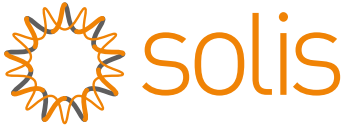 W4G Stick Datalogger
W4G Stick Datalogger
Quick Installation Manual
Version: 1.1
 Delivery Content
Delivery Content
- 1 W4G stick
- 1 Quick Installation Manual
Contents
Install the datalogger
1.1 Install the datalogger
Connect the datalogger to the corresponding 4-pin COM port of the inverter. A Solis 5K inverter is used here as an example.
Please follow the instructions below:
Install the datalogger:
Step 1: Match the joint, and then insert the datalogger to the inverter COM port.
Step 2:Rotate the black ring in clockwise.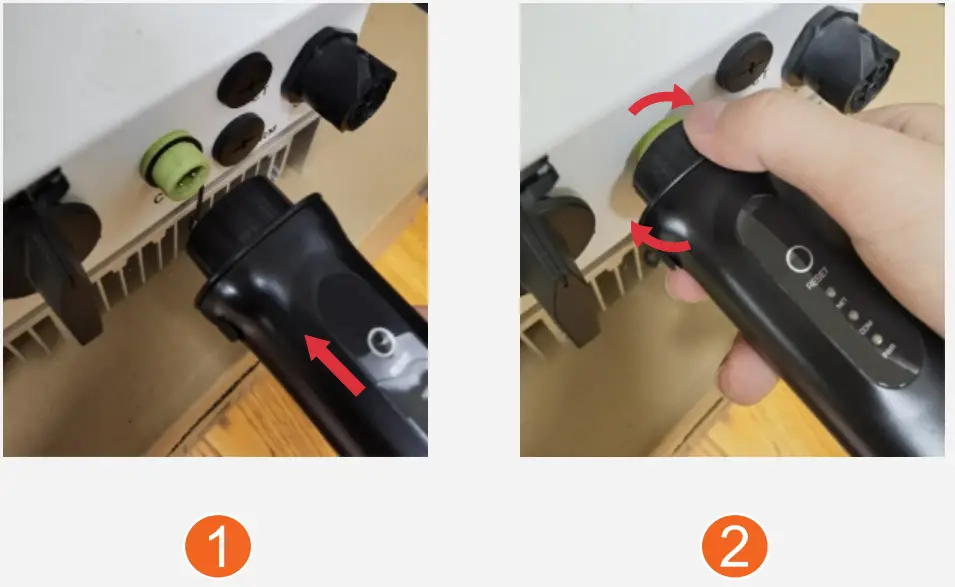
 Only rotate the black ring at the connection end, not rotate the main body.
Only rotate the black ring at the connection end, not rotate the main body.
1.2 Install with multiple inverters
If you need to collect data from multiple inverters, please follow the inverter user manual to establish a communication connection with the inverter using the RS485 communication cable in a “daisy chain” manner.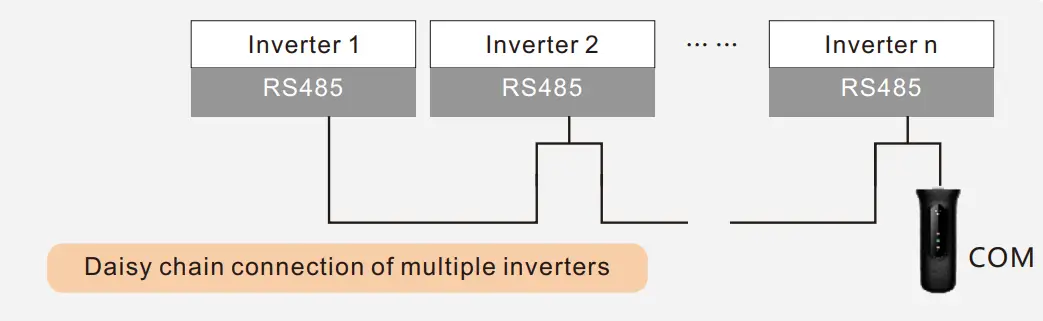 After the datalogger is installed on the inverter, if the inverter is powered on, you need to set the inverter slave address, the default slave address of the inverter is 01, and each inverter on the communication circuit needs to be assigned with different slave address(like 01,02,03,04…).
After the datalogger is installed on the inverter, if the inverter is powered on, you need to set the inverter slave address, the default slave address of the inverter is 01, and each inverter on the communication circuit needs to be assigned with different slave address(like 01,02,03,04…).
 The device must be installed away from the strong magnetic field produced by large electrical appliances such as microwave oven, refrigerator, telephone, metal walls, etc. Otherwise, the communication quality may be affected. It may also be affected by lighting storm.
The device must be installed away from the strong magnetic field produced by large electrical appliances such as microwave oven, refrigerator, telephone, metal walls, etc. Otherwise, the communication quality may be affected. It may also be affected by lighting storm.
LED and Button
LED Lights Status:
| ED indicators | Description | LED Status |
Meanings |
Internet Indicators (NET) (NET) |
Shows the connection status between the datalogger and the server. |
Flashing | Trying to connect with server |
| ON | Successfully connected | ||
| OFF | Abnormal connection | ||
Inverter COM Indicators (COM) (COM) |
Shows the connection status between datalogger and the inverter. | Flashing | Trying to connect with inverter |
| ON | Successfully connected | ||
| OFF | Abnormal connection | ||
Power Indicator (PWR) (PWR) |
Shows the power supply status of the datalogger. | ON | Datalogger is powered up normally |
| OFF | Datalogger is powered up abnormally |
Button Instruction:
The [RESET]
button on the back is used for connection.
- Short press will send the data immediately.
- Long press for over 10 seconds until only the red light is on will reset the connection and clear the network configuration records.
Internet Indicators color: green means wifi mode,blue means 4G mode.
The three constantly ON LED lights indicate the datalogger is working normally.
Create the SolisCloud Account
Step 1: Use you phone to scan the SolisCloud to download and register the APP. Or directly download from APP Store or Google Play Store by searching “SolisCloud”.
 https://www.soliscloud.com/gateway_global.html
https://www.soliscloud.com/gateway_global.html
Step 2: Click the “ Register ”.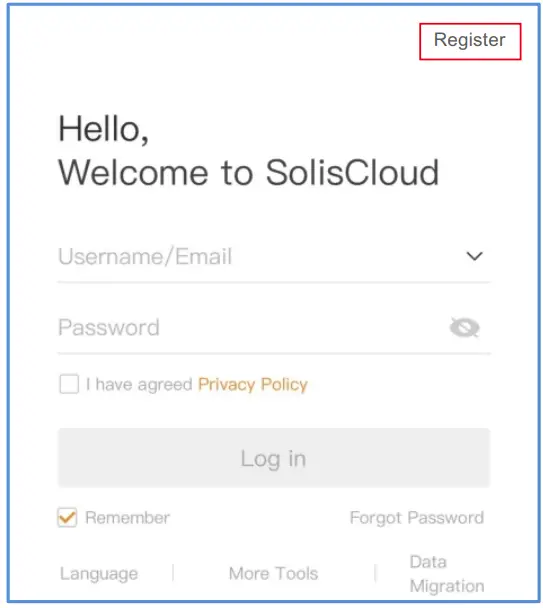 Step 3: Select Owner or Organization for email address registration.
Step 3: Select Owner or Organization for email address registration.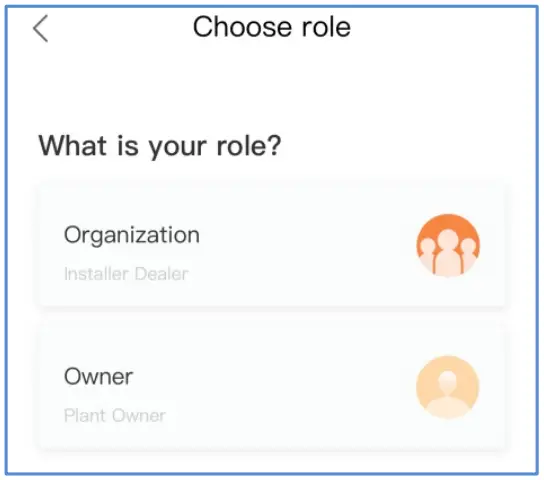 Step 4: Enter the email to get the verification code, than enter your account and password, last click the ” Register “.
Step 4: Enter the email to get the verification code, than enter your account and password, last click the ” Register “.
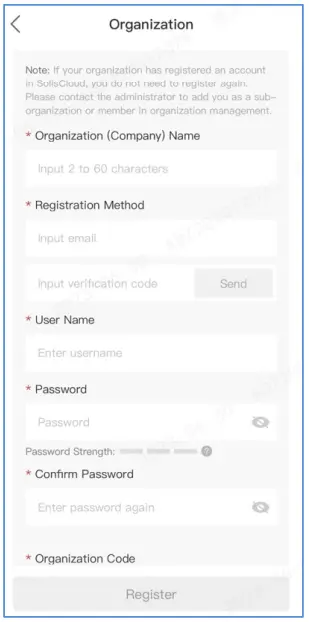
Network Configuration
The default network mode of the device is to prioritize WiFi mode.
When there is no WiFi or weak WiFi signal, the network mode will be automatically switched to 4G communication (if the 4G signal is weak, it will be reduced to 2G for communication).
When the WiFi network is restored, the WiFi communication will be automatically switched back.
If you only need to use 4G mode to communicate, please refer to the 4.1 4G Configuration.
If you only need to use WiFi mode to communicate, please refer to the 4.2 WiFi Configuration.
If you need the device’s mode to switch between 4G and WiFi depending on the network conditions, please perform the 4.1 4G Configuration, and then refer to the 4.2 WiFi Configuration.
4.1 4G Configuration
If the logger you purchased includes SIM card, no additional configuration required.
If the logger you purchased excludes SIM card, you need to buy a separate SIM card from your local carrier and install the SIM card manually.
Some SIM cards will automatically recognize APN, if it cannot be connected normally, please follow the following steps to set the APN.
Step 1:Log in to SolisCloud, then Click the “MeTool”.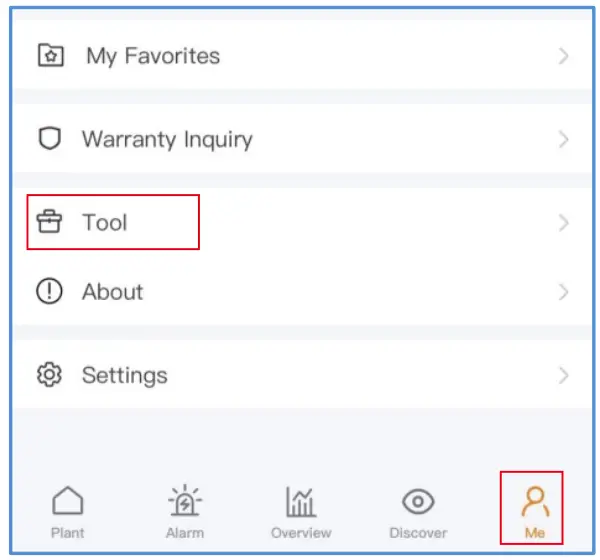
Step 2: Click the ” Local Operation ”.  Step 3: Click the “ Connect With Bluetooth ”.
Step 3: Click the “ Connect With Bluetooth ”. 
Step 4: Select the Device and enter into the detail page. Step 5: Click the “ View more-Setting ” at the bottom to enter the setting page.
Step 5: Click the “ View more-Setting ” at the bottom to enter the setting page.  Step 6: Click the “ APNSetting ”.
Step 6: Click the “ APNSetting ”.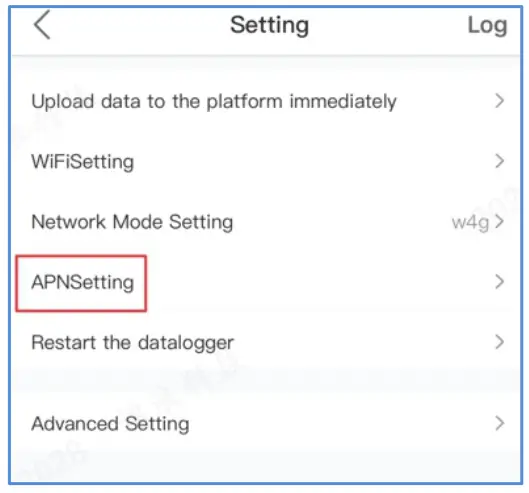 Step 7: Enter the APN, User Name and Password(If APN is no User Name and Password, unnecessary to fill in). Then click the “ Save ”.
Step 7: Enter the APN, User Name and Password(If APN is no User Name and Password, unnecessary to fill in). Then click the “ Save ”. Step 8: If the prompt is OK, Configuration Complete.
Step 8: If the prompt is OK, Configuration Complete.
 Please check APN, User Name and Password carefully. The wrong APN, User Name and Password will also prompt OK.
Please check APN, User Name and Password carefully. The wrong APN, User Name and Password will also prompt OK.
4.2 WiFi Configuration
Step 1-5 are same with 4.1 4G Configuration. Please refer to it.
Step 6: Click the “ WiFiSetting ”. Step 7: Enter the WiFi name and WiFi password.
Step 7: Enter the WiFi name and WiFi password.
Then click the “ Save ”.  Step 8: If the prompt is OK, Configuration Complete.
Step 8: If the prompt is OK, Configuration Complete.
 Please check WiFi name and password carefully.
Please check WiFi name and password carefully.
The wrong name and password will also prompt OK.
Change the Password
For security reasons, you are advised to change the password of the data logger access point, which is also the login password of the website 10.10.100.254.
Step 1: The wireless device(mobile phone or laptop) connects to the datalogger hotspot(Solis_serial number). The default password is 123456789 Step 2: Enter 10.10.100.254 in the web browser when the router is not connected, open the following configuration interface.
Step 2: Enter 10.10.100.254 in the web browser when the router is not connected, open the following configuration interface.
Enter Username admin and Password 123456789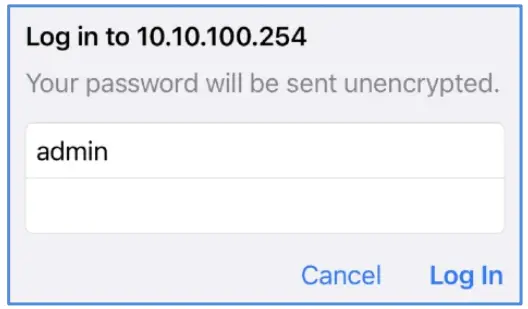 Step 3: Select the “ Advanced- Access point ”, enter the new password and then click the “ Save ”.
Step 3: Select the “ Advanced- Access point ”, enter the new password and then click the “ Save ”.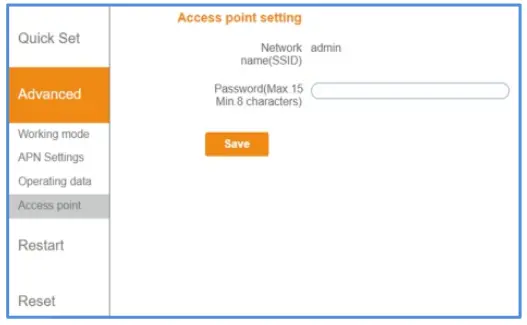 Step 4: Configurations will take effect after restart.
Step 4: Configurations will take effect after restart.
Please click the “ Restart ” to make the setting effective.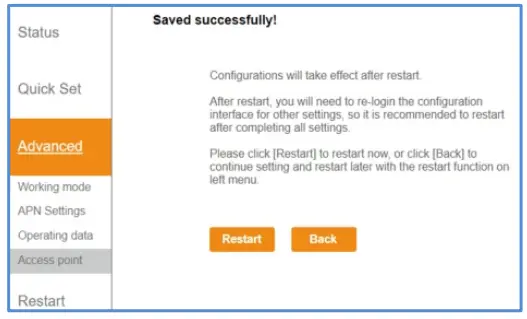
Create Plant
Step1: Enter the main page of Solis Cloud APP, click “ ”at the top right corner and select “ + Add plant ” .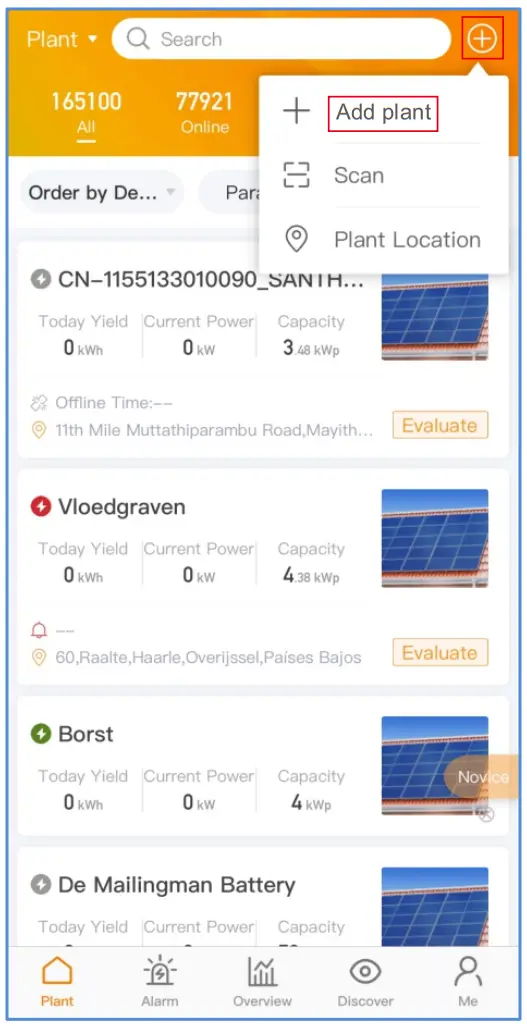 Step 2: Input the information of the plant as required.
Step 2: Input the information of the plant as required.
Then click “ Next ”.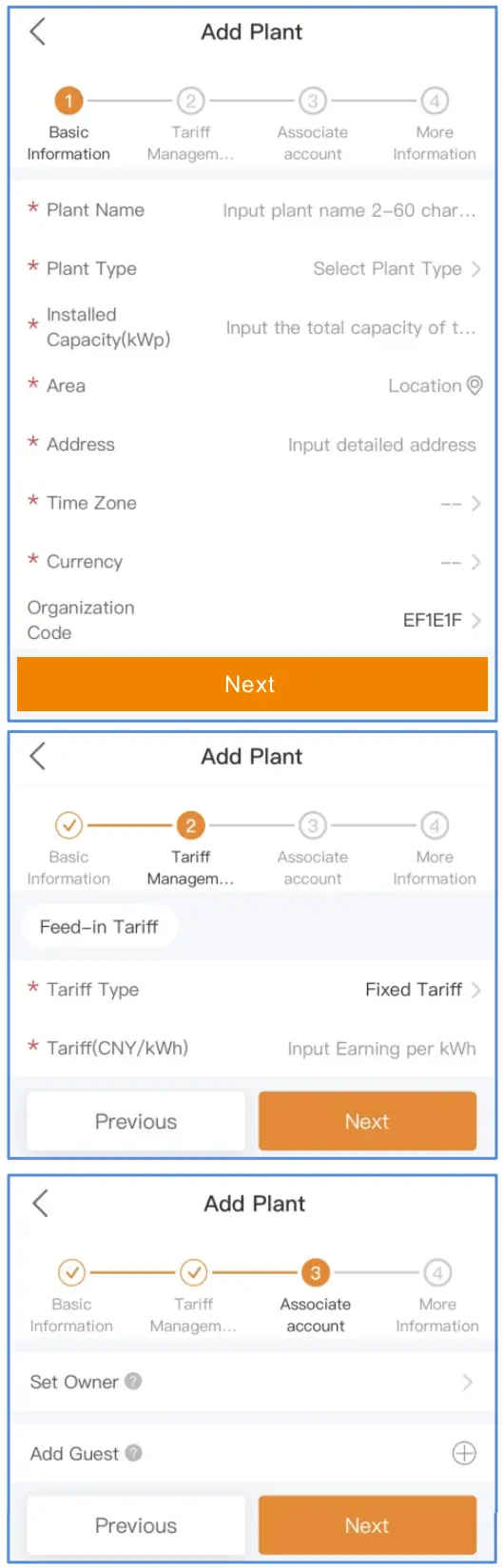 Step 3: Add more information. “ Click the “Create Plant”.
Step 3: Add more information. “ Click the “Create Plant”.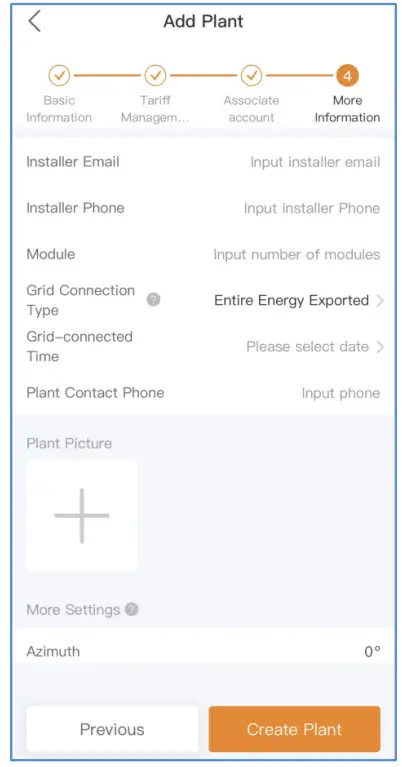 Step 4: Click “ View plant ” to enter the plant homepage , then add the datalogger.
Step 4: Click “ View plant ” to enter the plant homepage , then add the datalogger. 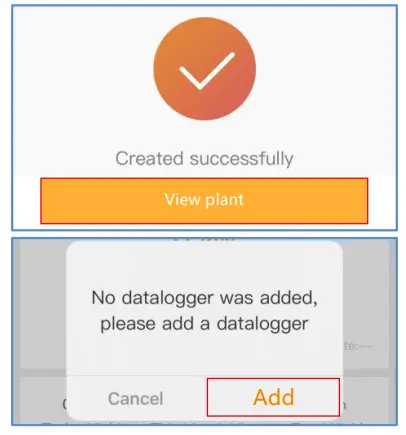 Step 5: Scan the SN number of the datalogger or manually input it.
Step 5: Scan the SN number of the datalogger or manually input it.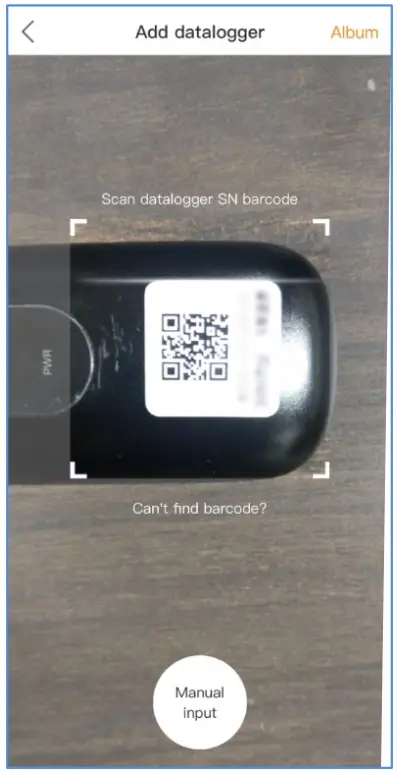 Note: Scan the datalogger SN , NOT the inverter SN.
Note: Scan the datalogger SN , NOT the inverter SN.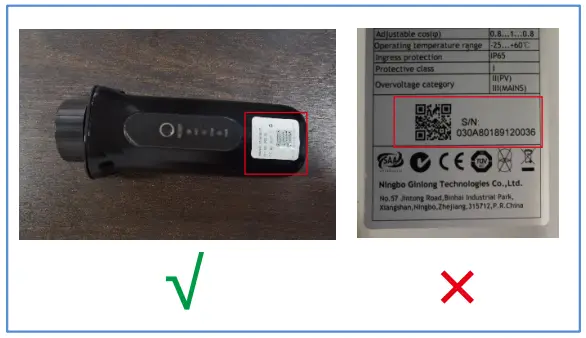 Step 6: Plant creation succeeds. Click “Continue to bind” to check the monitoring data. If the plant has multiple dataloggers, please click ” View Plant “.
Step 6: Plant creation succeeds. Click “Continue to bind” to check the monitoring data. If the plant has multiple dataloggers, please click ” View Plant “.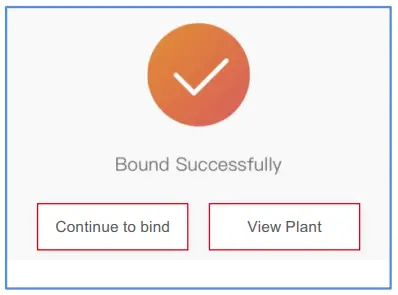
FCC Certification
This device complies with part 15 of the FCC Rules.
Operation is subject to the following two conditions: (1) This device may not cause harmful interference, and (2) this device must accept any interference received, including interference that may cause undesired operation.
FCC warning:
Any Changes or modifications not expressly approved by the party responsible for compliance could void the user’s authority to operate the equipment.
Note:
This equipment has been tested and found to comply with the limits for a Class B digital device, pursuant to part 15 of the FCC Rules. These limits are designed to provide reasonable protection against harmful interference in a residential installation.
This equipment generates uses and can radiate radio frequency energy and, if not installed and used in accordance with the instructions, may cause harmful interference to radio communications.
However, there is no guarantee that interference will not occur in a particular installation.
If this equipment does cause harmful interference to radio or television reception, which can be determined by turning the equipment off and on, the user is encouraged to try to correct the interference by one or more of the following measures:
-Reorient or relocate the receiving antenna.
-Increase the separation between the equipment and receiver.
-Connect the equipment into an outlet on a circuit different from that to which the receiver is connected.
-Consult the dealer or an experienced radio/TV technician for help.
This equipment complies with FCC radiation exposure limits set forth for an uncontrolled environment. This equipment should be installed and operated with minimum distance 20cm between the radiator & your body.
Contact
Please contact us if you have any technical
problems in terms of the product. Please provide
the following information as well:
- Inverter SN
- Datalogger SN
- Problem Description
Ginlong Technologies Co., Ltd.
No. 188 Jinkai Road, Binhai Industrial Park,
Xiangshan, Ningbo, Zhejiang, 315712, P.R.China.
Tel: +86 (0)574 6578 1806
Fax: +86 (0)574 6578 1606
Email:[email protected]
Web:www.ginlong.com
