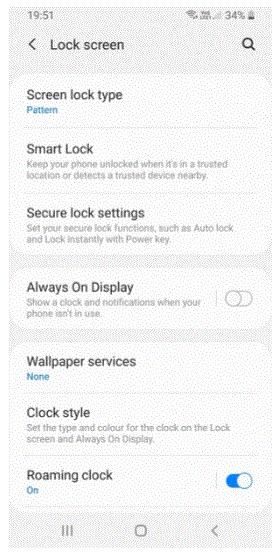Contents
Samsung Galaxy S9 – Secure phone
INSTALLATION
- Before you start
If you would like to change the SIM pin code, start from the next step.
If you would like to set up a lock screen on your phone, jump to step 12.
Make sure you have your Public SIM PIN before you start the guide. - Swipe up

- Select Settings

- Scroll to and select Biometrics and security

- Scroll to and select Other security settings

-
Select Set up SIM card lock

-
Select Change SIM card PIN
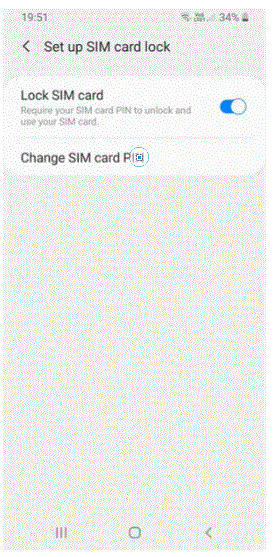
- Enter your Current SIM card PIN and select OK

- Enter your New SIM card PIN and select OK
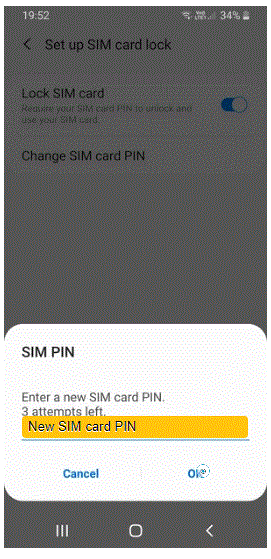
- Confirm your new SIM card PIN and select OK

- Your SIM PIN has been changed

- To activate your screen lock, go to the Settings menu and select Lock screen

-
Select Screen lock type

-
Select Pattern
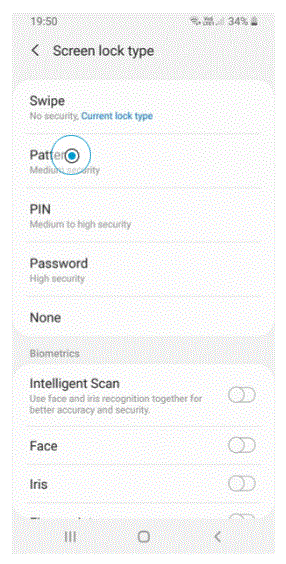
-
Draw an unlock pattern and select Continue

- Draw the unlock pattern again and select Confirm
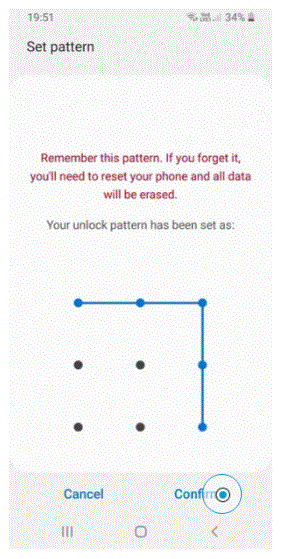
- Select your preferred options and select Done

- Your phone is now secure with a screen lock