
SILVERCLOUD USER GUIDE
ANDROID/APPLE DEVICES
How To Activate
| To begin, open your app store (Google Play Store, or Apple App Store) and locate the Silvercloud application. Once installed, open the Silvercloud app on your mobile device. If you are a new user select the New User Registration option located under <Sign in=. If you are a NEW user with LandAirSea you must Register/create an account before activating a device. | 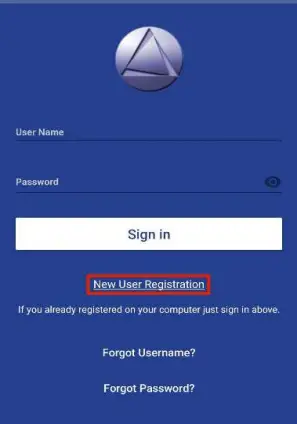 |
| Username and Password MUST be 6 characters long, it is case sensitive. NO SPECIAL CHARACTERS (i.e ! @ # $ % *), OR SPACES ARE ALLOWED. A valid email address must be entered to ensure that you can receive all LAS communications regarding the account. The 4 digit pin will be used for security purposes. Customers should keep this in a safe place as it allows full access to the account. NOTE: If the account will not register, select/edit the Username as the one you selected may be taken by another customer. |
 |
| Once the account is successfully created you will be taken directly to Activate Device. This can be used for ALL Real Time Tracking device activations. You can scan the QR code or enter the serial number manually. NOTE: Existing users will skip the registration process, and login to their existing account. Select Activate Device to reach this page. |  |
| Once the serial number is added you have to choose a data plan subscription of month to month or pre-pay for 6 month (10% discount), 12 month (25% discount), 2 year (50% discount) NOTE: Monthly Plans can be canceled at any time, and will AUTO RENEW on the date of activation every month. Prepaid 6mo, 1yr, and 2 year MUST be renewed by the customer at the end of the term or the device will be deactivated. These can not be paused mid term, and will remain active for the full timeframe. |
 |
| After the plan is chosen it will provide an overview for review, then request the payment information. After the Payment method is Saved and they read the Terms and Conditions. <Click the box…= agreeing to our terms and conditions=. The unit will be activated and appear on account.
*Canada is a Postal Code Under the device list the new unit should be there and will need to be turned on and taken outside or on a 10-15 minute walk or test drive. |
 |
Application Navigation
| When opening the application you will be presented with your main menu options at the bottom of the screen. Device List will allow you to select a specific device to view. View All will allow you to see all devices on the map at the same time. Activate Device is where you will go to activate a unit to the account. Resources is where you will be able to access the account management, and other helpful features. |
 |
| Device List: allows you to view a list of all devices attached to the account with the current approximate address for each device. From here you can select a specific device to view on the map, and access the device menu options. When an individual device is selected you will be taken to the device’s current mapped location, and can watch the live tracking of the unit. You will be presented with the menu options for the unit.
|
 |
| While viewing the live map of a particular unit you can tap the icon to view the last known information delivered by the device. This includes the date, time, approximate address, battery, and the approximate gps and cellular connection strength. When looking at this pop up you will see a blue <i= in the upper right corner. This can be used to get directions to the current location. To accomplish this tap the <i= symbol, and you will be taken to a new page. This shows the same information, but the address is now a clickable link. Simply tap the address to automatically open your maps program, and get navigation directions to the last reported location of the unit. |  |
|
LandAirSea Systems – Using The Share Spot Feature Sharespot: Sharespot allows the user to share the location of a single device with anyone who has access to the link. This will open up a web page displaying the current location of that device. Anyone with this link can view the device real-time but does not have access to account features or any other devices on the account. |
 |
| https://youtu.be/M_7PpF2xDvI History: Use the history option to select a specific unit to view the recorded path. Once selected you will be able to select a time frame from these options (Today, Yesterday or select day). If you receive an <Error= message the unit likely has no location history within the time frame selected. The <Show Path= selector will display a green line indicating the completed path of the device. The <Auto Center= selector is used to lock the screen view on the moving device during playback; if turned off the user can manipulate the map freely. When looking at the historical playback you can tap the blue dot to see the time/date stamp for the location shown. |
 |
|
LandAirSea Systems – Using the Fence Feature Fence: Is a Temporary perimeter that allows you to receive an alert via the mobile app when the device/asset exits the fence area created. After the alert is received the fence will be deleted on its own. Phone settings must be set to ALLOW Notifications for the SilverCloud App for this feature to work. This can be located in your mobile devices settings. NOTE: If the visible red circle disappears from the app view without the device moving the fence is still in place, and the visual indicator has merely been removed from the app. |
 |
|
LandAirSea Systems – Using the Lights Feature Lights: Allows you to disable the LED lights on your hardware. This will cause the unit to appear to be powered off. |
 |
|
LandAirSea Systems – Using the Energy Saver Feature Energy Saver: You have the option to put your unit on a <timer= versus live tracking. Meaning that the unit will only give a location on the timed interval that is selected. By placing a unit into an Energy Saver mode it will NOT wake up with movement. Real Time live tracking will no longer be provided, and the unit will report ONLY the data collected at the selected time. |
 |
| View All: The View All option will show you all units currently activated on the account at once. You can manipulate the map to zoom in on a specific unit. You can tap a device icon to see the current status of the device. You will not have the Sharespot, History, Lights, Energy saver menu in this area, and will need to navigate through Device List to access these features. |  |
Resources
| Helpful Videos – Provides visual walkthroughs of features. FAQs – Useful tab to answer questions some of our most asked questions Manage Devices – This will allow you to Change the Data plan of your device (monthly plan’s only available once per month), and edit the device icon/label. Manage Payment – Allows users to access current payment information or add new cards for future payments. Account Management – You can use this to view your account information, cancel service, and change your password. App Settings – Changes to (Auto-Center, Keyboard, Show me on Map, Map view, Time Zone, Icon Movement and App tutorials) Contact Support: Use this feature to reach out to our support team via 847-462-8100, [email protected], or via text message. |
 |
Manage Devices Options:
**Plan changes can only be performed once a month |
 |
| Device Editor
Device Name: Delete the serial number, and enter the label of your choice. Icon: Select the downward arrow to view the icon options and select the one you would like. Select save when complete |
 |
| Manage payment method:
You can add/change/update a payment method for your next upcoming payment |
 |
| App Settings: In this area you will be able to change certain app settings to your preference. Auto Center: When selected this ensures that your device remains centered on the map. Numeric Keyboard: When searching a unit in the device list this will change your keyboard to number one. Always Show <Me= on map: When selected this will show your phone’s location as a blue dot with a lighter blue halo surrounding it on the map. Map Types: Here is where you can select either Satellite, or Map view. Time Zone: When selected you will be presented with a list of time zones. Select the zone appropriate for your area. App Tutorial: This will take you to a full video tutorial for the application features. Icon Movement: Quick will cause the movement of the icon to be jerky, and smooth will allow the icon to glide across the map while traveling between update points. Low Battery Warning: You will automatically see your unit highlighted in red in the device list when the battery reaches 20% or lower. You can disable this feature here. |
 |
Account Suspended
| When an account receives a suspended notice the most common reason is a declined payment.
You can follow the prompts to regain access to your account. If you experience an issue submitting payment, you will need to contact LAS Billing [email protected]. **The device will continue to track / keep historical data for a certain period of time before the device is deactivated. |
 |
Forgot Login Credentials
| Forgot Username: If you have forgotten your username you can retrieve it from the app with the 4 digit pin. *Click on Forgot Username |
 |
| This will require the email used to create the account and PIN# to retrieve Username Once the email and PIN have been verified, the App will provide you with your account username.NOTE: If you have multiple accounts you will be provided with all usernames associated with your email address. |
 |
| If you do not have the PIN, an email providing the username will be sent to the email on record |  |
| Forgot Password: If you have forgotten the password you can retrieve it from the app with the 4 digit pin. *Click on Forgot Password.NOTE: Please log in using your username (NOT Email) |
 |
| You will need to provide the username and email address **It will only be sent to the email on file, and only if the email provided and the email on file match. |
 |
| Customer’s without the PIN, will be sent an email with a computer generated password. Customers will be able to access the account and change the password. |  |
