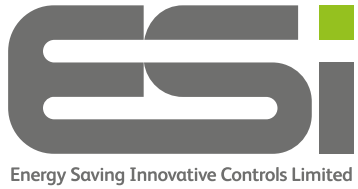 Controls ESRTP4TOUCH Programmable Room Thermostat
Controls ESRTP4TOUCH Programmable Room Thermostat
Instruction Manual
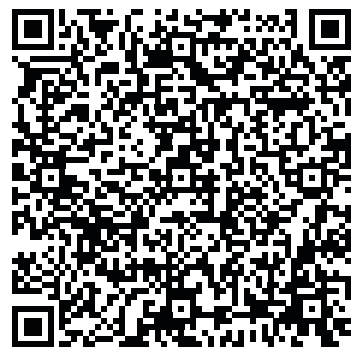 https://support.esicontrols.co.uk/product/esrtp4-touch/?
https://support.esicontrols.co.uk/product/esrtp4-touch/?
Contents
Ouick Reference Guide
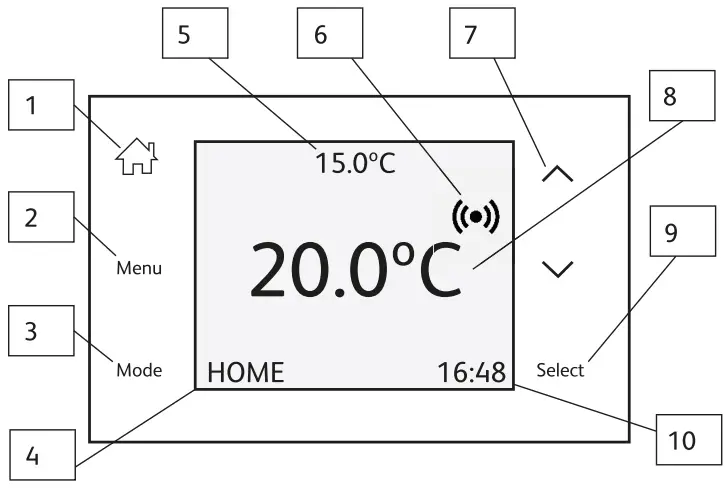
- HOME Button
• Returns the thermostat to HOME display - MENU Button
• Access menus and sub-menus - MODE Button
• Select heating mode - MODE Display
- SET Temperature
- RF Connection Status
- UP/DOWN Arrows
• Temperature change
• Navigate through menus
• Change settings - Room Temperature
- SELECT Button
• Select options in menus
• Accepts changes in menus
• Access other menus - Time Display
Heating Mode
To change the heating mode, tap the MODE button until the desired heating mode is selected:
- HOME — in HOME mode, your ESRTP4 Touch will run your program settings.
- MANUAL — Manual mode will maintain the SET temperature constantly.
- AWAY — Away mode sets the user defined Away temperature. This is a permanent setting until the mode is changed.
- SLEEP — Sleep mode sets the user defined Sleep temperature. This mode will continue until the first program of the following day. Then HOME mode will be automatically selected.
Temporary Override – Heating
When your ESRTP4 Touch is in HOME mode, you can temporarily override the current SET temperature by using the ![]() buttons. The temporary override will end when the next program starts which is indicated by the TO time.
buttons. The temporary override will end when the next program starts which is indicated by the TO time.
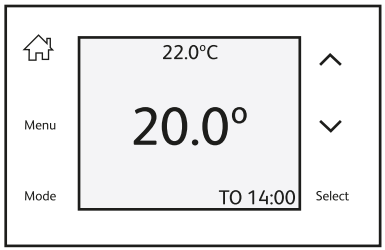
Temporary Override – Hot Water (Not Combi Boilers)
Wake the display up by pressing the HOME button. Touch & Hold the SELECT button until HOT WATER BOOST is displayed. Use the ![]() buttons to adjust the desired setting. Press SELECT to save and return to the home screen. The remaining boost time will be displayed at the bottom of the screen.
buttons to adjust the desired setting. Press SELECT to save and return to the home screen. The remaining boost time will be displayed at the bottom of the screen.
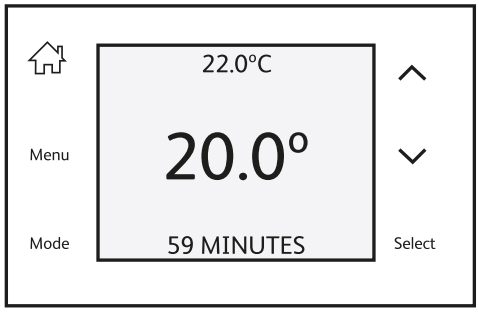
Press HOME to wake the display. Press MENU to show SET TIME. Use ![]() to choose either 12 or. 24 hour clock. Press SELECT.
to choose either 12 or. 24 hour clock. Press SELECT.

Use ![]() to change the hours then press SELECT to move onto the minutes. Use AV to change the minutes. Press SELECT to save.
to change the hours then press SELECT to move onto the minutes. Use AV to change the minutes. Press SELECT to save.

Press SELECT to enter the date settings. Use ![]() to change the date & SELECT to move to the next digits.
to change the date & SELECT to move to the next digits.
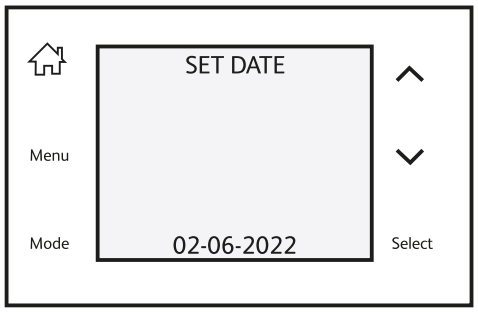
Press SELECT to save your settings.
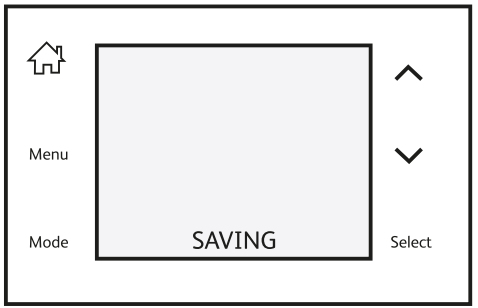
Choosing Your Heating Schedule Option
Press HOME to wake the display. Press MENU & use/W to navigate to SET SCHEDULE. Press SELECT.
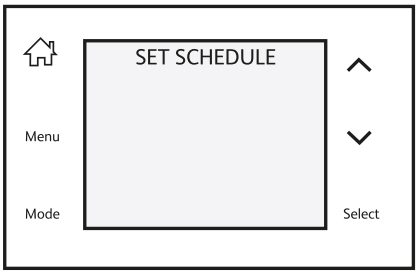
Press SELECT & use ![]() to choose between: 5-2 Day — Different programs for weekdays and weekends.
to choose between: 5-2 Day — Different programs for weekdays and weekends.
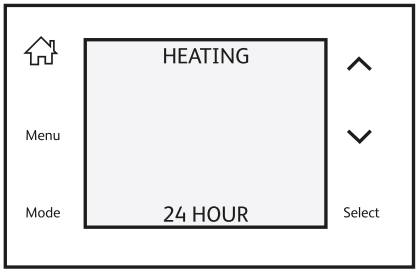 24 Hour – Every day will run the some programs.
24 Hour – Every day will run the some programs.
7 Day – Different programs for each day. Press SELECT to save.
Heating Schedule (Preset)
Your ESRTP4 Touch has a preset heating profile which you can override to meet your own comfort level. The pre-set profile is shown in the table below.
| EVENT | TIME | TEMP | EVENT | TIME | TEMP | ||
| Week Days | 1 | 06:00-08:00 | 20°C | Week Days | 1 | 07:30-09:30 | 20°C |
| 2 | 08:00-17:00 | 15°C | 2 | 09:30-16:30 | 20°C | ||
| 3 | 17:00-22:00 | 21°C | 3 | 16:30-22:30 | 21°C | ||
| 4 | 22:00-06:00 | 15°C | 4 | 22:30-07:30 | 15°C | ||
Changing the Heating Schedule
Press HOME to wake the display. Press MENU and use ![]() to navigate to HEATING AND HOT WATER SCHEDULE. Press SELECT.
to navigate to HEATING AND HOT WATER SCHEDULE. Press SELECT.
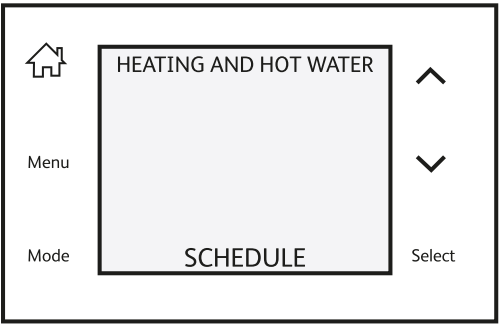
Press SELECT to enter HEATING SCHEDULE. Use ![]() to select the days you wish to change. Press SELECT.
to select the days you wish to change. Press SELECT.
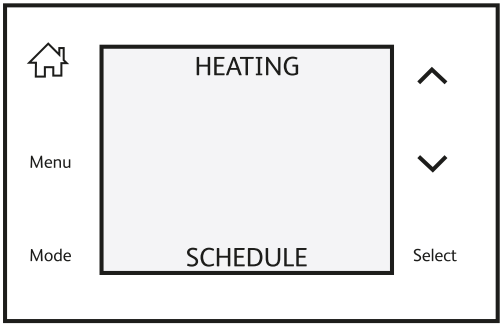
Use ![]() to change the times & temperatures & SELECT to confirm and move to the next time/program.
to change the times & temperatures & SELECT to confirm and move to the next time/program.
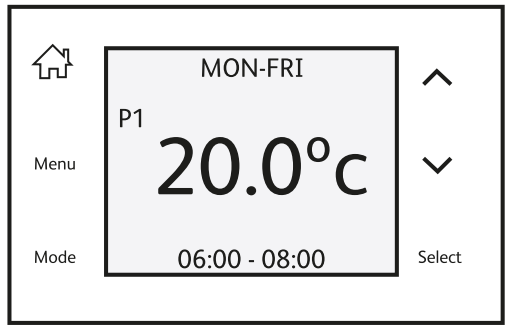
Repeat the above steps to change all your programs.
Press SELECT to save your new schedules.
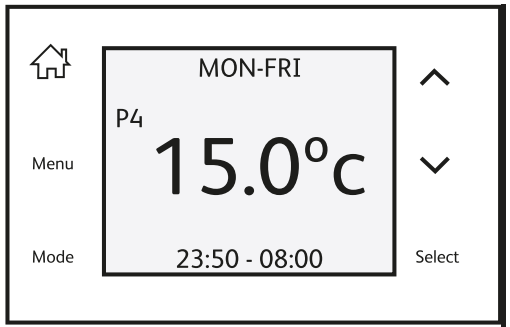
Changing The Hot Water Schedule (Not Combi Boilers)
Press HOME to wake the display. Press MENU & use ![]() to navigate to HEATING AND HOT WATER SCHEDULE. Press SELECT.
to navigate to HEATING AND HOT WATER SCHEDULE. Press SELECT.
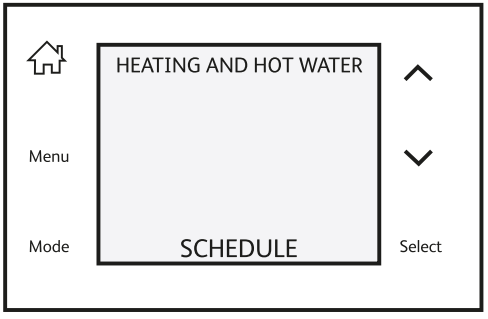
Use ![]() to select HOT WATER SCHEDULE. Press SELECT. Use AV to select the days you wish to change. Press SELECT.
to select HOT WATER SCHEDULE. Press SELECT. Use AV to select the days you wish to change. Press SELECT.
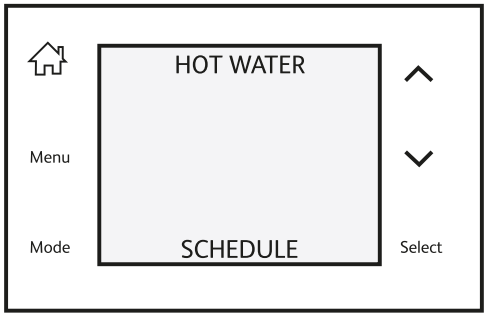
Use ![]() to set your 1st HOT WATER start time. Press SELECT.
to set your 1st HOT WATER start time. Press SELECT.
Use ![]() to set your 1st HOT WATER end time. Press SELECT.
to set your 1st HOT WATER end time. Press SELECT.
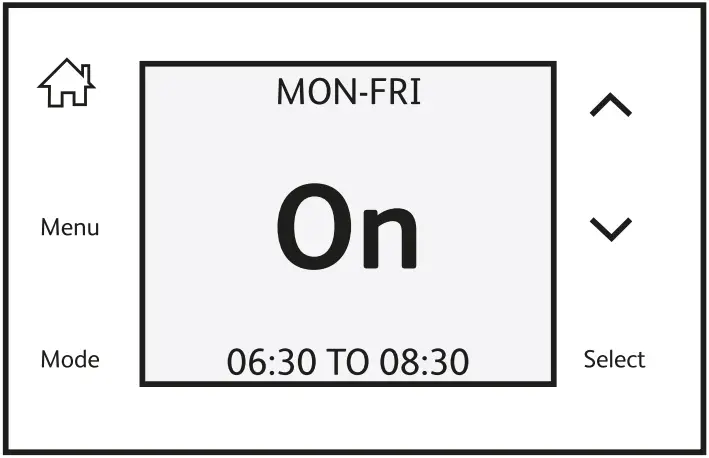 Repeat the above steps to change all the time periods.
Repeat the above steps to change all the time periods.
Press SELECT to save your new schedules. Press HOME to exit the menu.
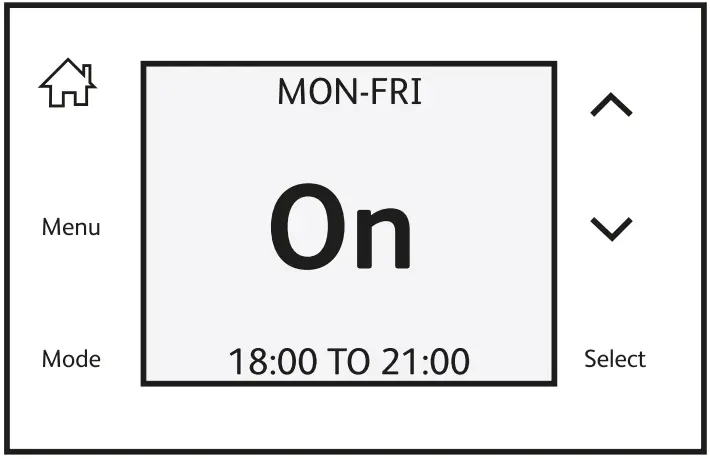
Extra Program Events
You can add a further 2 program events to make 6 program events instead of 4.
Press HOME to wake the display. HOLD the MENU button until the display shows RF SETUP. Use ![]() to navigate to PROGRAM EVENTS.
to navigate to PROGRAM EVENTS.
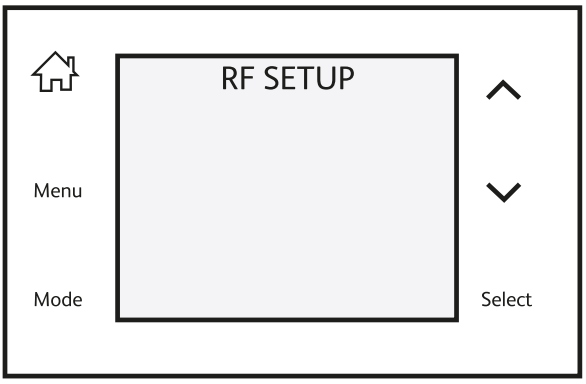 Press SELECT & use
Press SELECT & use ![]() to choose between 4 or 6 program events. Press SELECT to save. Press HOME to exit the menu.
to choose between 4 or 6 program events. Press SELECT to save. Press HOME to exit the menu.
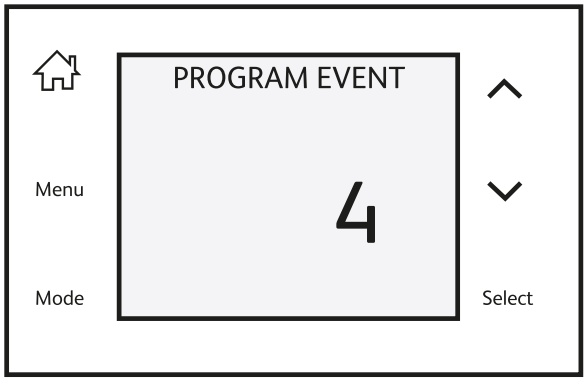 Display Brightness
Display Brightness
To alter the brightness of the backlight, press HOME to wake the display & press MENU. Use ![]() to navigate to DISPLAY. Press SELECT.
to navigate to DISPLAY. Press SELECT.

Press SELECT to enter the brightness settings.
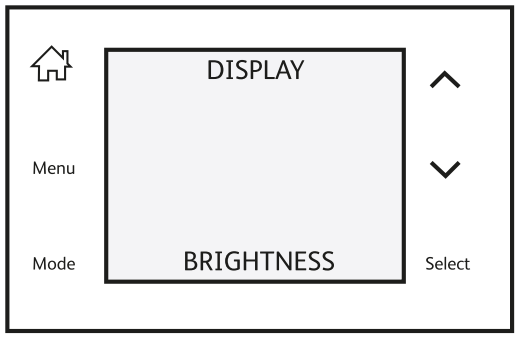
Use ![]() to change the brightness level. Press SELECT to save. Press HOME to exit the menu.
to change the brightness level. Press SELECT to save. Press HOME to exit the menu.
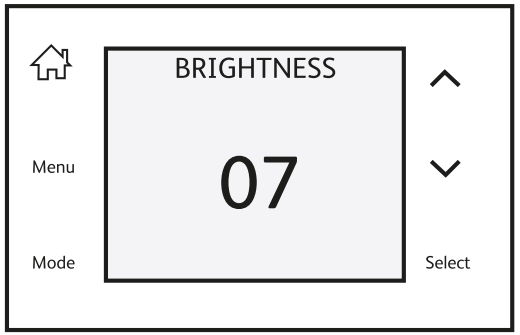
Display Mode
The ESRTP4 Touch has 4 different display modes available.
Press MENU to wake the display. Use ![]() to navigate to DISPLAY. Press SELECT.
to navigate to DISPLAY. Press SELECT.
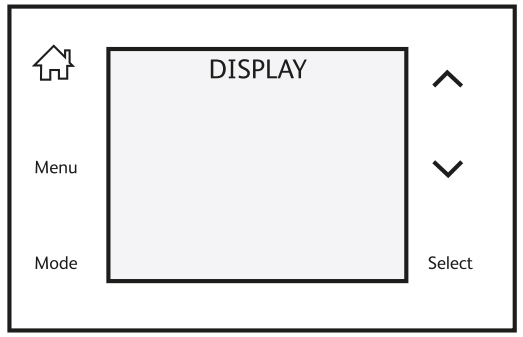
Use ![]() to navigate to DISPLAY MODE. Press SELECT. Use
to navigate to DISPLAY MODE. Press SELECT. Use ![]() to choose your desired Display Mode from the 4 modes below.
to choose your desired Display Mode from the 4 modes below.

BASIC – shows only the room temperature when resting.

Clock — shows the room temperature and the time when resting.

Simple — shows the SET temperature, room temperature and the time when resting.

Complete — shows the SET temperature, room temperature, time and mode.

When you have chosen your Display Mode, press SELECT to save & HOME to exit the menu.
Holiday Mode
Holiday mode will let you set a minimum temperature for the duration of your holiday. When Holiday Mode is set no programs will run.
Press HOME to wake the display. Press MENU and use ![]() to navigate to HOLIDAY SETUP. Press SELECT.
to navigate to HOLIDAY SETUP. Press SELECT.
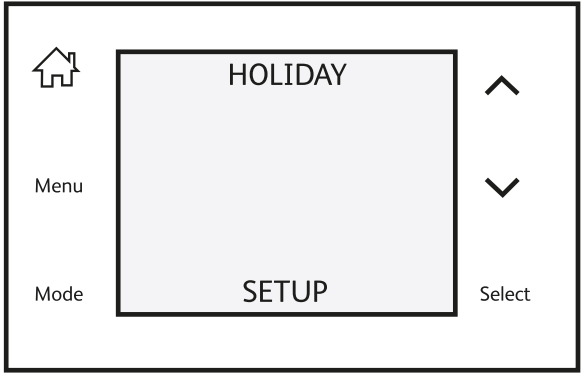
Use ![]() to enter the number of days you expect to be away. Press SELECT.
to enter the number of days you expect to be away. Press SELECT.
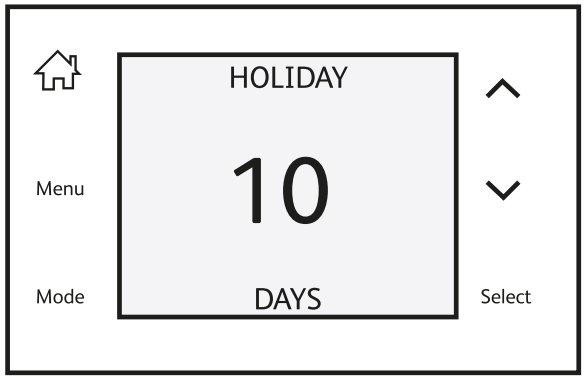
Use ![]() to set your minimum temperature while you are away. Press SELECT.
to set your minimum temperature while you are away. Press SELECT.
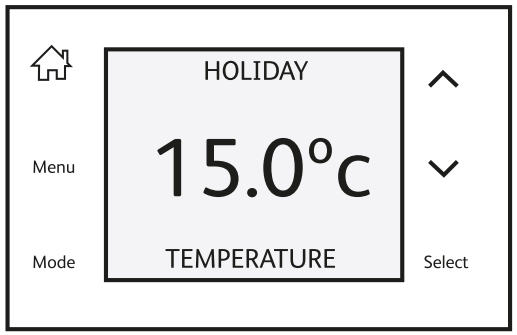
Holiday Mode will start immediately. The display will show the number of days remaining until Holiday Mode ends. When Holiday Mode ends, HOME Mode will resume.
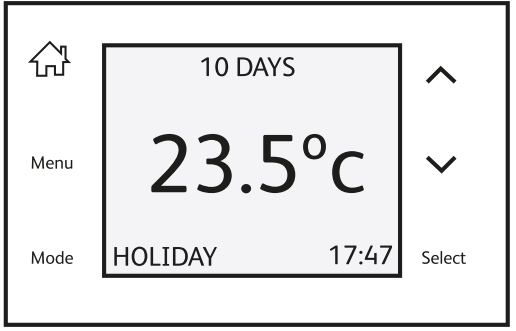
N.B. When setting the number of days for Holiday Mode, it is advisable to set one day less than you expect to be away so your home is back up to temperature for your return.
Additional Upgrades
Your ESRTP4 Touch can be upgraded to allow Wi-Fi connectivity by adding the ESWIFIHUB.
On your ESWIFIHUB
Hold the right hand button until the left hand button flashes green. Your WIFIHUB is now in RF Pair Mode.
On your ESRTP4 TOUCH

Enter the Advanced Menu as above. Press SELECT. Your thermostat & WiFi Hub will pair automatically.
Pairing With The ESi Centro App
When you have paired to a WiFi Hub, you can use your smartphone or tablet to regulate your heating by downloading the ESi Centro App. Simply follow the instructions on the app to pair your WIFIHUB to your home network.
Warning: Interference with sealed parts renders the warranty void.
In the interests of continuous product improvement we reserve the right to alter designs, specifications and materials without prior notice and cannot accept liability for errors.
We are continuously developing our products to bring you the very latest in energy saving technology and simplicity. However, should you have any questions setting up your controls please email us at [email protected]
