
 QUICK START GUIDE
QUICK START GUIDE
T614J
Printed in China
CJB2MM0LCAAA
User manual
![]()
www.tcl.com/ca/en/
Contents
Your Mobile
Keys and connectors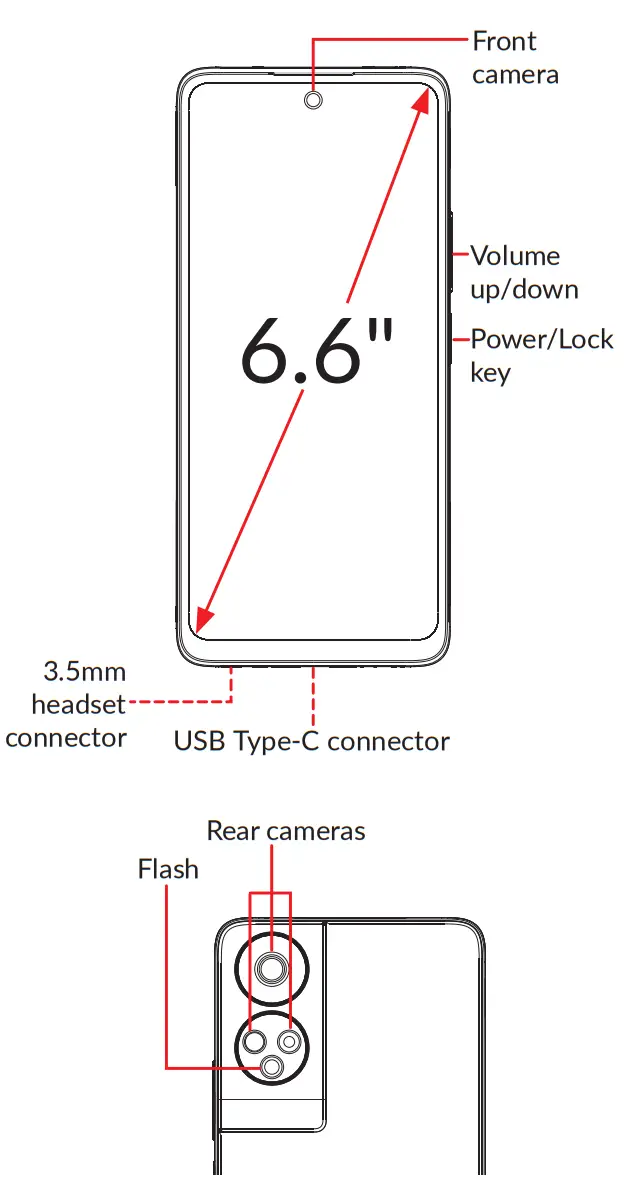
Getting started
- Your new phone is partially charged. Charge the battery by using the USB-C cable and charger provided.
- Use the provided SIM pin to open the SIM tray.
- Place the Nano SIM card and/or microSDTM card into the tray, then slide the SIM tray into the slot.
Note: microSDTM cards are sold separately. Only use Nano SIM cards with your phone.
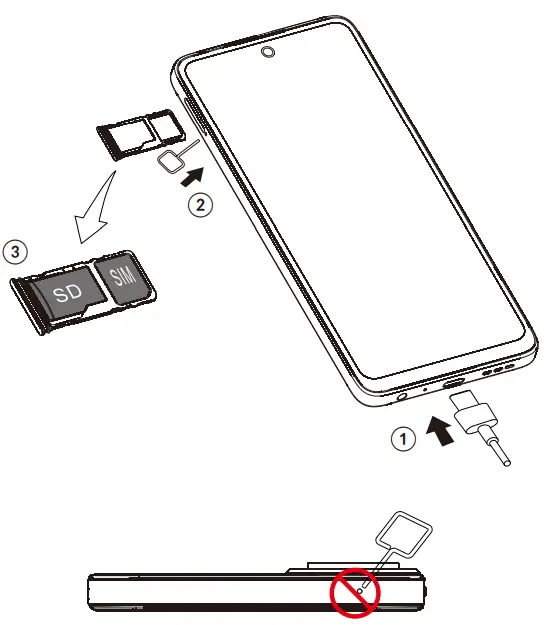 Caution: Do not insert the SIM pin into the small hole on top or bottom of the phone.
Caution: Do not insert the SIM pin into the small hole on top or bottom of the phone.
Home screen
You can bring all of the items that you use most frequently (applications, shortcuts, folders) to your Home ![]() screen for quick access. Tapping Home always takes you back to the main Home screen.
screen for quick access. Tapping Home always takes you back to the main Home screen.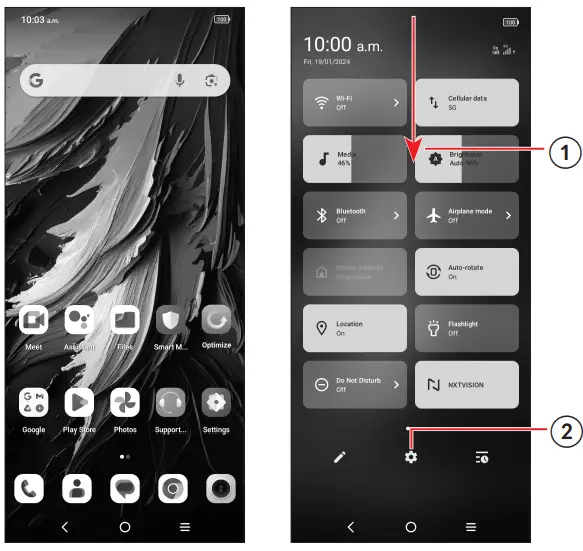
- Swipe down from the Status bar to view the Notification panel and access all pending notifications. Swipe down again to view Quick Access settings options.
- Tap
 to access the complete Settings menu.
to access the complete Settings menu.
Note: Software updates happen frequently, so your phone may not have all listed apps or features.
Calls
Making a call
From the Phone app, use the keypad to enter the phone number, or keyboard to enter the contact name. Then tap![]() to place the call.
to place the call.
Answering a call
When you receive a call:
- Tap ANSWER, or swipe up the icon
 to answer;
to answer; - Tap DECLINE, or swipe down the icon
 to reject;
to reject; - Tap
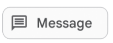 to reject the call by sending a preset message.
to reject the call by sending a preset message.
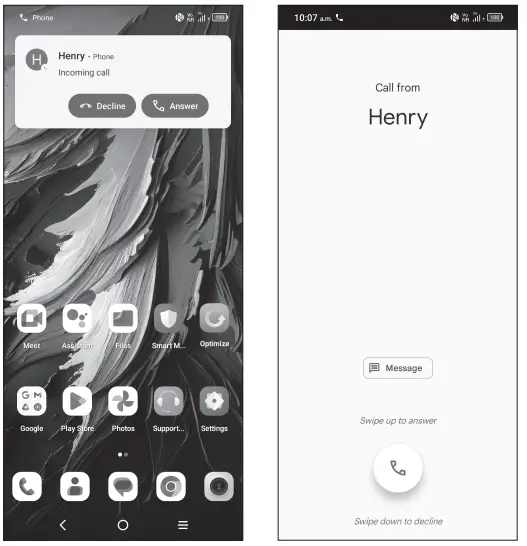
Contacts
Use Contacts to view your saved contacts or create a new contact. Synchronize your contacts from your email account(s) and other applications to your phone. 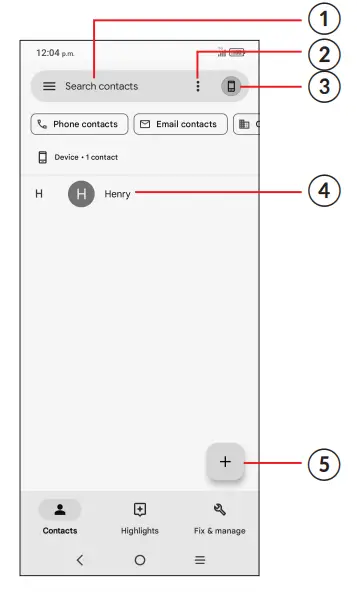
- Tap to search for a contact.
- Tap to select multiple contacts for bulk editing, such as adding a label to the contact.
- Tap to view and add contacts from other accounts on your device.
- Tap on the contact name or icon to open the contact card, where you can edit their information, call them, and more. Touch and hold to share or delete the selected contact(s).
- Tap to create a new contact.
Messages
You can create, edit, send, and receive SMS and MMS.
A SMS will be converted to MMS automatically when media files (image, video, audio, etc.) are attached, when a subject is added to the message, or an email address is used for a recipient. 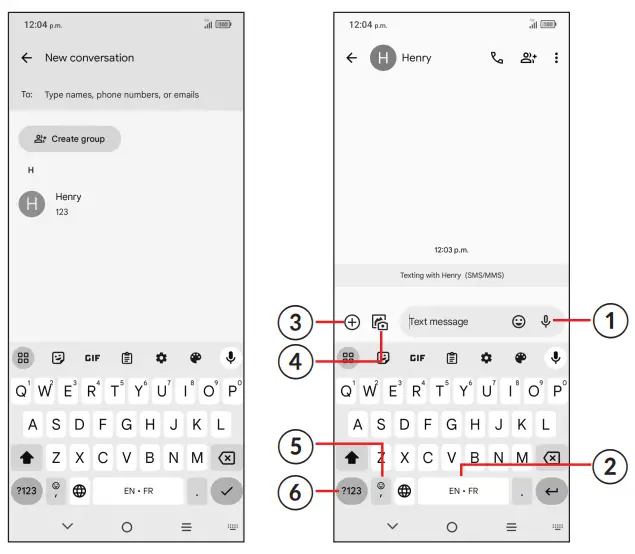
- Touch and hold to record audio.
- Touch and hold to switch language.
- Insert a GIF, sticker, location, contact, or other media file.
- Insert a picture from the gallery or shoot one directly.
- Tap to input a comma. Touch and hold to access keyboard settings, smileys and emotions or enter left or right hand input mode.
- Tap to access the symbols and numbers keyboards.
Gmail
Use Gmail to create, send, and receive emails directly on your phone. The Gmail app will allow you to add several email accounts.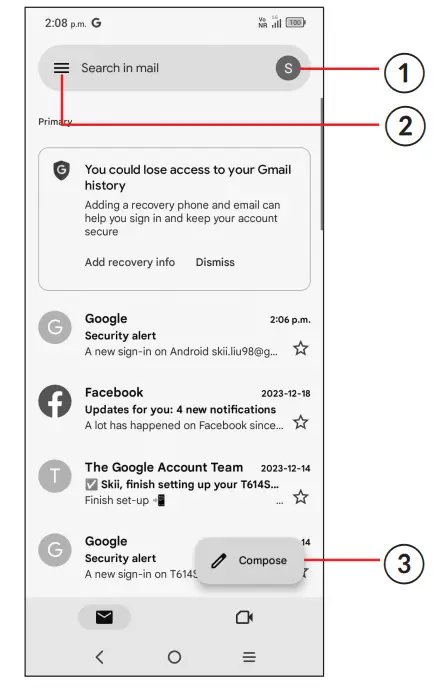
- Tap to view the email accounts on your device.
- Tap to access email folders, settings, and more.
- Tap to create an email.
General Information
- Visit the TCL website at www.tcl.com/ca/en/ for tutorials and answers to frequently asked questions, and to download the User Manual.
- To get support for your phone, visit the TCL website (www.tcl.com/ca/en/), or dial the number listed below:
Canada- 1-855-224-4228
United States- 1-855-224-4228 - Update your phone’s software
Go to Settings > System > System Update to check software updates. - Back up your personal data
Go to Settings > System > Backup > Back up now and turn it on. - Reset your phone
Go to Settings > System > Reset options > Erase all data (factory reset) > Erase all data. - Removing your Google Account
Go to Settings > Accounts > tap on the account > REMOVE ACCOUNT.

