 V5C Plus
V5C Plus
Quick Start Guide
The information in this manual is subject to change without notice.
Rexing All Rights Reserved www.rexingusa.com
012024REV1
Activate Your
Contents
18-Month Warranty
& Choose Your FREE Gift!
Activate within 30 days of purchase to claim your free gift and extend your limited 12-month warranty to 18 months. Scan The QR To Activate & Select Your Free Gift
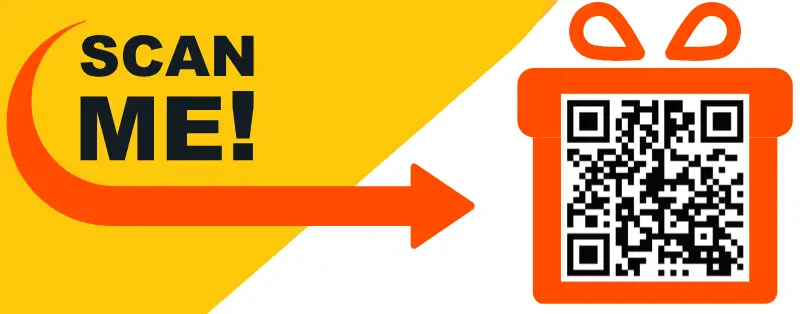 https://www.rexingusa.com/productreg/
https://www.rexingusa.com/productreg/
Overview
Thank you for choosing REXING!
We hope you love your new products as much as we do. If you need assistance, or have any suggestions to improve it, please contact us.
![]() [email protected]
[email protected]
![]() 877-740-8004
877-740-8004
Our support team will respond you as soon as possible.
Always a surprise in Rexing.
Check us out here
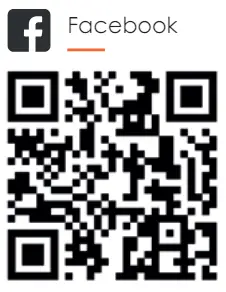 |
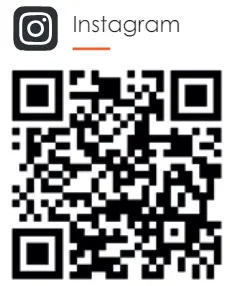 |
| https://www.facebook.com/rexingusa/ | https://www.instagram.com/rexingdashcam/ |
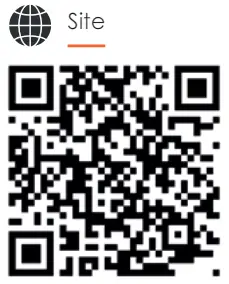 |
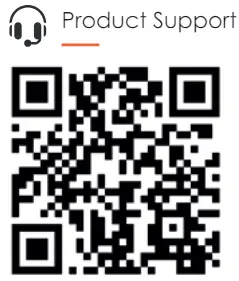 |
| https://www.rexingusa.com/support/registration/ | https://www.rexingusa.com/support/product-support/ |
What’s in the box

- Rexing V5C Plus Dash Cam
- 64GB Micro SD Card
- Car Power Connector (12ft)
- 3M Adhesive Mount
- Cable Management Kit
- Safety Guide
- Quick Start Guide
- Electrostatic Sticker
- Warning Sticker
Camera Overview
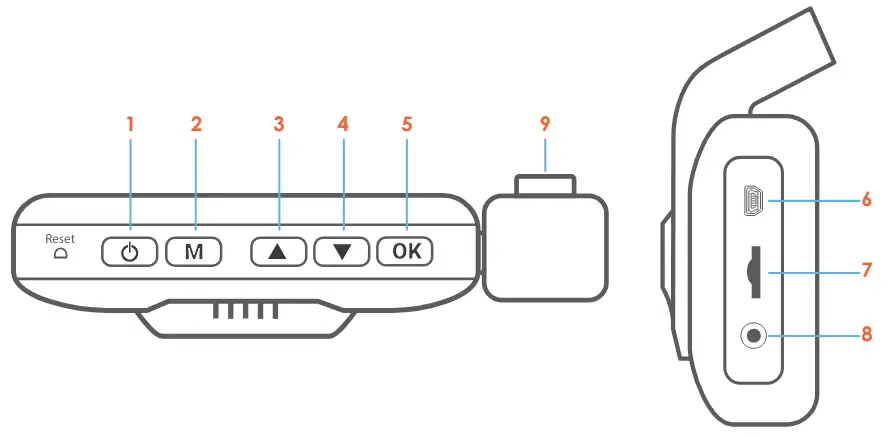
- Power Button / Screen Toggle Button
- Menu Button / Mode Button
- Up Navigation Button / Screen View Button/ WiFi On-Off Button
- Down Navigation Button / Mute Button/ GPS Info Button
- OK (Confirm) Button / Record Button/ Emergency Lock Button
- USB Charging Port
- Micro SD Card Slot
- Rear Camera Port (rear camera sold seperately)
- Cabin-facing camera
Screen Icons
![]()
Installation
Step 1
Installing the Electrostatic Stickers
1.1 Prepare Your Windshield
Thoroughly cleanse your windshield with either water or alcohol. Follow this by wiping it dry using a clean, dry cloth to ensure a spotless surface.
1.2 Position the Sticker
Next, carefully peel off the protective film from the electrostatic sticker.
Attach the sticker to the windshield, ideally behind the rear-view mirror.
This position is recommended to avoid obstructing your view while you’re on the road.

Step 2
Install the Dash Cam
Place the 3M tape on the mount and properly orient the mount square to the roof and hood line of the vehicle.
Secure the Mount and Camera
Now, remove the 3M tape from the mount. Once done, you can proceed to fix both the mount and camera onto the previously positioned electrostatic stickers.
Important! Ensure the T-interlock on the mount is oriented in the correct direction. Firmly press the Mount onto the windshield. Wait at least 20 minutes before mounting the camera.
On the illustration Orient the mount as shown.

Step 3
Insert the Memory Card
The Rexing V5C Plus accepts Class 10/UHS-3 or higher Micro SD memory cards up to 256GB. You will need to insert a memory card before you can begin recording. Before inserting or removing a memory card, first ensure you’ve powered down the device. Gently push the memory card in until you hear a click, and allow the spring release to push the card out.

Step 4
Power on the Camera and Format the Memory Card
Power on the camera by connecting the charger to the car cigarette lighter and camera. To ensure the V5C records to your memory card properly and without error. Before you start using a new memory card, you must format the card within the camera using the format function. Always backup important data stored on the memory card before formatting.
To format the memory card, make sure you have inserted your memory card, then turn on the device by connecting to a power source. Press OK to stop recording. Then press the MENU button twice to enter the System Setup Menu. Use the ![]() and
and ![]() buttons and toggle to the Format setting. Press the OK button to confirm the selection. .
buttons and toggle to the Format setting. Press the OK button to confirm the selection. .
You may now disconnect from power. The camera will shut down after 3 seconds. The camera should begin recording automatically the next time it is powered on.
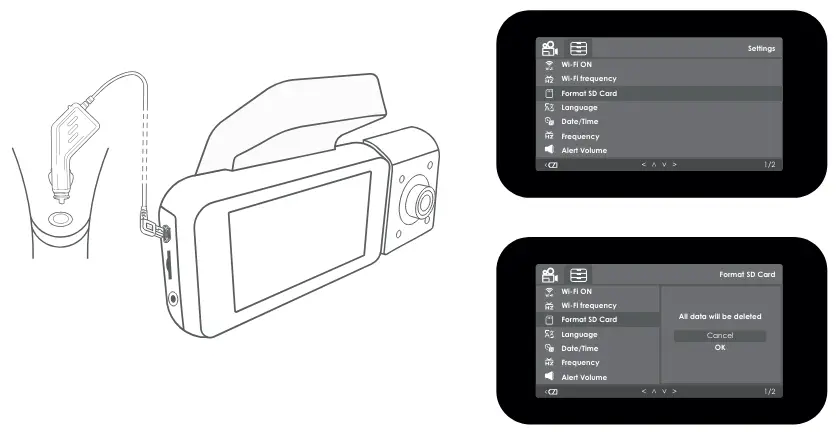
Step 5
Mount the Rear Camera (optional)
Rear cam needs to purchase separately.
Mount the rear camera as shown below. Use rear camera cable to connect the rear camera to the V5C Plus camera.

Step 6
Installing the Camera onto the Windshield
Place the camera on the mount and carefully route the power cable around the windscreen and tuck in under the trim.
Plug the Car Charger Cable into a 12V DC power outlet or the car cigarette lighter. Connect car charger to the camera. The camera will auto-start recording once powered on.
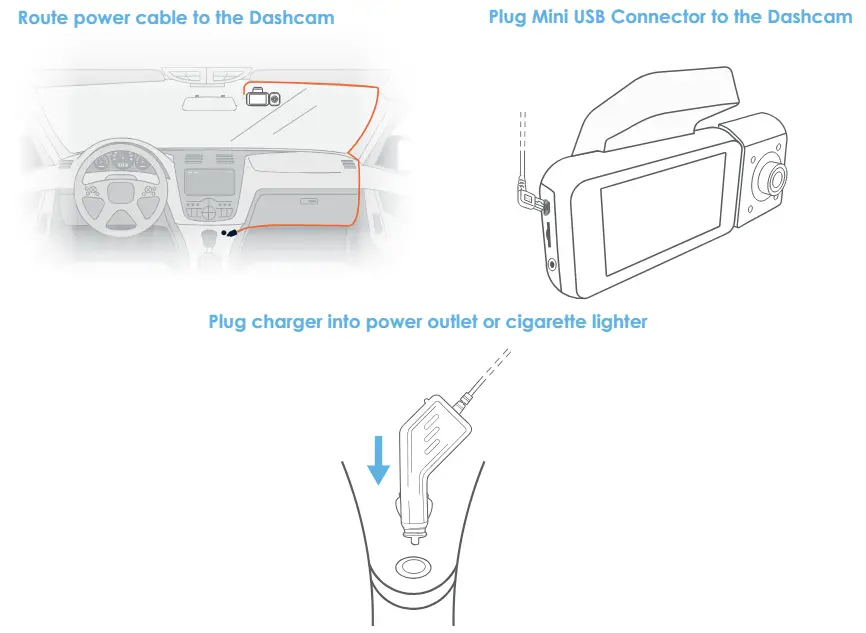
Basic Operation
Device Power
The device is automatically powered on when plugged into a 12V accessory socket or cigarette lighter and received a charge (i.e. the vehicle is started).
To turn the device on manually, press and hold the Power button until the welcome screen appears.
The camera will automatically start recording when power on.

Menu Settings
Power the camera on. If the camera is recording, press the OK button to stop recording.
Hold the MENU button and toggle to the desired mode. Press the MENU button once to enter the settings menu for a Mode. Press the MENU button twice to enter the System Settings (Set up).
Video Recording
The camera will automatically start recording when the device receives charge. The LED lights and red dot will blink device when recording. Press the OK button to stop recording.

EMR Mode (Locked Video)
To use the Emergency Record Mode, hold the ![]() button to manually record a 20 second video that is automatically saved and locked.
button to manually record a 20 second video that is automatically saved and locked.
View EMR recordings by pressing the menu/playback button.
Video Playback
Playback of videos can be done on the device or a computer. To playback a video on the device, toggle to the Playback mode. Use the ![]() and
and ![]() buttons to toggle to the desired video. Press the OK button to play.
buttons to toggle to the desired video. Press the OK button to play.
During playback use the OK (pause), ![]() (rewind) and
(rewind) and![]() (fast forward) buttons to control the video playback To playback a video on the computer, either use an SD card adapter or connect he device to the computer directly using the USB cable.
(fast forward) buttons to control the video playback To playback a video on the computer, either use an SD card adapter or connect he device to the computer directly using the USB cable.
To playback a video using an SD card adapter, remove the memory card and insert it into an SD card adapter. Place the adapter in the computer.
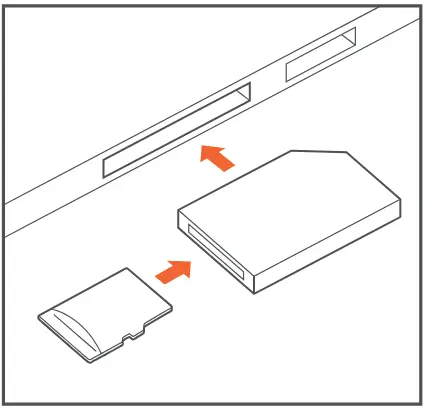 Wi-Fi Connect
Wi-Fi Connect
Step 1
With your dash cam powered on, hold the UP Navigation button to enable the Wi-Fi function. The Wi-Fi name (aka the SSID) and password for the dash cam should be displayed on-screen.

Step 2
On your mobile device, navigate to your Wi-Fi settings. Connect to your dash cam’s Wi-Fi by tapping its name when it appears. Enter your dash cam’s Wi-Fi password if you are prompted to do so.
Note: On same mobile devices, you may have to try to connect more than once. To ensure you’ve successfully connected, your mobile device’s screen should resemble the examples shown.
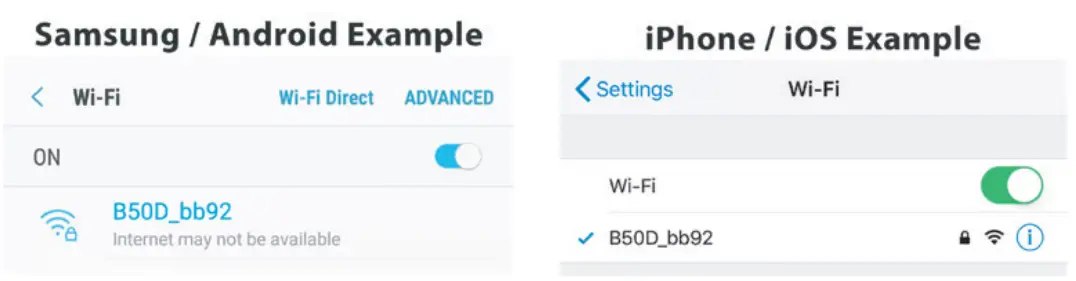
Step 3
Once you’re connected to the dash cam, open the Rexing Connect app on your mobile device.
Please select “Keep Trying Wi-Fi” if you see the notification on the right.

Step 4
In the app, hit the “Connect” button to connect to your dash cam, allowing you to access live view and view/download your recordings.
Note: Hold to the UP button for 2 seconds to disconnect the Wi-Fi.
Rexing Connect App
Easily download the app by scanning the QR code below or search via the App Store or Google Play.
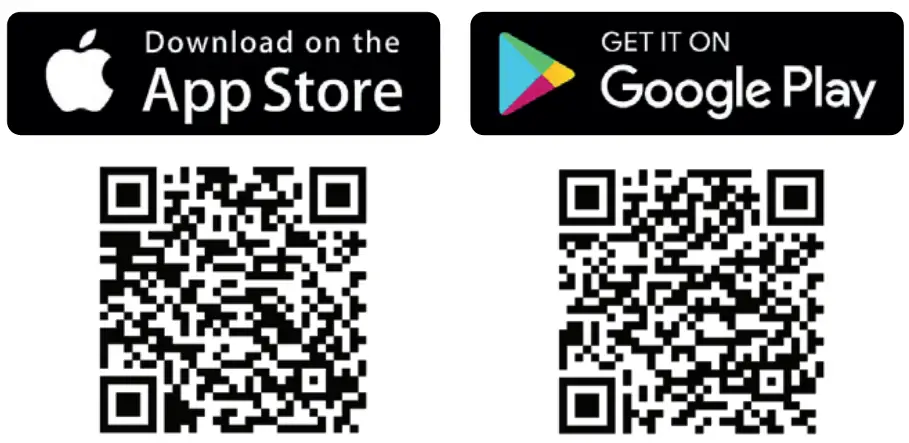 https://apps.apple.com/us/app/rexing-connect/id1404162933
https://apps.apple.com/us/app/rexing-connect/id1404162933
https://play.google.com/store/apps/details?id=com.ligo.arexingcam
Wi-Fi Connect Troubleshooting
If you bring up the Rexing connect app and cannot connect your phone to the dash cam please go to https://www.rexingusa.com/wifi-connect/ OR scan the QR code below.
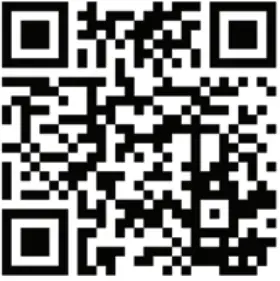
GPS Logger
You can then access this information while playing back your recordings using the GPS Video player (For Windows and Mac, available at rexingusa.com).
The dash cam will automatically search for the GPS signal once it’s connected to the power source. Press the MENU button twice and go to System Settings. Toggle the GPS Speed Unit setting, and select your favorite speed unit.
After a GPS signal is found, the screen icon will turn from red to green as per the below icons. It will record the speed and location of your vehicle as you drive.

GPS Date-Time Troubleshooting
If your dash cam GPS data and time are incorrect please to https://www.rexingusa.com/gps-data-time/ OR scan the QR code below.

Voice Command
Below is a list of voice commands that you can use to carry out system functions hands-free. The device will not recognize a command that is not included in the following list:
| Take Photo | |
| Video Start | |
| Video Stop | |
| Turn on Audio | |
| Turn off Audio | |
| Turn on Screen | |
| Turn off Screen | |
 |
Turn on WiFi |
 |
Turn off WiFi |
 |
Show Front Camera |
 |
Show Rear Camera |
 |
Show Both Cameras |
 |
Lock the Video |
 |
Inside Video on |
Parking Monitor (Parking Surveillance Mode)
Parking monitor provides surveillance on your parked vehicle. When the engine is off, the hardwire kit is used to provide continuous power and protect your car battery from being discharged.
Option 1: Vibration Detection
To enable the Parking Monitor, you’ll need to connect it with a Smart Hardwire Kit (sold separately).
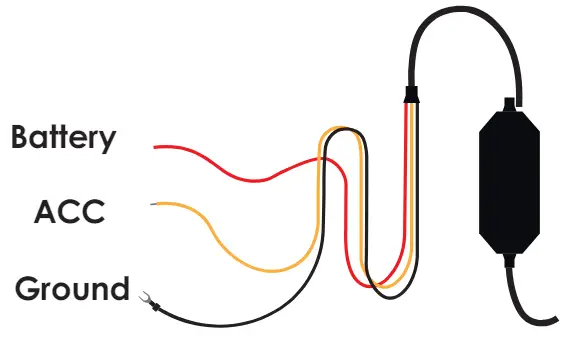 This feature will allow the dash cam to switch to parking mode automatically if the vehicle’s engine turns off and switch back to the normal recording after the vehicle’s engine turns on.
This feature will allow the dash cam to switch to parking mode automatically if the vehicle’s engine turns off and switch back to the normal recording after the vehicle’s engine turns on.
Gravity Sensing Record:
The Gravity Sensing detects significant or sudden movement (such as an impact or collision), it will trigger an event recording. We suggest setting the “Gravity Sensing” to High sensitivity for Parking Mode Recording.
Note:
If you do not use the parking mode function, please change the Gravity Sensing sensitivity to low. Otherwise, the video will easily be locked and the video cannot be deleted by the loop recording function. This will cause the memory card to be full of locked videos and cause the recorder to fail to work normally.
Please DO NOT ENABLE the Parking Monitor function in the settings of the dash cam WITHOUT connecting a smart hardwire kit. They may cause a malfunction.
Option 2: Motion Detection
To use this feature, you need to connect it with a Rexing Intelligent Hardwire Kit (sold separately). Make sure that the Parking Mode is turned off on your dash cam, otherwise it may cause a malfunction.
Once the sensor has detected MOTIONS. The intelligent hardwire kit will power up the dash cam automatically and start recording until the MOTION is cleared.
Please go to https://www.rexingusa.com/hwk-install/ to watch a video tutorial about the installation or scan the QR code below.
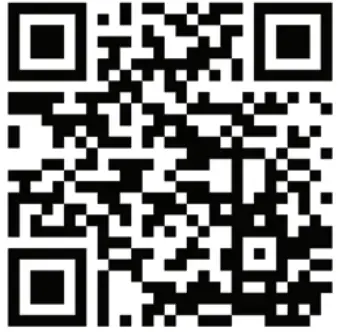 https://www.rexingusa.com/hwk-install/
https://www.rexingusa.com/hwk-install/
Taking Photos
To take a photo, Please use “take phote ”voice command.
To view a photo, stop video recording and hold on MENU button to the Playback Mode.
Press ![]() the
the ![]() and Buttons to toggle through your photos.
and Buttons to toggle through your photos.
To delete a photo, stop video recording and toggle to the Playback Mode and toggle through the videos and photos to the one you want to delete.
Press the MENU to toggle the Delete option.
Press the OK Button and select Delete Current or Delete All.

Warranty & Support
Warranty
The Rexing V5C Plus Dash Cam comes with a full 12-month warranty. If you register your product on our official site (https://www.rexingusa.com/support/registration), you can extend the warranty to 18 months.
Support
If you have any questions regarding your product, please do not hesitate to contact us at [email protected], or call us at 877-740-8004. Queries are typically answered within 12-24 hours.
Your opinion matters
Rexing is firmly committed to always improving our products, services, and user experience. If you have any thoughts on how we can do even better, we welcome your constructive feedback and suggestions.
Connect with us today at [email protected]
Thank you for choosing Rexing!
FCCID: 2AW5W-V5C
This device complies with part 15 of the FCC Rules. Operation is subject to the following two conditions: (1) This device may not cause harmful interference, and (2) this device must accept any interference received, including interference that may cause undesired operation.
Changes or modifications not expressly approved by the party responsible for compliance could void the user’s authority to operate this equipment.

 MADE IN CHINA
MADE IN CHINA
