Ipsos MediaLink for Windows

Installation
- These instructions/images may vary depending on the configuration of your device.
- This installation will take a few minutes to complete so please do take the time to complete each step in this guide to get the best experience.
- Please be mindful that the previous app named ‘inCompass’ has now been rebranded to the new & latest ‘Ipsos MediaLink’ app.
Step #1
Please click on the link we have provided to you via Email to begin.
This will open in your default browser.
Once clicked, the browser will automatically look to begin the download, please ‘Save’ the .exe file.
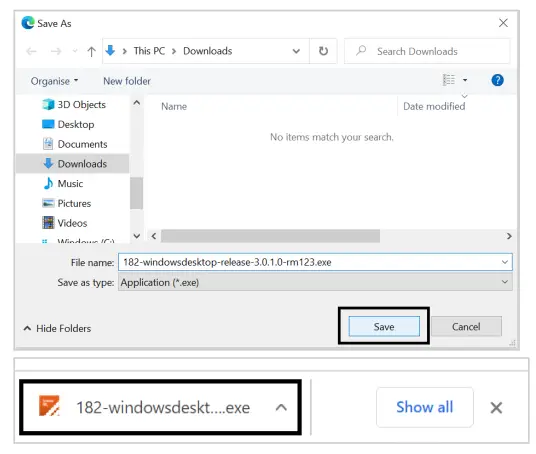
Step #2
- Please click and open the downloaded .exe file.
- If prompted by Windows, please click ‘OK’ to continue.
Note: Rest assured are regularly scanned and checked & are considered safe.
Did you receive a Windows SmartScreen Error?
- If Windows blocks the installation, please click ‘More Info’ / ‘Show more’
- Now click ‘Run anyway’ / ‘Keep anyway
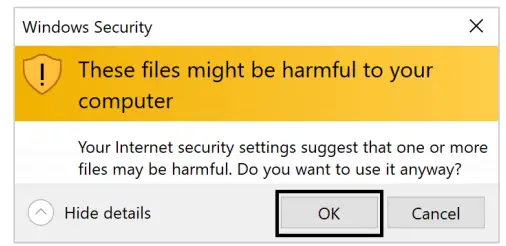
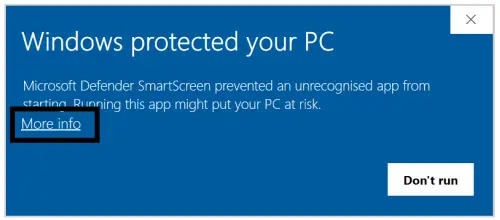

Step #3
Installing Ipsos MediaLink app
- 3.1 – Click ‘Next’

- 3.2 – Please click ‘Install’ – files will now be extracted onto the device

Please remain patient, this may take a few minutes to complete depending on your laptop/desktop - 3.3 – Please click ‘Close’ – Ipsos MediaLink will now launch

Step #4
4.1 – App Registration
Ipsos MediaLink app will attempt to sign you in.
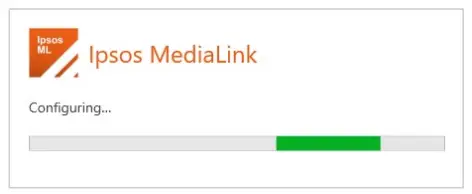
- If requested, please sign in using the email address you signed up with on the Panel.
If this does not work, please do contact us so we can provide some assistance.

4.2 – Legal Terms
Please read and accept the following:
- Terms & Conditions
- Privacy Policy
Step #5
Installing web browser extensions
Ipsos MediaLink will now detect your installed & supported internet browsers.

Note: “Install Edge extension” may not display for you in this window if the Microsoft Edge browser was not running.
You will get prompted later by Ipsos MediaLink when it detects the Microsoft Edge browser is being used.
- Click ‘Next’
Step #6
Install Google Chrome Extension (if installed)
- Click ‘Next’, this will open the Google Chrome browser app.

- When our Chrome extension page has loaded, click ‘Add to Chrome’ and then ‘Add Extension’.
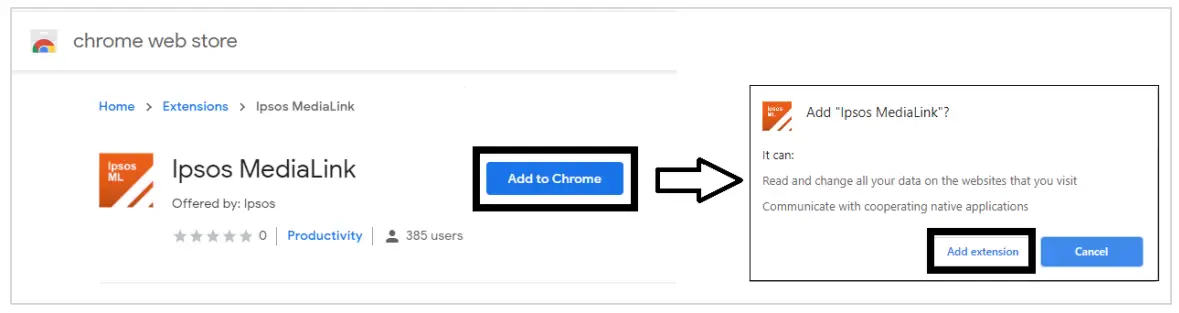
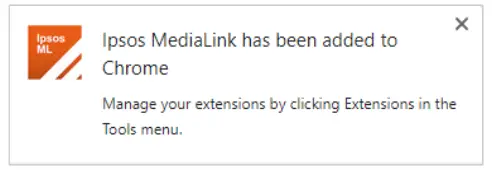
The extension is now added, please return back to the Ipsos MediaLink setup window and click ‘Next’.
Step #7
Install Mozilla Firefox Add-on (if installed)
- Click ‘Next’, this will open the Mozilla Firefox browser app.

- Mozilla Firefox will open our browser extension download page. On this page, to start the download, click the button: ‘Click Here if your Extension doesn’t install automatically’.

- When the prompt appears, click ‘Continue to Installation’ and click ‘Add’.


The extension is now added, please return back to the Ipsos MediaLink setup window and click ‘Next’.
Step #8
Install Microsoft Edge Extension (if installed)
Note: Microsoft Edge (supported version 79 or higher) will install the Ipsos MediaLink extension from the Chrome Web Store.
- Click ‘Next’, this will open the Microsoft Edge browser app. When our extension page has loaded, you may need to ‘Allow extensions from other stores’ before you can Add any browser extension.

When our extension page has loaded, you may need to ‘Allow extensions from other stores’ before you can Add any browser extension.
- Along the top click ‘Allow extensions from other stores’
- Click ‘Allow’ to confirm.
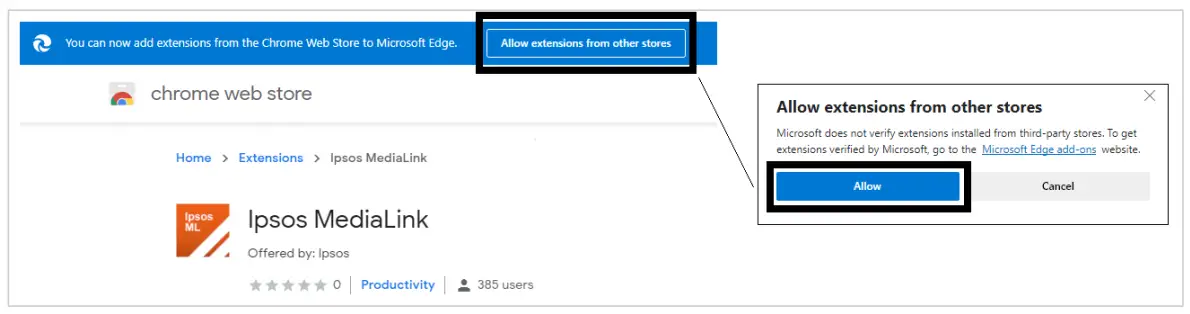
Once done, please see the next page to Add the extension to Edge. - When our extension page has loaded, click ‘Add to Chrome’ and then ‘Add Extension’.

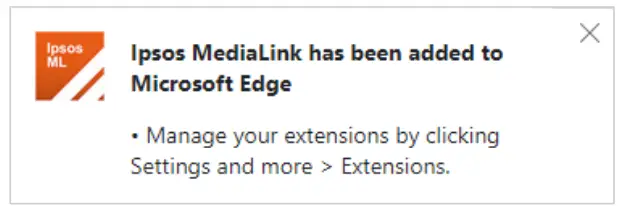
The Ipsos MediaLink extension is now added to Microsoft Edge.
Please return back to the Ipsos MediaLink setup window and click ‘Done’
Quick Tip 1
For Chrome users: Making the extension icon visible

To begin, please open Google Chrome:
- On the right of the address bar, click the extensions icon
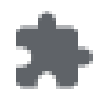
- Now on the right of ‘Ipsos MediaLink’ please click on the pin icon

Now the extension will remain visible.
Quick Tip 2
Make sure you can see the Ipsos MediaLink taskbar icon at all times! By default, Windows hides taskbar icons, below shows how you can make the app icon visible when the app is running in the background.

- On your taskbar, click the upward arrow icon
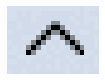
- Now look for the ‘Ipsos MediaLink’ icon and using your mouse/trackpad, drag it onto the upward arrow icon
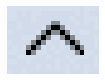
Now the Ipsos MediaLink icon will be visible when it is running.
YOU’RE ALL SET
You should now see shown ‘Configured’ when you open the application. Taskbar Icon: 1 x Ipsos MediaLink icon Extension Icons:
- Chrome (Hidden) – see previous page ‘Quick Tip 1’ to make it visible.
- Firefox (Hidden) – expected behaviour of browser.
- Microsoft Edge (Visible)
Ipsos MediaLink Screen
In the app, you can click the ‘Upload’ button to send data.
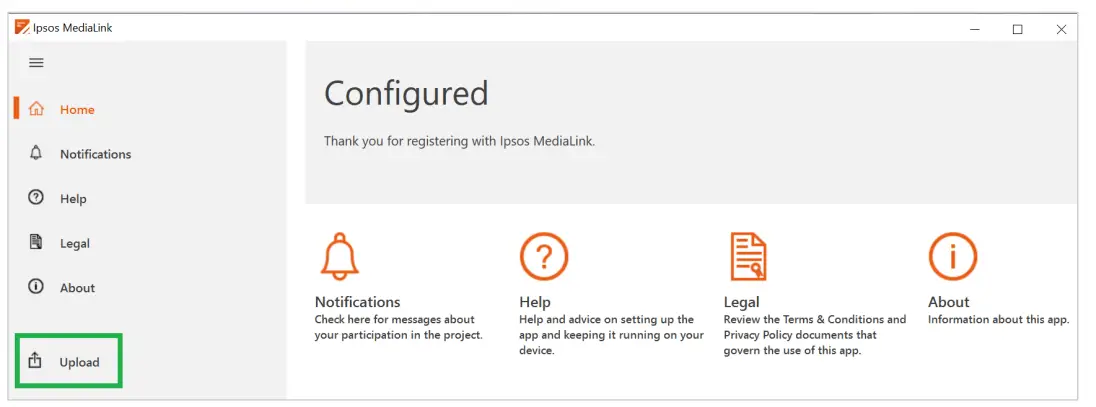
Windows Taskbar
See ‘Quick Tip 2’, see page 8

Google Chrome browser extension
(if you carry out the ‘Quick Tip 1’ – see page 8)

Microsoft Edge browser extension

